2011 MERCEDES-BENZ SLS odometer
[x] Cancel search: odometerPage 18 of 436

Buttons .................................. 272, 273
Cleaning ......................................... 359
Easy-entry/exit feature .........245, 286
Gearshift control ............................ 267
Memory function ........................... 249
Overview .......................................... 36
voice control button ....................... 208
Multisession CDs ............................... 178
Music register ................................... 189
Deleting ......................................... 191
Folder functions ............................. 191
Memory space info ........................191
Playback options ........................... 192
recording ....................................... 190
switching on .................................. 189
voice control with ..................225, 229
Muting audio
main system .................................... 89
navigation announcements ......89, 137
My address (destination) .......... 122, 143
deleting from destination memory . 146
setting or changing ........................143
N
Names for MP3 files and folders ................ 178
for saved destinations ...................146
searching for POIs by .....................127
Navigation (See also Route
guidance) ............................................. 99
audio fadeout ..................89, 112, 137
basic settings ................................ 107
destination input ............................ 114
destination memory .......................143
displaying/hiding menu system .....106
general information .......................102
last destinations ............................ 147
map display ................................... 108
menu overview .............................. 103
operational readiness ....................102
POI input ........................................ 126
scrolling the map ........................... 106
setting map scale .......................... 106
steering wheel operation .................81
switching to navigation mode ........105
to address book destinations ........165
traffic messages ............................ 139
updating map software ..................100
voice control with ..................212, 226
Navigation
announcements ................ 133, 137, 206
during active phone calls ...............137
switching on/off ......................89, 137
volume of ......................................... 89
Navigation system
Control system .............................. 277
Navi menu ........................... 81, 103, 277
Near destination, entering POI ........ 126
Net, parcel ......................................... 304
Network coverage for phone calls .. 148
Normal occupant weight .................. 346
Normal track sequence .................... 189
Number, vehicle identification
(VIN) ................................................... 421
Number keypad entering characters with ..................87
Numbers, entering with voice
command ........................................... 209
O
Occupant Classification System see OCS (Occupant Classification
System)
Occupant distribution ....................... 346
Occupant safety Air bags ........................................... 45
Children and air bags .......................45
Children in the vehicle .....................57
Fastening the seat belts ................... 54
Infant and child restraint systems .... 58
Introduction ..................................... 44
OCS (Occupant Classification
System) ........................................... 49
Passenger front air bag off
indicator lamp .......................... 49, 396
Seat belts .................................. 46, 52
OCS (Occupant Classification
System) ................................................ 49
Self-test ........................................... 52
Odometer ........................................... 275
Off-map routes .................................. 135
Off-road routes .................................. 135
Oil, oil level see Engine oil
16IndexBA 197 USA, CA Edition A 2011; 1; 27, en-UShereepeVersion: 3.0.3.52010-03-24T15:31:10+01:00 - Seite 16
Page 29 of 436
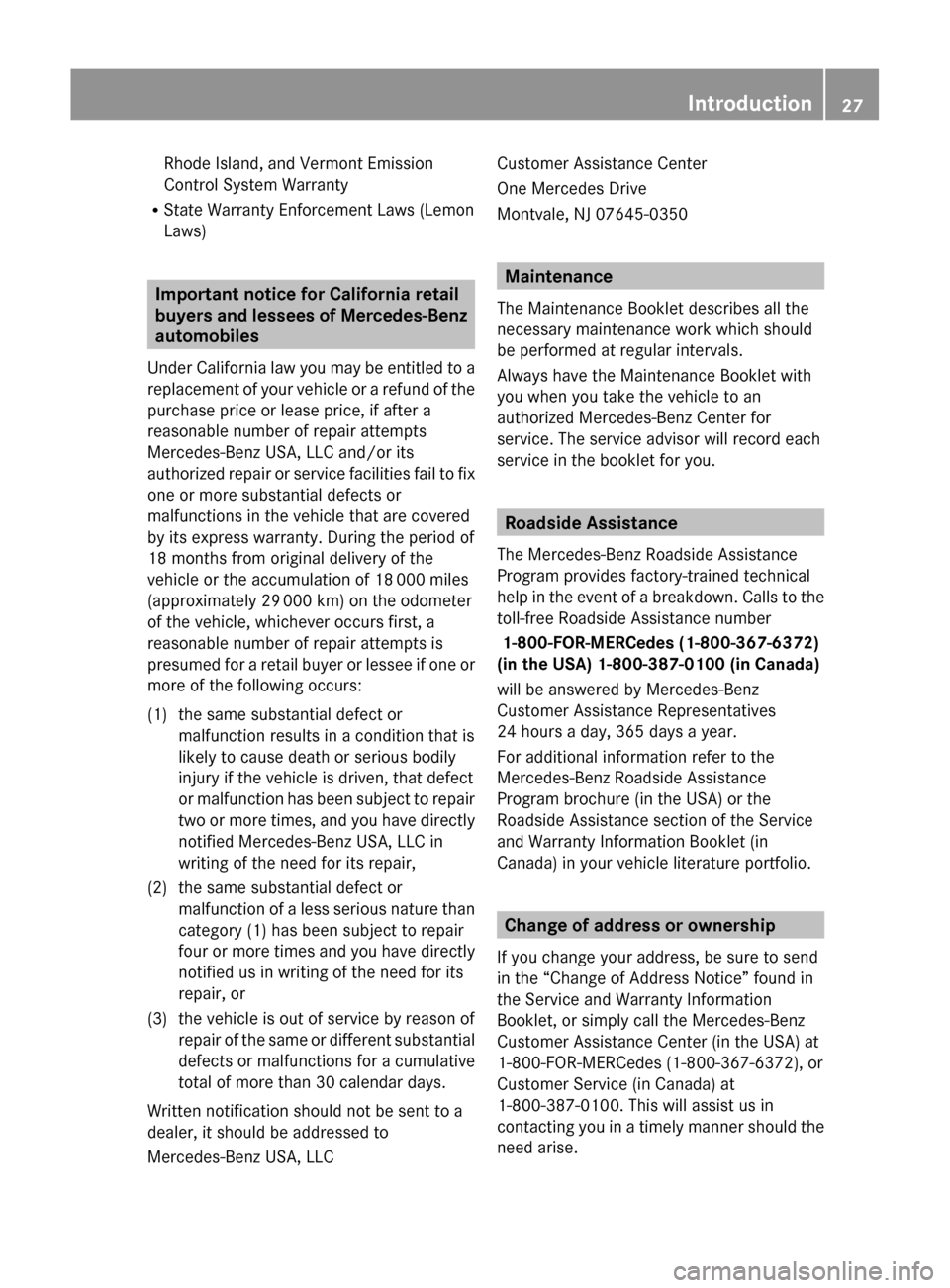
Rhode Island, and Vermont Emission
Control System Warranty
R State Warranty Enforcement Laws (Lemon
Laws)
Important notice for California retail
buyers and lessees of Mercedes-Benz
automobiles
Under California law you may be entitled to a
replacement of your vehicle or a refund of the
purchase price or lease price, if after a
reasonable number of repair attempts
Mercedes-Benz USA, LLC and/or its
authorized repair or service facilities fail to fix
one or more substantial defects or
malfunctions in the vehicle that are covered
by its express warranty. During the period of
18 months from original delivery of the
vehicle or the accumulation of 18 000 miles
(approximately 29 000 km) on the odometer
of the vehicle, whichever occurs first, a
reasonable number of repair attempts is
presumed for a retail buyer or lessee if one or
more of the following occurs:
(1)the same substantial defect or
malfunction results in a condition that is
likely to cause death or serious bodily
injury if the vehicle is driven, that defect
or malfunction has been subject to repair
two or more times, and you have directly
notified Mercedes-Benz USA, LLC in
writing of the need for its repair,(2)the same substantial defect or
malfunction of a less serious nature than
category (1) has been subject to repair
four or more times and you have directly
notified us in writing of the need for its
repair, or(3)the vehicle is out of service by reason of
repair of the same or different substantial
defects or malfunctions for a cumulative
total of more than 30 calendar days.
Written notification should not be sent to a
dealer, it should be addressed to
Mercedes-Benz USA, LLC
Customer Assistance Center
One Mercedes Drive
Montvale, NJ 07645-0350
Maintenance
The Maintenance Booklet describes all the
necessary maintenance work which should
be performed at regular intervals.
Always have the Maintenance Booklet with
you when you take the vehicle to an
authorized Mercedes-Benz Center for
service. The service advisor will record each
service in the booklet for you.
Roadside Assistance
The Mercedes-Benz Roadside Assistance
Program provides factory-trained technical
help in the event of a breakdown. Calls to the
toll-free Roadside Assistance number
1-800-FOR-MERCedes (1-800-367-6372)
(in the USA) 1-800-387-0100 (in Canada)
will be answered by Mercedes-Benz
Customer Assistance Representatives
24 hours a day, 365 days a year.
For additional information refer to the
Mercedes-Benz Roadside Assistance
Program brochure (in the USA) or the
Roadside Assistance section of the Service
and Warranty Information Booklet (in
Canada) in your vehicle literature portfolio.
Change of address or ownership
If you change your address, be sure to send
in the “Change of Address Notice” found in
the Service and Warranty Information
Booklet, or simply call the Mercedes-Benz
Customer Assistance Center (in the USA) at
1-800-FOR-MERCedes (1-800-367-6372), or
Customer Service (in Canada) at
1-800-387-0100. This will assist us in
contacting you in a timely manner should the
need arise.
Introduction27BA 197 USA, CA Edition A 2011; 1; 27, en-UShereepeVersion: 3.0.3.52010-03-24T15:31:10+01:00 - Seite 27
Page 82 of 436
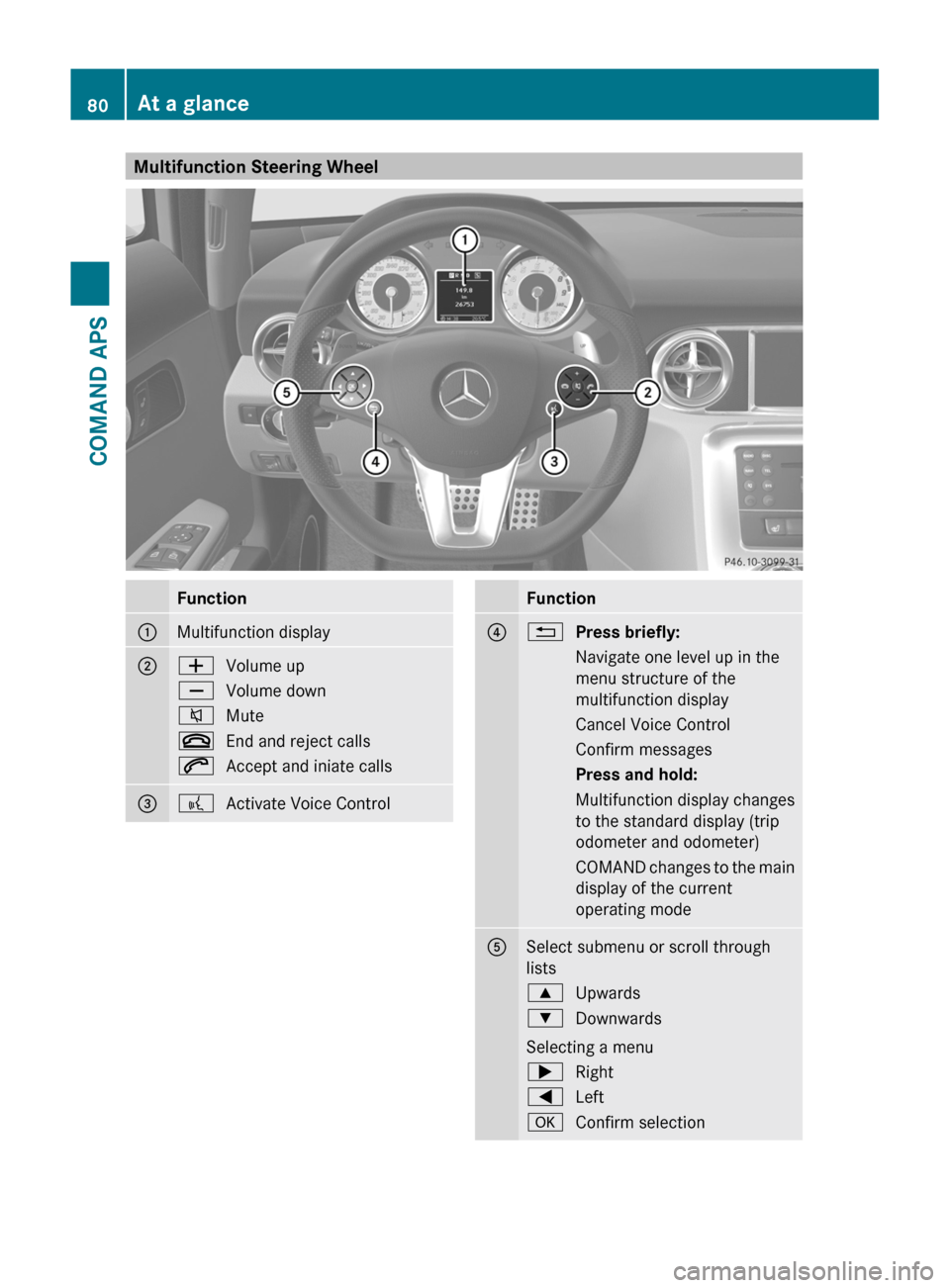
Multifunction Steering WheelFunction1Multifunction display2WVolume upXVolume down8Mute~End and reject calls6Accept and iniate calls3?Activate Voice ControlFunction4%Press briefly:Navigate one level up in the
menu structure of the
multifunction display
Cancel Voice ControlConfirm messagesPress and hold:Multifunction display changes
to the standard display (trip
odometer and odometer)
COMAND changes to the main
display of the current
operating mode
5Select submenu or scroll through
lists
9Upwards:Downwards
Selecting a menu
;Right=LeftaConfirm selection80At a glanceCOMAND APS
BA 197 USA, CA Edition A 2011; 1; 27, en-UShereepeVersion: 3.0.3.52010-03-24T15:31:10+01:00 - Seite 80
Page 83 of 436

Operating the Multifunction DisplayGWarning!
A driver’s attention to the road and traffic
conditions must always be his/her primary
focus when driving.
For your safety and the safety of others,
selecting features through the multifunction
steering wheel should only be done by the
driver when traffic and road conditions permit
it to be done safely.
Bear in mind that at a speed of just 30 mph
(approximately 50 km/h), your vehicle is
covering a distance of 44 feet (approximately
14 m) every second.
XTo select a menu: Press the =
or ; button.
XTo select a submenu or scroll in a list:
Press the 9 or : button.
XTo select the next menu level up: Press
the % button.
XTo select the standard display: Press the
% button repeatedly until the standard
display with the odometer and trip
odometer appears again in the display.
or
XPress and hold the % button until the
standard display with the odometer and trip
odometer appears.
XTo confirm the selection: Press the
a button.
XTo confirm a display message: Press the
a or % button.
Multifunction Display
The description field on the multifunction
display shows you values and settings as well
as any display messages that may have been
generated.
1 Description field2 Line for menus
Text field 1 shows settings, functions,
submenus and any malfunctions that occur.
XTo show the line for menus 2: Press the
= or ; button.
Menus and Submenus
The number of menus shown depends on the
optional equipment in the vehicle.
Multifunction Display Menus
iThe following table only lists the functions
and submenus that are needed in
connection with COMAND. For information
on the vehicle-related submenus please
refer to the vehicle operator's manual.
MenusFunctions and SubmenusNaviNavigation messagesAudioSelecting radio stations
Operating the DVD changer/
Music register/Memory card
TelAccepting a call
Initiating a call
Rejecting a call
Ending a call
Selecting a phone book entry
Calls dialed
Navi Menu
The multifunction display shows navigation
instructions in the Navi menu.
At a glance81COMAND APSBA 197 USA, CA Edition A 2011; 1; 27, en-UShereepeVersion: 3.0.3.52010-03-24T15:31:10+01:00 - Seite 81Z
Page 275 of 436
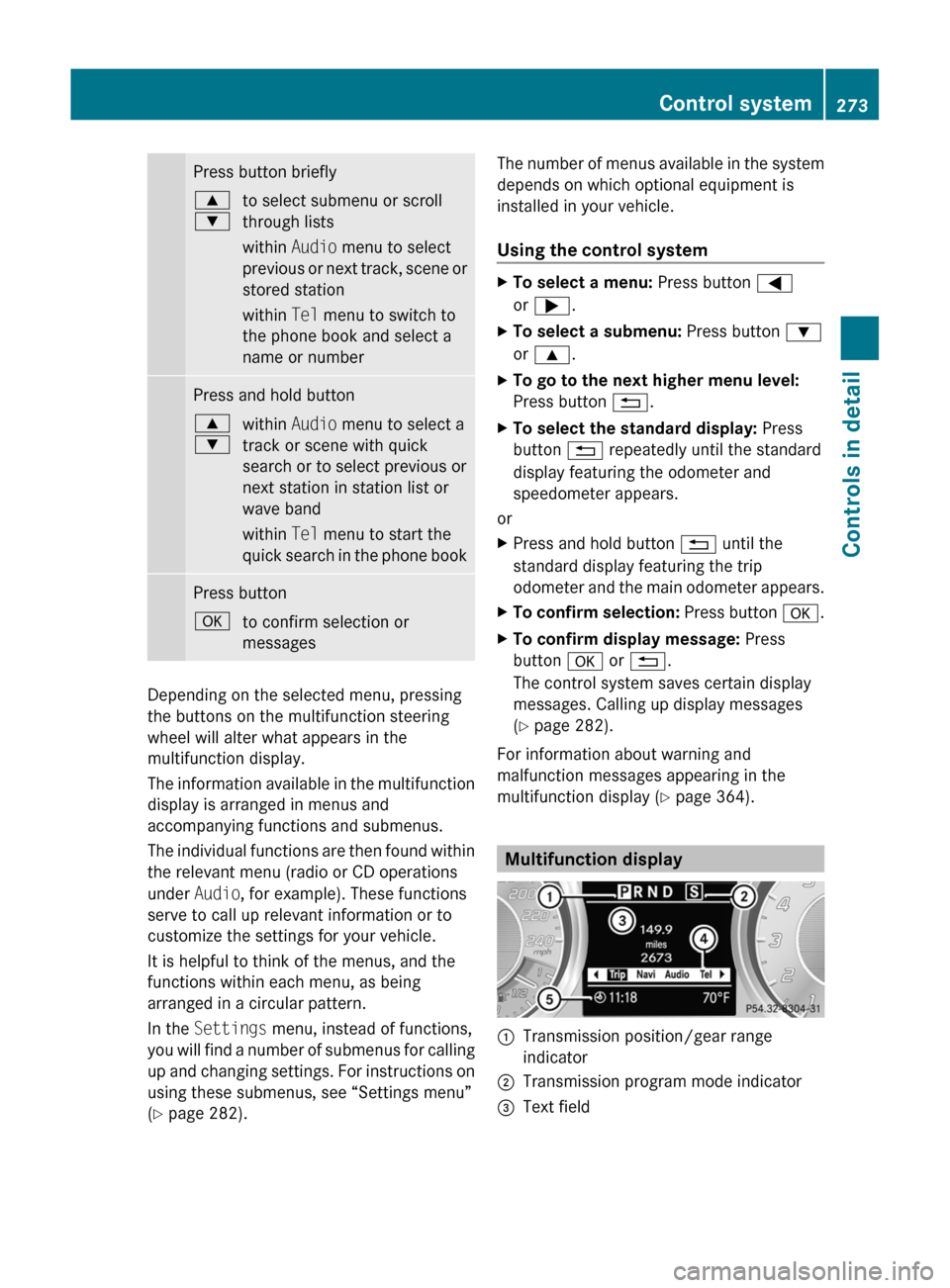
Press button briefly9
:to select submenu or scroll
through lists
within Audio menu to select
previous or next track, scene or
stored station
within Tel menu to switch to
the phone book and select a
name or numberPress and hold button9
:within Audio menu to select a
track or scene with quick
search or to select previous or
next station in station list or
wave band
within Tel menu to start the
quick search in the phone bookPress buttonato confirm selection or
messages
Depending on the selected menu, pressing
the buttons on the multifunction steering
wheel will alter what appears in the
multifunction display.
The information available in the multifunction
display is arranged in menus and
accompanying functions and submenus.
The individual functions are then found within
the relevant menu (radio or CD operations
under Audio, for example). These functions
serve to call up relevant information or to
customize the settings for your vehicle.
It is helpful to think of the menus, and the
functions within each menu, as being
arranged in a circular pattern.
In the Settings menu, instead of functions,
you will find a number of submenus for calling
up and changing settings. For instructions on
using these submenus, see “Settings menu”
( Y page 282).
The number of menus available in the system
depends on which optional equipment is
installed in your vehicle.
Using the control systemXTo select a menu: Press button =
or ; .XTo select a submenu: Press button :
or 9 .XTo go to the next higher menu level:
Press button %.XTo select the standard display: Press
button % repeatedly until the standard
display featuring the odometer and
speedometer appears.
or
XPress and hold button % until the
standard display featuring the trip
odometer and the main odometer appears.XTo confirm selection: Press button a.XTo confirm display message: Press
button a or % .
The control system saves certain display
messages. Calling up display messages
( Y page 282).
For information about warning and
malfunction messages appearing in the
multifunction display ( Y page 364).
Multifunction display
:Transmission position/gear range
indicator;Transmission program mode indicator=Text fieldControl system273Controls in detailBA 197 USA, CA Edition A 2011; 1; 27, en-UShereepeVersion: 3.0.3.52010-03-24T15:31:10+01:00 - Seite 273Z
Page 278 of 436
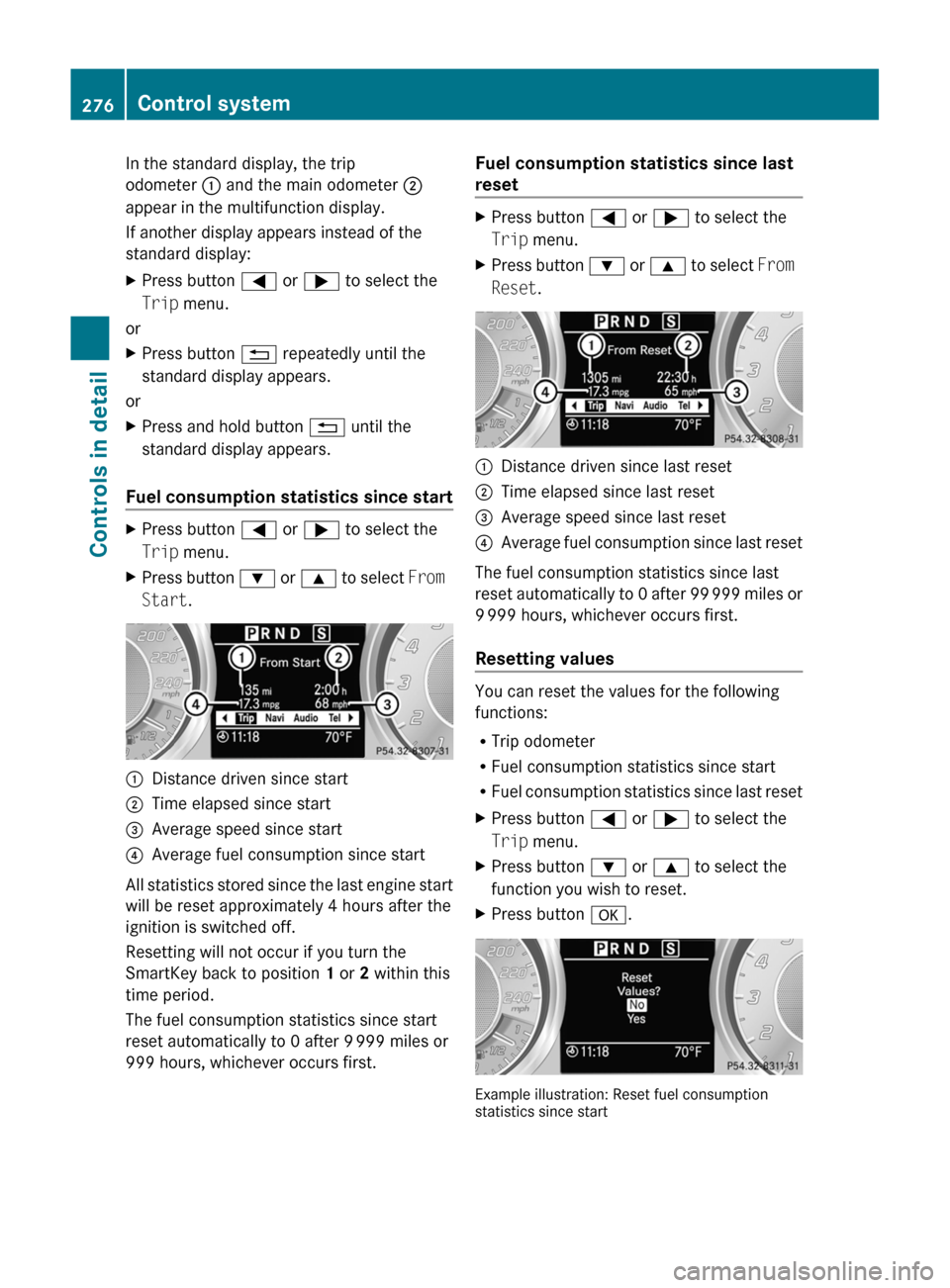
In the standard display, the trip
odometer : and the main odometer ;
appear in the multifunction display.
If another display appears instead of the
standard display:XPress button = or ; to select the
Trip menu.
or
XPress button % repeatedly until the
standard display appears.
or
XPress and hold button % until the
standard display appears.
Fuel consumption statistics since start
XPress button = or ; to select the
Trip menu.XPress button : or 9 to select From
Start .:Distance driven since start;Time elapsed since start=Average speed since start?Average fuel consumption since start
All statistics stored since the last engine start
will be reset approximately 4 hours after the
ignition is switched off.
Resetting will not occur if you turn the
SmartKey back to position 1 or 2 within this
time period.
The fuel consumption statistics since start
reset automatically to 0 after 9 999 miles or
999 hours, whichever occurs first.
Fuel consumption statistics since last
resetXPress button = or ; to select the
Trip menu.XPress button : or 9 to select From
Reset .:Distance driven since last reset;Time elapsed since last reset=Average speed since last reset?Average fuel consumption since last reset
The fuel consumption statistics since last
reset automatically to 0 after 99 999 miles or
9 999 hours, whichever occurs first.
Resetting values
You can reset the values for the following
functions:
R Trip odometer
R Fuel consumption statistics since start
R Fuel consumption statistics since last reset
XPress button = or ; to select the
Trip menu.XPress button : or 9 to select the
function you wish to reset.XPress button a.
Example illustration: Reset fuel consumption
statistics since start
276Control systemControls in detail
BA 197 USA, CA Edition A 2011; 1; 27, en-UShereepeVersion: 3.0.3.52010-03-24T15:31:10+01:00 - Seite 276
Page 285 of 436
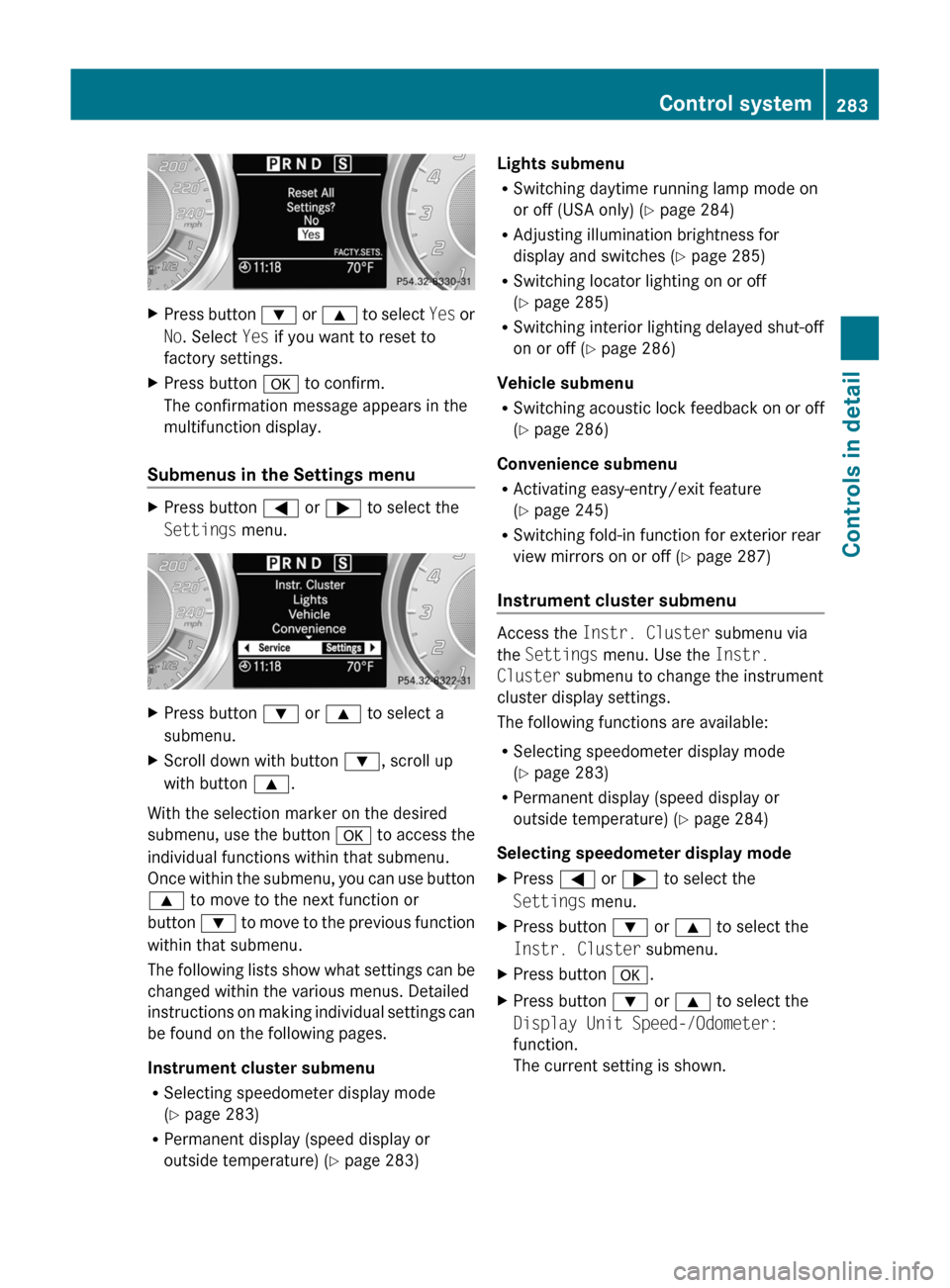
XPress button : or 9 to select Yes or
No . Select Yes if you want to reset to
factory settings.XPress button a to confirm.
The confirmation message appears in the
multifunction display.
Submenus in the Settings menu
XPress button = or ; to select the
Settings menu.XPress button : or 9 to select a
submenu.XScroll down with button :, scroll up
with button 9.
With the selection marker on the desired
submenu, use the button a to access the
individual functions within that submenu.
Once within the submenu, you can use button
9 to move to the next function or
button : to move to the previous function
within that submenu.
The following lists show what settings can be
changed within the various menus. Detailed
instructions on making individual settings can
be found on the following pages.
Instrument cluster submenu
R Selecting speedometer display mode
( Y page 283)
R Permanent display (speed display or
outside temperature) ( Y page 283)
Lights submenu
R Switching daytime running lamp mode on
or off (USA only) ( Y page 284)
R Adjusting illumination brightness for
display and switches ( Y page 285)
R Switching locator lighting on or off
( Y page 285)
R Switching interior lighting delayed shut-off
on or off ( Y page 286)
Vehicle submenu
R Switching acoustic lock feedback on or off
( Y page 286)
Convenience submenu
R Activating easy-entry/exit feature
( Y page 245)
R Switching fold-in function for exterior rear
view mirrors on or off ( Y page 287)
Instrument cluster submenu
Access the Instr. Cluster submenu via
the Settings menu. Use the Instr.
Cluster submenu to change the instrument
cluster display settings.
The following functions are available:
R Selecting speedometer display mode
( Y page 283)
R Permanent display (speed display or
outside temperature) ( Y page 284)
Selecting speedometer display mode
XPress = or ; to select the
Settings menu.XPress button : or 9 to select the
Instr. Cluster submenu.XPress button a.XPress button : or 9 to select the
Display Unit Speed-/Odometer:
function.
The current setting is shown.Control system283Controls in detailBA 197 USA, CA Edition A 2011; 1; 27, en-UShereepeVersion: 3.0.3.52010-03-24T15:31:10+01:00 - Seite 283Z
Page 286 of 436
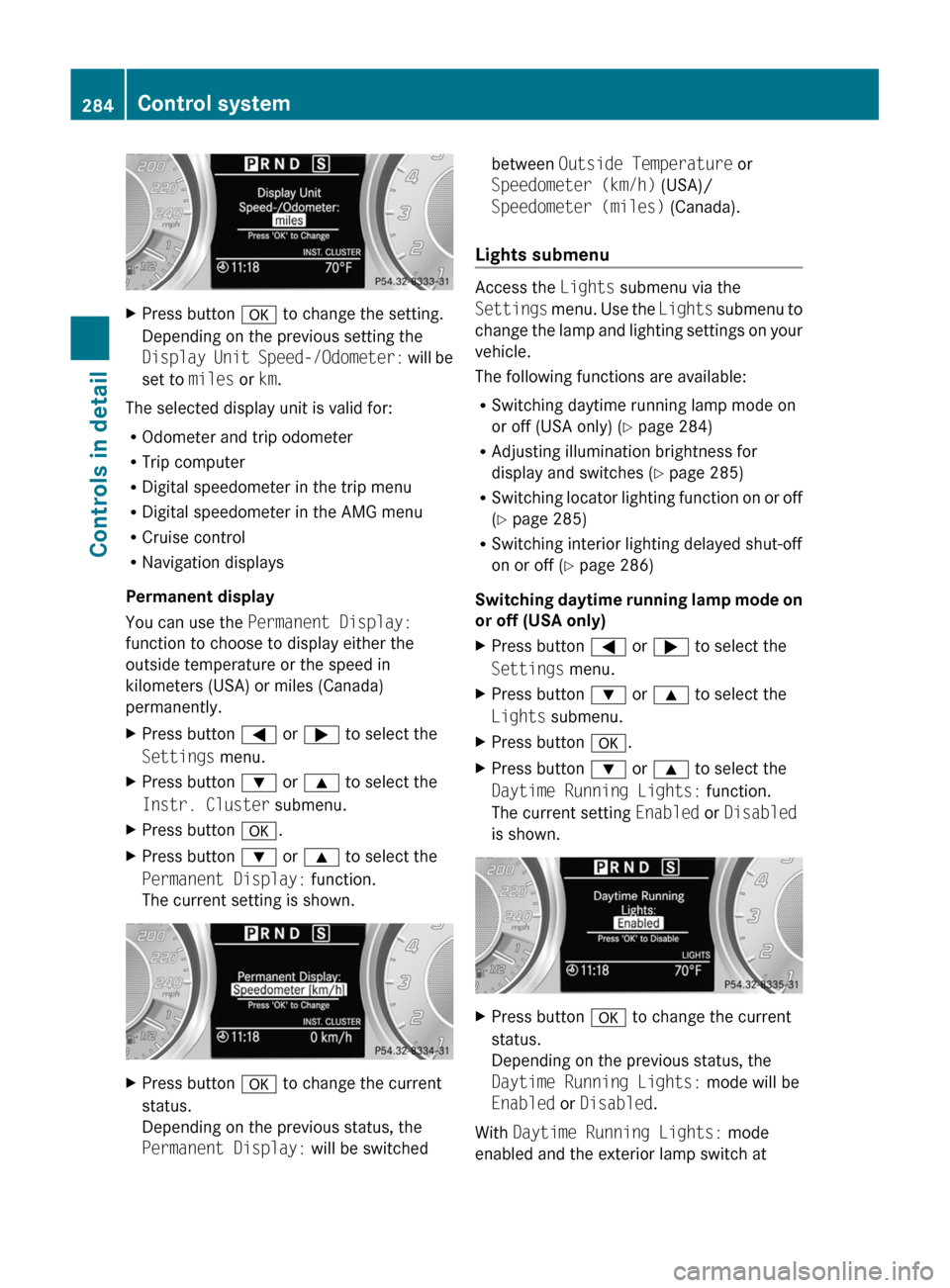
XPress button a to change the setting.
Depending on the previous setting the
Display Unit Speed-/Odometer: will be
set to miles or km.
The selected display unit is valid for:
R Odometer and trip odometer
R Trip computer
R Digital speedometer in the trip menu
R Digital speedometer in the AMG menu
R Cruise control
R Navigation displays
Permanent display
You can use the Permanent Display:
function to choose to display either the
outside temperature or the speed in
kilometers (USA) or miles (Canada)
permanently.
XPress button = or ; to select the
Settings menu.XPress button : or 9 to select the
Instr. Cluster submenu.XPress button a.XPress button : or 9 to select the
Permanent Display: function.
The current setting is shown.XPress button a to change the current
status.
Depending on the previous status, the
Permanent Display: will be switchedbetween Outside Temperature or
Speedometer (km/h) (USA)/
Speedometer (miles) (Canada).
Lights submenu
Access the Lights submenu via the
Settings menu. Use the Lights submenu to
change the lamp and lighting settings on your
vehicle.
The following functions are available:
R Switching daytime running lamp mode on
or off (USA only) ( Y page 284)
R Adjusting illumination brightness for
display and switches ( Y page 285)
R Switching locator lighting function on or off
( Y page 285)
R Switching interior lighting delayed shut-off
on or off ( Y page 286)
Switching daytime running lamp mode on
or off (USA only)
XPress button = or ; to select the
Settings menu.XPress button : or 9 to select the
Lights submenu.XPress button a.XPress button : or 9 to select the
Daytime Running Lights: function.
The current setting Enabled or Disabled
is shown.XPress button a to change the current
status.
Depending on the previous status, the
Daytime Running Lights: mode will be
Enabled or Disabled .
With Daytime Running Lights: mode
enabled and the exterior lamp switch at
284Control systemControls in detail
BA 197 USA, CA Edition A 2011; 1; 27, en-UShereepeVersion: 3.0.3.52010-03-24T15:31:10+01:00 - Seite 284