2011 MERCEDES-BENZ SLS service
[x] Cancel search: servicePage 176 of 436
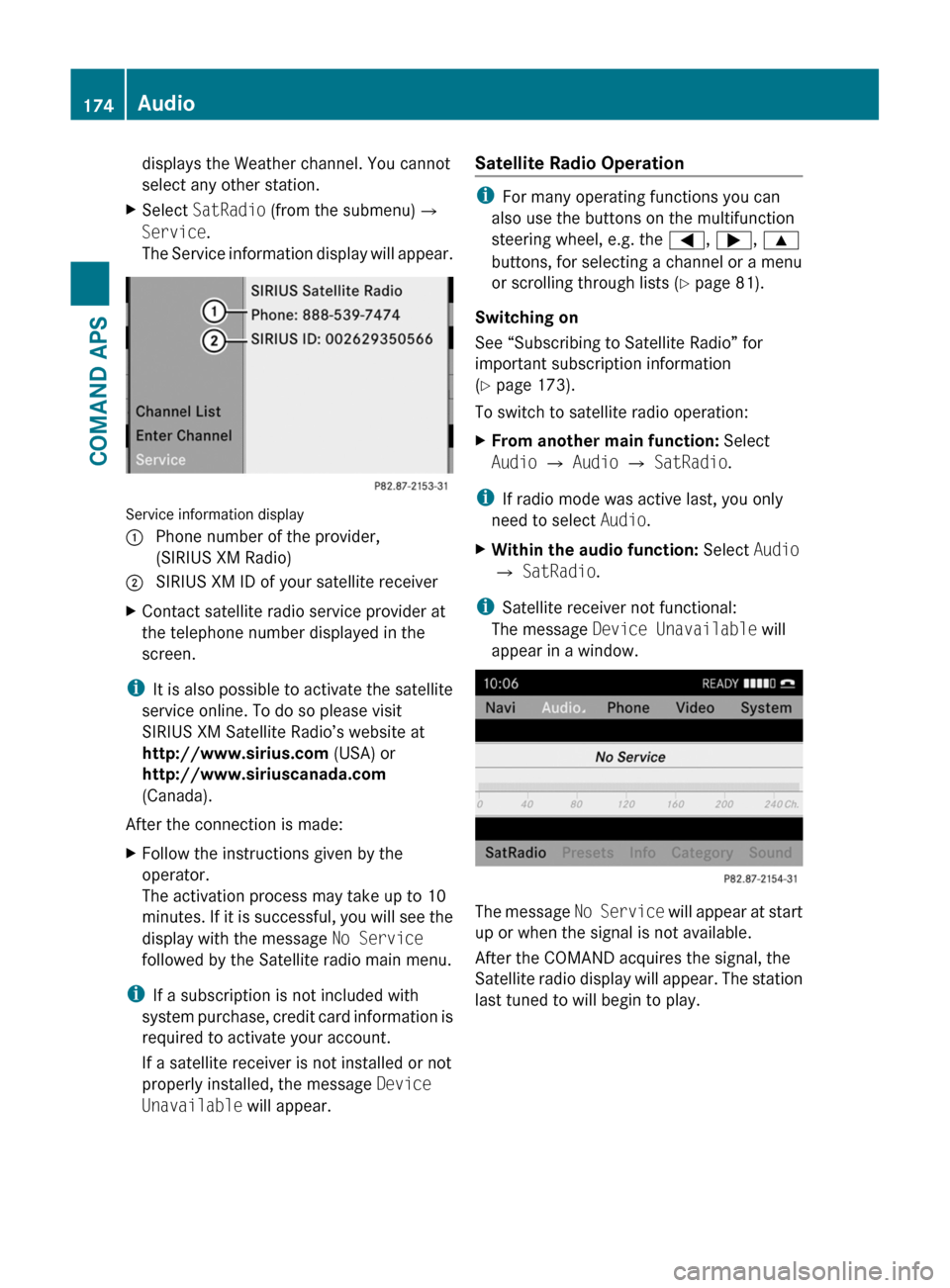
displays the Weather channel. You cannot
select any other station.
XSelect SatRadio (from the submenu)£
Service.
The Service information display will appear.
Service information display
1 Phone number of the provider,
(SIRIUS XM Radio)
2 SIRIUS XM ID of your satellite receiverXContact satellite radio service provider at
the telephone number displayed in the
screen.
iIt is also possible to activate the satellite
service online. To do so please visit
SIRIUS XM Satellite Radio’s website at
http://www.sirius.com (USA) or
http://www.siriuscanada.com
(Canada).
After the connection is made:
XFollow the instructions given by the
operator.
The activation process may take up to 10
minutes. If it is successful, you will see the
display with the message No Service
followed by the Satellite radio main menu.
iIf a subscription is not included with
system purchase, credit card information is
required to activate your account.
If a satellite receiver is not installed or not
properly installed, the message Device
Unavailable will appear.
Satellite Radio Operation
iFor many operating functions you can
also use the buttons on the multifunction
steering wheel, e.g. the =, ;, 9
buttons, for selecting a channel or a menu
or scrolling through lists (Y page 81).
Switching on
See “Subscribing to Satellite Radio” for
important subscription information
(Y page 173).
To switch to satellite radio operation:
XFrom another main function: Select
Audio £ Audio £ SatRadio.
iIf radio mode was active last, you only
need to select Audio.
XWithin the audio function: Select Audio
£ SatRadio.
iSatellite receiver not functional:
The message Device Unavailable will
appear in a window.
The message No Service will appear at start
up or when the signal is not available.
After the COMAND acquires the signal, the
Satellite radio display will appear. The station
last tuned to will begin to play.
174AudioCOMAND APS
BA 197 USA, CA Edition A 2011; 1; 27, en-UShereepeVersion: 3.0.3.52010-03-24T15:31:10+01:00 - Seite 174
Page 179 of 436

1 Category2 Channel3 Artist4 Song title
You will see (if available)
Rthe full name
Radditional information
XTo switch back to the SatRadio main
display: Slide o m p.
Displaying Service Information
You can call the provider service center for
questions or releases whenever you need.
XSelect SatRadio £ Service in the
SatRadio submenu.
The service information appears.
1 Phone number of the provider, (SIRIUS
XM) or Call Service Provider
2 SIRIUS XM ID of your satellite receiverXTo switch back to the SatRadio main
display: Slide o m p.
Channel List Updates
While receiving a new channel list the
message Updating Channels will appear.
The channel last tuned to will be muted until
the update is completed. You cannot operate
the satellite radio.
After completion of the update, the Satellite
radio main menu will appear. The channel last
tuned to will begin to play if available in the
new channel list.
Sound Settings
Refer to chapter “At a glance” on how to
adjust sound settings.
RVolume (Y page 89)
RBalance control (Y page 90)
RBass and treble control (Y page 90)
RBang & Olufsen sound system (Y page 90)
CD Audio/DVD Audio/MP3
Safety Instructions
GWarning
COMAND is classified as a Class 1 laser
product. You must not open the casing. There
is a risk of exposure to invisible laser radiation
if you open the casing, or if the casing is faulty
or damaged.
COMAND does not contain any parts that you
are able to maintain yourself. For safety
reasons, all maintenance work must be
exclusively carried out by qualified
technicians.
GWarning
Only carry out the following when the vehicle
is stationary:
RInserting a disc
REjecting a disc
There is a risk of accident by being distracted
from road and traffic conditions if you load a
CD/DVD while the vehicle is in motion.
Audio177COMAND APSBA 197 USA, CA Edition A 2011; 1; 27, en-UShereepeVersion: 3.0.3.52010-03-24T15:31:10+01:00 - Seite 177Z
Page 195 of 436
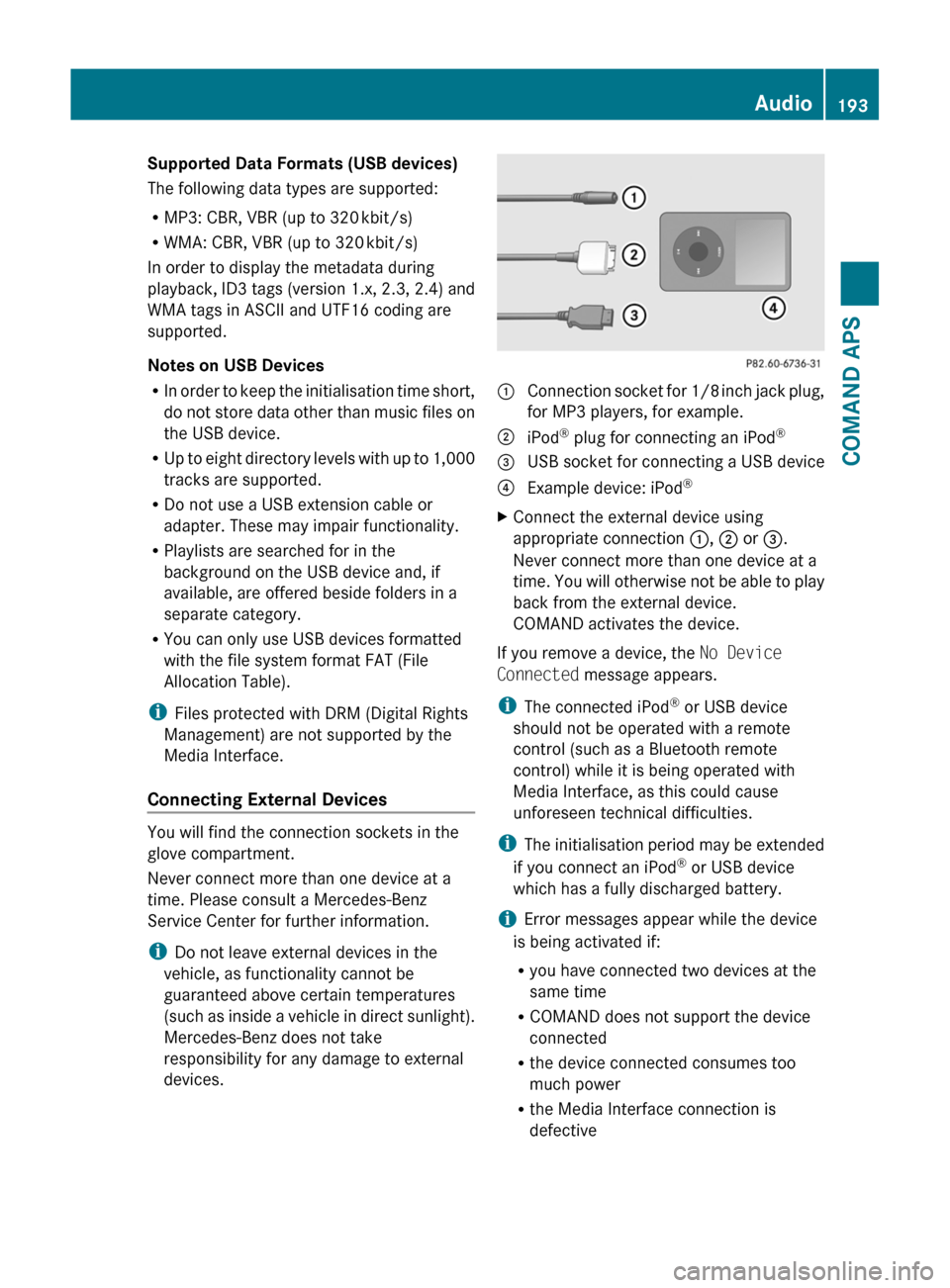
Supported Data Formats (USB devices)
The following data types are supported:
RMP3: CBR, VBR (up to 320 kbit/s)
RWMA: CBR, VBR (up to 320 kbit/s)
In order to display the metadata during
playback, ID3 tags (version 1.x, 2.3, 2.4) and
WMA tags in ASCII and UTF16 coding are
supported.
Notes on USB Devices
RIn order to keep the initialisation time short,
do not store data other than music files on
the USB device.
RUp to eight directory levels with up to 1,000
tracks are supported.
RDo not use a USB extension cable or
adapter. These may impair functionality.
RPlaylists are searched for in the
background on the USB device and, if
available, are offered beside folders in a
separate category.
RYou can only use USB devices formatted
with the file system format FAT (File
Allocation Table).
iFiles protected with DRM (Digital Rights
Management) are not supported by the
Media Interface.
Connecting External Devices
You will find the connection sockets in the
glove compartment.
Never connect more than one device at a
time. Please consult a Mercedes-Benz
Service Center for further information.
iDo not leave external devices in the
vehicle, as functionality cannot be
guaranteed above certain temperatures
(such as inside a vehicle in direct sunlight).
Mercedes-Benz does not take
responsibility for any damage to external
devices.
1 Connection socket for 1/8 inch jack plug,
for MP3 players, for example.
2 iPod® plug for connecting an iPod®3 USB socket for connecting a USB device4 Example device: iPod®XConnect the external device using
appropriate connection 1, 2 or 3.
Never connect more than one device at a
time. You will otherwise not be able to play
back from the external device.
COMAND activates the device.
If you remove a device, the No Device
Connected message appears.
iThe connected iPod® or USB device
should not be operated with a remote
control (such as a Bluetooth remote
control) while it is being operated with
Media Interface, as this could cause
unforeseen technical difficulties.
iThe initialisation period may be extended
if you connect an iPod® or USB device
which has a fully discharged battery.
iError messages appear while the device
is being activated if:
Ryou have connected two devices at the
same time
RCOMAND does not support the device
connected
Rthe device connected consumes too
much power
Rthe Media Interface connection is
defective
Audio193COMAND APSBA 197 USA, CA Edition A 2011; 1; 27, en-UShereepeVersion: 3.0.3.52010-03-24T15:31:10+01:00 - Seite 193Z
Page 196 of 436
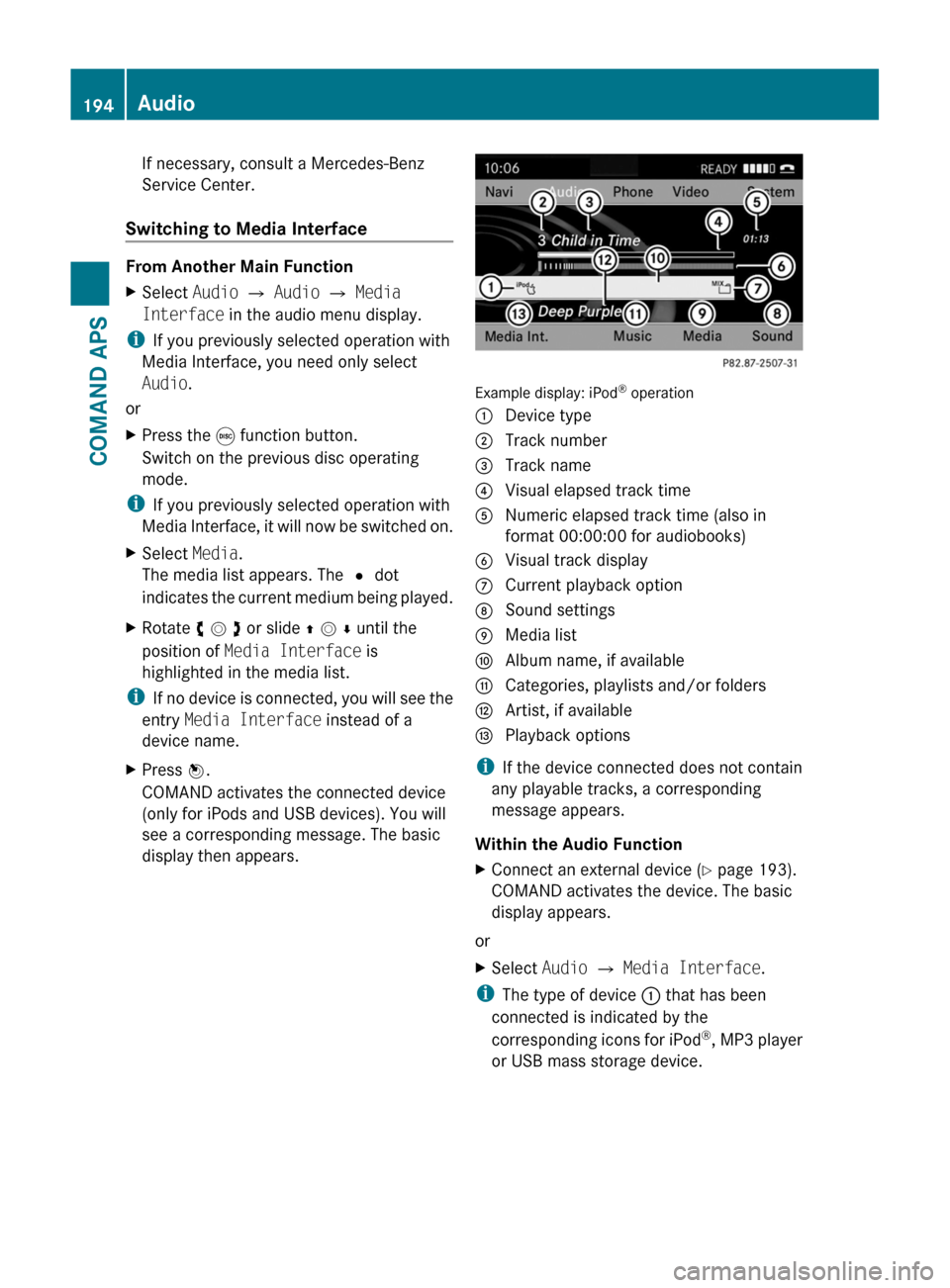
If necessary, consult a Mercedes-Benz
Service Center.
Switching to Media Interface
From Another Main Function
XSelect Audio £ Audio £ Media
Interface in the audio menu display.
iIf you previously selected operation with
Media Interface, you need only select
Audio.
or
XPress the e function button.
Switch on the previous disc operating
mode.
iIf you previously selected operation with
Media Interface, it will now be switched on.
XSelect Media.
The media list appears. The R dot
indicates the current medium being played.
XRotate y m z or slide q m r until the
position of Media Interface is
highlighted in the media list.
iIf no device is connected, you will see the
entry Media Interface instead of a
device name.
XPress n.
COMAND activates the connected device
(only for iPods and USB devices). You will
see a corresponding message. The basic
display then appears.
Example display: iPod® operation
1 Device type2 Track number3 Track name4 Visual elapsed track time5 Numeric elapsed track time (also in
format 00:00:00 for audiobooks)
6 Visual track display7 Current playback option8 Sound settings9 Media lista Album name, if availableb Categories, playlists and/or foldersc Artist, if availabled Playback options
iIf the device connected does not contain
any playable tracks, a corresponding
message appears.
Within the Audio Function
XConnect an external device (Y page 193).
COMAND activates the device. The basic
display appears.
or
XSelect Audio £ Media Interface.
iThe type of device 1 that has been
connected is indicated by the
corresponding icons for iPod®, MP3 player
or USB mass storage device.
194AudioCOMAND APS
BA 197 USA, CA Edition A 2011; 1; 27, en-UShereepeVersion: 3.0.3.52010-03-24T15:31:10+01:00 - Seite 194
Page 211 of 436

XPress the W or X button.
The volume increases or decreases during
voice output.
or
XSet the volume for the voice output on the
volume control for COMAND.
Display Messages
The audible help function can be
supplemented by visual help on the display
( Y page 95). If the help function is switched
on, the most important commands that are
currently possible appear in the display when
you start the dialog.
In the address book and navigation system, a
selection list is shown in the display if voice
control requires additional information from
you.
Entering Numbers
R Digits from “zero” to “nine” are permitted.
R Say the phone number in groups of three
to five digits.
Spell
R The letters of the alphabet and the numbers
0 to 9 are permitted.
R Say the letters in groups of five to seven
letters.
R Say each individual letter clearly.
i Using individualization, you can fine-tune
voice control to your own voice and thus
improve voice recognition. The process of
individualization is described in chapter
“System Settings” ( Y page 95).
i If you use individualization, it may impair
recognition of other users. Switch off
individualization if it makes recognition of
other users worse.
PhoneGWarning
Some jurisdictions prohibit the driver from
using a cellular telephone while driving.
Whether or not prohibited by law, for safety
reasons, the driver should not use the cellular
telephone while the vehicle is in motion. Stop
the vehicle in a safe location before placing or
answering a call.
If you nonetheless choose to use the mobile
phone while driving, please use the handsfree
feature and be sure to pay attention to the
traffic situation at all times. Use the mobile
phone only when road, weather and traffic
conditions permit. Otherwise, you may not be
able to observe traffic conditions and could
endanger yourself and others.
Bear in mind that at a speed of just 30 mph
(approximately 50 km/h), your vehicle is
covering a distance of 44 feet (approximately
14 m) every second.
Operation
You can use voice control to:
R place a call by using your voice to input a
phone number
R store names and numbers in the address
book
R dial a number from the address book
R dial a number from the received calls or
latest calls list
R listen to the phone book
R retrieve and manage your voice mail and
recorded announcement services
R redial
Voice control recognizes whether:
R your phone is switched on
R your phone is connected via Bluetooth ®
R the car phone is registered with the
relevant mobile phone network
R it is possible to dial
If it is not possible to dial, voice control issues
a message to this effect.
Voice Control209COMAND APSBA 197 USA, CA Edition A 2011; 1; 27, en-UShereepeVersion: 3.0.3.52010-03-24T15:31:10+01:00 - Seite 209Z
Page 213 of 436
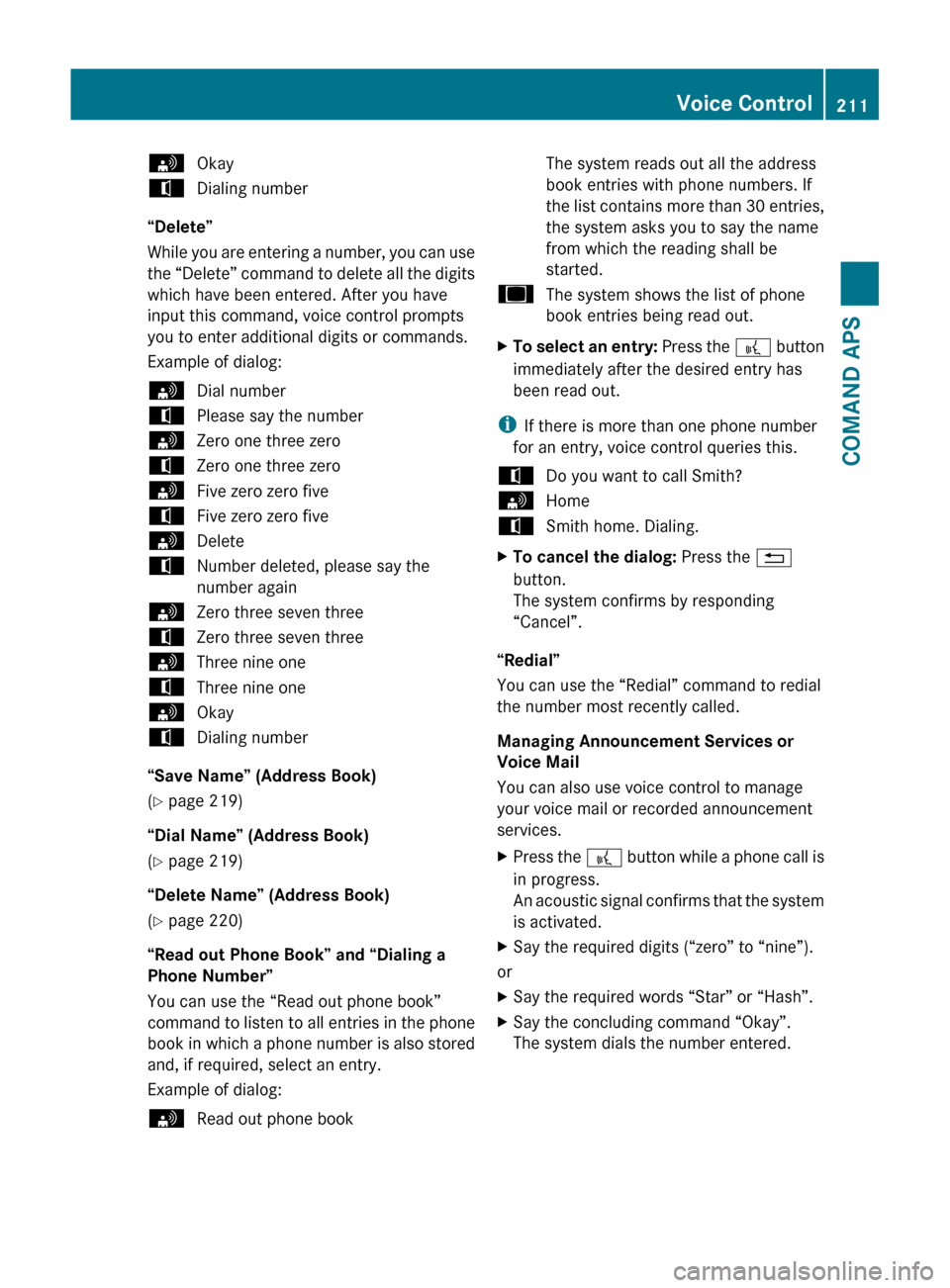
sOkaytDialing number
“Delete”
While you are entering a number, you can use
the “Delete” command to delete all the digits
which have been entered. After you have
input this command, voice control prompts
you to enter additional digits or commands.
Example of dialog:
sDial numbertPlease say the numbersZero one three zerotZero one three zerosFive zero zero fivetFive zero zero fivesDeletetNumber deleted, please say the
number againsZero three seven threetZero three seven threesThree nine onetThree nine onesOkaytDialing number
“Save Name” (Address Book)
( Y page 219)
“Dial Name” (Address Book)
( Y page 219)
“Delete Name” (Address Book)
( Y page 220)
“Read out Phone Book” and “Dialing a
Phone Number”
You can use the “Read out phone book”
command to listen to all entries in the phone
book in which a phone number is also stored
and, if required, select an entry.
Example of dialog:
sRead out phone bookThe system reads out all the address
book entries with phone numbers. If
the list contains more than 30 entries,
the system asks you to say the name
from which the reading shall be
started.uThe system shows the list of phone
book entries being read out.XTo select an entry: Press the ? button
immediately after the desired entry has
been read out.
i If there is more than one phone number
for an entry, voice control queries this.
tDo you want to call Smith?sHometSmith home. Dialing.XTo cancel the dialog: Press the %
button.
The system confirms by responding
“Cancel”.
“Redial”
You can use the “Redial” command to redial
the number most recently called.
Managing Announcement Services or
Voice Mail
You can also use voice control to manage
your voice mail or recorded announcement
services.
XPress the ? button while a phone call is
in progress.
An acoustic signal confirms that the system
is activated.XSay the required digits (“zero” to “nine”).
or
XSay the required words “Star” or “Hash”.XSay the concluding command “Okay”.
The system dials the number entered.Voice Control211COMAND APSBA 197 USA, CA Edition A 2011; 1; 27, en-UShereepeVersion: 3.0.3.52010-03-24T15:31:10+01:00 - Seite 211Z
Page 218 of 436

Example of dialog:sPoint of interestuThe system shows the following list in
the display:tPlease select a line numbersLine number 1 ...tLine number 1 accepteduThe system shows a numbered list of
POI categoriestPlease select a line number or say the
category namesLine number 5uThe system shows a numbered list
with destinations from the selected
categorytPlease select a line numbersLine number 1tLine number 1 accepted
The specific destination which has the
number one is stored for route guidance.
i Depending on the selected area, other
lists may be shown.
You can only select points of interest in the
state or province the navigation system is set
for.
Selecting next point of interest
You can use the following commands to
select nearby points of interest:
R “Next gas station”
R “Next car park”
R “Next Mercedes-Benz Service”
R “Next restaurant”
R “Next hospital”
Example of dialog:
sNext gas stationuThe system shows a numbered list of
gas stations on the displaytPlease select a line number.sLine number 1uLine number one accepted. Would you
like to start route guidance?sYes
The route guidance for this point of interest
is started.
or
sNotDo you want to save the destination?sYes
The dialog continues as shown in the section
“Save destination”.
“Last Destinations”
You can use the “Last destinations”
command to reselect a destination from a list
of the previously selected destinations.
Example of dialog:
sLast destinationsuThe system shows a numbered list of
the previously selected destinationstPlease select a line numbersLine number 1uLine number one accepted. Would you
like to start route guidance?sYes
The route guidance for this destination is
started.
“Save Destination”
You can use the “Save destination” command
to save the current destination in the address
book by means of a voice name.
i If the desired voice name already exists in
the address book, the system asks if you
want to add the address.
Example of dialog:
sSave destinationtPlease say the namesSmithtPlease repeat the namesSmith216Voice ControlCOMAND APS
BA 197 USA, CA Edition A 2011; 1; 27, en-UShereepeVersion: 3.0.3.52010-03-24T15:31:10+01:00 - Seite 216
Page 229 of 436
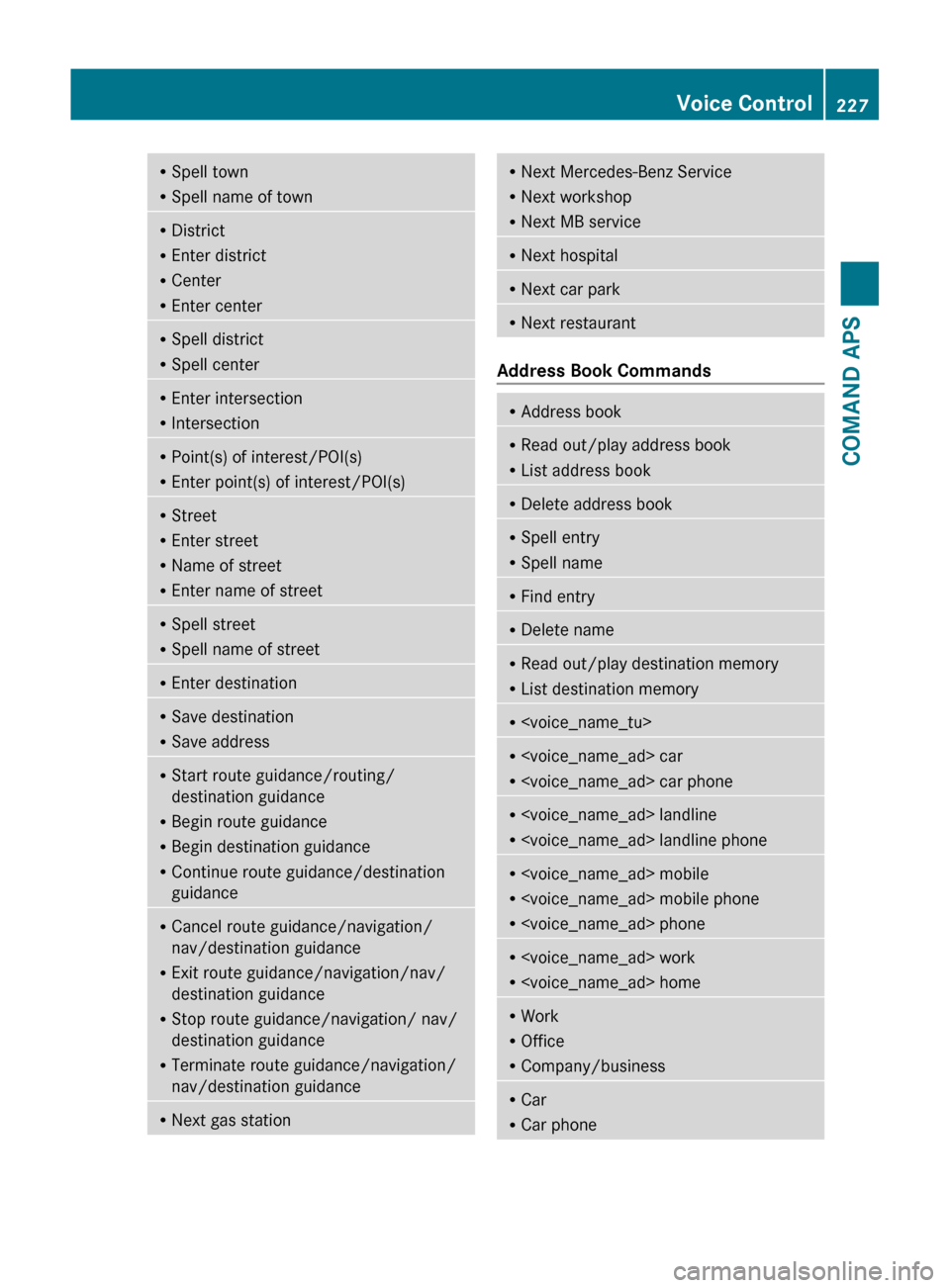
RSpell town
R Spell name of townRDistrict
R Enter district
R Center
R Enter centerRSpell district
R Spell centerREnter intersection
R IntersectionRPoint(s) of interest/POI(s)
R Enter point(s) of interest/POI(s)RStreet
R Enter street
R Name of street
R Enter name of streetRSpell street
R Spell name of streetREnter destinationRSave destination
R Save addressRStart route guidance/routing/
destination guidance
R Begin route guidance
R Begin destination guidance
R Continue route guidance/destination
guidanceR Cancel route guidance/navigation/
nav/destination guidance
R Exit route guidance/navigation/nav/
destination guidance
R Stop route guidance/navigation/ nav/
destination guidance
R Terminate route guidance/navigation/
nav/destination guidanceR Next gas stationR
Next Mercedes-Benz Service
R Next workshop
R Next MB serviceRNext hospitalRNext car parkRNext restaurant
Address Book Commands
RAddress bookR
Read out/play address book
R List address bookRDelete address bookRSpell entry
R Spell nameRFind entryRDelete nameRRead out/play destination memory
R List destination memoryR
R
R
R
R
R
R Office
R Company/businessRCar
R Car phoneVoice Control227COMAND APSBA 197 USA, CA Edition A 2011; 1; 27, en-UShereepeVersion: 3.0.3.52010-03-24T15:31:10+01:00 - Seite 227Z