2011 MERCEDES-BENZ SLS window
[x] Cancel search: windowPage 160 of 436
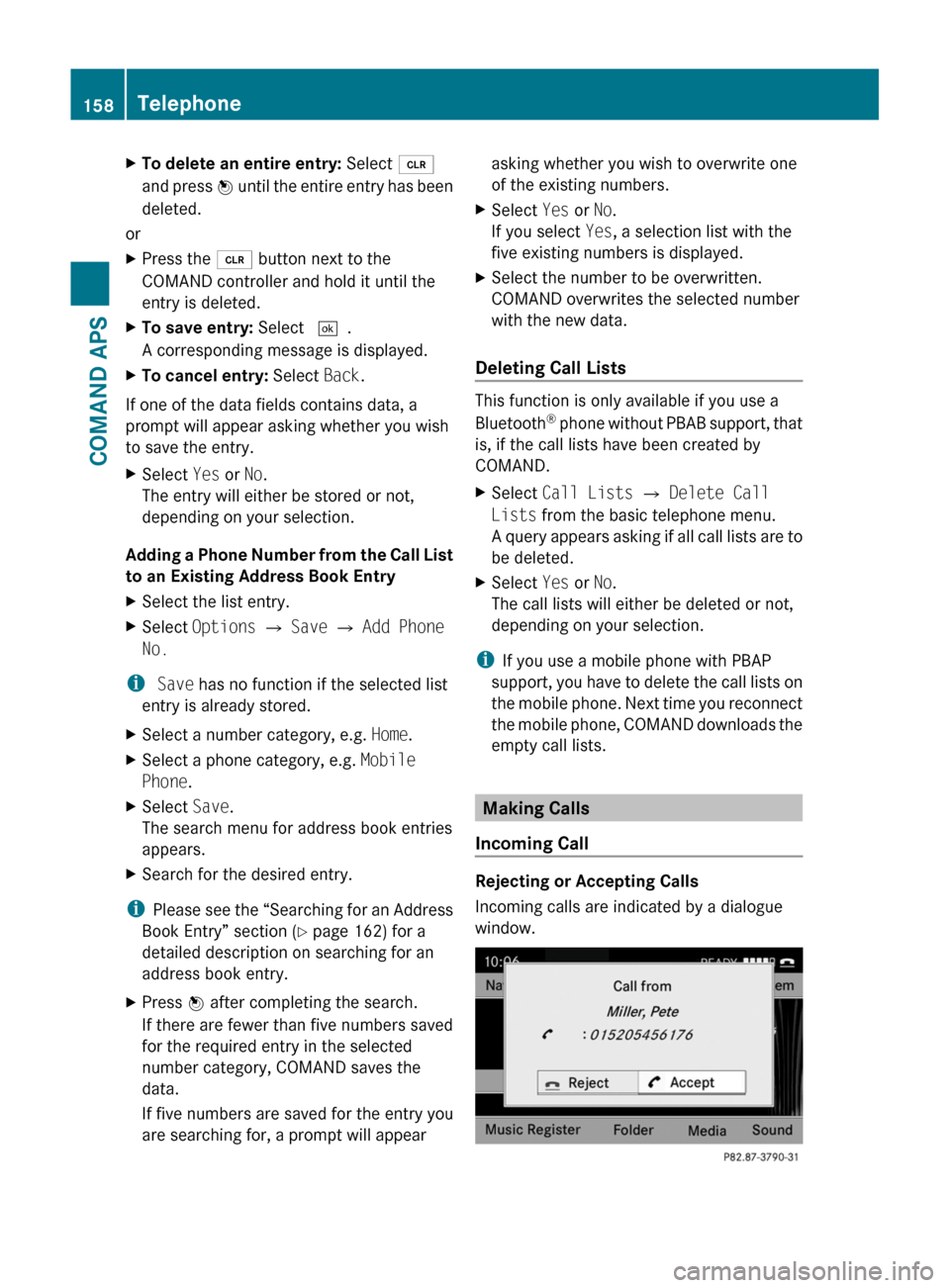
XTo delete an entire entry: Select õ
and press n until the entire entry has been
deleted.
or
XPress the 2 button next to the
COMAND controller and hold it until the
entry is deleted.
XTo save entry: Select d.
A corresponding message is displayed.
XTo cancel entry: Select Back.
If one of the data fields contains data, a
prompt will appear asking whether you wish
to save the entry.
XSelect Yes or No.
The entry will either be stored or not,
depending on your selection.
Adding a Phone Number from the Call List
to an Existing Address Book Entry
XSelect the list entry.XSelect Options £ Save £ Add Phone
No.
i Save has no function if the selected list
entry is already stored.
XSelect a number category, e.g. Home.XSelect a phone category, e.g. Mobile
Phone.
XSelect Save.
The search menu for address book entries
appears.
XSearch for the desired entry.
iPlease see the “Searching for an Address
Book Entry” section (Y page 162) for a
detailed description on searching for an
address book entry.
XPress n after completing the search.
If there are fewer than five numbers saved
for the required entry in the selected
number category, COMAND saves the
data.
If five numbers are saved for the entry you
are searching for, a prompt will appear
asking whether you wish to overwrite one
of the existing numbers.
XSelect Yes or No.
If you select Yes, a selection list with the
five existing numbers is displayed.
XSelect the number to be overwritten.
COMAND overwrites the selected number
with the new data.
Deleting Call Lists
This function is only available if you use a
Bluetooth® phone without PBAB support, that
is, if the call lists have been created by
COMAND.
XSelect Call Lists £ Delete Call
Lists from the basic telephone menu.
A query appears asking if all call lists are to
be deleted.
XSelect Yes or No.
The call lists will either be deleted or not,
depending on your selection.
iIf you use a mobile phone with PBAP
support, you have to delete the call lists on
the mobile phone. Next time you reconnect
the mobile phone, COMAND downloads the
empty call lists.
Making Calls
Incoming Call
Rejecting or Accepting Calls
Incoming calls are indicated by a dialogue
window.
158TelephoneCOMAND APS
BA 197 USA, CA Edition A 2011; 1; 27, en-UShereepeVersion: 3.0.3.52010-03-24T15:31:10+01:00 - Seite 158
Page 163 of 436

Only use the COMAND when road and traffic
conditions permit you to do so. Otherwise you
could be involved in an accident in which you
or others could be injured.
General Information
The entries of the address book can be used
for making phone calls and for setting
navigation destinations.
iYou should delete your personal data
before selling your vehicle, using the Reset
function (Y page 99).
Opening the Address Book
From Another Main Function
XSelect Phone £ Phone £ Address
Book.
iIf the address book was last open in the
telephone function, you only need to select
Phone.
Within the Phone Function
XSelect Phone £ Address Book.
The address book main display appears.
Address book with address book entry ¥ andnavigable data ¤
iAn address book entry may contain up to
five phone numbers and both a private and
business address.
Submenu Overview for Address BookAddress BookSearchDownloading
contacts (from
mobile phone, from
memory card or
business cards)
Deleting contacts
Searching for an
address book entry
NewDeleteCreating a new
address book entry
Deleting an address
book entry
Selecting Entry in the Address Book
XRotate y m z or slide o m p when the
display/selection window is active.
Creating a New Address Book Entry
iYou can create address data directly in
the address book. If you save phone
numbers in the COMAND phone book,
these are saved in the address book. When
you save a navigation destination,
COMAND creates an address book entry
containing the complete address data that
support navigation.
XOpen the address book (Y page 161) and
select New.
The input menu containing data fields and
the input speller appears.
Telephone161COMAND APSBA 197 USA, CA Edition A 2011; 1; 27, en-UShereepeVersion: 3.0.3.52010-03-24T15:31:10+01:00 - Seite 161Z
Page 176 of 436
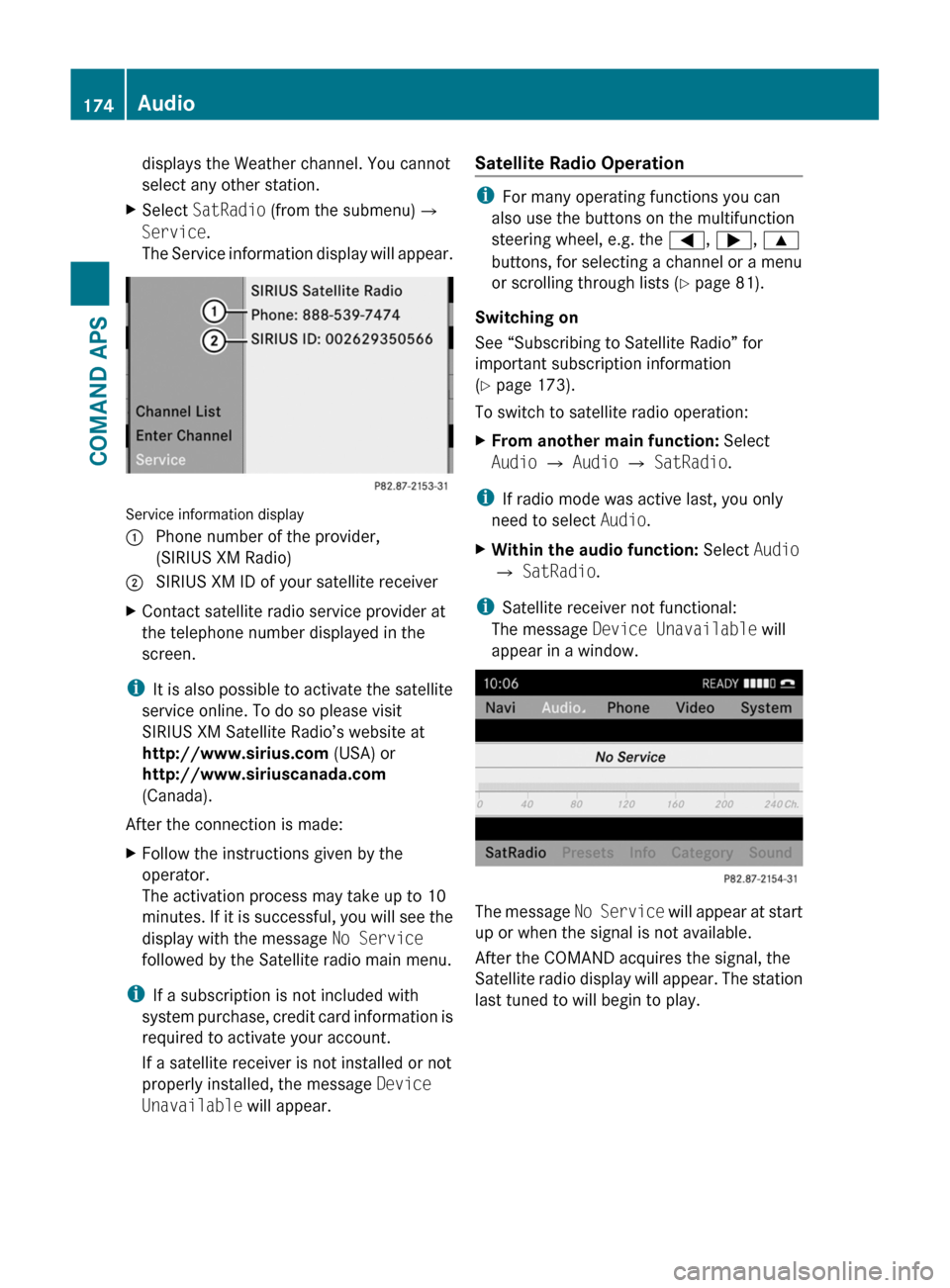
displays the Weather channel. You cannot
select any other station.
XSelect SatRadio (from the submenu)£
Service.
The Service information display will appear.
Service information display
1 Phone number of the provider,
(SIRIUS XM Radio)
2 SIRIUS XM ID of your satellite receiverXContact satellite radio service provider at
the telephone number displayed in the
screen.
iIt is also possible to activate the satellite
service online. To do so please visit
SIRIUS XM Satellite Radio’s website at
http://www.sirius.com (USA) or
http://www.siriuscanada.com
(Canada).
After the connection is made:
XFollow the instructions given by the
operator.
The activation process may take up to 10
minutes. If it is successful, you will see the
display with the message No Service
followed by the Satellite radio main menu.
iIf a subscription is not included with
system purchase, credit card information is
required to activate your account.
If a satellite receiver is not installed or not
properly installed, the message Device
Unavailable will appear.
Satellite Radio Operation
iFor many operating functions you can
also use the buttons on the multifunction
steering wheel, e.g. the =, ;, 9
buttons, for selecting a channel or a menu
or scrolling through lists (Y page 81).
Switching on
See “Subscribing to Satellite Radio” for
important subscription information
(Y page 173).
To switch to satellite radio operation:
XFrom another main function: Select
Audio £ Audio £ SatRadio.
iIf radio mode was active last, you only
need to select Audio.
XWithin the audio function: Select Audio
£ SatRadio.
iSatellite receiver not functional:
The message Device Unavailable will
appear in a window.
The message No Service will appear at start
up or when the signal is not available.
After the COMAND acquires the signal, the
Satellite radio display will appear. The station
last tuned to will begin to play.
174AudioCOMAND APS
BA 197 USA, CA Edition A 2011; 1; 27, en-UShereepeVersion: 3.0.3.52010-03-24T15:31:10+01:00 - Seite 174
Page 180 of 436
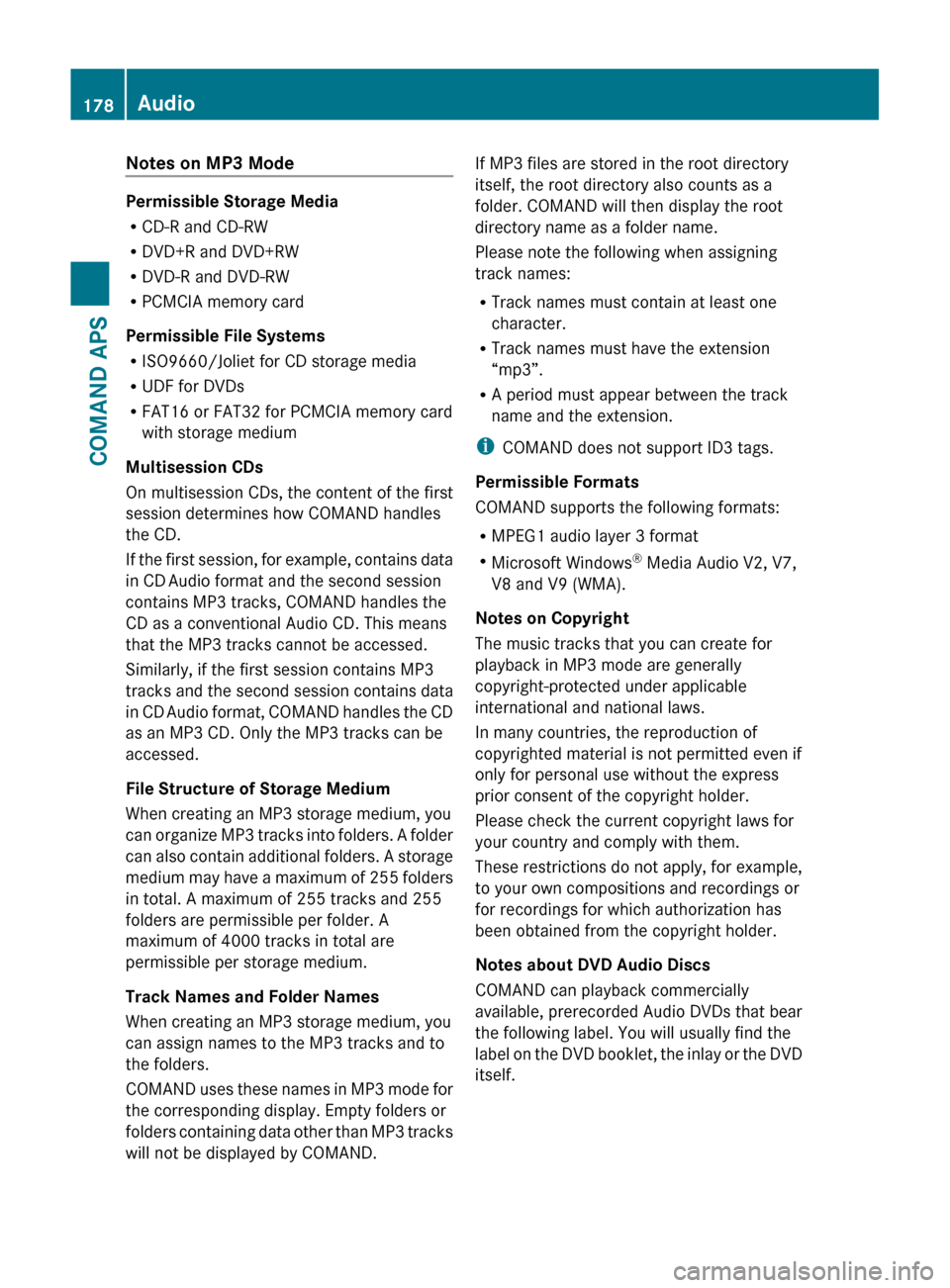
Notes on MP3 Mode
Permissible Storage Media
R CD-R and CD-RW
R DVD+R and DVD+RW
R DVD-R and DVD-RW
R PCMCIA memory card
Permissible File Systems
R ISO9660/Joliet for CD storage media
R UDF for DVDs
R FAT16 or FAT32 for PCMCIA memory card
with storage medium
Multisession CDs
On multisession CDs, the content of the first
session determines how COMAND handles
the CD.
If the first session, for example, contains data
in CD Audio format and the second session
contains MP3 tracks, COMAND handles the
CD as a conventional Audio CD. This means
that the MP3 tracks cannot be accessed.
Similarly, if the first session contains MP3
tracks and the second session contains data
in CD Audio format, COMAND handles the CD
as an MP3 CD. Only the MP3 tracks can be
accessed.
File Structure of Storage Medium
When creating an MP3 storage medium, you
can organize MP3 tracks into folders. A folder
can also contain additional folders. A storage
medium may have a maximum of 255 folders
in total. A maximum of 255 tracks and 255
folders are permissible per folder. A
maximum of 4000 tracks in total are
permissible per storage medium.
Track Names and Folder Names
When creating an MP3 storage medium, you
can assign names to the MP3 tracks and to
the folders.
COMAND uses these names in MP3 mode for
the corresponding display. Empty folders or
folders containing data other than MP3 tracks
will not be displayed by COMAND.
If MP3 files are stored in the root directory
itself, the root directory also counts as a
folder. COMAND will then display the root
directory name as a folder name.
Please note the following when assigning
track names:
R Track names must contain at least one
character.
R Track names must have the extension
“mp3”.
R A period must appear between the track
name and the extension.
i COMAND does not support ID3 tags.
Permissible Formats
COMAND supports the following formats:
R MPEG1 audio layer 3 format
R Microsoft Windows ®
Media Audio V2, V7,
V8 and V9 (WMA).
Notes on Copyright
The music tracks that you can create for
playback in MP3 mode are generally
copyright-protected under applicable
international and national laws.
In many countries, the reproduction of
copyrighted material is not permitted even if
only for personal use without the express
prior consent of the copyright holder.
Please check the current copyright laws for
your country and comply with them.
These restrictions do not apply, for example,
to your own compositions and recordings or
for recordings for which authorization has
been obtained from the copyright holder.
Notes about DVD Audio Discs
COMAND can playback commercially
available, prerecorded Audio DVDs that bear
the following label. You will usually find the
label on the DVD booklet, the inlay or the DVD
itself.178AudioCOMAND APS
BA 197 USA, CA Edition A 2011; 1; 27, en-UShereepeVersion: 3.0.3.52010-03-24T15:31:10+01:00 - Seite 178
Page 181 of 436
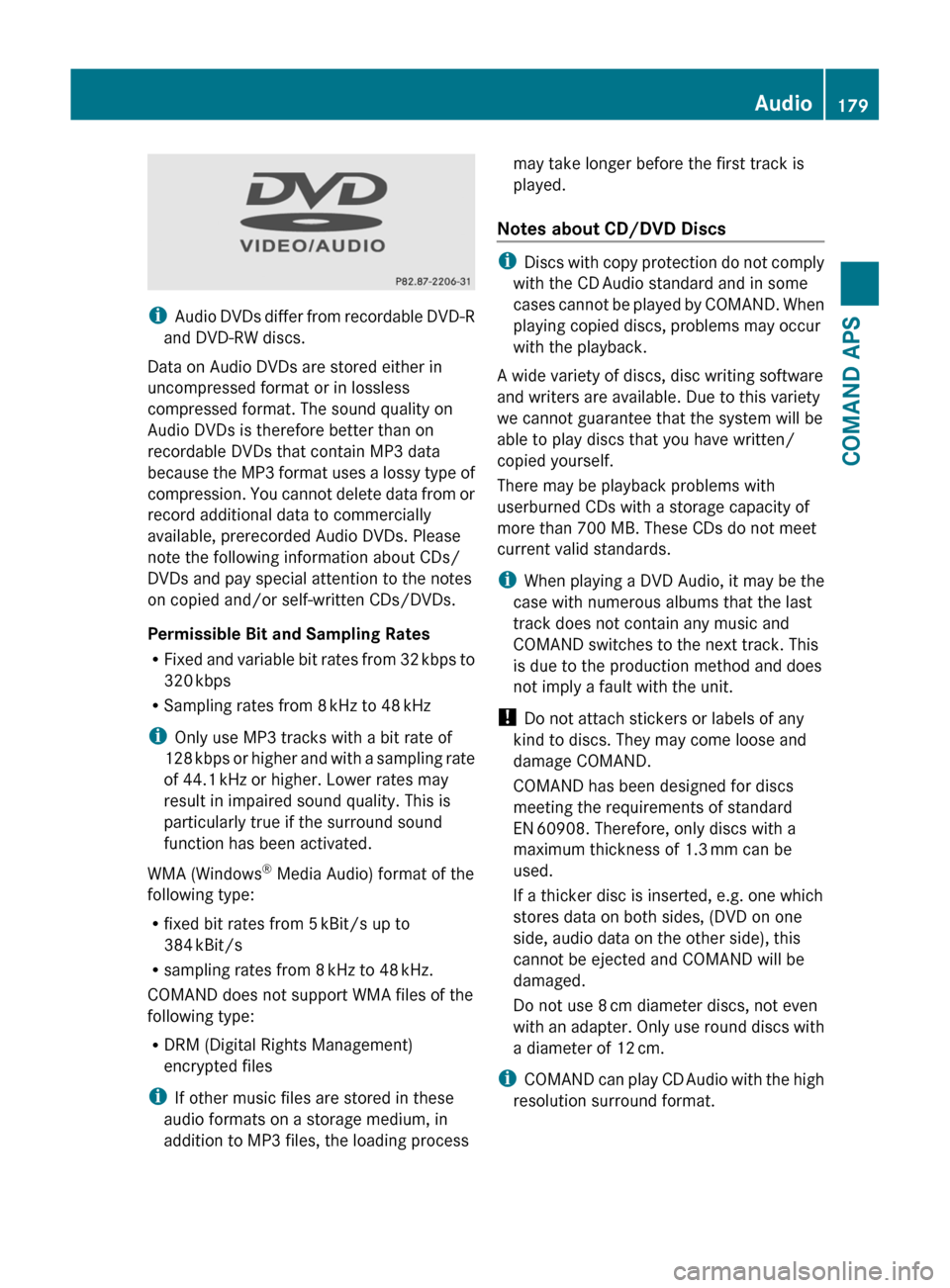
iAudio DVDs differ from recordable DVD-R
and DVD-RW discs.
Data on Audio DVDs are stored either in
uncompressed format or in lossless
compressed format. The sound quality on
Audio DVDs is therefore better than on
recordable DVDs that contain MP3 data
because the MP3 format uses a lossy type of
compression. You cannot delete data from or
record additional data to commercially
available, prerecorded Audio DVDs. Please
note the following information about CDs/
DVDs and pay special attention to the notes
on copied and/or self-written CDs/DVDs.
Permissible Bit and Sampling Rates
RFixed and variable bit rates from 32 kbps to
320 kbps
RSampling rates from 8 kHz to 48 kHz
iOnly use MP3 tracks with a bit rate of
128 kbps or higher and with a sampling rate
of 44.1 kHz or higher. Lower rates may
result in impaired sound quality. This is
particularly true if the surround sound
function has been activated.
WMA (Windows® Media Audio) format of the
following type:
Rfixed bit rates from 5 kBit/s up to
384 kBit/s
Rsampling rates from 8 kHz to 48 kHz.
COMAND does not support WMA files of the
following type:
RDRM (Digital Rights Management)
encrypted files
iIf other music files are stored in these
audio formats on a storage medium, in
addition to MP3 files, the loading process
may take longer before the first track is
played.
Notes about CD/DVD Discs
iDiscs with copy protection do not comply
with the CD Audio standard and in some
cases cannot be played by COMAND. When
playing copied discs, problems may occur
with the playback.
A wide variety of discs, disc writing software
and writers are available. Due to this variety
we cannot guarantee that the system will be
able to play discs that you have written/
copied yourself.
There may be playback problems with
userburned CDs with a storage capacity of
more than 700 MB. These CDs do not meet
current valid standards.
iWhen playing a DVD Audio, it may be the
case with numerous albums that the last
track does not contain any music and
COMAND switches to the next track. This
is due to the production method and does
not imply a fault with the unit.
! Do not attach stickers or labels of any
kind to discs. They may come loose and
damage COMAND.
COMAND has been designed for discs
meeting the requirements of standard
EN 60908. Therefore, only discs with a
maximum thickness of 1.3 mm can be
used.
If a thicker disc is inserted, e.g. one which
stores data on both sides, (DVD on one
side, audio data on the other side), this
cannot be ejected and COMAND will be
damaged.
Do not use 8 cm diameter discs, not even
with an adapter. Only use round discs with
a diameter of 12 cm.
iCOMAND can play CD Audio with the high
resolution surround format.
Audio179COMAND APSBA 197 USA, CA Edition A 2011; 1; 27, en-UShereepeVersion: 3.0.3.52010-03-24T15:31:10+01:00 - Seite 179Z
Page 189 of 436
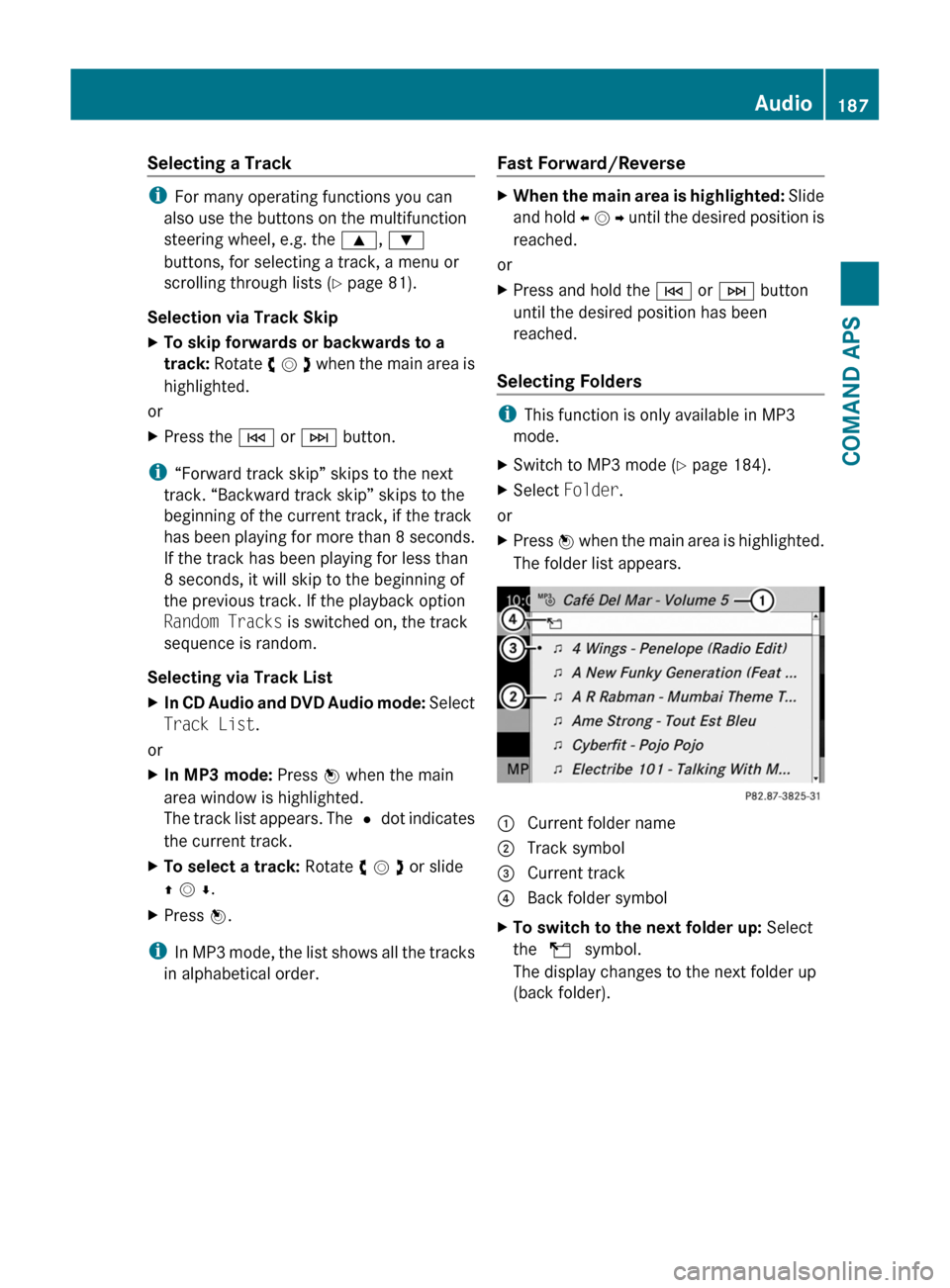
Selecting a Track
iFor many operating functions you can
also use the buttons on the multifunction
steering wheel, e.g. the 9, :
buttons, for selecting a track, a menu or
scrolling through lists (Y page 81).
Selection via Track Skip
XTo skip forwards or backwards to a
track: Rotate y m z when the main area is
highlighted.
or
XPress the E or F button.
i“Forward track skip” skips to the next
track. “Backward track skip” skips to the
beginning of the current track, if the track
has been playing for more than 8 seconds.
If the track has been playing for less than
8 seconds, it will skip to the beginning of
the previous track. If the playback option
Random Tracks is switched on, the track
sequence is random.
Selecting via Track List
XIn CD Audio and DVD Audio mode: Select
Track List.
or
XIn MP3 mode: Press n when the main
area window is highlighted.
The track list appears. The R dot indicates
the current track.
XTo select a track: Rotate y m z or slide
q m r.
XPress n.
iIn MP3 mode, the list shows all the tracks
in alphabetical order.
Fast Forward/Reverse XWhen the main area is highlighted: Slide
and hold o m p until the desired position is
reached.
or
XPress and hold the E or F button
until the desired position has been
reached.
Selecting Folders
iThis function is only available in MP3
mode.
XSwitch to MP3 mode (Y page 184).XSelect Folder.
or
XPress n when the main area is highlighted.
The folder list appears.
1 Current folder name2 Track symbol3 Current track4 Back folder symbolXTo switch to the next folder up: Select
the Q symbol.
The display changes to the next folder up
(back folder).
Audio187COMAND APSBA 197 USA, CA Edition A 2011; 1; 27, en-UShereepeVersion: 3.0.3.52010-03-24T15:31:10+01:00 - Seite 187Z
Page 193 of 436
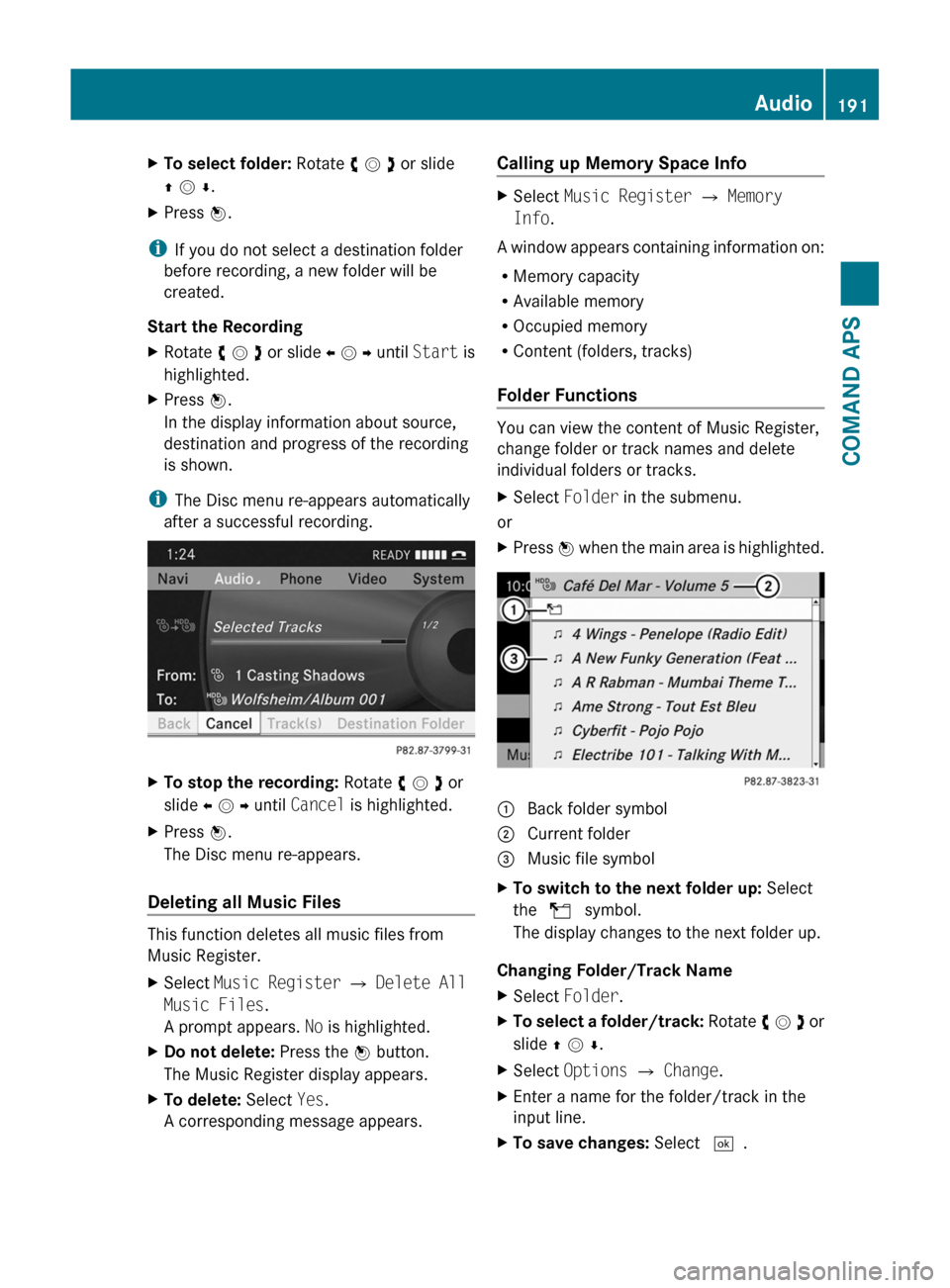
XTo select folder: Rotate y m z or slide
q m r.
XPress n.
iIf you do not select a destination folder
before recording, a new folder will be
created.
Start the Recording
XRotate y m z or slide o m p until Start is
highlighted.
XPress n.
In the display information about source,
destination and progress of the recording
is shown.
iThe Disc menu re-appears automatically
after a successful recording.
XTo stop the recording: Rotate y m z or
slide o m p until Cancel is highlighted.
XPress n.
The Disc menu re-appears.
Deleting all Music Files
This function deletes all music files from
Music Register.
XSelect Music Register £ Delete All
Music Files.
A prompt appears. No is highlighted.
XDo not delete: Press the n button.
The Music Register display appears.
XTo delete: Select Yes.
A corresponding message appears.
Calling up Memory Space Info XSelect Music Register £ Memory
Info.
A window appears containing information on:
RMemory capacity
RAvailable memory
ROccupied memory
RContent (folders, tracks)
Folder Functions
You can view the content of Music Register,
change folder or track names and delete
individual folders or tracks.
XSelect Folder in the submenu.
or
XPress n when the main area is highlighted.1 Back folder symbol2 Current folder3 Music file symbolXTo switch to the next folder up: Select
the Q symbol.
The display changes to the next folder up.
Changing Folder/Track Name
XSelect Folder.XTo select a folder/track: Rotate y m z or
slide q m r.
XSelect Options £ Change.XEnter a name for the folder/track in the
input line.
XTo save changes: Select d.Audio191COMAND APSBA 197 USA, CA Edition A 2011; 1; 27, en-UShereepeVersion: 3.0.3.52010-03-24T15:31:10+01:00 - Seite 191Z
Page 199 of 436

This function is not available within
playlists, for example.XSelect a category, e.g. artists.
The available artists appear.XPress the corresponding number key once
or repeatedly to select the initial letter of
the desired artist. For example, to select an
artist whose name begins with C, press the
number key "2" three times.
You see the available letters at the bottom
edge of the display.
After a message, the first entry in the list
which matches the letter entered is
highlighted.
i If there is no entry which matches the
letter which has been entered, the last
entry in the list which matches a previous
letter is highlighted.
USB Devices
i This function is available for directories
which are arranged in alphabetical order.
This function is not available within
playlists.
XPress the number key in question once or
repeatedly in a directory to select the initial
letter of the desired artist.
For example, to select an artist whose
name begins with C, press the number key
“2” three times.
You see the available letters at the bottom
edge of the display.
If the directory only contains folders,
COMAND searches for folders. The first
entry in the list that matches the letter is
highlighted.
If this does not happen, COMAND searches
for tracks. After a message, the first entry
in the list which matches the letter entered
is highlighted.
i If there is no entry which matches the
letter which has been entered, the last
entry in the list which matches a previous
letter is highlighted.
Selecting the Active Partition (USB
Devices Only)
You can select this function for USB devices
when the storage device is partitioned. Up to
four partitions (primary or logical and FAT-
formatted) are supported.
i The Windows formatting program
supports FAT partitions with either FAT16
or FAT32.
XSelect Media Interface £ Select
Active partition .
Playback Options
The following options are available to you:
R Normal Track Sequence:
You hear the tracks in their normal order
(numerical or alphabetical).
R Random Tracks:
You hear all tracks in random order.
R Random Categories or Random Folder
(in the case of USB devices when Folder
has been selected):
You hear the tracks in the current active
category or folder and any subfolders in
random order.
XTo select an option: Select Media
Interface in the basic display.
The option list appears. A R dot indicates
the option selected.XSelect an option.
Audio Aux
An external audio source (Aux) can be
connected to COMAND via the adapter
socket 1 located inside the glovebox.
Audio197COMAND APSBA 197 USA, CA Edition A 2011; 1; 27, en-UShereepeVersion: 3.0.3.52010-03-24T15:31:10+01:00 - Seite 197Z