2011 MERCEDES-BENZ SLS AMG phone
[x] Cancel search: phonePage 100 of 436
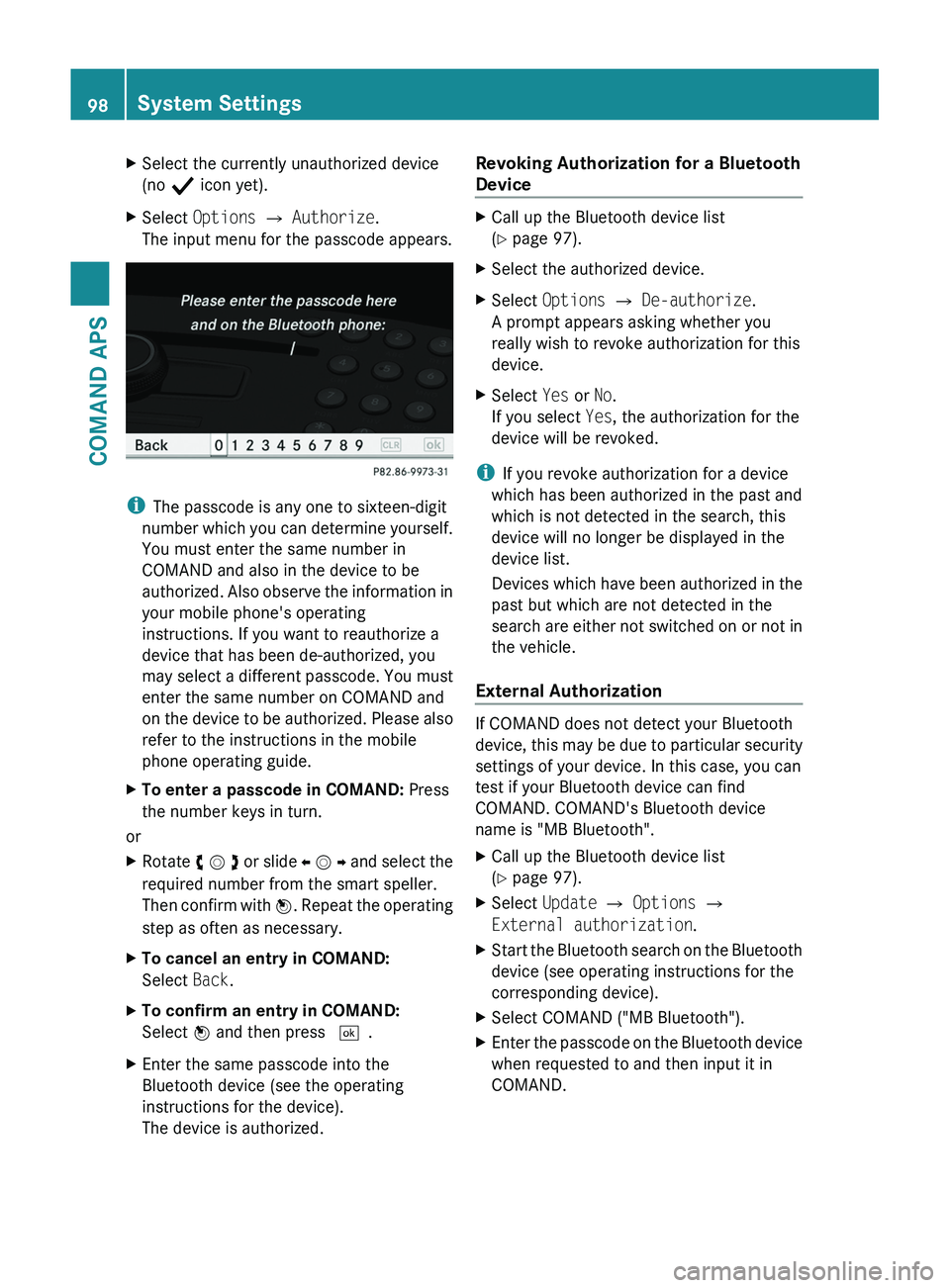
XSelect the currently unauthorized device
(no Ò icon yet).
XSelect Options £ Authorize.
The input menu for the passcode appears.
iThe passcode is any one to sixteen-digit
number which you can determine yourself.
You must enter the same number in
COMAND and also in the device to be
authorized. Also observe the information in
your mobile phone's operating
instructions. If you want to reauthorize a
device that has been de-authorized, you
may select a different passcode. You must
enter the same number on COMAND and
on the device to be authorized. Please also
refer to the instructions in the mobile
phone operating guide.
XTo enter a passcode in COMAND: Press
the number keys in turn.
or
XRotate y m z or slide o m p and select the
required number from the smart speller.
Then confirm with n. Repeat the operating
step as often as necessary.
XTo cancel an entry in COMAND:
Select Back.
XTo confirm an entry in COMAND:
Select n and then press d.
XEnter the same passcode into the
Bluetooth device (see the operating
instructions for the device).
The device is authorized.
Revoking Authorization for a Bluetooth
Device
XCall up the Bluetooth device list
(Y page 97).
XSelect the authorized device.XSelect Options £ De-authorize.
A prompt appears asking whether you
really wish to revoke authorization for this
device.
XSelect Yes or No.
If you select Yes, the authorization for the
device will be revoked.
iIf you revoke authorization for a device
which has been authorized in the past and
which is not detected in the search, this
device will no longer be displayed in the
device list.
Devices which have been authorized in the
past but which are not detected in the
search are either not switched on or not in
the vehicle.
External Authorization
If COMAND does not detect your Bluetooth
device, this may be due to particular security
settings of your device. In this case, you can
test if your Bluetooth device can find
COMAND. COMAND's Bluetooth device
name is "MB Bluetooth".
XCall up the Bluetooth device list
(Y page 97).
XSelect Update £ Options £
External authorization.
XStart the Bluetooth search on the Bluetooth
device (see operating instructions for the
corresponding device).
XSelect COMAND ("MB Bluetooth").XEnter the passcode on the Bluetooth device
when requested to and then input it in
COMAND.
98System SettingsCOMAND APS
BA 197 USA, CA Edition A 2011; 1; 27, en-UShereepeVersion: 3.0.3.52010-03-24T15:31:10+01:00 - Seite 98
Page 115 of 436
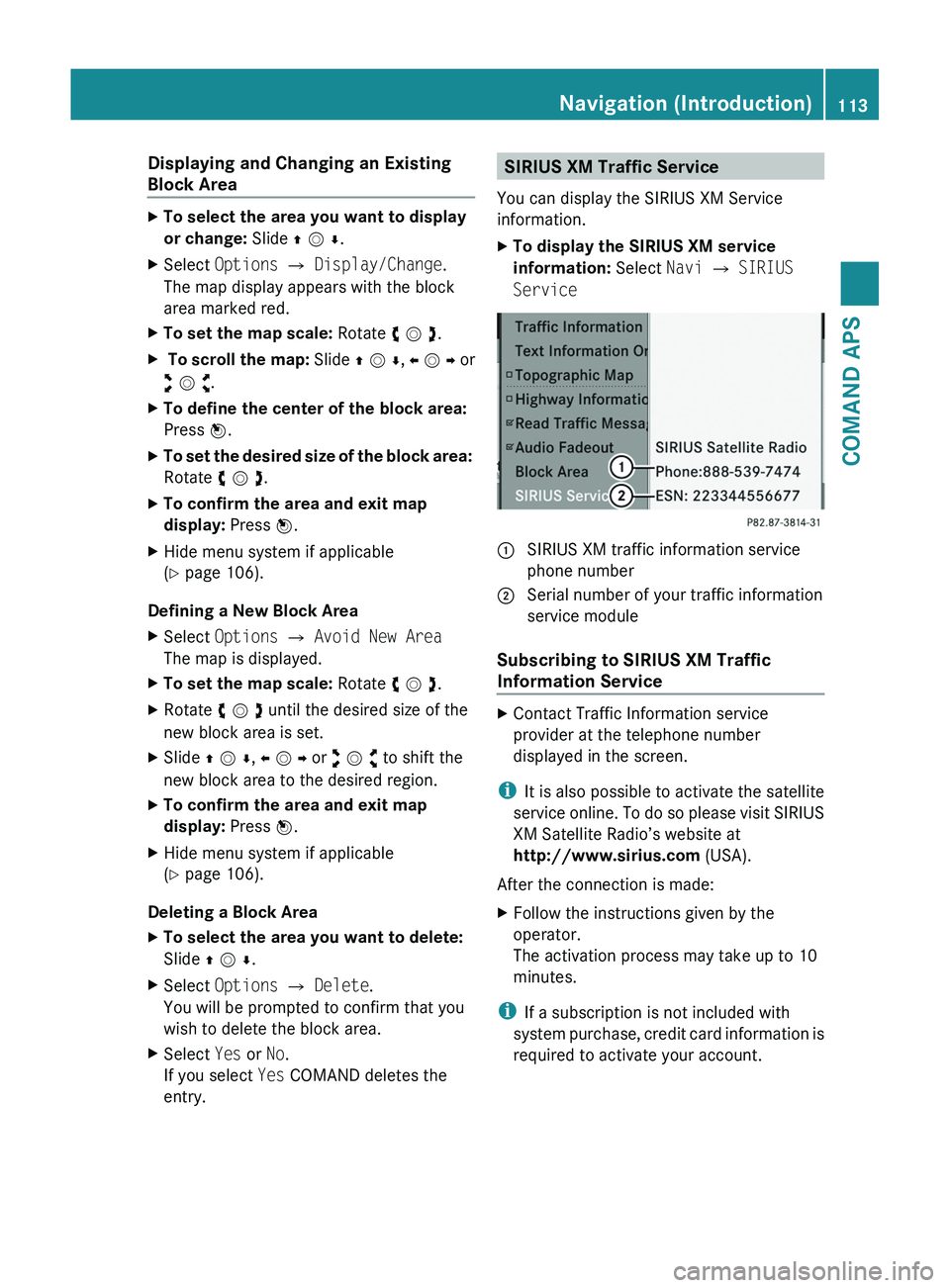
Displaying and Changing an Existing
Block Area
XTo select the area you want to display
or change: Slide q m r.
XSelect Options £ Display/Change.
The map display appears with the block
area marked red.
XTo set the map scale: Rotate y m z.X To scroll the map: Slide q m r, o m p or
w m x.
XTo define the center of the block area:
Press n.
XTo set the desired size of the block area:
Rotate y m z.
XTo confirm the area and exit map
display: Press n.
XHide menu system if applicable
(Y page 106).
Defining a New Block Area
XSelect Options £ Avoid New Area
The map is displayed.
XTo set the map scale: Rotate y m z.XRotate y m z until the desired size of the
new block area is set.
XSlide q m r, o m p or w m x to shift the
new block area to the desired region.
XTo confirm the area and exit map
display: Press n.
XHide menu system if applicable
(Y page 106).
Deleting a Block Area
XTo select the area you want to delete:
Slide q m r.
XSelect Options £ Delete.
You will be prompted to confirm that you
wish to delete the block area.
XSelect Yes or No.
If you select Yes COMAND deletes the
entry.
SIRIUS XM Traffic Service
You can display the SIRIUS XM Service
information.
XTo display the SIRIUS XM service
information: Select Navi £ SIRIUS
Service
\000F SIRIUS XM traffic information service
phone number
\000G Serial number of your traffic information
service module
Subscribing to SIRIUS XM Traffic
Information Service
XContact Traffic Information service
provider at the telephone number
displayed in the screen.
iIt is also possible to activate the satellite
service online. To do so please visit SIRIUS
XM Satellite Radio’s website at
http://www.sirius.com (USA).
After the connection is made:
XFollow the instructions given by the
operator.
The activation process may take up to 10
minutes.
iIf a subscription is not included with
system purchase, credit card information is
required to activate your account.
Navigation (Introduction)113COMAND APSBA 197 USA, CA Edition A 2011; 1; 27, en-UShereepeVersion: 3.0.3.52010-03-24T15:31:10+01:00 - Seite 113Z
Page 129 of 436
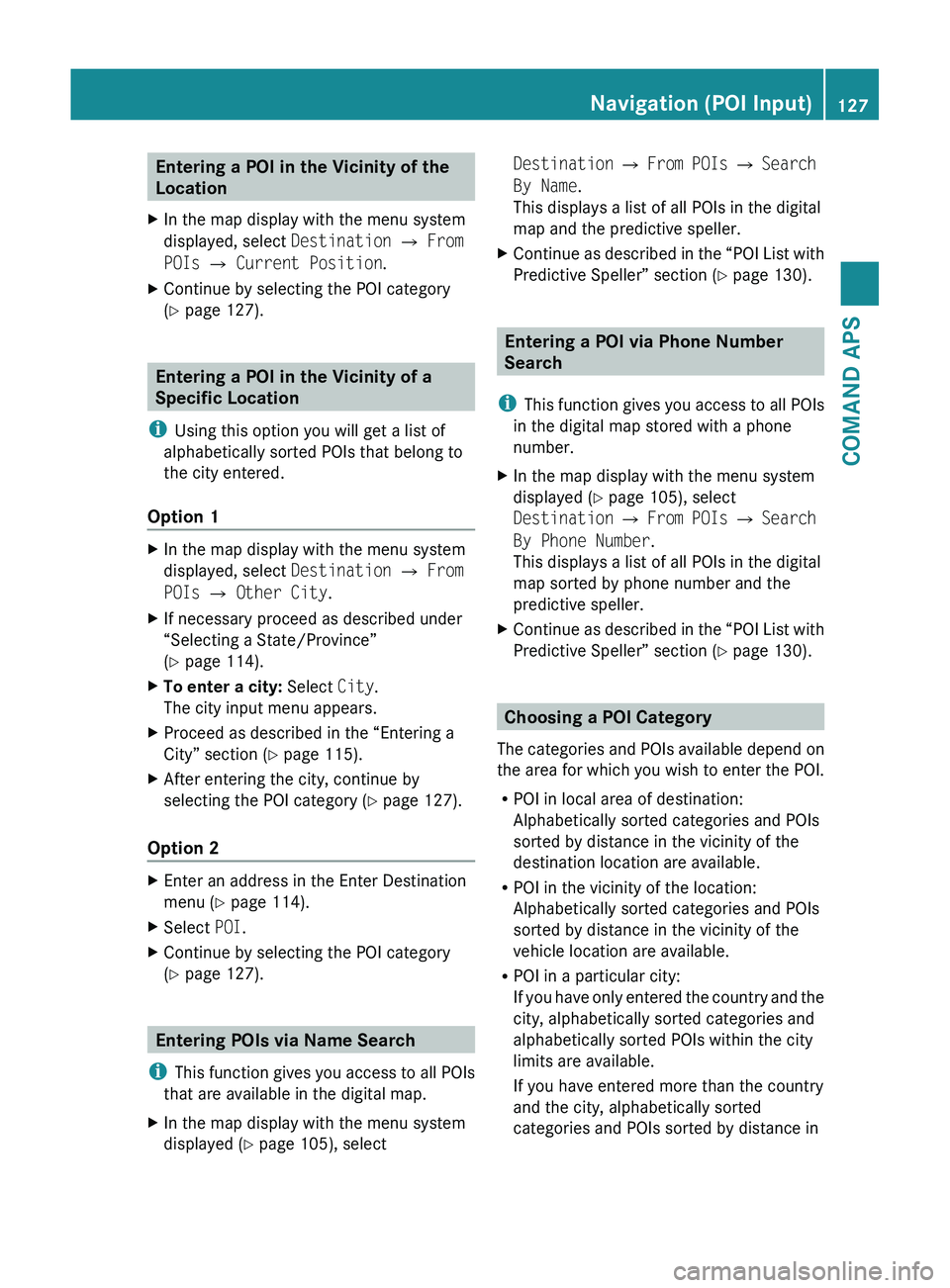
Entering a POI in the Vicinity of the
LocationXIn the map display with the menu system
displayed, select Destination £ From
POIs £ Current Position .XContinue by selecting the POI category
( Y page 127).
Entering a POI in the Vicinity of a
Specific Location
i Using this option you will get a list of
alphabetically sorted POIs that belong to
the city entered.
Option 1
XIn the map display with the menu system
displayed, select Destination £ From
POIs £ Other City .XIf necessary proceed as described under
“Selecting a State/Province”
( Y page 114).XTo enter a city: Select City.
The city input menu appears.XProceed as described in the “Entering a
City” section ( Y page 115).XAfter entering the city, continue by
selecting the POI category ( Y page 127).
Option 2
XEnter an address in the Enter Destination
menu ( Y page 114).XSelect POI.XContinue by selecting the POI category
( Y page 127).
Entering POIs via Name Search
i This function gives you access to all POIs
that are available in the digital map.
XIn the map display with the menu system
displayed ( Y page 105), selectDestination £ From POIs £ Search
By Name .
This displays a list of all POIs in the digital
map and the predictive speller.XContinue as described in the “POI List with
Predictive Speller” section ( Y page 130).
Entering a POI via Phone Number
Search
i This function gives you access to all POIs
in the digital map stored with a phone
number.
XIn the map display with the menu system
displayed ( Y page 105), select
Destination £ From POIs £ Search
By Phone Number .
This displays a list of all POIs in the digital
map sorted by phone number and the
predictive speller.XContinue as described in the “POI List with
Predictive Speller” section ( Y page 130).
Choosing a POI Category
The categories and POIs available depend on
the area for which you wish to enter the POI.
R POI in local area of destination:
Alphabetically sorted categories and POIs
sorted by distance in the vicinity of the
destination location are available.
R POI in the vicinity of the location:
Alphabetically sorted categories and POIs
sorted by distance in the vicinity of the
vehicle location are available.
R POI in a particular city:
If you have only entered the country and the
city, alphabetically sorted categories and
alphabetically sorted POIs within the city
limits are available.
If you have entered more than the country
and the city, alphabetically sorted
categories and POIs sorted by distance in
Navigation (POI Input)127COMAND APSBA 197 USA, CA Edition A 2011; 1; 27, en-UShereepeVersion: 3.0.3.52010-03-24T15:31:10+01:00 - Seite 127Z
Page 130 of 436
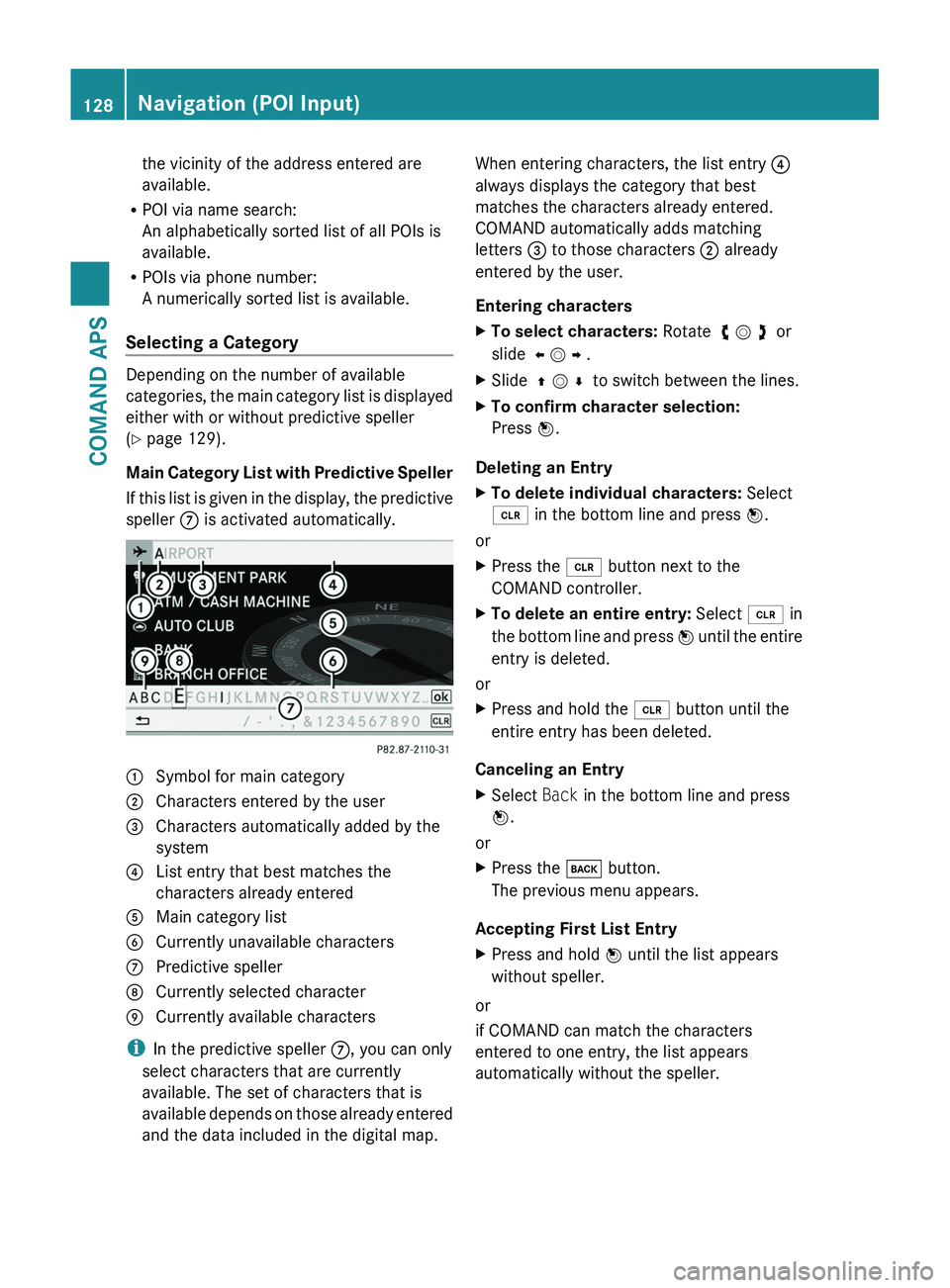
the vicinity of the address entered are
available.
RPOI via name search:
An alphabetically sorted list of all POIs is
available.
RPOIs via phone number:
A numerically sorted list is available.
Selecting a Category
Depending on the number of available
categories, the main category list is displayed
either with or without predictive speller
(Y page 129).
Main Category List with Predictive Speller
If this list is given in the display, the predictive
speller 7 is activated automatically.
1 Symbol for main category2 Characters entered by the user3 Characters automatically added by the
system
4 List entry that best matches the
characters already entered
5 Main category list6 Currently unavailable characters7 Predictive speller8 Currently selected character9 Currently available characters
iIn the predictive speller 7, you can only
select characters that are currently
available. The set of characters that is
available depends on those already entered
and the data included in the digital map.
When entering characters, the list entry 4
always displays the category that best
matches the characters already entered.
COMAND automatically adds matching
letters 3 to those characters 2 already
entered by the user.
Entering characters
XTo select characters: Rotate y m z or
slide o m p .
XSlide q m r to switch between the lines.XTo confirm character selection:
Press n.
Deleting an Entry
XTo delete individual characters: Select
õ in the bottom line and press n.
or
XPress the \000
Page 132 of 436
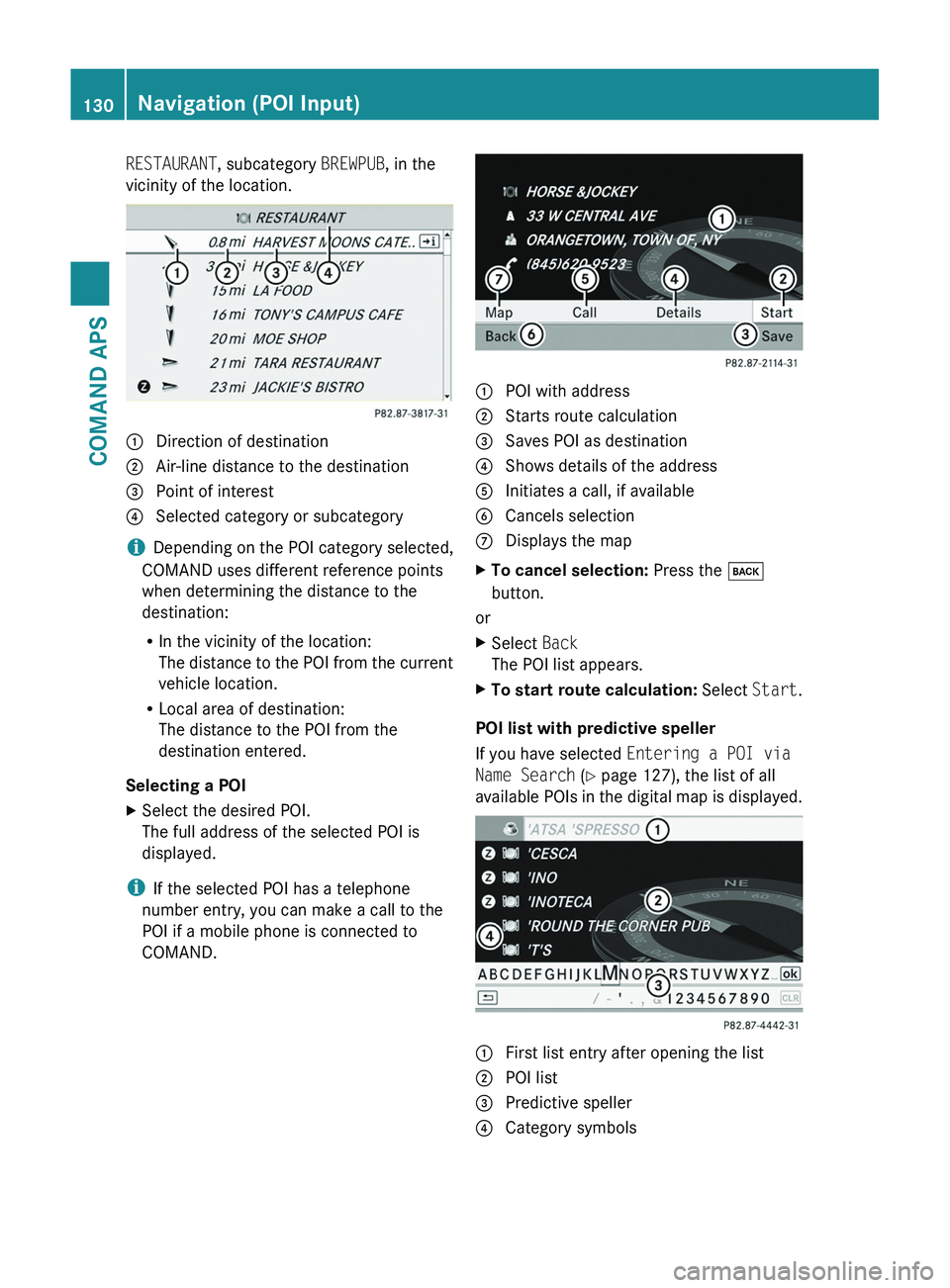
RESTAURANT, subcategory BREWPUB, in the
vicinity of the location.1 Direction of destination2 Air-line distance to the destination3 Point of interest4 Selected category or subcategory
iDepending on the POI category selected,
COMAND uses different reference points
when determining the distance to the
destination:
RIn the vicinity of the location:
The distance to the POI from the current
vehicle location.
RLocal area of destination:
The distance to the POI from the
destination entered.
Selecting a POI
XSelect the desired POI.
The full address of the selected POI is
displayed.
iIf the selected POI has a telephone
number entry, you can make a call to the
POI if a mobile phone is connected to
COMAND.
1 POI with address2 Starts route calculation3 Saves POI as destination4 Shows details of the address5 Initiates a call, if available6 Cancels selection7 Displays the mapXTo cancel selection: Press the \000=
button.
or
XSelect Back
The POI list appears.
XTo start route calculation: Select Start.
POI list with predictive speller
If you have selected Entering a POI via
Name Search (Y page 127), the list of all
available POIs in the digital map is displayed.
1 First list entry after opening the list2 POI list3 Predictive speller4 Category symbols130Navigation (POI Input)COMAND APS
BA 197 USA, CA Edition A 2011; 1; 27, en-UShereepeVersion: 3.0.3.52010-03-24T15:31:10+01:00 - Seite 130
Page 139 of 436
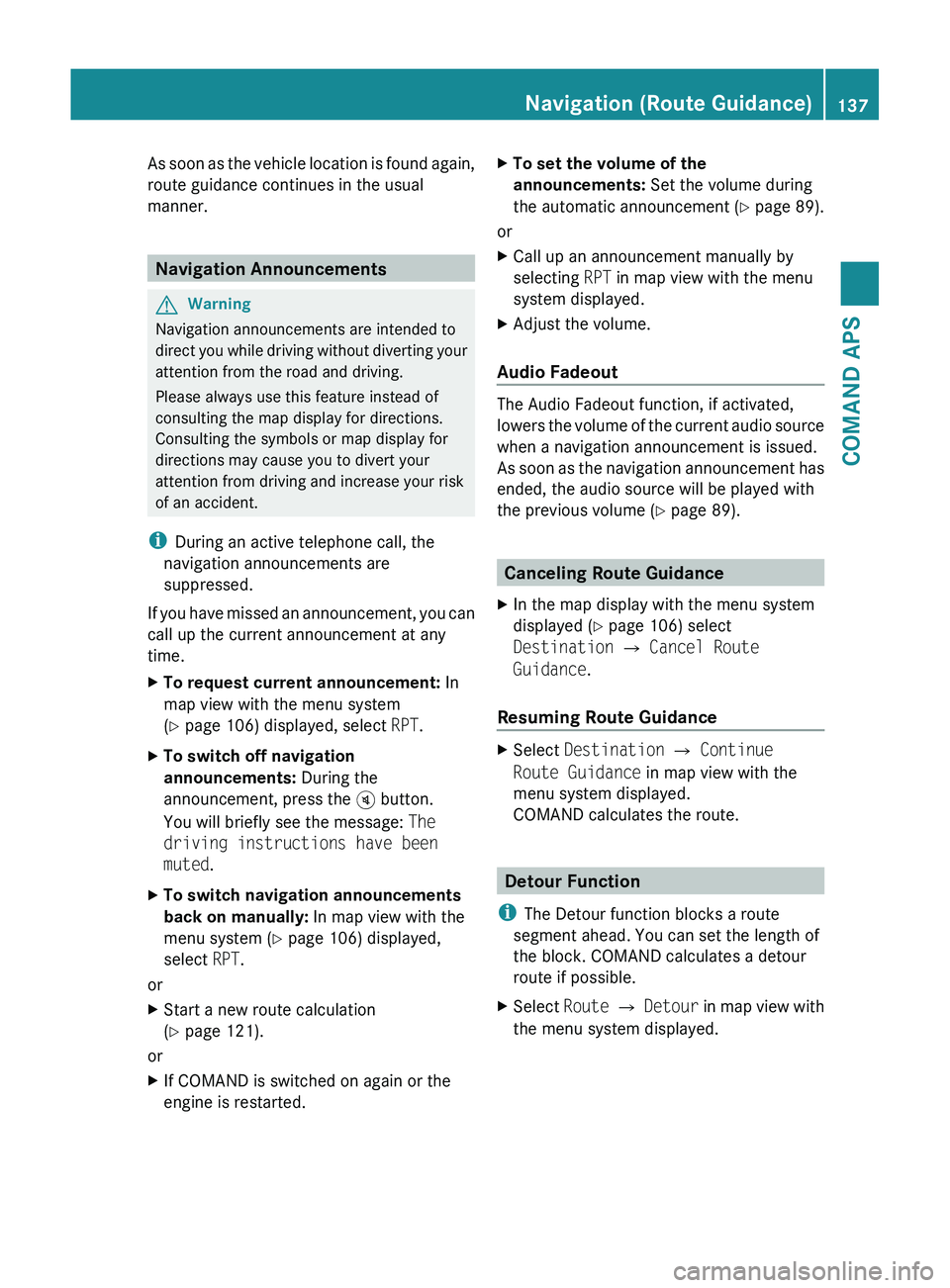
As soon as the vehicle location is found again,
route guidance continues in the usual
manner.
Navigation Announcements
GWarning
Navigation announcements are intended to
direct you while driving without diverting your
attention from the road and driving.
Please always use this feature instead of
consulting the map display for directions.
Consulting the symbols or map display for
directions may cause you to divert your
attention from driving and increase your risk
of an accident.
i During an active telephone call, the
navigation announcements are
suppressed.
If you have missed an announcement, you can
call up the current announcement at any
time.
XTo request current announcement: In
map view with the menu system
( Y page 106) displayed, select RPT.XTo switch off navigation
announcements: During the
announcement, press the 007B button.
You will briefly see the message: The
driving instructions have been
muted .XTo switch navigation announcements
back on manually: In map view with the
menu system ( Y page 106) displayed,
select RPT.
or
XStart a new route calculation
( Y page 121).
or
XIf COMAND is switched on again or the
engine is restarted.XTo set the volume of the
announcements: Set the volume during
the automatic announcement ( Y page 89).
or
XCall up an announcement manually by
selecting RPT in map view with the menu
system displayed.XAdjust the volume.
Audio Fadeout
The Audio Fadeout function, if activated,
lowers the volume of the current audio source
when a navigation announcement is issued.
As soon as the navigation announcement has
ended, the audio source will be played with
the previous volume ( Y page 89).
Canceling Route Guidance
XIn the map display with the menu system
displayed ( Y page 106) select
Destination £ Cancel Route
Guidance .
Resuming Route Guidance
XSelect Destination £ Continue
Route Guidance in map view with the
menu system displayed.
COMAND calculates the route.
Detour Function
i The Detour function blocks a route
segment ahead. You can set the length of
the block. COMAND calculates a detour
route if possible.
XSelect Route £ Detour in map view with
the menu system displayed.Navigation (Route Guidance)137COMAND APSBA 197 USA, CA Edition A 2011; 1; 27, en-UShereepeVersion: 3.0.3.52010-03-24T15:31:10+01:00 - Seite 137Z
Page 149 of 436
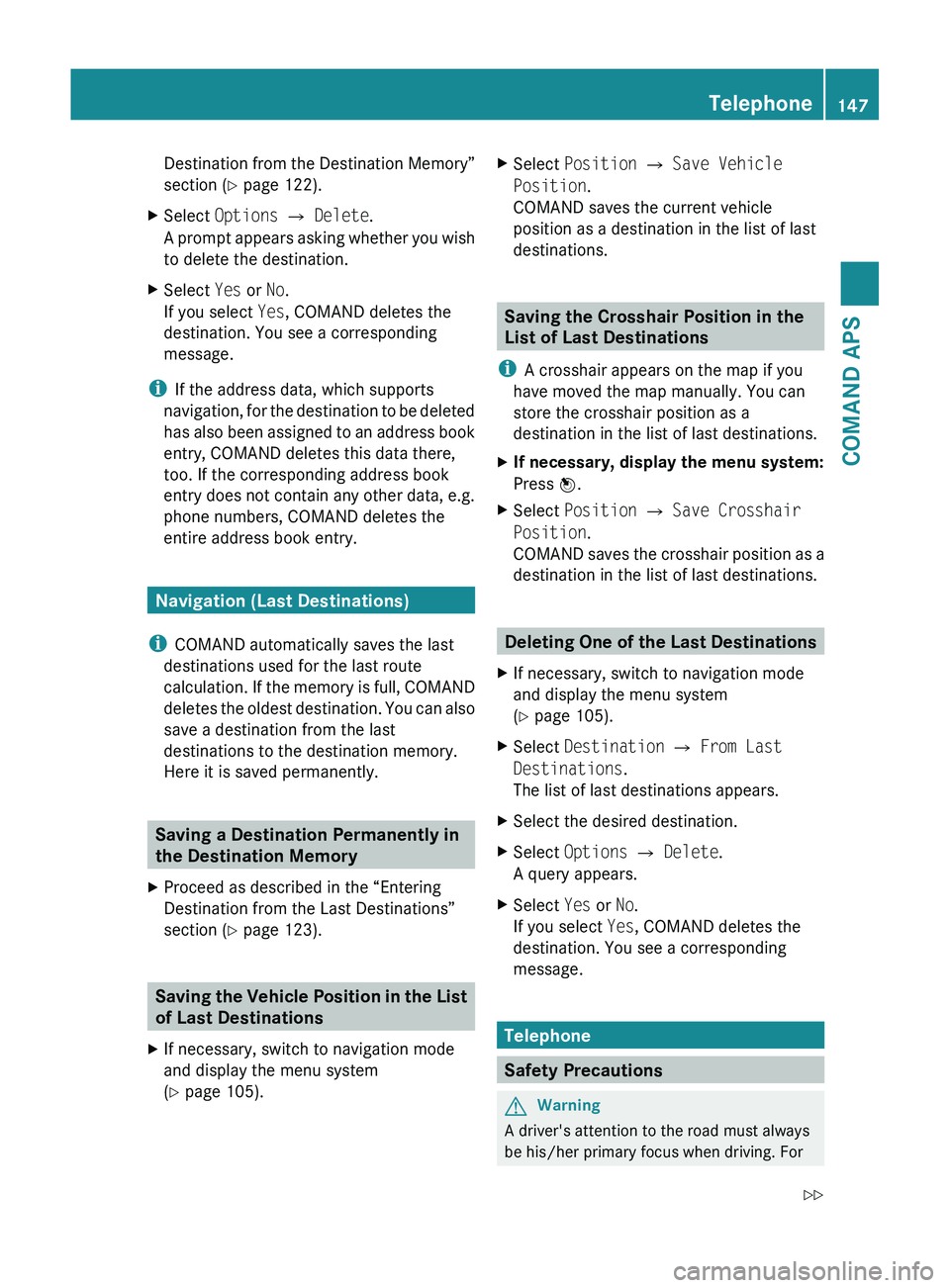
Destination from the Destination Memory”
section ( Y page 122).XSelect Options £ Delete .
A prompt appears asking whether you wish
to delete the destination.XSelect Yes or No.
If you select Yes, COMAND deletes the
destination. You see a corresponding
message.
i If the address data, which supports
navigation, for the destination to be deleted
has also been assigned to an address book
entry, COMAND deletes this data there,
too. If the corresponding address book
entry does not contain any other data, e.g.
phone numbers, COMAND deletes the
entire address book entry.
Navigation (Last Destinations)
i COMAND automatically saves the last
destinations used for the last route
calculation. If the memory is full, COMAND
deletes the oldest destination. You can also
save a destination from the last
destinations to the destination memory.
Here it is saved permanently.
Saving a Destination Permanently in
the Destination Memory
XProceed as described in the “Entering
Destination from the Last Destinations”
section ( Y page 123).
Saving the Vehicle Position in the List
of Last Destinations
XIf necessary, switch to navigation mode
and display the menu system
( Y page 105).XSelect Position £ Save Vehicle
Position .
COMAND saves the current vehicle
position as a destination in the list of last
destinations.
Saving the Crosshair Position in the
List of Last Destinations
i A crosshair appears on the map if you
have moved the map manually. You can
store the crosshair position as a
destination in the list of last destinations.
XIf necessary, display the menu system:
Press n.XSelect Position £ Save Crosshair
Position .
COMAND saves the crosshair position as a
destination in the list of last destinations.
Deleting One of the Last Destinations
XIf necessary, switch to navigation mode
and display the menu system
( Y page 105).XSelect Destination £ From Last
Destinations .
The list of last destinations appears.XSelect the desired destination.XSelect Options £ Delete .
A query appears.XSelect Yes or No.
If you select Yes, COMAND deletes the
destination. You see a corresponding
message.
Telephone
Safety Precautions
GWarning
A driver's attention to the road must always
be his/her primary focus when driving. For
Telephone147COMAND APSBA 197 USA, CA Edition A 2011; 1; 27, en-UShereepeVersion: 3.0.3.52010-03-24T15:31:10+01:00 - Seite 147Z
Page 150 of 436
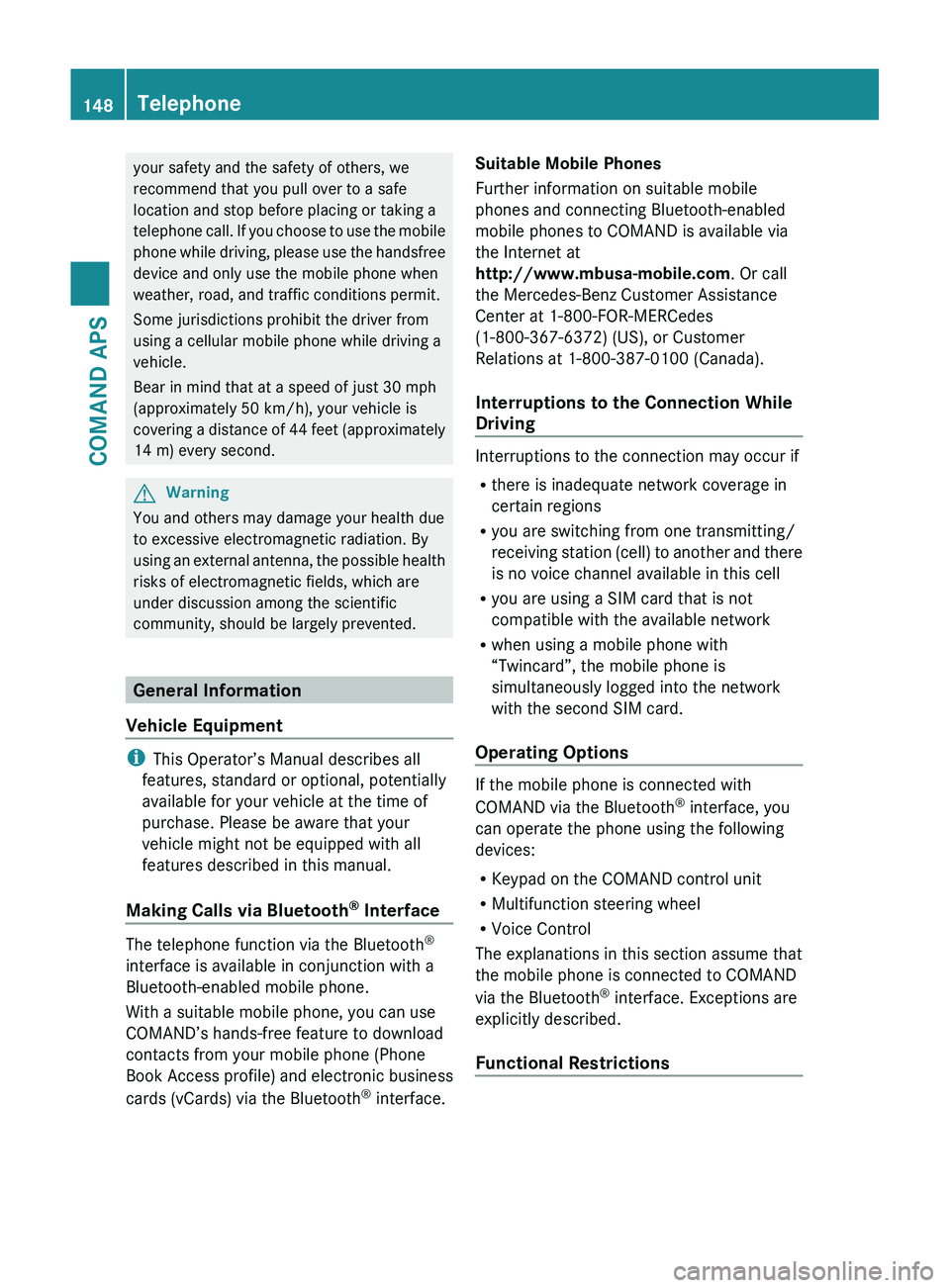
your safety and the safety of others, we
recommend that you pull over to a safe
location and stop before placing or taking a
telephone call. If you choose to use the mobile
phone while driving, please use the handsfree
device and only use the mobile phone when
weather, road, and traffic conditions permit.
Some jurisdictions prohibit the driver from
using a cellular mobile phone while driving a
vehicle.
Bear in mind that at a speed of just 30 mph
(approximately 50 km/h), your vehicle is
covering a distance of 44 feet (approximately
14 m) every second.GWarning
You and others may damage your health due
to excessive electromagnetic radiation. By
using an external antenna, the possible health
risks of electromagnetic fields, which are
under discussion among the scientific
community, should be largely prevented.
General Information
Vehicle Equipment
i This Operator’s Manual describes all
features, standard or optional, potentially
available for your vehicle at the time of
purchase. Please be aware that your
vehicle might not be equipped with all
features described in this manual.
Making Calls via Bluetooth ®
Interface
The telephone function via the Bluetooth ®
interface is available in conjunction with a
Bluetooth-enabled mobile phone.
With a suitable mobile phone, you can use
COMAND’s hands-free feature to download
contacts from your mobile phone (Phone
Book Access profile) and electronic business
cards (vCards) via the Bluetooth ®
interface.
Suitable Mobile Phones
Further information on suitable mobile
phones and connecting Bluetooth-enabled
mobile phones to COMAND is available via
the Internet at
http://www.mbusa-mobile.com . Or call
the Mercedes-Benz Customer Assistance
Center at 1-800-FOR-MERCedes
(1-800-367-6372) (US), or Customer
Relations at 1-800-387-0100 (Canada).
Interruptions to the Connection While
Driving
Interruptions to the connection may occur if
R there is inadequate network coverage in
certain regions
R you are switching from one transmitting/
receiving station (cell) to another and there
is no voice channel available in this cell
R you are using a SIM card that is not
compatible with the available network
R when using a mobile phone with
“Twincard”, the mobile phone is
simultaneously logged into the network
with the second SIM card.
Operating Options
If the mobile phone is connected with
COMAND via the Bluetooth ®
interface, you
can operate the phone using the following
devices:
R Keypad on the COMAND control unit
R Multifunction steering wheel
R Voice Control
The explanations in this section assume that
the mobile phone is connected to COMAND
via the Bluetooth ®
interface. Exceptions are
explicitly described.
Functional Restrictions
148TelephoneCOMAND APS
BA 197 USA, CA Edition A 2011; 1; 27, en-UShereepeVersion: 3.0.3.52010-03-24T15:31:10+01:00 - Seite 148