2011 MERCEDES-BENZ C-Class ECO mode
[x] Cancel search: ECO modePage 158 of 190

Scene/
chapter selecti onmay also be
pos siblefrom theDVD menu storedon the
DVD itself.
X To skipforw ards orbac k:turn cVd or
sli de XVY theCOMAND controller.
or
X Pre ssthe E orF button onthe
control panel .
The navigation menu (Ypage 154) appe ars
for appro xima telyei ght seco nds. Se
lecti ng afilm/t itle
This function isonly available ifthe DVD is
divided intosever alfilms /titles .Ift he DVD
cont ains several films,these canbeselected
directly. Filmselection ispossible bothwhile
the DVD isstopped andwhile itis play ing.
Film selection mayalsobepossible fromthe
DVD menu onthe DVD itself.
X Press Wthe COMAND controller toshow
the menu.
X Select DVD-Video byturning cVdthe
COMAND controller andpress Wto
confirm .
X Select DVDFunctions andpress Wto
confirm .
Am enu appears.
X Select Title Selecti onbyturn ingcVd
the COMAND controller andpress Wto
con firm. X
Select afilm/t itleand press Wtocon firm. DVD
menu
Calling upthe DVD menu The
DVD menu isthe menu storedon the DVD
itself. Itis str uctured invarious ways
accor dingtothe individual DVDandpermit s
cert ainaction sand settings.
For multilingual DVDs,you can switch
between languages inthe DVD menu, for
example.
X Press Wthe COMAND controller toshow
the menu.
X Select DVD-Vid eointhe menu byturn ing
cVd theCOMAND controller andpress
W tocon firm.
X Select DVDFunctio nsand press Wto
con firm.
X Select Menuandpress Wtocon firm.
The DVD menu appears.
Selecting menuitemsinthe DVD menu X
Select amenu itembysliding ZVÆor
turn ingXVY theCOMAND controller and
press Wtocon firm.
The menu appears.
i Menu itemswhich cannotbe select edare
shown ingray. X
To reconfirm yourselection: confirm
Select bypressing W.
COMAND executes theaction . 156
DVD
video modeVideo
ZACOMAND NTG4.0BR204USAEdition A2011 ;1; 3,en-U S
d2irenk lV ersion:3.0.3.6
2010
-05-31T09 :21:57+0 2:00-Seite 156
Page 159 of 190
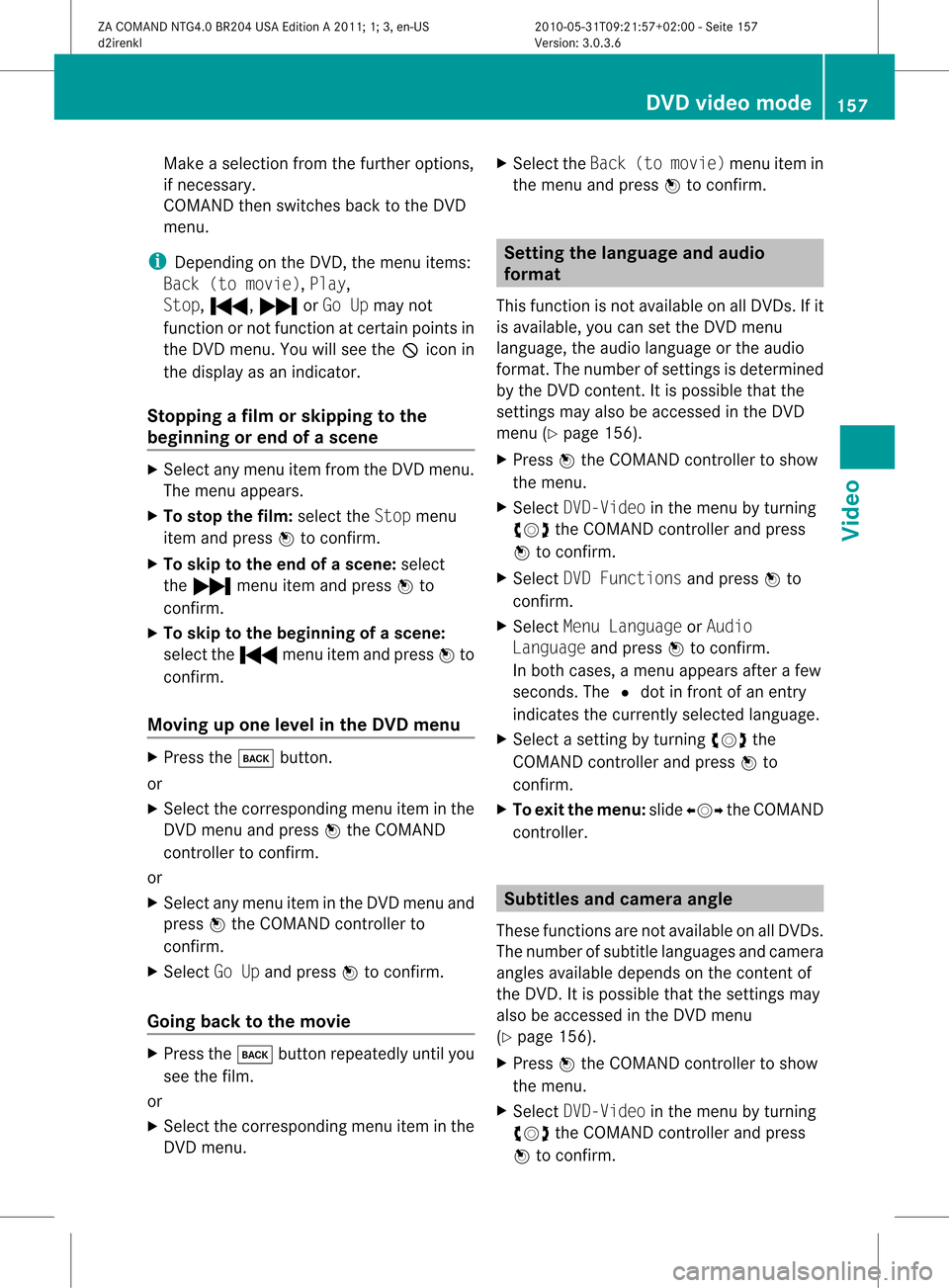
Make
aselection fromthefurther options,
if necessary.
COMAND thenswitches backtothe DVD
menu.
i Depending onthe DVD ,the menu items:
Back (tomovie), Play,
Stop, ., /orGo Upmay not
funct ionornot funct ionatcertain pointsin
the DVD menu. Youwillsee theKicon in
the displa yas an indicator.
Stopping afilm orskipping tothe
beginn ingorend ofas cene X
Se lec tany men uitem fromthe DVD menu .
Th emenu appe ars.
X To sto pthe film: select the Stopmenu
ite ma ndpre ssW toconfi rm.
X To skipto the endof asc en e:sel ect
the / menu itema ndpre ssW to
confi rm.
X To skiptoth ebeginnin gof as cene:
selec tthe . menu itemandpress Wto
confirm .
Moving upone level inthe DVD menu X
Press thek button.
or
X Select thecorresponding menuiteminthe
DVD menu andpress Wthe COMAND
cont roller toconfirm .
or
X Select anymenu iteminthe DVD menu and
press Wthe COMAND controller to
confirm .
X Select GoUpand press Wtoconfirm .
Going backtothe movie X
Press thek button repeatedly untilyou
see thefilm.
or
X Select thecorresponding menuiteminthe
DVD menu. X
Select theBack (tomovie) menuitemin
the menu andpress Wtoconfirm . Setting
thelanguage andaudio
forma t
This funct ionisnot availa bleonallDVD s.Ifit
is availa ble,youcan setthe DVD menu
language ,the audi olanguage orthe audi o
format. Thenumber ofsettin gsisdetermined
by the DVD content. Itis possible thatthe
settin gsmay alsobeaccessed inthe DVD
menu (Ypage 156).
X Press Wthe COMAND controller toshow
the menu.
X Select DVD-Video inthe menu byturning
cVd theCOMAND controller andpress
W toconfirm .
X Select DVDFunctions andpress Wto
confirm .
X Select MenuLanguage orAudio
Language andpress Wtoconfirm .
In both cases, amenu appearsafter afew
seconds. The#dot infront ofan entr y
indicates thecurrent lyselected language.
X Select asettin gby turning cVdthe
COMAND controller andpress Wto
confirm .
X To exit themenu: slideXVY theCOMAND
cont roller. Subtitles
andcamera angle
These functionsarenot availa bleonallDVD s.
The number ofsubtitle language sand camera
angles availabledepends onthe cont entof
the DVD .Iti spossible thatthesettings may
also beaccessed inthe DVD menu
(Y page 156).
X Press Wthe COMAND controller toshow
the menu.
X Select DVD-Video inthe menu byturning
cVd theCOMAND controller andpress
W toconfirm. DVD
video mode
157Video
ZACOMAND NTG4.0BR204USAEdition A2011; 1;3,en-US
d2irenkl Version:3.0.3.6
2010-0
5-31T09 :21:57+02:0 0-Seite 157 Z
Page 160 of 190

X
Sel ect DVD Functi ons andpressW to
confi rm.
X Sel ect Subtitles orCam era Angleand
pre ssW toconfi rm.
In both cases, amenu appe ars .The # dot
in front ofan entr yindicates thecurrent
settin g.
X Select asettin gby turning cVdthe
COMAND controller andpress Wto
confirm .
X To exit themenu: slideXVY theCOMAND
cont roller. Interactive
content
DVD scan cont aininteract ivecont ent(e.g. a
video game). Inavideo game, forexample,
you may beable toinfluence eventsby
selecting andtriggering actions.Thetype and
number ofactions depend onthe DVD .
X Select anaction bysliding ZVÆorXVY the
COMAND controller andpress Wto
execute it.
A menu appearsand thefirst entry,
Select, ishighlighted.
X Press theWCOMAND controller. 158
DVD
video modeVideo
ZACOMAND NTG4.0BR204USAEdition A2011; 1;3,en-US
d2irenkl Version:3.0.3.6
2010-
05-31T09:21 :57+02:00-Seite 158
Page 169 of 190

Right
-hand battery: thepos itive pole (+)
mus tface down wards .
X To close thebat terycomp artm ent :
pres sth ebat tery compar tmentlid
downwar dsunt ilit clips intoplace.
If the batt eries havebeen inserted
cor rectly, the indic atorlamp willlight up
green whentheheadphon esare switc hed
on. Ba
sic functions Using
headphones
You canusethewireless headphon es
supplied and/orup totwo setsof wired
headphon escon nected tothe correspo nding
jac kof the rear- compartmen tscr eens
(Y page 161).
In for mat ionon:
R switc hingthewireless headphon eson/ off
R adjust ingthe volume ofthe headphon es
R selec tingascr een forthe headphon es
can befoun din the Wireles sheadphon es
sect ion(Ypage 164). Using
thema inloud spea kers
This function isavailable incon junction with
COMA ND.
You canusethevehic leloudspeak ersto
list en toadisc inserted inthe rear-
com partmen tdrive. Todo so, atlea stone of
the rear-compa rtmentscreens mustbeset to
disc mode.
X To set using COMA ND:press, for
exampl e,the efunction buttontoswi tch
on anaudio mode.
X Select Audiobyslid ing ZV theCOMAND
controller andpress Wtoconfirm.
The audio menu appears.
X Select Rearbyturning cVdtheCOMAND
controller andpress Wtoconfirm. i
The headpho nes'volumesetting doesnot
affect themain loudspe akers. Adjusting
thesoun dsettings
You canselec tthe sound settingsinthe audi o
CD/DV D/MP3, videoDVDandAUX modes.
X Switch onanoperating mode(e.g.audio
CD mode) (Ypage 170).
X Select Treble orBass using
the :=; buttonsonthe remote
cont roland press the9button toconfirm .
As etting scale appears.
X Select asett ingusing the9:
button sand press the9button tocon firm. Several
users
Simult aneous useofthe rear -
compa rtment drive The
two rear-c ompartm entscreen scan be
operated almostentirely independen tlyfrom
one anoth er.However, therecan beacon flict
in some menus ifthe two screen sare used at
the same time.
If the rear-c ompartm entdrive isbeing used
for both screen ssimultaneously, selecting
cert ainmenus orsett ings onone ofthe
screen salso affect sthe other screen .
The following functionsaffect bothscreen s:
R changin gplayback options
R select ingatrac k(from thetrac klist ora
folder)
R using theplay, pause andstop functions
R fast forwarding /rewindingor scrollin g
R calling upthe DVD menu andnavigatin g
within it
R sett ingthe language, subtitlesandcamera
angle
R calling upinteract iveDVD content Ba
sic functions
167RearSeatSystem
ZACOMAND NTG4.0BR204USAEdition A2011 ;1; 3,en-U S
d2irenk lV ersion:3.0.3.6
2010
-05-31T09 :21:57+0 2:00-Seite 167 Z
Page 170 of 190

The
following functionsaffect onlyone
screen :
R audio andvideo functionsaswell aspicture
sett ings
R switchin gbetween fullscreen andthe
menu
Switching betweenoperatingmodes The
curren tsett ings aresaved whenyouexit
an operatin gmode (e.g.audio CDmode). If
you callupthis operatin gmode againlater,
ther eare two possibilities:
R the operatin gmode hasbeen adjusted on
the other screen .
R the operatin gmode hasnotbeen adjusted.
In the first case, theoperatin gmode appears
as itis on the other screen .
In the secon dcase, thesett ingappears onthe
screen asitwas when youlast exitedthe
operatin gmode. Pictur
esettings
Overview You
canselect thesesettings invideo DVD
and AUX mode. Instruct ions forAUX mode
are detailed later(Y page 178).
Adju sting thebright ness,contra stand
color X
Switc hon video DVDmode (Ypage 174).
X To show themenu: pressthe9button
on the remot econ trol.
or
X Select Menuwhile thenavigation menu
(Y page 154)is shown andpress the9
button tocon firm.
X In both cases, selectDVD-Vid eousing
the :=; buttonsand press the
9 button tocon firm. X
Select Brightn ess,Contras tor Color
using the9: buttonsand press the
9 button tocon firm.
As etting scale appears.
X Select asett ingusing the9:
button sand press the9button tocon firm.
Changing thepictu reform at X
To show themenu: pressthe9button
on the remot econ trol.
or
X Select Menuwhile thenavigation menu
(Y page 154)is shown andpress the9
button tocon firm.
X Select DVD-Vid eousing
the :=; buttonsand press the
9 button tocon firm.
The äicon infron tof one ofthese menu
items –16:9 Optimiz ed,4:3 or
Widescr een–indicat esthe curren tly
select edformat .
X Select aformat usingthe9:
button sand press the9button tocon firm. System
settings Notes
You cansetallsystem settings individually for
each screen without affectingthe other
screen .You make these settings using the
remote control. Selecting
thedisplay language
X Select System usingthe9=;
button son the remote controland press
the 9button toconf irm.
The system menuwillappear onthe
selected rear-compartmentscreen . 168
System
settingsRearSeatSystem
ZACOMAND NTG4.0BR204USAEdition A2011; 1;3,en-US
d2irenk lV ersion:3.0.3.6
2010
-05-31T09 :21:57+0 2:00-Seite 168
Page 171 of 190

X
Sel ect System Settingsusing the :
bu tton andpressthe 9button toconfi rm.
X Sel ect Languageusing the 9:
bu ttons andpressthe 9button toconfi rm.
The list of langu ages appe ars .The # dot
indicates thecurrent setting.
X Select alanguage usingthe9:
buttons andpress the9button toconfirm .
The Rear SeatEntertainment System
activates theselected language. Toggling
thedisplay design
X Select System Settings usingthe:
button andpress the9button toconfirm .
X Select DayMode, Night Modeor
Automatic usingthe9: buttons
and press the9button toconfirm .
The äicon indicates thecurrent setting. Desig
n Explanation
Day
Mode The
displa yis set
permanent lyto day
design. Night
Mode The
displa yis set
permanent lyto night
design. Automatic The
displa ydesign
changes, depending on
the vehicle instrumen t
cluster illumination. Setting
thebrightness
X Select System Settings usingthe:
button andpress the9button toconfirm .
X Select Brightness usingthe9:
buttons andpress the9button toconfirm .
As caleap pea rs.
X Adju stthe brightne ssusing the 9:
bu ttons andpressthe 9button toconfi rm.
The brightne ssbarm oves upordown. The
image dimsorbrightens according tothe
bar position onthe scale. Hiding/showing
thepictur e
X To hide thepictur e:select Display Off
in the system menuusingthe:;
button son the remote controland press
the 9button toconf irm.
The picture ishidden.
X To display thepictur e:press the9
button . Audio
CD/DVDand MP3 mode Safety
note G
War
ning
The RSE CD/D VDplayer isaClass 1laser
prod uct.There isadanger ofinvisible laser
radiation whenyouopen ordamage thecover.
Do not remove thecover. TheRSE CD/DVD
play erdoes notcont ainany parts which can
be serviced bythe user. Forsafety reasons,
have anynecessary serviceworkperformed
by qual ified personnel. Audio
CD/DVD andMP3 mode
169RearSeatSystem
ZACOMAND NTG4.0BR204USAEdition A2011; 1;3,en-US
d2irenkl Version:3.0.3.6
2010-
05-31T09:21 :57+02:00-Seite 169 Z
Page 173 of 190

=
Track name (onlyifstored onthe disc as
CD text )
? Track time
A Visual timeandtrack display
B Current playbacksett ings (noicon for
"Normal tracksequence")
C Toadjust thebass
D Toadjust thetreble
E Disc name (onlyifstored onthe disc as
CD text )
F Tocall upthe track list
G Playba ckoptions Example
displayinaudio DVDmode
: Type ofdata medium ü
; Track number
= Track time
? Visual timeandtrack display
A Current playbacksett ings (noicon for
"Normal tracksequence")
B Toadjust thebass
C Toadjust thetreble
D Tocall upthe track list
E Stop funct ion
F Pause function
G Playba ckoptions Example
displayinMP3 mode
: Type ofdata medium þ
; Track number
= Track name
? Track time
A Visual timeandtrack display
B Current playbacksett ings (noicon for
"Normal tracksequence")
C Toadjust thebass
D Toadjust thetreble
E Disc name orcurren tfolder
F Tocall upthe folder list
G Playba ckoptions, toswitch track
inform ationon/of f
i ForMP3 track swith avariable bitrate, the
elapsed tracktimeshown canbedifferent
to the actually elapsed playbacktime. Selecting
atrac k
Se lecti ng byskippin gto atrac k X
To skipfo rwa rds orbac kwards toa
trac k:pre ssthe = or; button on
the rem otecontr ol.
or
X Pre ssthe E orF button.
Skip ping forwa rdski ps tothe next track.
Skip ping backw ards res tartsthe curre nt
tra ck (ifi th as been playin gfor mor eth an
eigh tsecon ds)orstart sthe previous track
(if the curren ttrack hasonly been playing
for ashorter time). Audio
CD/DVD and MP3 mode
171RearSeatSystem
ZACOMAND NTG4.0BR204USAEdition A2011; 1;3,en-US
d2irenkl Version:3.0.3.6
<003000230024002300250023002000250035002400490023002C002D00300024
002D00200034003300230030002D00230023V
-Seite 171 Z
Page 174 of 190

If
the Random TracksorRandom Folder
pla yba ckoption hasbeen selected, the
track order israndom.
Sele cting bytrack list In
aud ioCD mode, thetrack listcontains all
the tracks onthe disc currently playing.
In aud ioDVD mode, thetrack listcontains all
tracks inthe currently activegroup;see
"Setting theaudioformat" (Ypage 136).
In MP3 mode, thetrack listshows alltracks
on the currently activefolder, aswel las the
folder structure forselection ofall the tracks
on the MP3 CD.
X Select Track List(audio CD/DVD mode)
or Folder (MP3mode) using
the :=; buttonsonthe remote
control andpress the9button toconfirm.
or
X Press the9button whenthedisp lay/
selection windowisactive.
The track listapp ears. The#dot indicates
the current track.
X Select atrack using the9: buttons
and press the9button toconfirm.
Sele cting atrac kbydirect lyenter ingits
num ber X
Press honthe remo tecon trol.
The track entrydisplay appears.
Ex ample: track 2
X Press the· numbe rbutt on.
Ex ample: track 12
X Press thecorrespon dingnumbe rkeys in
rapid success ion.
i Itis not possible toent ernumbers that
exc eed thenumber oftrac kson the CDor
in the curren tlyactiv efolder.
X Wait forapproximat elythree secon dsafter
makin gthe entry.
You willhear theentered track.The
corr espondin gbasic menu thenreappears. Fast
forwar d/rewind
X While the<0004000900130010000C0001001A002200130005000C0005000300140009000F
000EV windowis
active, pressthe= or; button on
the remot econ trol repeatedly untilyou
reach thedesired position.
or
X Press andhold theE orF button
until thedesired position hasbeen
reached. Selecting
afolder
This function ison lyavailable inMP3 mode .
X Sele ctFol der inMP3 mode using
th e:=; buttonson therem ote
con trol and pres sth e9 butt ontocon firm.
or
X Pres sth e9 butt onwhen thedisplay/
selec tionw indow isact ive.
The contentofthe folder isdispla yed. :
Folder selection symbol
; Current foldername
= Track symbol
X To switch tothe superord inatefolder:
select icon:using the9: buttons
on the remote controland press the9
button toconfirm .
The displa yshows thenext folder up. 172
Audio
CD/DVD andMP3 modeRear SeatSystem
ZACOMAND NTG4.0BR204USAEdition A2011; 1;3,en-US
d2irenkl Version:3.0.3.6
2010-
05-31T09:21 :57+02:00-Seite 172