2011 MERCEDES-BENZ C-Class language
[x] Cancel search: languagePage 159 of 190
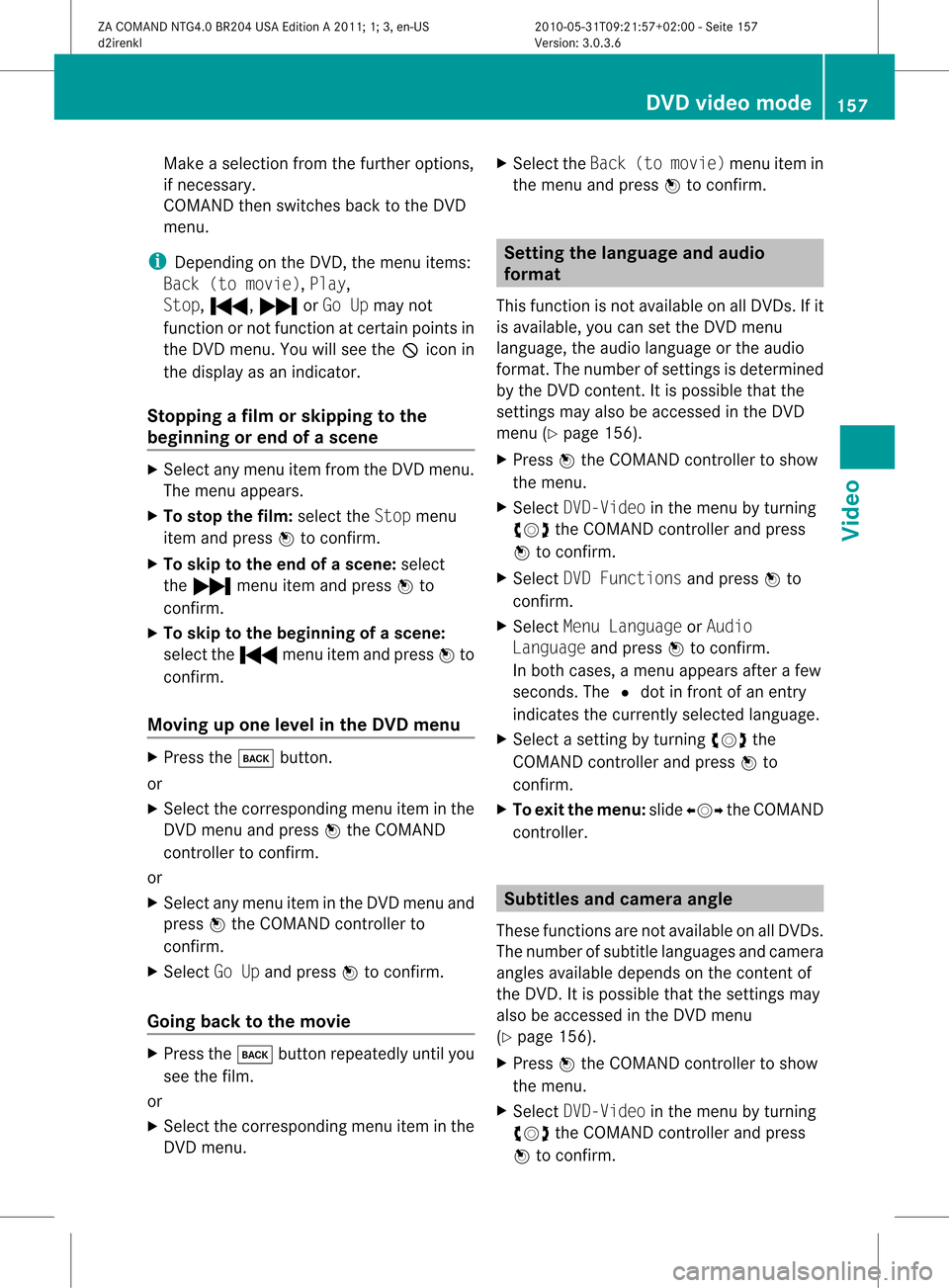
Make
aselection fromthefurther options,
if necessary.
COMAND thenswitches backtothe DVD
menu.
i Depending onthe DVD ,the menu items:
Back (tomovie), Play,
Stop, ., /orGo Upmay not
funct ionornot funct ionatcertain pointsin
the DVD menu. Youwillsee theKicon in
the displa yas an indicator.
Stopping afilm orskipping tothe
beginn ingorend ofas cene X
Se lec tany men uitem fromthe DVD menu .
Th emenu appe ars.
X To sto pthe film: select the Stopmenu
ite ma ndpre ssW toconfi rm.
X To skipto the endof asc en e:sel ect
the / menu itema ndpre ssW to
confi rm.
X To skiptoth ebeginnin gof as cene:
selec tthe . menu itemandpress Wto
confirm .
Moving upone level inthe DVD menu X
Press thek button.
or
X Select thecorresponding menuiteminthe
DVD menu andpress Wthe COMAND
cont roller toconfirm .
or
X Select anymenu iteminthe DVD menu and
press Wthe COMAND controller to
confirm .
X Select GoUpand press Wtoconfirm .
Going backtothe movie X
Press thek button repeatedly untilyou
see thefilm.
or
X Select thecorresponding menuiteminthe
DVD menu. X
Select theBack (tomovie) menuitemin
the menu andpress Wtoconfirm . Setting
thelanguage andaudio
forma t
This funct ionisnot availa bleonallDVD s.Ifit
is availa ble,youcan setthe DVD menu
language ,the audi olanguage orthe audi o
format. Thenumber ofsettin gsisdetermined
by the DVD content. Itis possible thatthe
settin gsmay alsobeaccessed inthe DVD
menu (Ypage 156).
X Press Wthe COMAND controller toshow
the menu.
X Select DVD-Video inthe menu byturning
cVd theCOMAND controller andpress
W toconfirm .
X Select DVDFunctions andpress Wto
confirm .
X Select MenuLanguage orAudio
Language andpress Wtoconfirm .
In both cases, amenu appearsafter afew
seconds. The#dot infront ofan entr y
indicates thecurrent lyselected language.
X Select asettin gby turning cVdthe
COMAND controller andpress Wto
confirm .
X To exit themenu: slideXVY theCOMAND
cont roller. Subtitles
andcamera angle
These functionsarenot availa bleonallDVD s.
The number ofsubtitle language sand camera
angles availabledepends onthe cont entof
the DVD .Iti spossible thatthesettings may
also beaccessed inthe DVD menu
(Y page 156).
X Press Wthe COMAND controller toshow
the menu.
X Select DVD-Video inthe menu byturning
cVd theCOMAND controller andpress
W toconfirm. DVD
video mode
157Video
ZACOMAND NTG4.0BR204USAEdition A2011; 1;3,en-US
d2irenkl Version:3.0.3.6
2010-0
5-31T09 :21:57+02:0 0-Seite 157 Z
Page 169 of 190

Right
-hand battery: thepos itive pole (+)
mus tface down wards .
X To close thebat terycomp artm ent :
pres sth ebat tery compar tmentlid
downwar dsunt ilit clips intoplace.
If the batt eries havebeen inserted
cor rectly, the indic atorlamp willlight up
green whentheheadphon esare switc hed
on. Ba
sic functions Using
headphones
You canusethewireless headphon es
supplied and/orup totwo setsof wired
headphon escon nected tothe correspo nding
jac kof the rear- compartmen tscr eens
(Y page 161).
In for mat ionon:
R switc hingthewireless headphon eson/ off
R adjust ingthe volume ofthe headphon es
R selec tingascr een forthe headphon es
can befoun din the Wireles sheadphon es
sect ion(Ypage 164). Using
thema inloud spea kers
This function isavailable incon junction with
COMA ND.
You canusethevehic leloudspeak ersto
list en toadisc inserted inthe rear-
com partmen tdrive. Todo so, atlea stone of
the rear-compa rtmentscreens mustbeset to
disc mode.
X To set using COMA ND:press, for
exampl e,the efunction buttontoswi tch
on anaudio mode.
X Select Audiobyslid ing ZV theCOMAND
controller andpress Wtoconfirm.
The audio menu appears.
X Select Rearbyturning cVdtheCOMAND
controller andpress Wtoconfirm. i
The headpho nes'volumesetting doesnot
affect themain loudspe akers. Adjusting
thesoun dsettings
You canselec tthe sound settingsinthe audi o
CD/DV D/MP3, videoDVDandAUX modes.
X Switch onanoperating mode(e.g.audio
CD mode) (Ypage 170).
X Select Treble orBass using
the :=; buttonsonthe remote
cont roland press the9button toconfirm .
As etting scale appears.
X Select asett ingusing the9:
button sand press the9button tocon firm. Several
users
Simult aneous useofthe rear -
compa rtment drive The
two rear-c ompartm entscreen scan be
operated almostentirely independen tlyfrom
one anoth er.However, therecan beacon flict
in some menus ifthe two screen sare used at
the same time.
If the rear-c ompartm entdrive isbeing used
for both screen ssimultaneously, selecting
cert ainmenus orsett ings onone ofthe
screen salso affect sthe other screen .
The following functionsaffect bothscreen s:
R changin gplayback options
R select ingatrac k(from thetrac klist ora
folder)
R using theplay, pause andstop functions
R fast forwarding /rewindingor scrollin g
R calling upthe DVD menu andnavigatin g
within it
R sett ingthe language, subtitlesandcamera
angle
R calling upinteract iveDVD content Ba
sic functions
167RearSeatSystem
ZACOMAND NTG4.0BR204USAEdition A2011 ;1; 3,en-U S
d2irenk lV ersion:3.0.3.6
2010
-05-31T09 :21:57+0 2:00-Seite 167 Z
Page 170 of 190

The
following functionsaffect onlyone
screen :
R audio andvideo functionsaswell aspicture
sett ings
R switchin gbetween fullscreen andthe
menu
Switching betweenoperatingmodes The
curren tsett ings aresaved whenyouexit
an operatin gmode (e.g.audio CDmode). If
you callupthis operatin gmode againlater,
ther eare two possibilities:
R the operatin gmode hasbeen adjusted on
the other screen .
R the operatin gmode hasnotbeen adjusted.
In the first case, theoperatin gmode appears
as itis on the other screen .
In the secon dcase, thesett ingappears onthe
screen asitwas when youlast exitedthe
operatin gmode. Pictur
esettings
Overview You
canselect thesesettings invideo DVD
and AUX mode. Instruct ions forAUX mode
are detailed later(Y page 178).
Adju sting thebright ness,contra stand
color X
Switc hon video DVDmode (Ypage 174).
X To show themenu: pressthe9button
on the remot econ trol.
or
X Select Menuwhile thenavigation menu
(Y page 154)is shown andpress the9
button tocon firm.
X In both cases, selectDVD-Vid eousing
the :=; buttonsand press the
9 button tocon firm. X
Select Brightn ess,Contras tor Color
using the9: buttonsand press the
9 button tocon firm.
As etting scale appears.
X Select asett ingusing the9:
button sand press the9button tocon firm.
Changing thepictu reform at X
To show themenu: pressthe9button
on the remot econ trol.
or
X Select Menuwhile thenavigation menu
(Y page 154)is shown andpress the9
button tocon firm.
X Select DVD-Vid eousing
the :=; buttonsand press the
9 button tocon firm.
The äicon infron tof one ofthese menu
items –16:9 Optimiz ed,4:3 or
Widescr een–indicat esthe curren tly
select edformat .
X Select aformat usingthe9:
button sand press the9button tocon firm. System
settings Notes
You cansetallsystem settings individually for
each screen without affectingthe other
screen .You make these settings using the
remote control. Selecting
thedisplay language
X Select System usingthe9=;
button son the remote controland press
the 9button toconf irm.
The system menuwillappear onthe
selected rear-compartmentscreen . 168
System
settingsRearSeatSystem
ZACOMAND NTG4.0BR204USAEdition A2011; 1;3,en-US
d2irenk lV ersion:3.0.3.6
2010
-05-31T09 :21:57+0 2:00-Seite 168
Page 171 of 190

X
Sel ect System Settingsusing the :
bu tton andpressthe 9button toconfi rm.
X Sel ect Languageusing the 9:
bu ttons andpressthe 9button toconfi rm.
The list of langu ages appe ars .The # dot
indicates thecurrent setting.
X Select alanguage usingthe9:
buttons andpress the9button toconfirm .
The Rear SeatEntertainment System
activates theselected language. Toggling
thedisplay design
X Select System Settings usingthe:
button andpress the9button toconfirm .
X Select DayMode, Night Modeor
Automatic usingthe9: buttons
and press the9button toconfirm .
The äicon indicates thecurrent setting. Desig
n Explanation
Day
Mode The
displa yis set
permanent lyto day
design. Night
Mode The
displa yis set
permanent lyto night
design. Automatic The
displa ydesign
changes, depending on
the vehicle instrumen t
cluster illumination. Setting
thebrightness
X Select System Settings usingthe:
button andpress the9button toconfirm .
X Select Brightness usingthe9:
buttons andpress the9button toconfirm .
As caleap pea rs.
X Adju stthe brightne ssusing the 9:
bu ttons andpressthe 9button toconfi rm.
The brightne ssbarm oves upordown. The
image dimsorbrightens according tothe
bar position onthe scale. Hiding/showing
thepictur e
X To hide thepictur e:select Display Off
in the system menuusingthe:;
button son the remote controland press
the 9button toconf irm.
The picture ishidden.
X To display thepictur e:press the9
button . Audio
CD/DVDand MP3 mode Safety
note G
War
ning
The RSE CD/D VDplayer isaClass 1laser
prod uct.There isadanger ofinvisible laser
radiation whenyouopen ordamage thecover.
Do not remove thecover. TheRSE CD/DVD
play erdoes notcont ainany parts which can
be serviced bythe user. Forsafety reasons,
have anynecessary serviceworkperformed
by qual ified personnel. Audio
CD/DVD andMP3 mode
169RearSeatSystem
ZACOMAND NTG4.0BR204USAEdition A2011; 1;3,en-US
d2irenkl Version:3.0.3.6
2010-
05-31T09:21 :57+02:00-Seite 169 Z
Page 180 of 190

X
Opt ion2:select anymenu iteminthe DVD
menu.
X Select theGoUpmenu iteminthe menu
and press the9button tocon firm.
Going backtothe movie X
Opt ion 1:press the% backbutton on
the remot econ trol repeatedly untilyousee
the film orselect thecorr espondin gmenu
item inthe DVD menu.
X Opt ion2:select anymenu iteminthe DVD
menu andpress the9button tocon firm.
X Select theBack (tomovie) menuitemin
the menu andpress the9button to
con firm. Setting
theaudioform at
This function isnot available onallDVD s.Ifit
is available, youcan setthe audio language
or the audio format .The number ofsettin gs
is determined bythe DVD content. Itis
possible thatthesettin gsmay alsobe
accessed inthe DVD menu.
X Press the9button onthe remote control
and show themenu.
X Select DVD-Video andpress the9button
on the remote controltoconfirm .
X Select DVDFunctions andpress the9
button toconfirm .
X Select Audio Language andpress the9
button toconfirm .
Am enu appears afterashort while. The
# dot infron tof an ent ryindicat esthe
curren tlyselect edlanguage.
X Select alanguage usingthe9:
button sand press the9button tocon firm.
X To exit themenu: pressthe=
or ; button . Subtit
lesand camer aangle
These functionsare not available onallDVD s.
The number ofsubtitle languages andcamera
angles available dependsonthe contentof
the DVD. Itis po ssi ble tha tthe settin gsmay
also beaccessed inthe DVD menu.
X Press the9button onthe remote control
and show themenu.
X Select DVD-Video andpress the9button
on the remote controltoconfirm .
X Select DVDFunctions andpress the9
button toconfirm .
X Select Subtitles orCamera Angleand
press the9button toconfirm .
In both cases, amenu appearsafter afew
seconds. The#dot infront ofan entr y
indicates thecurrent setting.
X Select asettin gusing the9:
buttons andpress the9button toconfirm .
X To exit themenu: pressthe=
or ; button. Interactive
content
DVD scan also containinteract ivecont ent
(e.g. avideo game). Inavideo game, youmay
be able toinfluence eventsbyselecting and
triggering actions.Thetype andnumber of
actions depend onthe DVD .
X Select anaction usingthe
9;:= buttonsonthe
remote controland press the9button to
execute it.
A menu appearsand thefirst entry,
Select, ishighlighted.
X Press the9button. AUX
mode Introduction
You canconn ectone extern alvideo source to
each ofthe displa ysofthe Rear Seat 178
AUX
modeRear SeatSystem
ZACOMAND NTG4.0BR204USAEdition A2011; 1;3,en-US
d2irenkl Version:3.0.3.6
2010-
05-31T09:21 :57+02:00-Seite 178