2011 INFINITI QX56 display
[x] Cancel search: displayPage 357 of 5598
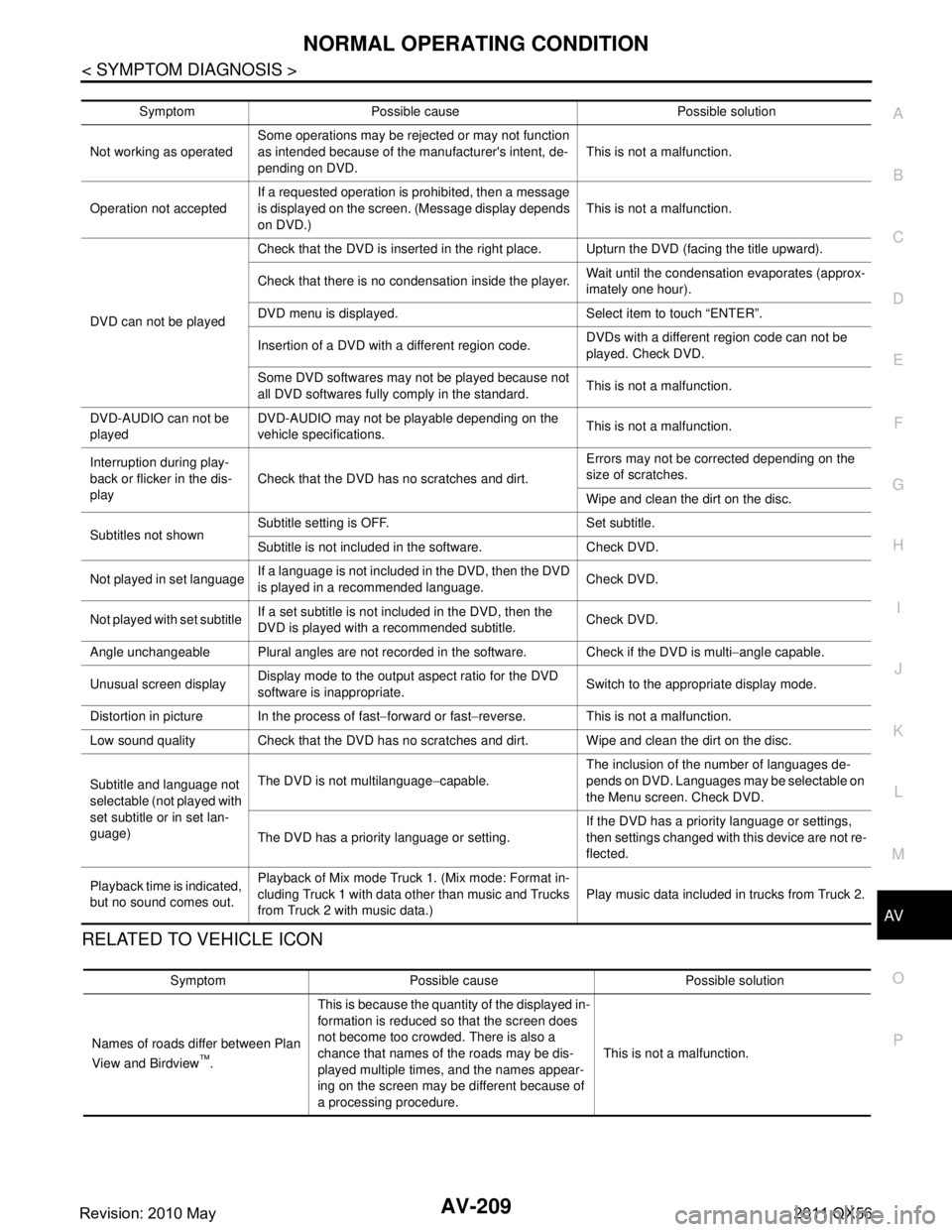
AV
NORMAL OPERATING CONDITIONAV-209
< SYMPTOM DIAGNOSIS >
C
DE
F
G H
I
J
K L
M B A
O P
RELATED TO VEHICLE ICON
Symptom Possible cause Possible solution
Not working as operated Some operations may be rejected or may not function
as intended because of the manufacturer's intent, de-
pending on DVD.
This is not a malfunction.
Operation not accepted If a requested operation is prohibited, then a message
is displayed on the screen. (Message display depends
on DVD.) This is not a malfunction.
DVD can not be played Check that the DVD is inserted in the right place. Upturn the DVD (facing the title upward).
Check that there is no condensation inside the player.
Wait until the condensation evaporates (approx-
imately one hour).
DVD menu is displayed. Select item to touch “ENTER”.
Insertion of a DVD with a different region code. DVDs with a different region code can not be
played. Check DVD.
Some DVD softwares may not be played because not
all DVD softwares fully co mply in the standard. This is not a malfunction.
DVD-AUDIO can not be
played DVD-AUDIO may not be playable depending on the
vehicle specifications.
This is not a malfunction.
Interruption during play-
back or flicker in the dis-
play Check that the DVD has no scratches and dirt. Errors may not be corrected depending on the
size of scratches.
Wipe and clean the dirt on the disc.
Subtitles not shown Subtitle setting is OFF. Set subtitle.
Subtitle is not included in the software. Check DVD.
Not played in set language If a language is not included in the DVD, then the DVD
is played in a recommended language. Check DVD.
Not played with set subtitle If a set subtitle is not included in the DVD, then the
DVD is played with a recommended subtitle. Check DVD.
Angle unchangeable Plural angles are not recorded in the software. Check if the DVD is multi −angle capable.
Unusual screen display Display mode to the output aspect ratio for the DVD
software is inappropriate.
Switch to the appropriate display mode.
Distortion in picture In the process of fast −forward or fast −reverse. This is not a malfunction.
Low sound quality Check that the DVD has no scratches and dirt. Wipe and clean the dirt on the disc.
Subtitle and language not
selectable (not played with
set subtitle or in set lan-
guage) The DVD is not multilanguage
−capable. The inclusion of the number of languages de-
pends on DVD. Languages may be selectable on
the Menu screen. Check DVD.
The DVD has a priority language or setting. If the DVD has a priority language or settings,
then settings changed with this device are not re-
flected.
Playback time is indicated,
but no sound comes out. Playback of Mix mode Truck 1. (Mix mode: Format in-
cluding Truck 1 with data other than music and Trucks
from Truck 2 with music data.)
Play music data included in trucks from Truck 2.
Symptom Possible cause Possible solution
Names of roads differ between Plan
View and Birdview
™. This is because the quantity of the displayed in-
formation is reduced so that the screen does
not become too crowded. There is also a
chance that names of the roads may be dis-
played multiple times, and the names appear-
ing on the screen may be different because of
a processing procedure.
This is not a malfunction.
Revision: 2010 May2011 QX56
Page 358 of 5598
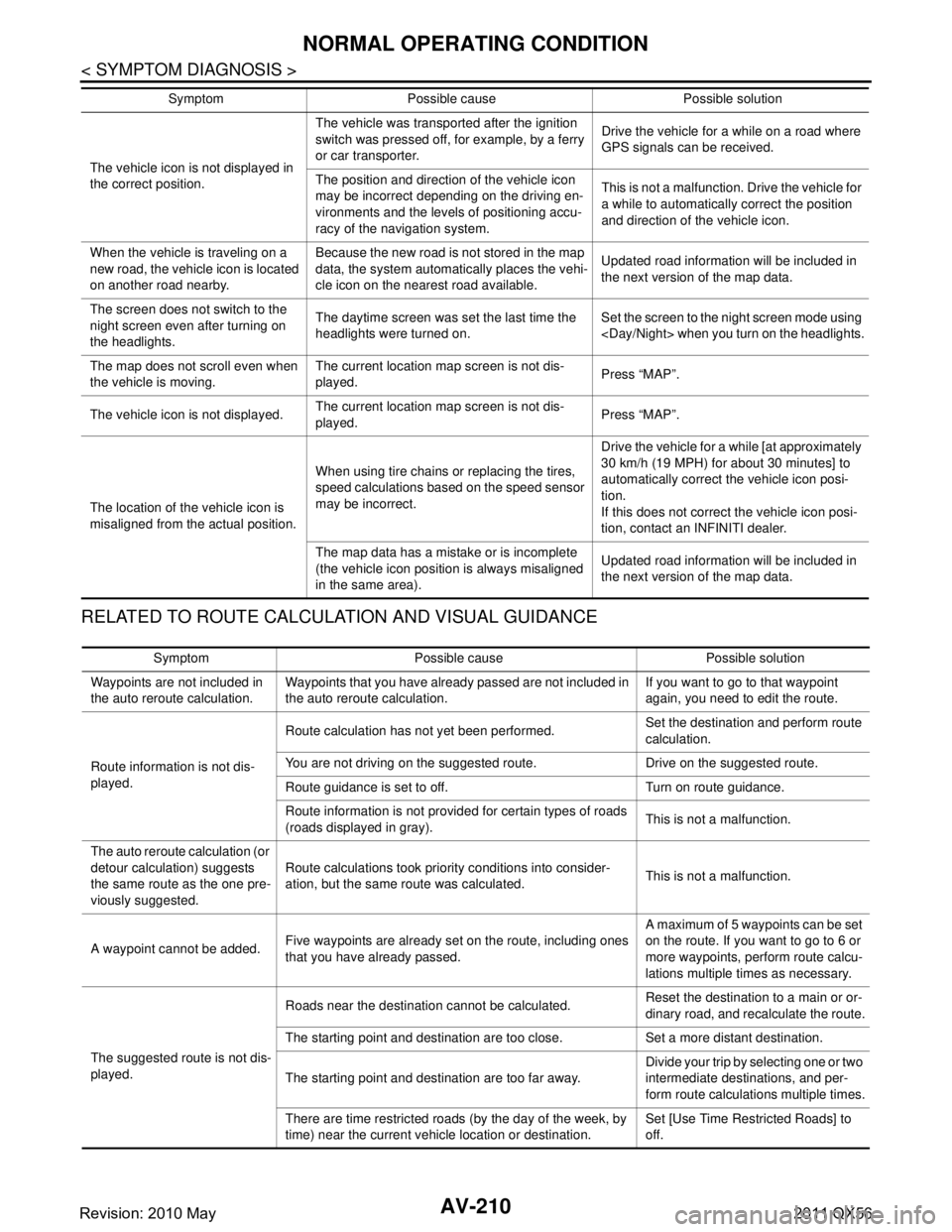
AV-210
< SYMPTOM DIAGNOSIS >
NORMAL OPERATING CONDITION
RELATED TO ROUTE CALCULATION AND VISUAL GUIDANCE
The vehicle icon is not displayed in
the correct position.The vehicle was transported after the ignition
switch was pressed off, for example, by a ferry
or car transporter.
Drive the vehicle for a while on a road where
GPS signals can be received.
The position and direction of the vehicle icon
may be incorrect depending on the driving en-
vironments and the levels of positioning accu-
racy of the navigation system. This is not a malfunction. Drive the vehicle for
a while to automatically correct the position
and direction of the vehicle icon.
When the vehicle is traveling on a
new road, the vehicle icon is located
on another road nearby. Because the new road is not stored in the map
data, the system automatically places the vehi-
cle icon on the nearest road available.
Updated road information will be included in
the next version of the map data.
The screen does not switch to the
night screen even after turning on
the headlights. The daytime screen was set the last time the
headlights were turned on.
Set the screen to the night screen mode using
The map does not scroll even when
the vehicle is moving. The current location map screen is not dis-
played.
Press “MAP”.
The vehicle icon is not displayed. The current location map screen is not dis-
played.
Press “MAP”.
The location of the vehicle icon is
misaligned from the actual position. When using tire chains or replacing the tires,
speed calculations based on the speed sensor
may be incorrect. Drive the vehicle for a while [at approximately
30 km/h (19 MPH) for about 30 minutes] to
automatically correct the vehicle icon posi-
tion.
If this does not correct the vehicle icon posi-
tion, contact an INFINITI dealer.
The map data has a mistake or is incomplete
(the vehicle icon position is always misaligned
in the same area). Updated road information will be included in
the next version of the map data.
Symptom Possible cause Possible solution
Symptom Possible cause Possible solution
Waypoints are not included in
the auto reroute calculation. Waypoints that you have already passed are not included in
the auto reroute calculation. If you want to go to that waypoint
again, you need to edit the route.
Route information is not dis-
played. Route calculation has not yet been performed.
Set the destination and perform route
calculation.
You are not driving on the suggested route. Drive on the suggested route.
Route guidance is set to off. Turn on route guidance.
Route information is not provided for certain types of roads
(roads displayed in gray). This is not a malfunction.
The auto reroute calculation (or
detour calculation) suggests
the same route as the one pre-
viously suggested. Route calculations took priority conditions into consider-
ation, but the same route was calculated.
This is not a malfunction.
A waypoint cannot be added. Five waypoints are already set on the route, including ones
that you have already passed. A maximum of 5 waypoints can be set
on the route. If you want to go to 6 or
more waypoints, perform route calcu-
lations multiple times as necessary.
The suggested route is not dis-
played. Roads near the destination cannot be calculated.
Reset the destination to a main or or-
dinary road, and recalculate the route.
The starting point and destination are too close. Set a more distant destination.
The starting point and destination are too far away. Divide your trip by selecting one or two
intermediate destinations, and per-
form route calculations multiple times.
There are time restricted roads (by the day of the week, by
time) near the current vehicle location or destination. Set [Use Time Restricted Roads] to
off.
Revision: 2010 May2011 QX56
Page 359 of 5598
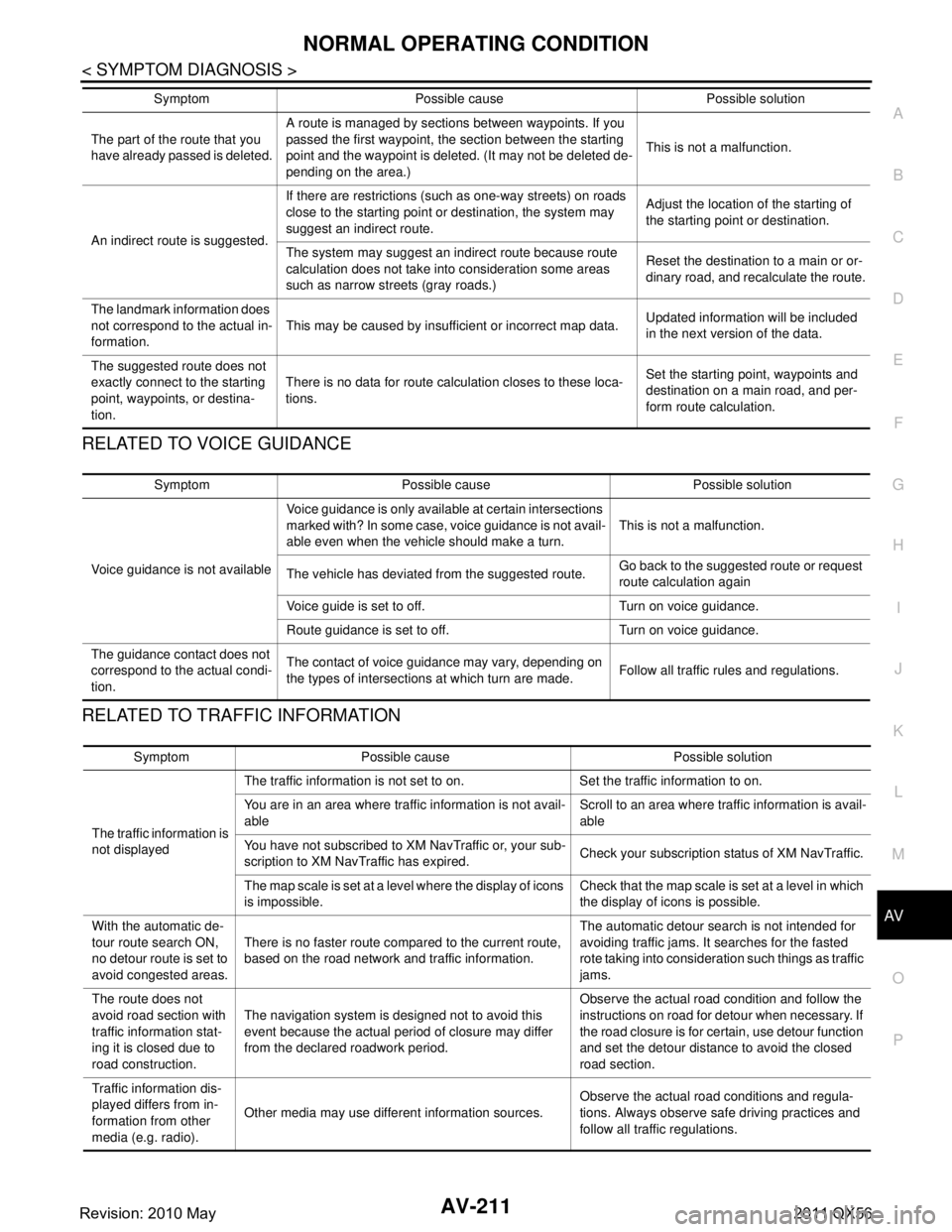
AV
NORMAL OPERATING CONDITIONAV-211
< SYMPTOM DIAGNOSIS >
C
DE
F
G H
I
J
K L
M B A
O P
RELATED TO VOICE GUIDANCE
RELATED TO TRAFFIC INFORMATION
The part of the route that you
have already passed is deleted. A route is managed by sections between waypoints. If you
passed the first waypoint, the section between the starting
point and the waypoint is deleted. (It may not be deleted de-
pending on the area.)
This is not a malfunction.
An indirect route is suggested. If there are restrictions (such as one-way streets) on roads
close to the starting point or destination, the system may
suggest an indirect route.
Adjust the location of the starting of
the starting point or destination.
The system may suggest an indirect route because route
calculation does not take into consideration some areas
such as narrow stre ets (gray roads.) Reset the destination to a main or or-
dinary road, and recalculate the route.
The landmark information does
not correspond to the actual in-
formation. This may be caused by insufficient or incorrect map data.
Updated information will be included
in the next version of the data.
The suggested route does not
exactly connect to the starting
point, waypoints, or destina-
tion. There is no data for route calculation closes to these loca-
tions.
Set the starting point, waypoints and
destination on a main road, and per-
form route calculation.
Symptom Possible cause Possible solution
Symptom Possible cause Possible solution
Voice guidance is not available Voice guidance is only available at certain intersections
marked with? In some case, voice guidance is not avail-
able even when the vehicle should make a turn.
This is not a malfunction.
The vehicle has deviated from the suggested route. Go back to the suggested route or request
route calculation again
Voice guide is set to off. Turn on voice guidance.
Route guidance is set to off. Turn on voice guidance.
The guidance contact does not
correspond to the actual condi-
tion. The contact of voice guidance may vary, depending on
the types of intersections at which turn are made.
Follow all traffic rules and regulations.
Symptom Possible cause Possible solution
The traffic information is
not displayed The traffic information is not set to on. Set the traffic information to on.
You are in an area where traffic information is not avail-
able
Scroll to an area where traffic information is avail-
able
You have not subscribed to XM NavTraffic or, your sub-
scription to XM NavTraffic has expired. Check your subscription status of XM NavTraffic.
The map scale is set at a level where the display of icons
is impossible. Check that the map scale is set at a level in which
the display of icons is possible.
With the automatic de-
tour route search ON,
no detour route is set to
avoid congested areas. There is no faster route compared to the current route,
based on the road network and traffic information. The automatic detour search is not intended for
avoiding traffic jams. It searches for the fasted
rote taking into consideration such things as traffic
jams.
The route does not
avoid road section with
traffic information stat-
ing it is closed due to
road construction. The navigation system is designed not to avoid this
event because the actual period of closure may differ
from the declared roadwork period. Observe the actual road condition and follow the
instructions on road for detour when necessary. If
the road closure is for certain, use detour function
and set the detour distance to avoid the closed
road section.
Traffic information dis-
played differs from in-
formation from other
media (e.g. radio). Other media may use different information sources.
Observe the actual road conditions and regula-
tions. Always observe safe driving practices and
follow all traffic regulations.
Revision: 2010 May2011 QX56
Page 361 of 5598

AV
FRONT DISPLAY UNITAV-213
< REMOVAL AND INSTALLATION >
C
DE
F
G H
I
J
K L
M B A
O P
FRONT DISPLAY UNIT
Removal and InstallationINFOID:0000000006216378
REMOVAL
1. Remove cluster lid D. Refer to IP-13, "Exploded View".
2. Remove front display unit mounting screws.
3. Disconnect front display unit connector to remove front display unit.
INSTALLATION
Install in the reverse order of removal.
Revision: 2010 May2011 QX56
Page 362 of 5598

AV-214
< REMOVAL AND INSTALLATION >
HEADREST DISPLAY UNIT
HEADREST DISPLAY UNIT
Exploded ViewINFOID:0000000006216379
Refer to SE-105, "Exploded View".
Removal and InstallationINFOID:0000000006216380
REMOVAL
Refer to SE-112, "Removal and Installation".
INSTALLATION
Refer to SE-112, "Removal and Installation".
Revision: 2010 May2011 QX56
Page 400 of 5598

BCS-12
< SYSTEM DESCRIPTION >
SYSTEM
Low power consumption mode (BCM sleep)- Low power consumption control is active
- CAN transmission is stopped
LOW POWER CONSUMPTION CONTROL WITH BCM
BCM reduces the power consumption with the following operation in the low power consumption mode.
The reading interval of the each switches changes from 10 ms interval to 60 ms interval.
Sleep mode activation
BCM receives the sleep-ready signal (ready) from IPDM E/R, combination meter and automatic back door
control module via CAN communication.
BCM transmits the sleep wake up signal (sleep) to each unit when all of the CAN sleep conditions are ful- filled.
Each unit stops the transmission of CAN communication with the sleep wake up signal. BCM is in CAN com- munication sleep mode.
BCM is in the low power consumption mode and perform the low power consumption control when all of the
BCM sleep conditions are fulfilled with CAN sleep condition.
Sleep condition
Wake-up operation
BCM transmits sleep wake up signal (wake up) to eac h unit when any condition listed below is established,
and then goes into normal mode from low power consumption mode.
Each unit starts transmissions with CAN communication by receiving sleep wake up signals. Each unit trans- mit wake up signals to BCM with CAN communication to convey the start of CAN communication.
CAN sleep condition BCM sleep condition
Receiving the sleep-ready signal (ready) from all units
Ignition switch: OFF
Vehicle security system: Not operation
Warning chime: Not operation
Intelligent Key system buzzer: Not operation
Stop lamp switch: OFF
Turn signal indicator lamp: Not operation
Exterior lamp: OFF
Door lock status: No change
CONSULT-III communication status: Not communication
Meter display signal: Non-transmission
Door switch status: No change
Rear window defogger: OFF
Driver door lock status: No change Interior room lamp battery saver: Time out
RAP system: OFF
IVIS: Not operation
Remote keyless entry receiver communication status: No com-
munication
LOCK indicator lamp: Not operation
ACC indicator lamp: Not operation
ON indicator lamp: Not operation
Revision: 2010 May2011 QX56
Page 402 of 5598

BCS-14
< SYSTEM DESCRIPTION >
DIAGNOSIS SYSTEM (BCM)
DIAGNOSIS SYSTEM (BCM)
COMMON ITEM
COMMON ITEM : CONSULT-III Function (BCM - COMMON ITEM)INFOID:0000000006274796
APPLICATION ITEM
CONSULT-III performs the following functions via CAN communication with BCM.
SYSTEM APPLICATION
BCM can perform the following functions for each system.
NOTE:
It can perform the diagnosis modes except the following for all sub system selection items.
×: Applicable item
*: This item is indicated, but not used.
FREEZE FRAME DATA (FFD)
The BCM records the following vehicle condition at the time a particular DTC is detected, and displays on
CONSULT-III.
Diagnosis mode Function Description
Work Support Changes the setting for each system function.
Self Diagnostic Result Displays the diagnosis results judged by BCM. Refer to BCS-57, "
DTCIndex".
CAN Diag Support Monitor Monitors the reception status of CAN communication viewed from BCM. Refer to CONSULT-III opera-
tion manual.
Data Monitor The BCM input/output signals are displayed.
Active Test The signals used to activate ea ch device are forcibly supplied from BCM.
Ecu Identification The BCM part number is displayed.
Configuration Read and save the vehicle specification.
Write the vehicle specification when replacing BCM.
System Sub system selection item Diagnosis mode
Work Support Data Monitor Active Test
Door lock DOOR LOCK ×××
Rear window defogger REAR DEFOGGER ××
Warning chime BUZZER ××
Interior room lamp timer INT LAMP ×××
Exterior lamp HEAD LAMP ×××
Wiper and washer WIPER ×××
Turn signal and hazard warning lamps FLASHER ×××
— AIR CONDITONER* ××
Intelligent Key system
Engine start system INTELLIGENT KEY
×××
Combination switch COMB SW ×
Body control system BCM ×
IVIS IMMU ×××
Interior room lamp battery saver BATTERY SAVER ×××
Back door TRUNK ×
Vehicle security system THEFT ALM ×××
RAP system RETAINED PWR ×
Signal buffer system SIGNAL BUFFER ××
Revision: 2010 May2011 QX56
Page 404 of 5598

BCS-16
< SYSTEM DESCRIPTION >
DIAGNOSIS SYSTEM (BCM)
DATA MONITOR
ACTIVE TEST
REAR WINDOW DEFOGGER
Monitor item Description
DOOR LOCK-UNLOCK SET Selective unlock function mode can be changed to operation with this mode
On: Operate
Off: Non-operation
AUTOMATIC DOOR LOCK SE-
LECT Automatic door lock function mode can be se
lected from the following in this mode
VH SPD: All doors are locked when vehicle speed more than 24 km/h (15 MPH)
P RANGE: All doors are locked when shifting the selector lever from P position to other than the P position
AUTOMATIC DOOR UNLOCK
SELECT Automatic door unlock function mode can be
selected from the following in this mode
MODE 1: All doors are unlocked when the power supply position is changed from ON to OFF
MODE 2: All doors are unlocked when shifting the selector lever from any position other
than the P to P position
MODE 3: Driver side door is unlocked when the power supply position is changed from ON to OFF
MODE 4: Driver side door is unlocked when shifting the selector lever from any position oth- er than the P to P position
MODE 5: This item is displayed, but cannot be used
MODE 6: This item is displayed, but cannot be used
AUTOMATIC LOCK/UNLOCK
SET Automatic door lock/unlock function mode can be selected from the following in this mode
Off: Non-operation
Unlock Only: Door unlock operation only
Lock Only: Door lock operation only
Lock/Unlock: Lock and unlock operation
Monitor Item Contents
REQ SW-DR Indicated [On/Off] condition of door request switch (driver side)
REQ SW-AS Indicated [On/Off] condition of door request switch (passenger side)
REQ SW-BD/TR Indicated [On/Off] condition of back door request switch
DOOR SW-DR Indicated [On/Off] condition of front door switch (driver side)
DOOR SW-AS Indicated [On/Off] condition of front door switch (passenger side)
DOOR SW-RR Indicated [On/Off] condition of rear door switch RH
DOOR SW-RL Indicated [On/Off] condition of rear door switch LH
DOOR SW-BK Indicated [On/Off] condition of back door switch
CDL LOCK SW Indicated [On/Off] condition of lock signal from door lock unlock switch
CDL UNLOCK SW Indicated [On/Off] condition of unlock signal from door lock unlock switch
KEY CYL LK-SW Indicated [On/Off] condition of lock signal from door key cylinder switch
KEY CYL UN-SW Indicated [On/Off] condition of unlock signal from door key cylinder switch
Te s t i t e m D e s c r i p t i o n
DOOR LOCK This test is able to check door lock/unlock operation
The all door lock actuators are locked when “ALL LOCK” on CONSULT-III screen is touched
The all door lock actuators are unlocked when “ALL UNLK” on CONSULT-III screen is touched
The front door lock actuator (driver side) is unlocked when “DR UNLK” on CONSULT-III screen
is touched
The front door lock actuator (passenger side) is unlocked when “AS UNLK” on CONSULT- III screen is touched
The door lock actuator (other) is unlocked wh en “OTR ULK” on CONSULT-III screen is touched
Revision: 2010 May2011 QX56