Page 287 of 722
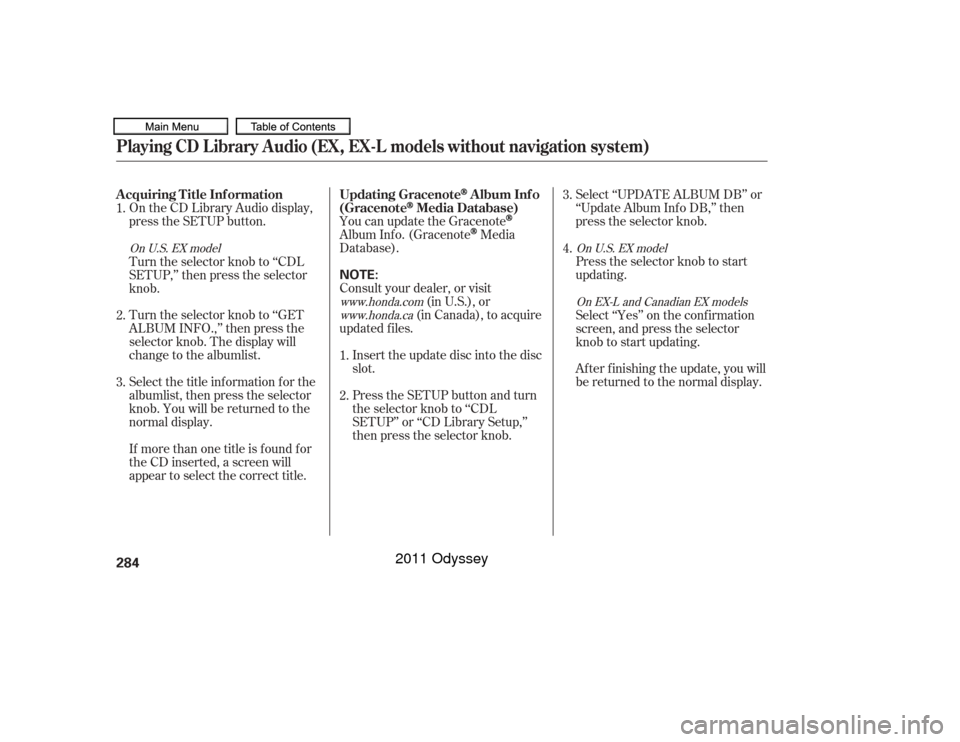
On the CD Library Audio display,
press the SETUP button.Select ‘‘UPDATE ALBUM DB’’ or
‘‘Update Album Inf o DB,’’ then
press the selector knob.
Press the selector knob to start
updating.
You can update the Gracenote
Album Inf o. (Gracenote
Media
Database).
Consult your dealer, or visit (in U.S.), or
(in Canada), to acquire
updated f iles.
Inserttheupdatediscintothedisc
slot.
Select the title inf ormation f or the
albumlist, then press the selector
knob. You will be returned to the
normal display. Turn the selector knob to ‘‘GET
ALBUM INFO.,’’ then press the
selector knob. The display will
change to the albumlist. Turn the selector knob to ‘‘CDL
SETUP,’’ then press the selector
knob.
If more than one title is f ound f or
the CD inserted, a screen will
appear to select the correct title. Select ‘‘Yes’’ on the conf irmation
screen, and press the selector
knob to start updating.
Af ter f inishing the update, you will
be returned to the normal display.
Press the SETUP button and turn
the selector knob to ‘‘CDL
SETUP’’ or ‘‘CD Library Setup,’’
then press the selector knob.
1.
2.
3.
4.
1.
2. 3.
www.honda.com
www.honda.ca On U.S. EX model
On U.S. EX model
On EX-L and Canadian EX models
Playing CD L ibrary A udio (EX, EX-L models without navigation system)A cquiring T itle Inf ormation Updating Gracenote
Album Inf o
(Gracenote
Media Database)
284
NOTE:
10/07/17 20:21:20 31TK8600_289
2011 Odyssey
Page 288 of 722
Press the SETUP button and turn
the selector knob to ‘‘CDL
SETUP’’ or ‘‘CD Library Setup,’’
then press the selector knob.
Select ‘‘ALBUM DB VER.’’ or
‘‘Album Inf o DB Version,’’ then
press the selector knob.
The display will show you the
current Album Inf o DB Version.
Press the RETURN button to
return to the CD Library Setup
menu.Music recognition technology and
related data are provided by
Gracenote
. Gracenote is the
industry standard in music
recognition technology and related
content delivery. For more
information, please visit
http://www. gracenote.com/.
For more inf ormation, see page .
1.
2.
3.
380
Checking A lbum Inf o DB Version Gracenote Music Recognition
Service (CDDB)
Playing CD L ibrary A udio (EX, EX-L models without navigation system)
Features
285
10/07/17 10:12:40 31TK8600_290
2011 Odyssey
Page 289 of 722
Playing an iPod
(Models without navigation system)
Wit hout rear ent ert ainment syst emWit h rear ent ert ainment syst em286
SELECTOR KNOB
SELECTOR KNOB
SETUP
BUTTON
SETUP
BUTTON POWER/
VOLUME
KNOB
SKIP BAR
RETURN
BUTTON
RETURN
BUTTON SKIP BAR POWER/
VOLUME
KNOB USB/AUX BUTTON
USB/AUX BUTTON
ALBUM ART USB INDICATOR
10/07/17 10:12:46 31TK8600_291
2011 Odyssey
Page 290 of 722
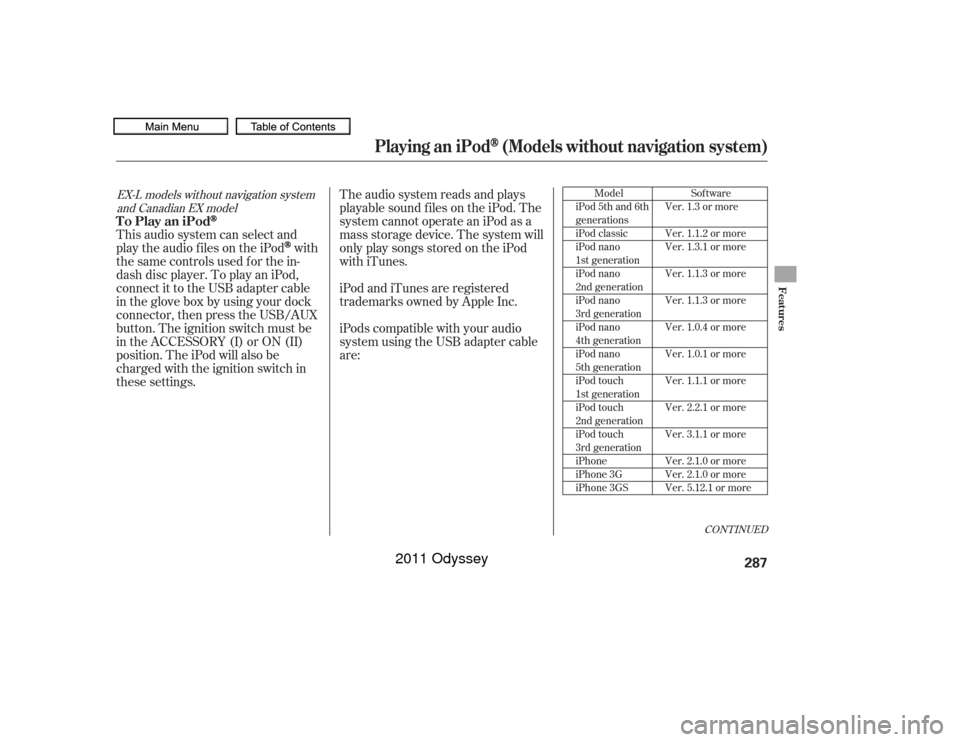
The audio system reads and plays
playable sound f iles on the iPod. The
system cannot operate an iPod as a
mass storage device. The system will
only play songs stored on the iPod
with iTunes.
iPod and iTunes are registered
trademarks owned by Apple Inc.
iPods compatible with your audio
system using the USB adapter cable
are:
This audio system can select and
play the audio f iles on the iPod
with
the same controls used f or the in-
dash disc player. To play an iPod,
connect it to the USB adapter cable
in the glove box by using your dock
connector, then press the USB/AUX
button. The ignition switch must be
in the ACCESSORY (I) or ON (II)
position. The iPod will also be
charged with the ignition switch in
these settings.
Model
iPod 5th and 6th
generations
iPod classic
iPod nano
1st generation
iPod nano
2nd generation
iPod nano
3rd generation
iPod nano
4th generation
iPod nano
5th generation
iPod touch
1st generation
iPod touch
2nd generation
iPod touch
3rd generation
iPhone
iPhone 3G
iPhone 3GS
CONT INUED
Sof tware
Ver. 1.3 or more
Ver. 1.1.2 or more
Ver. 1.3.1 or more
Ver. 1.1.3 or more
Ver. 1.1.3 or more
Ver. 1.0.4 or more
Ver. 1.0.1 or more
Ver. 1.1.1 or more
Ver. 2.2.1 or more
Ver. 3.1.1 or more
Ver. 2.1.0 or more
Ver. 2.1.0 or more
Ver. 5.12.1 or more
EX-L models without navigation system and Canadian EX model
Playing an iPod
(Models without navigation system)
To Play an iPod
Features
287
10/07/17 10:12:53 31TK8600_292
2011 Odyssey
Page 291 of 722
Connect your dock connector to
the iPod correctly and securely.
Install the dock connector to the
USB adapter cable securely.
Some devices cannot be powered
or charged via the USB adapter. If
this is the case, use the accessory
adapter to supply power to your
device. We recommend backing up your
data bef ore playing it. Do not use an extension cable
between the USB adapter cable
equipped with your vehicle and
your dock connector. Do not keep the iPod and dock
connector cable in the vehicle.
Direct sunlight and high heat will
damage it. Do not connect your iPod using a
hub.
UseonlycompatibleiPodswiththe
latest sof tware. iPods that are not
compatible will not work in this audio
unit.
Open the glove box, and unclip the
USB adapter cable.
1.
2.
3.
Connect ing an iPod
Playing an iPod
(Models without navigation system)
288NOTE:
DOCK CONNECTOR
USB ADAPTER CABLE
USB ADAPTER CABLE
10/07/17 10:13:03 31TK8600_293
2011 Odyssey
Page 292 of 722
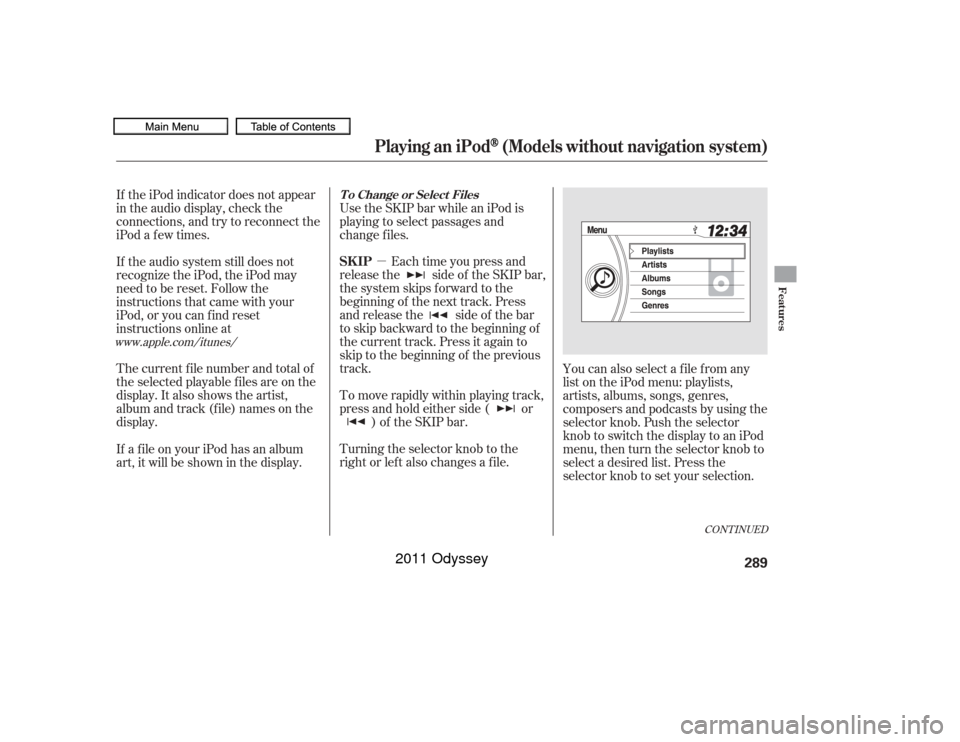
�µEach time you press and
releasethe sideof theSKIPbar,
the system skips forward to the
beginning of the next track. Press
and release the side of the bar
to skip backward to the beginning of
the current track. Press it again to
skip to the beginning of the previous
track. Use the SKIP bar while an iPod is
playing to select passages and
change f iles.
To move rapidly within playing track,
press and hold either side ( or ) of the SKIP bar.
If the iPod indicator does not appear
in the audio display, check the
connections, and try to reconnect the
iPod a f ew times.
If the audio system still does not
recognize the iPod, the iPod may
need to be reset. Follow the
instructions that came with your
iPod, or you can f ind reset
instructions online at
The current f ile number and total of
the selected playable f iles are on the
display. It also shows the artist,
album and track (file) names on the
display.
Turning the selector knob to the
right or lef t also changes a f ile.You can also select a file from any
list on the iPod menu: playlists,
artists, albums, songs, genres,
composers and podcasts by using the
selector knob. Push the selector
knob to switch the display to an iPod
menu, then turn the selector knob to
select a desired list. Press the
selector knob to set your selection.
If a f ile on your iPod has an album
art, it will be shown in the display.
www.apple.com/
itunes/
CONT INUED
T o Change or Select FilesSK IP
Playing an iPod
(Models without navigation system)
Features
289
10/07/17 10:13:12 31TK8600_294
2011 Odyssey
Page 293 of 722
If you select ‘‘ALL’’ on the artists list,
the albums list is displayed.
If you select ‘‘ALL’’ on the albums
list, all the tracks become available
f or selection.
The display shows items on the
selected list. Turn the selector knob
to select an item, then press the
selector knob to set your selection. The track order that appears at this
time varies depending on the iPod
model and sof tware.
Playing an iPod
(Models without navigation system)
290
10/07/17 10:13:18 31TK8600_295
2011 Odyssey
Page 294 of 722
�µ
You can select any type of repeat and
shufflemodebyusingtheSETUP
button and the selector knob. Press
the SETUP button to display the
menu items, then turn the selector
knob to select ‘‘Play Mode.’’ Press
the selector knob to set the selection. Turn the selector knob to select a
play mode: Normal Play, Repeat One
Track, Shuf f le All, Shuf f le Repeat,
Shuf f le Albums, or Shuf f le Album
Repeat, then press the selector knob
to set your selection.
To cancel the selected mode, press
the selector knob and turn the
selector knob to show ‘‘Play Mode,’’
then press the selector knob. When
you see ‘‘Normal Play,’’ press the
selector knob again.
This feature
continuously plays a f ile. You will see
the repeat icon in the display. Select
normal play to turn it off.
CONT INUED
T o Select Repeat or Shuf f le Mode:
Repeat One Track
Playing an iPod
(Models without navigation system)
Features
291
10/07/17 10:13:25 31TK8600_296
2011 Odyssey