Page 335 of 722
Playing the XM
Radio (Models with navigation system)
Wit hout rear ent ert ainment syst emWit h rear ent ert ainment syst em332
INTERFACE DIAL
AUDIO
BUTTON POWER/
VOLUME
KNOB
POWER/
VOLUME
KNOB
AUDIO
BUTTONPRESET
BUTTONS
PRESET
BUTTONS
INTERFACE DIAL
XM
BUTTON
TITLE
BUTTON TUNE KNOB
CATEGORY
BARXM
BUTTON
TITLE
BUTTON
CATEGORY
BAR TUNE KNOB
SCAN
BUTTON CENTER DISPLAY
AUDIO SCREEN
SCAN
BUTTON
10/07/17 10:18:19 31TK8600_337
2011 Odyssey
Page 338 of 722
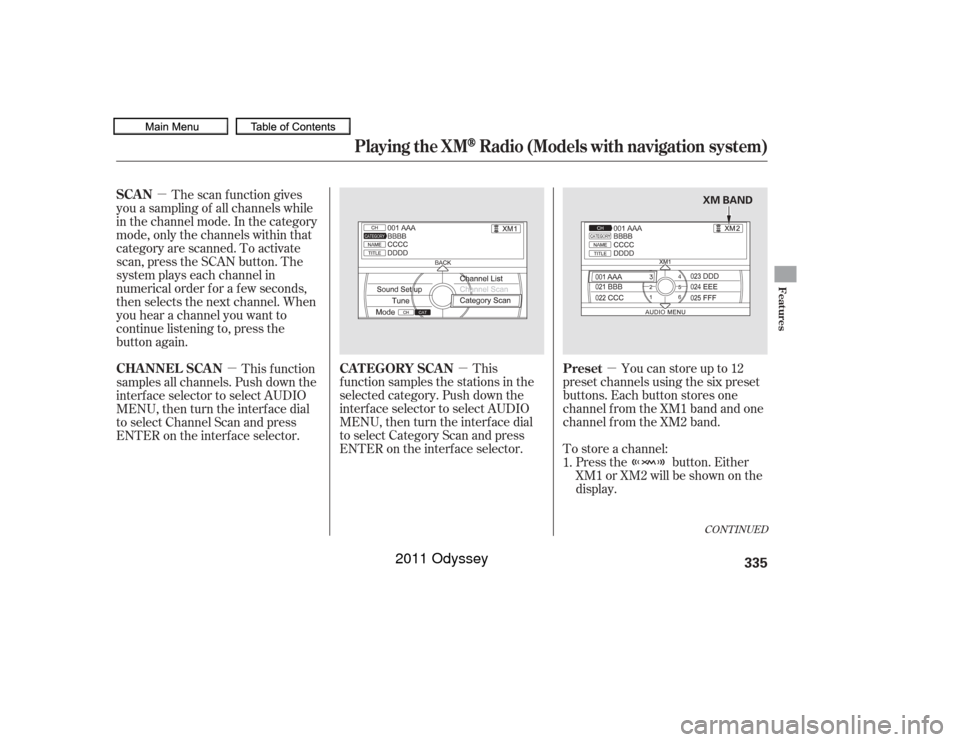
�µ
�µ
�µ
�µ Press the button. Either
XM1 or XM2 will be shown on the
display.
To store a channel: Youcanstoreupto12
preset channels using the six preset
buttons. Each button stores one
channel f rom the XM1 band and one
channel f rom the XM2 band.
This
f unction samples the stations in the
selected category. Push down the
interf ace selector to select AUDIO
MENU,thenturntheinterfacedial
to select Category Scan and press
ENTER on the interf ace selector.
The scan f unction gives
you a sampling of all channels while
in the channel mode. In the category
mode, only the channels within that
category are scanned. To activate
scan, press the SCAN button. The
system plays each channel in
numerical order f or a f ew seconds,
then selects the next channel. When
you hear a channel you want to
continue listening to, press the
button again.
This f unction
samples all channels. Push down the
interf ace selector to select AUDIO
MENU,thenturntheinterfacedial
to select Channel Scan and press
ENTER on the interf ace selector.
1.
CONT INUED
Preset
CAT EGORY SCAN
SCAN
CHA NNEL SCA N
Playing the XM
Radio (Models with navigation system)
Features
335
XM BAND
10/07/17 10:18:43 31TK8600_340
2011 Odyssey
Page 348 of 722
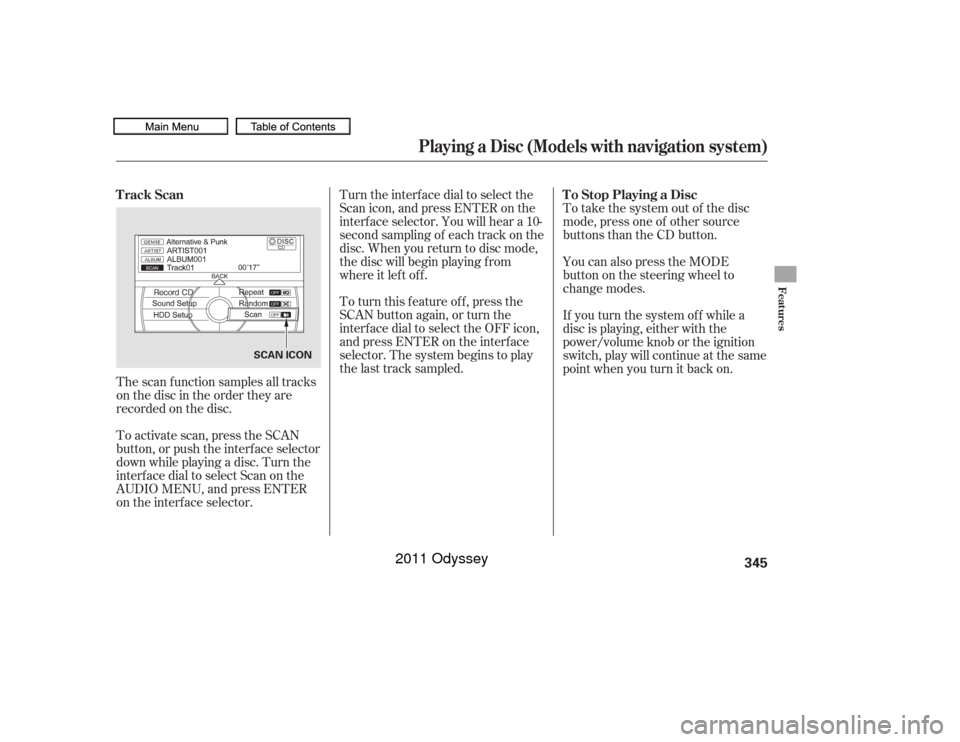
The scan f unction samples all tracks
on the disc in the order they are
recordedonthedisc.
To activate scan, press the SCAN
button, or push the interf ace selector
down while playing a disc. Turn the
interf ace dial to select Scan on the
AUDIO MENU, and press ENTER
on the interf ace selector.Turn the interface dial to select the
Scan icon, and press ENTER on the
interf ace selector. You will hear a 10-
second sampling of each track on the
disc. When you return to disc mode,
the disc will begin playing f rom
where it lef t of f .
To turn this feature off, press the
SCAN button again, or turn the
interf ace dial to select the OFF icon,
andpressENTERontheinterface
selector. The system begins to play
the last track sampled.
To take the system out of the disc
mode, press one of other source
buttons than the CD button.
You can also press the MODE
buttononthesteeringwheelto
change modes.
If you turn the system of f while a
disc is playing, either with the
power/volume knob or the ignition
switch, play will continue at the same
point when you turn it back on.
Track Scan
To Stop Playing a Disc
Playing a Disc (Models with navigation system)
Features
345
SCAN ICON
10/07/17 10:20:03 31TK8600_350
2011 Odyssey
Page 387 of 722
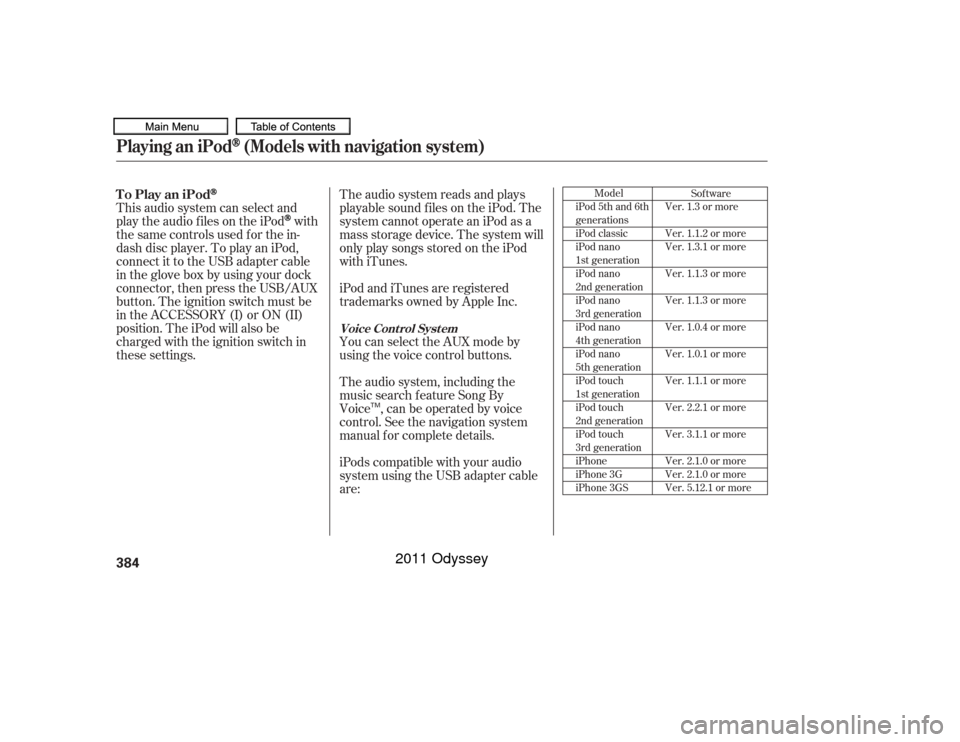
The audio system reads and plays
playable sound f iles on the iPod. The
system cannot operate an iPod as a
mass storage device. The system will
only play songs stored on the iPod
with iTunes.
iPod and iTunes are registered
trademarks owned by Apple Inc.
You can select the AUX mode by
using the voice control buttons.
This audio system can select and
play the audio f iles on the iPod
with
the same controls used f or the in-
dash disc player. To play an iPod,
connect it to the USB adapter cable
in the glove box by using your dock
connector, then press the USB/AUX
button. The ignition switch must be
in the ACCESSORY (I) or ON (II)
position. The iPod will also be
charged with the ignition switch in
these settings.
iPods compatible with your audio
system using the USB adapter cable
are: The audio system, including the
music search f eature Song By
Voice , can be operated by voice
control. See the navigation system
manual f or complete details.
Model
iPod 5th and 6th
generations
iPod classic
iPod nano
1st generation
iPod nano
2nd generation
iPod nano
3rd generation
iPod nano
4th generation
iPod nano
5th generation
iPod touch
1st generation
iPod touch
2nd generation
iPod touch
3rd generation
iPhone
iPhone 3G
iPhone 3GS Sof tware
Ver. 1.3 or more
Ver. 1.1.2 or more
Ver. 1.3.1 or more
Ver. 1.1.3 or more
Ver. 1.1.3 or more
Ver. 1.0.4 or more
Ver. 1.0.1 or more
Ver. 1.1.1 or more
Ver. 2.2.1 or more
Ver. 3.1.1 or more
Ver. 2.1.0 or more
Ver. 2.1.0 or more
Ver. 5.12.1 or more
To Play an iPod
Voice Cont rol Syst em
Playing an iPod
(Models with navigation system)
384
TM
10/07/17 10:25:28 31TK8600_389
2011 Odyssey
Page 393 of 722
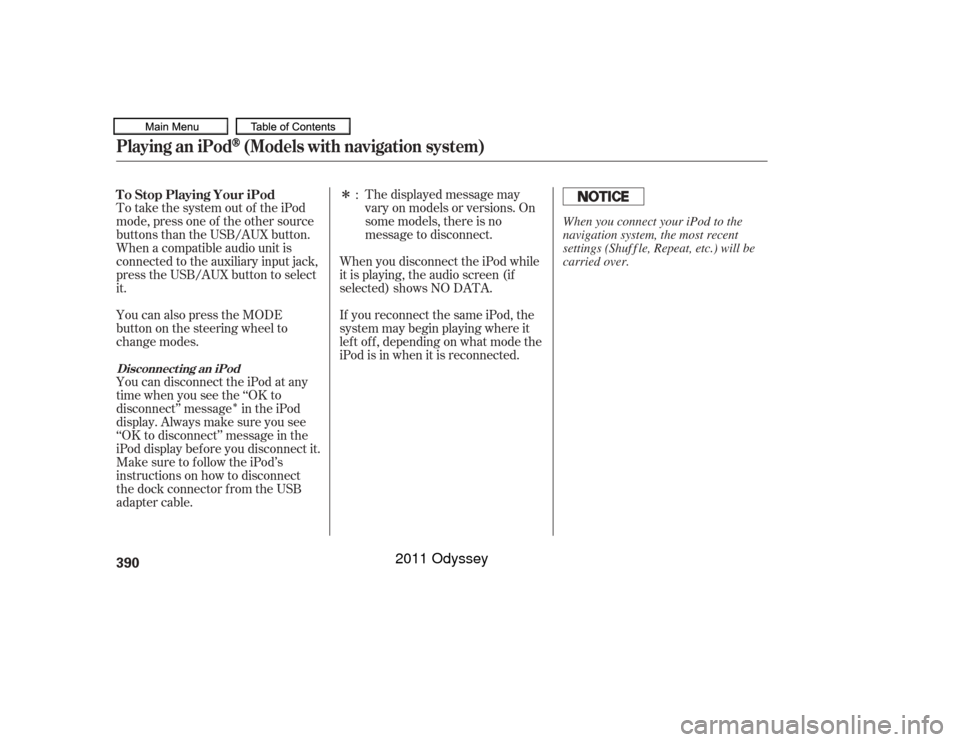
�Î
�ÎThe displayed message may
vary on models or versions. On
some models, there is no
message to disconnect.
To take the system out of the iPod
mode, press one of the other source
buttons than the USB/AUX button.
When a compatible audio unit is
connected to the auxiliary input jack,
press the USB/AUX button to select
it. When you disconnect the iPod while
it is playing, the audio screen (if
selected) shows NO DATA.
If you reconnect the same iPod, the
system may begin playing where it
lef t of f , depending on what mode the
iPod is in when it is reconnected.
You can also press the MODE
buttononthesteeringwheelto
change modes.
You can disconnect the iPod at any
time when you see the ‘‘OK to
disconnect’’ message in the iPod
display. Always make sure you see
‘‘OK to disconnect’’ message in the
iPod display bef ore you disconnect it.
Make sure to f ollow the iPod’s
instructions on how to disconnect
the dock connector f rom the USB
adapter cable. :
T o Stop Playing Your iPod
Disconnect ing an iPodPlaying an iPod
(Models with navigation system)
390
When you connect your iPod to the
navigation system, the most recent
settings (Shuf f le, Repeat, etc.) will be
carried over.
10/07/17 10:26:20 31TK8600_395
2011 Odyssey
Page 397 of 722

Some versions of MP3, WMA, or
AAC f ormat may not be supported. If
an unsupported f ile is f ound, the
audio unit displays UNSUPPORTED,
then skips to the next file.
Some devices cannot be powered
or charged via the USB adapter. If
this is the case, use the accessory
adapter to supply power to your
device.
You can select the AUX mode by
using the voice control buttons, but
cannot operate the play mode
f unctions. The order of f iles in USB playback
maybedifferentfromtheorderof
f iles displayed in PC or other
devices etc. Files are played in the
orderstoredinUSBflashmemory
device.
Do not keep a USB f lash memory
device in the vehicle. Direct
sunlight and high heat will damage
it.
Depending on the type and
number of f iles, it may take some
time bef ore they begin to play.
Depending on the sof tware the
f iles were made with, it may not be
possibletoplaysomefiles,or
displaysometextdata. We recommend backing up your
data bef ore playing a USB f lash
memory device.
Depending on the type of
encoding and writing sof tware
used, there may be cases where
character inf ormation does not
display properly.
Voice Cont rol Syst em
Playing a USB Flash Memory Device (Models with navigation system)394
10/07/17 10:26:49 31TK8600_399
2011 Odyssey
Page 405 of 722
You can disconnect the USB f lash
memory device at any time even if
the USB mode is selected on the
audio system. Always f ollow the USB
f lash memory device’s instructions
when you remove it.
To take the system out of the USB
mode, press one of the other source
buttons than the USB/AUX button.
When a compatible audio unit is
connected to the auxiliary input jack,
press the USB/AUX button to When you disconnect the USB f lash
memory device while it is playing,
the center display and the audio
screen (if selected) show NO DATA.
If you reconnect the same USB f lash
memory device, the system will
begin playing where it lef t of f . You can also press the MODE
buttononthesteeringwheelto
change modes.Disconnect ing a USB Flash Memory Device
To Stop Playing a USB Flash
Memory DevicePlaying a USB Flash Memory Device (Models with navigation system)402
10/07/17 10:27:58 31TK8600_407
select it.
2011 Odyssey
Page 409 of 722
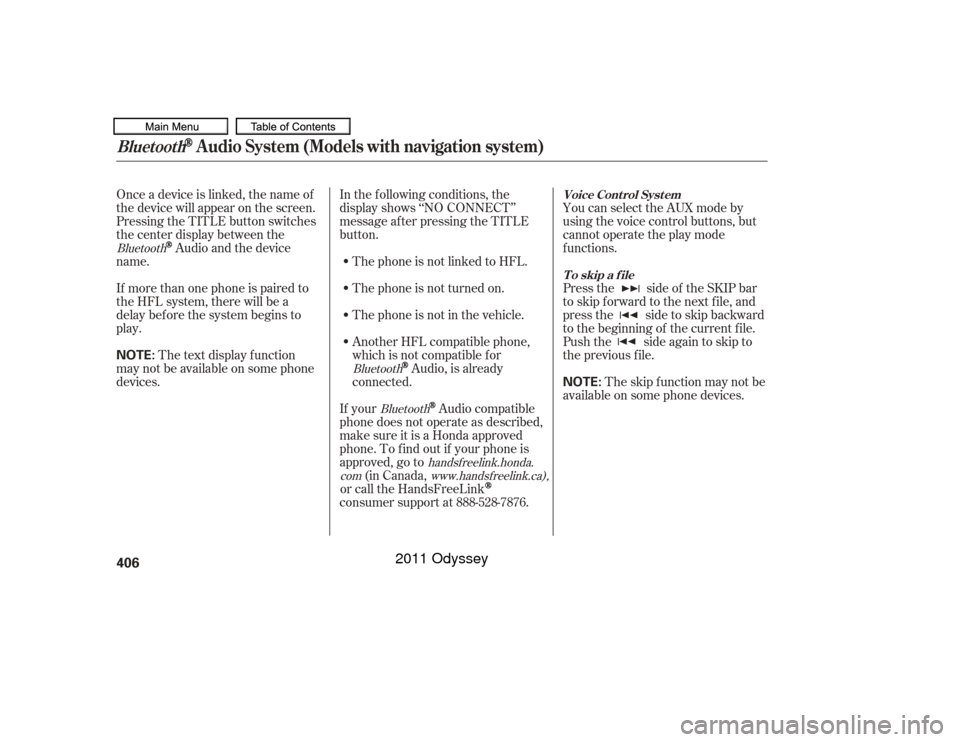
Onceadeviceislinked,thenameof
thedevicewillappearonthescreen.
Pressing the TITLE button switches
the center display between the
Audio and the device
name.
If more than one phone is paired to
the HFL system, there will be a
delay bef ore the system begins to
play. In the following conditions, the
display shows ‘‘NO CONNECT’’
message af ter pressing the TITLE
button.
The phone is not linked to HFL.
The phone is not turned on.
The phone is not in the vehicle.
Another HFL compatible phone,
which is not compatible f or
Audio, is already
connected. You can select the AUX mode by
using the voice control buttons, but
cannot operate the play mode
f unctions.
Press the side of the SKIP bar
to skip f orward to the next f ile, and
press the side to skip backward
to the beginning of the current f ile.
Push the side again to skip to
the previous f ile.
If your
Audio compatible
phone does not operate as described,
make sure it is a Honda approved
phone. To f ind out if your phone is
approved, go to (in Canada,
or call the HandsFreeLink
consumer support at 888-528-7876. The skip f unction may not be
available on some phone devices.
The text display f unction
maynotbeavailableonsomephone
devices.
Bluetooth
BluetoothBluetooth
handsf reelink.honda.
com www.handsfreelink.ca),
Voice Cont rol Syst em
T o skip a f ileBluetooth
Audio System (Models with navigation system)
406
NOTE:
NOTE:
10/07/19 15:53:57 31TK8600_411
2011 Odyssey