2011 HONDA FIT light
[x] Cancel search: lightPage 132 of 152
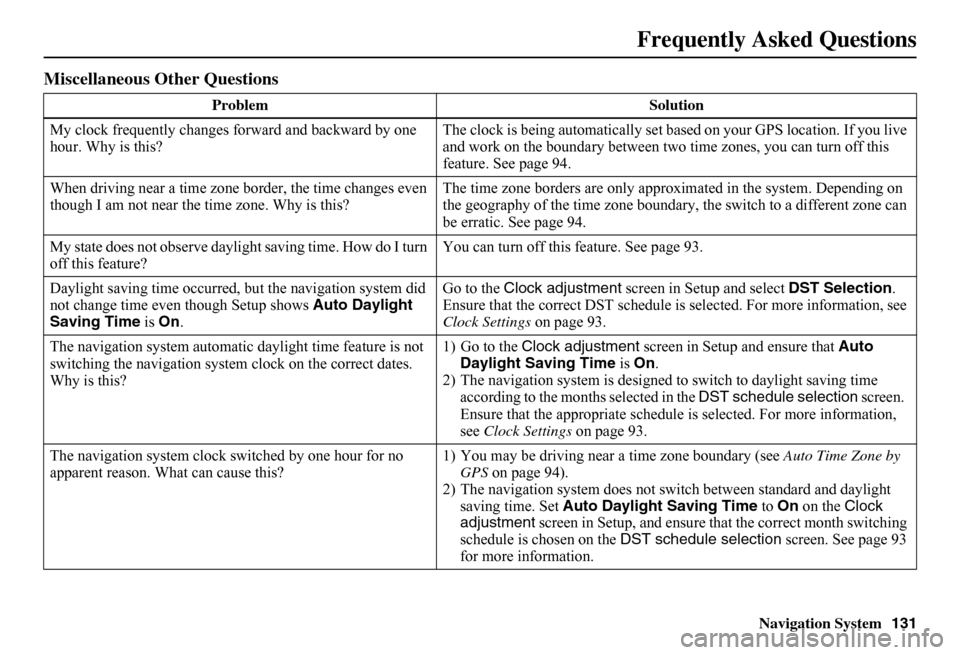
Navigation System131
Miscellaneous Other Questions
Problem Solution
My clock frequently changes forward and backward by one hour. Why is this? The clock is being auto matically set based on your GPS location. If you live and work on the boundary between two time zones, you can turn off this feature. See page 94.
When driving near a time zone border, the time changes even though I am not near the time zone. Why is this? The time zone borders are only appr oximated in the system. Depending on the geography of the time zone boundary, the switch to a different zone can be erratic. See page 94.
My state does not observe dayli ght saving time. How do I turn off this feature? You can turn off this feature. See page 93.
Daylight saving time occurred, but the navigation system did not change time even though Setup shows Auto Daylight Saving Time is On.
Go to the Clock adjustment screen in Setup and select DST Selection. Ensure that the correct DST schedule is selected. For more information, see Clock Settings on page 93.
The navigation system automatic daylight time feature is not switching the navigation system clock on the correct dates. Why is this?
1) Go to the Clock adjustment screen in Setup and ensure that Auto Daylight Saving Time is On. 2) The navigation system is designed to switch to daylight saving time according to the months selected in the DST schedule selection screen. Ensure that the appropriate schedule is selected. For more information, see Clock Settings on page 93.
The navigation system clock switched by one hour for no apparent reason. Wh at can cause this? 1) You may be driving near a time zone boundary (see Auto Time Zone by GPS on page 94). 2) The navigation system does not switc h between standard and daylight saving time. Set Auto Daylight Saving Time to On on the Clock adjustment screen in Setup, and ensure that the correct month switching schedule is chosen on the DST schedule selection screen. See page 93 for more information.
Frequently Asked Questions
Page 137 of 152
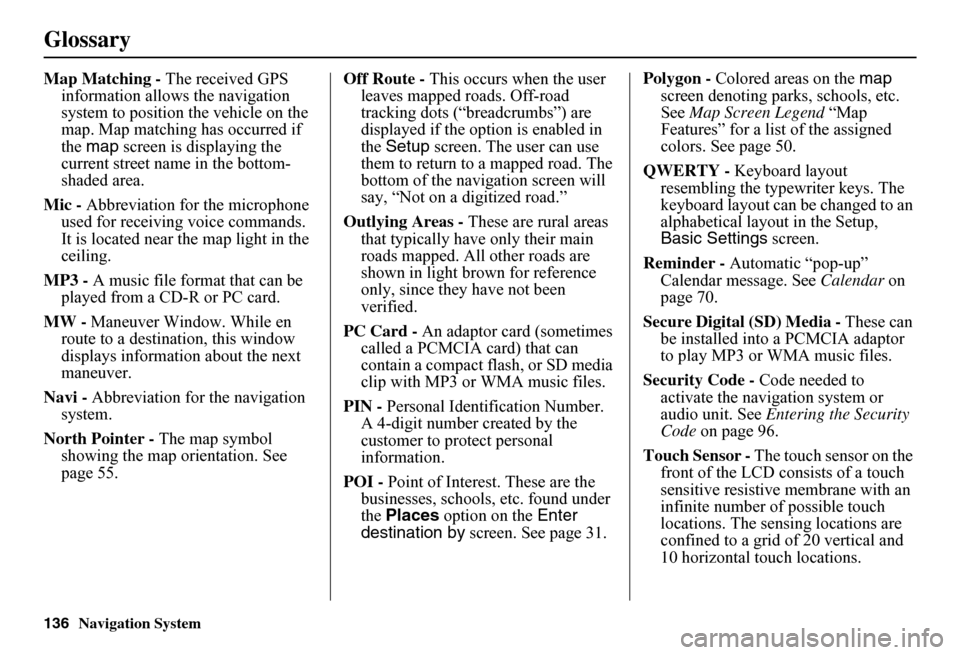
136Navigation System
Glossary
Map Matching - The received GPS information allows the navigation system to position the vehicle on the map. Map matching has occurred if the map screen is displaying the current street name in the bottom-shaded area.
Mic - Abbreviation for the microphone used for receiving voice commands. It is located near the map light in the ceiling.
MP3 - A music file format that can be played from a CD-R or PC card.
MW - Maneuver Window. While en route to a destination, this window displays informatio n about the next maneuver.
Navi - Abbreviation for the navigation system.
North Pointer - The map symbol showing the map orientation. See page 55.
Off Route - This occurs when the user leaves mapped roads. Off-road tracking dots (“breadcrumbs”) are displayed if the option is enabled in the Setup screen. The user can use them to return to a mapped road. The bottom of the navigation screen will say, “Not on a digitized road.”
Outlying Areas - These are rural areas that typically have only their main roads mapped. All other roads are shown in light brown for reference only, since they have not been verified.
PC Card - An adaptor card (sometimes called a PCMCIA card) that can contain a compact flash, or SD media clip with MP3 or WMA music files.
PIN - Personal Identification Number. A 4-digit number created by the customer to protect personal information.
POI - Point of Interest. These are the businesses, schools, etc. found under the Places option on the Enter destination by screen. See page 31.
Polygon - Colored areas on the map screen denoting parks, schools, etc. See Map Screen Legend “Map Features” for a list of the assigned colors. See page 50.
QWERTY - Keyboard layout resembling the typewriter keys. The keyboard layout can be changed to an alphabetical layout in the Setup, Basic Settings screen.
Reminder - Automatic “pop-up” Calendar message. See Calendar on page 70.
Secure Digital (SD) Media - These can be installed into a PCMCIA adaptor to play MP3 or WMA music files.
Security Code - Code needed to activate the navigation system or audio unit. See Entering the Security Code on page 96.
Touch Sensor - The touch sensor on the front of the LCD consists of a touch sensitive resistive membrane with an infinite number of possible touch locations. The sensing locations are confined to a grid of 20 vertical and 10 horizontal touch locations.
Page 138 of 152
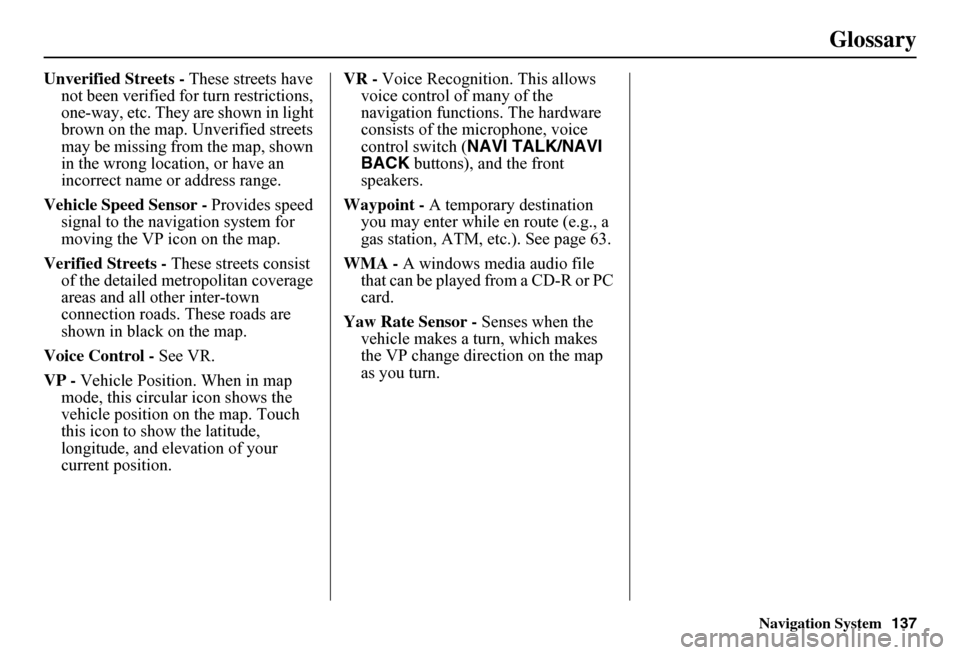
Navigation System137
Glossary
Unverified Streets - These streets have not been verified for turn restrictions, one-way, etc. They are shown in light brown on the map. Unverified streets may be missing from the map, shown in the wrong location, or have an incorrect name or address range.
Vehicle Speed Sensor - Provides speed signal to the navigation system for moving the VP icon on the map.
Verified Streets - These streets consist of the detailed metropolitan coverage areas and all other inter-town connection roads. These roads are shown in black on the map.
Voice Control - See VR.
VP - Vehicle Position. When in map mode, this circular icon shows the vehicle position on the map. Touch this icon to show the latitude, longitude, and elevation of your current position.
VR - Voice Recognition. This allows voice control of many of the navigation functions. The hardware consists of the microphone, voice control switch ( NAVI TALK/NAVI BACK buttons), and the front speakers.
Waypoint - A temporary destination you may enter while en route (e.g., a gas station, ATM, etc.). See page 63.
WMA - A windows media audio file that can be played from a CD-R or PC card.
Yaw Rate Sensor - Senses when the vehicle makes a turn, which makes the VP change direction on the map as you turn.
Page 147 of 152

146Navigation System
Index
A
Accessing the Address Book List.....77
ADD TO Today’s
Destinations...........................41, 45
Adding Destinations to the List........41
Address..............................21, 22, 78
Address Book.....................21, 42, 76
Address Book PIN..........................80
Advanced.......................................33
Alaska (Operation)........................121
Auto Daylight Saving Time.............93
Auto Service...................................33
Auto Time Zone by GPS.................94
AUX Voice Commands.................142
Avoid Streets..................................65
B
Back to Current Route.....................66
Banking..........................................33
Basic Settings.................................92
Breadcrumbs.......................18, 60, 90
Brightness......................................73
By Address.....................................22
By Address Book............................42
By Go Home...................................43
By Intersection................................26
By Map Input.................................36
By Places....................................... 31
By Previous Destinations................ 40
By Today’s Destinations................. 41
C
Calculator...................................... 72
Calendar.................................. 17, 70
CANCEL button............................ 11
Cancel Current Route..................... 66
Category...................... 31, 32, 43, 79
CD Voice Commands................... 142
Change Method.............................. 46
Change State............................ 22, 27
Changing the DVD....................... 104
Changing the Route........................ 63
Changing the Routing Method........ 46
Changing Your Destination............. 66
City................................... 22, 27, 38
City Vicinity............................ 32, 35
Clock Adjustment.......................... 93
Clock Screen........................... 17, 75
Clock Settings.......................... 17, 75
Clock Type.............................. 17, 75
CLOSE button....................... 10, 104
Color............................................. 95
Community.................................... 33
Continental USA............................ 39
Contrast......................................... 75
Convert (Unit)................................ 72
Correct Vehicle Position................. 91
Coverage Areas............................ 107
Current Location...................... 19, 61
Current Position....................... 36, 78
Current Street................................... 6
Customer Assistance.................... 102
D
Database Limitations.................... 100
Daylight Saving Time (DST)
Selection..................................... 94
Delete Previous Destination............ 81
Destination........................ 21, 45, 66
Destination Icon............................. 55
Destination Map............................. 48
Detailed Coverage Areas...... 107, 112
Detour........................................... 65
Direct Route.................................. 46
Direction List................................. 52
Display.......................................... 74
Driving to Your Destination............ 45
E
Easy Route.................................... 46
Edit Avoid Area............................. 87
Edit Waypoint Search Area............. 89