2011 HONDA FIT light
[x] Cancel search: lightPage 94 of 152
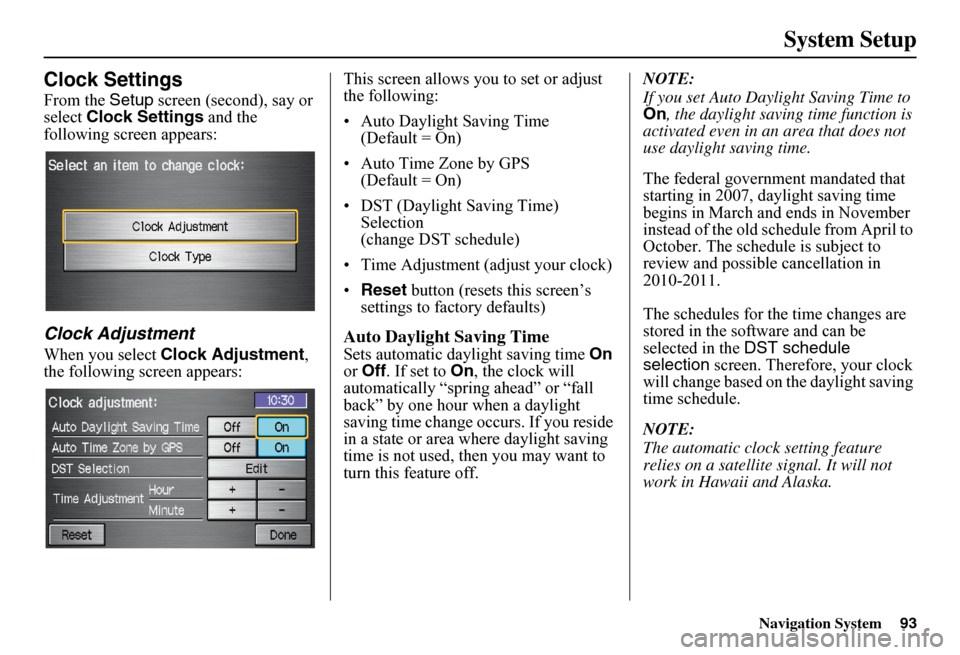
Navigation System
System Setup
Clock Settings
From the Setup screen (second), say or
select Clock Settings and the
following screen appears:
Clock Adjustment
When you select Clock Adjustment ,
the following screen appears: This screen allows you to set or adjust
the following:
• Auto Daylight Saving Time
(Default = On)
• Auto Time Zone by GPS (Default = On)
• DST (Daylight Saving Time) Selection
(change DST schedule)
• Time Adjustment (adjust your clock)
• Reset button (resets this screen’s
settings to factory defaults)
Auto Daylight Saving Time
Sets automatic daylight saving time On
or Off . If set to On , the clock will
automatically “spring ahead” or “fall
back” by one hour when a daylight
saving time change occurs. If you reside
in a state or area wh ere daylight saving
time is not used, then you may want to
turn this feature off. NOTE:
If you set Auto Daylight Saving Time to
On
, the daylight saving time function is
activated even in an area that does not
use daylight saving time.
The federal government mandated that
starting in 2007, daylight saving time
begins in March and ends in November
instead of the old schedule from April to
October. The schedule is subject to
review and possible cancellation in
2010-2011.
The schedules for the time changes are
stored in the software and can be
selected in the DST schedule
selection screen. Therefore, your clock
will change based on the daylight saving
time schedule.
NOTE:
The automatic clock setting feature
relies on a satellite signal. It will not
work in Hawaii and Alaska.
93
Page 95 of 152
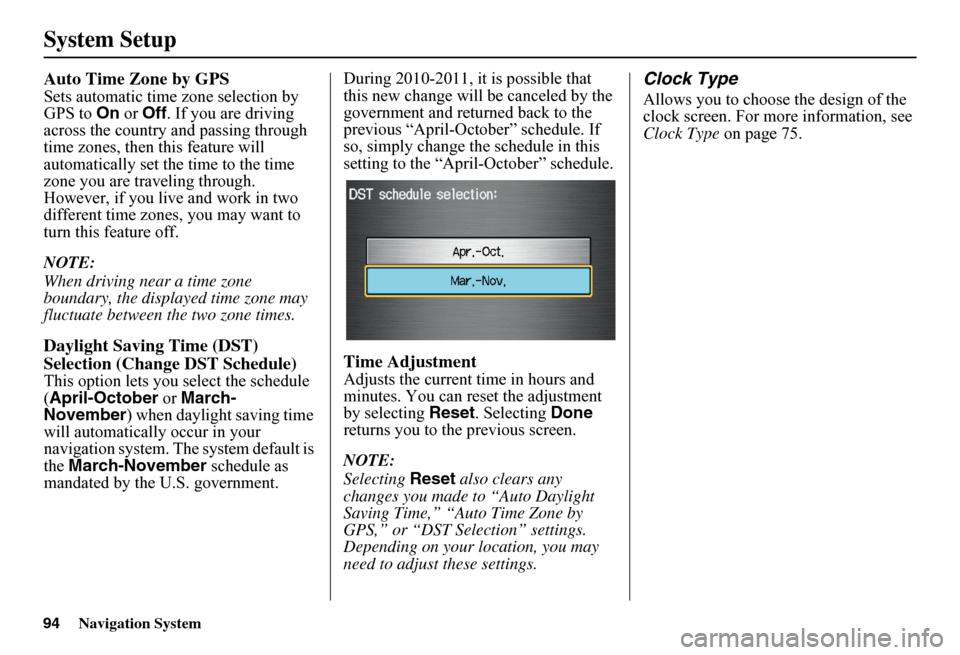
Navigation System
System Setup
Auto Time Zone by GPS
Sets automatic time zone selection by
GPS to On or Off . If you are driving
across the country and passing through
time zones, then this feature will
automatically set the time to the time
zone you are traveling through.
However, if you live and work in two
different time zones, you may want to
turn this feature off.
NOTE:
When driving near a time zone
boundary, the displayed time zone may
fluctuate between the two zone times.
Daylight Saving Time (DST)
Selection (Change DST Schedule)
This option lets you select the schedule
(April-October or March-
November ) when daylight saving time
will automatically occur in your
navigation system. The system default is
the March-November schedule as
mandated by the U.S. government. During 2010-2011, it is possible that
this new change will
be canceled by the
government and returned back to the
previous “April-October” schedule. If
so, simply change th e schedule in this
setting to the “Apr il-October” schedule.
Time Adjustment
Adjusts the current time in hours and
minutes. You can reset the adjustment
by selecting Reset. Selecting Done
returns you to the previous screen.
NOTE:
Selecting Reset also clears any
changes you made to “Auto Daylight
Saving Time,” “Auto Time Zone by
GPS,” or “DST Selection” settings.
Depending on your location, you may
need to adjust these settings.
Clock Type
Allows you to choose the design of the
clock screen. For more information, see
Clock Type on page 75.
94
Page 103 of 152
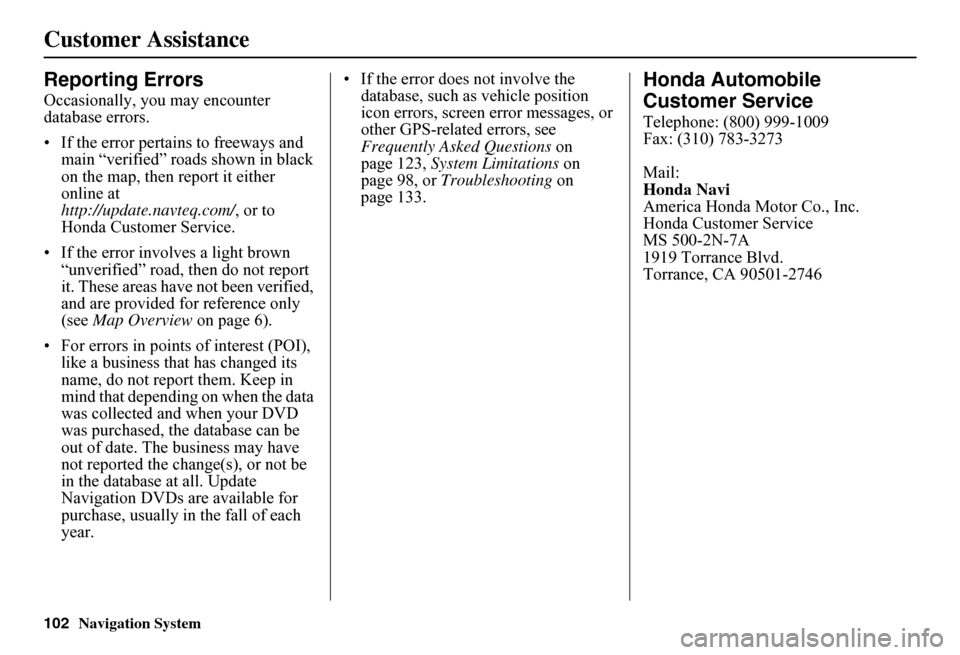
102Navigation System
Customer Assistance
Reporting Errors
Occasionally, you may encounter database errors.
• If the error pertains to freeways and main “verified” roads shown in black on the map, then report it either online athttp://update.navteq.com/ , or to Honda Customer Service.
• If the error involves a light brown “unverified” road, then do not report it. These areas have not been verified, and are provided for reference only (see Map Overview on page 6).
• For errors in points of interest (POI), like a business that has changed its name, do not report them. Keep in mind that depending on when the data was collected and when your DVD was purchased, the database can be out of date. The business may have not reported the change(s), or not be in the database at all. Update Navigation DVDs are available for purchase, usually in the fall of each year.
• If the error does not involve the database, such as vehicle position icon errors, screen error messages, or other GPS-related errors, see Frequently Asked Questions on page 123, System Limitations on page 98, or Troubleshooting on page 133.
Honda Automobile
Customer Service
Telephone: (800) 999-1009 Fax: (310) 783-3273
Mail: Honda NaviAmerica Honda Motor Co., Inc.Honda Customer ServiceMS 500-2N-7A1919 Torrance Blvd.Torrance, CA 90501-2746
Page 106 of 152
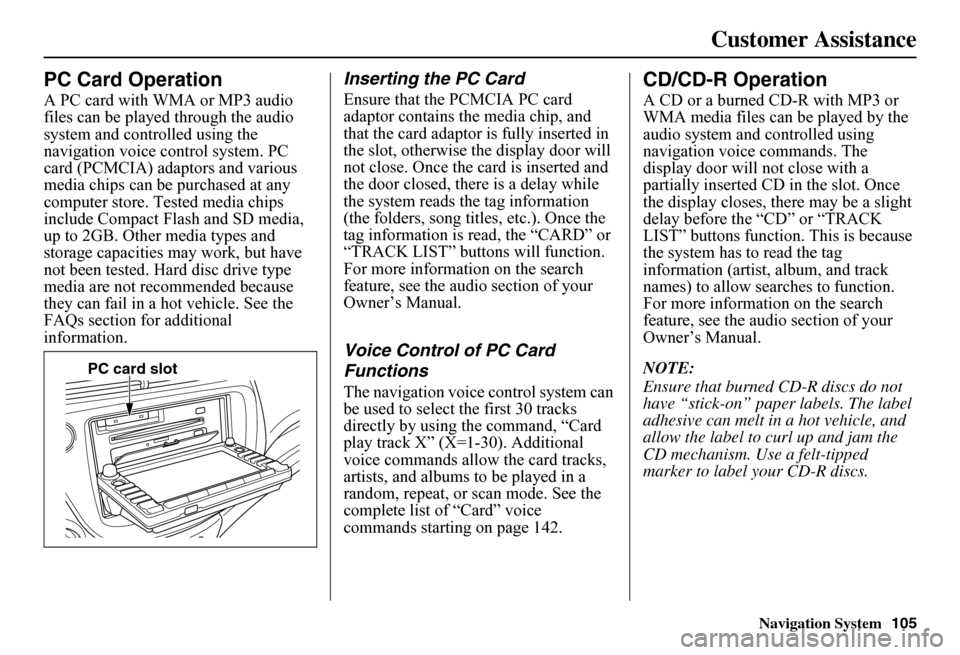
Navigation System105
Customer Assistance
PC Card Operation
A PC card with WMA or MP3 audio files can be played through the audio system and controlled using the navigation voice control system. PC card (PCMCIA) adaptors and various media chips can be purchased at any computer store. Tested media chips include Compact Flash and SD media, up to 2GB. Other media types and storage capacities may work, but have not been tested. Hard disc drive type media are not recommended because they can fail in a hot vehicle. See the FAQs section for additional information.
Inserting the PC Card
Ensure that the PCMCIA PC card adaptor contains th e media chip, and that the card adaptor is fully inserted in the slot, otherwise the display door will not close. Once the card is inserted and the door closed, ther e is a delay while the system reads the tag information (the folders, song titles, etc.). Once the tag information is read, the “CARD” or “TRACK LIST” buttons will function. For more information on the search feature, see the audio section of your Owner’s Manual.
Voice Control of PC Card
Functions
The navigation voice control system can be used to select the first 30 tracks directly by using the command, “Card play track X” (X=1-30). Additional voice commands allow the card tracks, artists, and albums to be played in a random, repeat, or scan mode. See the complete list of “Card” voice commands starting on page 142.
CD/CD-R Operation
A CD or a burned CD-R with MP3 or WMA media files can be played by the audio system and controlled using navigation voice commands. The display door will not close with a partially inserted CD in the slot. Once the display closes, there may be a slight delay before the “CD” or “TRACK LIST” buttons function. This is because the system has to read the tag information (artist, album, and track names) to allow searches to function. For more information on the search feature, see the audio section of your Owner’s Manual.
NOTE:
Ensure that burned CD-R discs do not have “stick-on” paper labels. The label adhesive can melt in a hot vehicle, and allow the label to curl up and jam the CD mechanism. Use a felt-tipped marker to label your CD-R discs.
PC card slot
Page 123 of 152

122Navigation System
Setup Screen Differences
The Setup screen differences are minor and are listed belo w. See the Setup section (page 73) for additional information.
Routing and Guidan ce (Unverified
Area Routing On/Off)
This feature is unavailable. All roads displayed on the map are verified.
Clock Adjust Screen
There is no daylight saving time for Hawaii. Auto Daylight Saving Time , Auto Time Zone by GPS, and DST Selection will not be shown on the Clock adjustment screen. To test your adjustment, use the voice control system, and say “What time is it?” (see page 93).
Shipping a Vehicle To or From
Hawaii
Although the DVD in the vehicle contains maps for both U.S. mainland and Hawaii, the dealer must perform the selection of “U.S. mainland” or “Hawaii” for you. When the dealer makes the switch from U.S. mainland to Hawaii or vice versa, the system clears all user data. Make sure to record any personal information that you do not want to lose.
Coverage Areas
Page 125 of 152
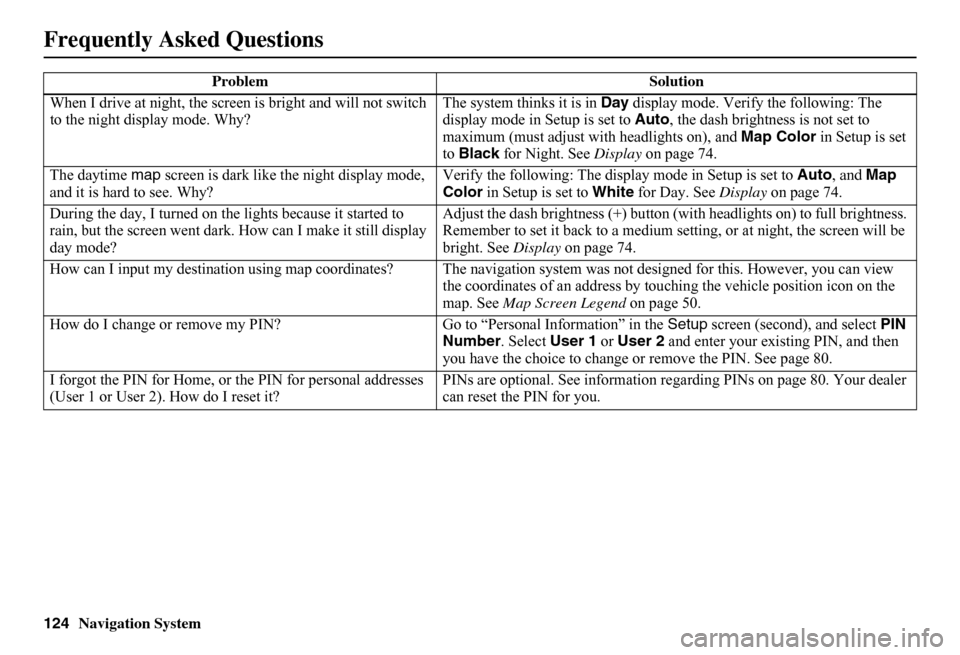
124Navigation System
When I drive at night, the screen is bright and will not switch to the night display mode. Why? The system thinks it is in Day display mode. Verify the following: The display mode in Setup is set to Auto, the dash brightness is not set to maximum (must adjust with headlights on), and Map Color in Setup is set to Black for Night. See Display on page 74.
The daytime map screen is dark like the night display mode, and it is hard to see. Why? Verify the following: The disp lay mode in Setup is set to Auto, and Map Color in Setup is set to White for Day. See Display on page 74.
During the day, I turned on the lights because it started to rain, but the screen went dark. How can I make it still display day mode?
Adjust the dash brightness (+) button (with headlights on) to full brightness. Remember to set it back to a medium set ting, or at night, the screen will be bright. See Display on page 74.
How can I input my destination using map coordinates? The navigation system was not designed for this. However, you can view the coordinates of an address by touching the vehicle position icon on the map. See Map Screen Legend on page 50.
How do I change or remove my PIN? Go to “Personal Information” in the Setup screen (second), and select PIN Number . Select User 1 or User 2 and enter your existing PIN, and then you have the choice to change or remove the PIN. See page 80.
I forgot the PIN for Home, or the PIN for personal addresses (User 1 or User 2). How do I reset it? PINs are optional. See information re garding PINs on page 80. Your dealer can reset the PIN for you.
Problem Solution
Frequently Asked Questions
Page 126 of 152

Navigation System125
Frequently Asked Questions
Guidance, Routing
Problem Solution
The navigation does not route me the same way I would go, or the way some other mapping progr am displays. Why is this? The navigation system attempts to generate the optimum route. See Changing the Routing Method on page 46.
Why is the street I’m on not s hown on the map? It has been here for more than a year. The mapping database is constantly undergoing revision. See page 103 for ways to obtain the latest de tailed coverage information.
The vehicle position icon is not following the road, and the “GPS icon” text in the upper left hand corner of the screen is white or missing.
• The GPS antenna (located under th e center of the dashboard) may be blocked by personal items. For best reception, remove items from the dashboard, such as radar detector s, cell phones, or loose articles. • Metallic tinting or other aftermarke t devices can interfere with the GPS reception. Please see your dealer. Also see System Limitations on page 98.
I entered a destination, but th e blue highlighted route and voice guidance stopped, or turned into a blue/pink dashed line before I got to my dest ination. Why is this?
Your route has entered an unverified area. See Unverified Area Routing on page 83.
The map rotates while I make turns. How can I stop this? Select the North-up map orientation by voice, or by touching the map orientation icon on the map screen. See Map Orientation on page 55.
Sometimes, I cannot select between the North-up and Heading-up map orienta tions. Why is this? The Heading-up map orient ation can only be shown in the lower scales (1/20 - 1 mile scales). See Map Scale on page 54.
While driving to my destinati on, the “time to go” display sometimes increases, even though I am getting closer. The “Time to go” is based on actual road speeds. However if your speed slows down when you encounter slower traffic, the system updates the “Time to go” based on your actual spee d to give you a better estimate of arrival time.
The vehicle position icon on the map “lags” a short distance behind, especially when I arrive at an intersection. Is there anything wrong?
No. When at an intersection, the syst em is unaware of the width of the intersecting road. Large differences in vehicle position can indicate a temporary loss of the GPS signal. See GPS Reception Issues on page 98.
Page 131 of 152

130Navigation System
Frequently Asked Questions
I insert a CD-R with music files, but the CD button or “CD” voice commands do not work. What is wrong? • After inserting a CD-R with WMA or MP3 files, a slight delay may occur before the CD button operates. Th e system needs to read the tag information (album, artist, and track na mes) to allow searches - this is normal.• Ensure that the music files on the CD-R are WMA or MP3 format. Other formats are not recognized.• Some WMA and MP3 files are copy pr otected, and require that the copyright authentication files accompany the MP3/WMA files on the CD.
Note:
Never use CD-R discs with stick-on labels. The labels can curl and jam the CD mechanism, requiring re placement of the navigation unit and subsequent loss of all personal information.
Problem Solution