Page 161 of 333
160
Features
Audio with Navigation System Playing a PC Card
How to Select a File from a List
■
1. Touch the Track List icon. Touch an icon to select a file.
2.
Touch the Return icon to go back to
the previous screen.
In folder mode, touch the folder icon on the upper left to move to the parent folder.
Touch the or icon to scroll
through the list.
How to Select a File from a List
In artist mode, artist name list is shown. In album mode, album name list is shown.
Folder Mode is shownFolder Mode is shownTrack List Icon
Main MenuTable of Contents
Page 162 of 333
161
Features
Audio with Navigation System Playing a PC Card
■ Song Search
You can search for a file with any of three modes: Title by Keyword, Artist, and Album. Touch the Song Search icon.
1.
Touch any icon from the three song search
2.
items.Select a song from the list, then touch an
3.
icon.
Folder mode is shown.
Return Icon
Song Search Icon
Song Search
Touch the Return icon to go back to the previous
•
screen. In folder mode, touch the folder icon on the
•
upper left to move to the parent folder. Touch the
•
or icon to scroll through the
list.
In Title by Keyword mode, touch the letter icons to enter the title name or any keyword. Touch the List icon to begin the song search. Delete icon: Touch to cancel the selected letter. More icon: Touch to show the other character list. Press the CANCEL button to exit the song search mode.
Main MenuTable of Contents
Page 163 of 333
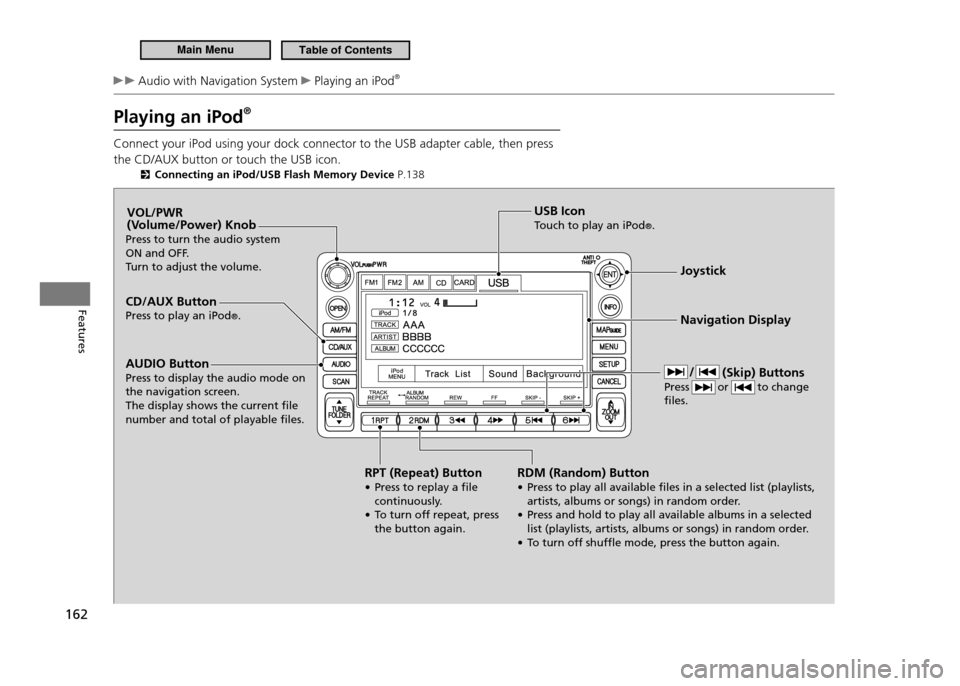
162
Features
Audio with Navigation System Playing an iPod®
Playing an iPod ®
Connect your iPod using your dock connector to the USB adapter cable, then press the CD/AUX button or touch the USB icon.
Connecting an iPod/USB Flash Memory Device P.138
CD/AUX Button Press to play an iPod®. Joystick Navigation Display
AUDIO Button
Press to display the audio mode on the navigation screen.The display shows the current ile number and total of playable iles. VOL/PWR
(Volume/Power) Knob
Press to turn the audio system
ON and OFF.
Turn to adjust the volume.
RPT (Repeat) Button
• Press to replay a ile continuously.
• T o turn off repeat, press
the button again. USB Icon
Touch to play an iPod
®.
RDM (Random) Button
• Press to play all available iles in a selected list (playlists, artists, albums or songs) in random order.
• Press and hold to play all available albums in a selected list (playlists, artists, albums or songs) in random order.
• T o turn off shufle mode, press the button again. (Skip) Buttons
Press or to change iles.
Main MenuTable of Contents
Page 164 of 333

163
Features
Audio with Navigation System Playing an iPod®
How to Select a File from the iPod Menu
■
1. Touch the iPod MENU icon. Touch any of the mode icons (playlists,
2.
artists, albums, and songs). Touch an item on the displayed list.
3.
Touch the Return icon to go back to
the previous screen.
Touch the ▲ or ▼ icon to scroll through
the list.
Playing an iPod ®
Use only compatible iPods with the latest software.
This audio system cannot operate an iPod as a mass storage device.
General Information P.13 7
Available operating functions vary on models or versions. Some functions may not be available on the vehicle’s audio system.
If there is a problem, you may see an error message on the display.
iPod ®
Error Messages P.1 6 8
Voice Control System You can select the AUX mode by using the navigation system voice control buttons, but you cannot operate the play mode functions by voice. Pressing the CANCEL button goes back to the
previous screen. To exit the play mode screen, pres s
the AUDIO button.
Main MenuTable of Contents
Page 165 of 333
164
Features
Audio with Navigation System Playing an iPod®
How to Select a File from a Track List
■
1. Touch the Track List icon. Touch an item on the displayed list.
2.
Touch the Return icon to go back to
the previous screen.
Touch the ▲ or ▼ icon to scroll through
the list.
Main MenuTable of Contents
Page 166 of 333

165
Features
Audio with Navigation System Playing a USB Flash Memory Device
Playing a USB Flash Memory Device Your audio system reads and plays audio files on a USB flash memory device in either MP3, WMA or AAC*1
format.
Connect your USB flash memory device to the USB adapter cable, then press the CD/AUX button or touch the USB icon.
Connecting an iPod/USB Flash Memory Device P.138
* 1: Only AAC format iles recorded with iTunes ®
are playable on this audio unit.
CD/AUX Button Press to play a USB lash memory device. Joystick Navigation Display
AUDIO Button Press to display the audio mode on the navigation screen. VOL/PWR
(Volume/Power) Knob
Press to turn the audio system
ON and OFF.
Turn to adjust the volume.
RPT (Repeat) Button
• Press to replay a ile continuously.
• Press and hold to replay all iles in the current folder.
• To turn off repeat, press the button again. USB Icon
Touch to play a USB lash memory device.
SCAN Button
You will get a 10-second sampling of each song.
• Press to sample all iles in the current folder.
• Press to sample irst ile in the main folder.
• To turn off scan, press the button again. RDM (Random) Button
• Press to play all iles in random
order.
• Press and hold to play all iles in the current folder in
random order.
• To turn off random, press the button again.
FOLDER BarPress
▲ to skip to the
next folder, and ▼ to
skip to the beginning
of the previous folder. (Skip) Buttons
Press or to change iles.
Main MenuTable of Contents
Page 167 of 333

166
Features
Audio with Navigation System Playing a USB Flash Memory Device
How to Select a File from a Folder
■
1. Touch the Track List icon. Touch the
2.
▲ or ▼ icon to scroll through
the list, and touch an icon to select a folder. Scroll through the list and touch an icon to
3.
select a file.
Touch the Return icon to go back to the previous screen.
Touch the folder icon on the upper left to move to the parent folder.
If a song is not in a folder, it automatically goes to a “Root” folder, which is at
•
the top of the Folder List. If the root folder has additional folders in the lower layer, they will be listed on
•
the screen.To exit the list, press the AUDIO button.
•
Playing a USB Flash Memory Device
Use the recommended USB lash memory devices.
General Information P.13 7
WMA format protected by digital rights management (DRM) cannot played.The audio system displays UNPLAYABLE FILE, and then skips to the next ile. Some versions of MP3, WMA or AAC format may not be supported.
The audio system displays UNSUPPORTED, and then skips to the next ile.
If there is a problem, you may see an error message on the display.
USB Flash Memory Device Error Messages
P.1 6 8
Folder ListFolder List
File ListFile List
Return Icon
Main MenuTable of Contents
Page 170 of 333
169
Features
Audio Remote Controls
Allows you to operate the audio system while driving. MODE Button
Cycles through the audio modes as follows:
Models without navigation system
FM1 ➔ FM2 ➔ AM ➔ Disc ➔ AUX
Models with navigation system
FM1 ➔ FM2 ➔ AM ➔ Disc ➔ PC Card ➔ AUX
VOL Button Press
:
Increases the volume
Press
: Decreases the volume
CH Button When listening to the radio
•
Press
: Selects the next preset radio station.
Press
: Selects the previous preset radio station.
When listening to a disc, PC Card, USB flash memory device or iPod
•
Press
: Skips to the next song.
Press
: Goes back to the beginning of the current or previous song.
CH (Channel) Button
MODE Button
VOL
(Volume) Button
Audio Remote Controls
When in the AUX mode, the following is operable from the remote controls: iPod/USB lash memory device connected to the
•
USB adapter cable
Main MenuTable of Contents