Page 153 of 333

152
Features
Audio with Navigation System Audio System Basic OperationPush the CLOSE button to return the screen to the upright position.
Adjusting the Sound
■
Press the AUDIO button, then touch the Sound icon. Adjustable Settings:
To adjust each setting, touch any setting icon such as FR or RR on the fader setting.
PC Card Slot
Disc Slot
(PC Card Eject) Button
Press to eject a PC card.
(Disc Eject) Button
Press to eject a disc.
CLOSE Button
Operation with the Control Icons
If you eject the disc but do not remove it from the slot, the system reloads the disc automatically after several seconds. Do not use the folded down screen as a tray.
Adjusting the Sound
When the adjustment level reaches the center, you will see "C" in the display. The SVC has four modes: OFF, LOW, MID, and HIGH.SVC adjusts the volume level based on the vehicle speed. The faster you go, the audio volume increases. As you slow down, the audio volume decreases. If you feel the sound is too loud, choose low. The system automatically returns to the selected audio mode several seconds after you stop adjusting a setting.
Sound Icon
Speaker Setting
Bass/Treble Setting
Sound Mode
BASS
TREBLE
FADER
BALANCE
SUBWOOFER
SVC
Speed-sensitive Volume Compensation
Main MenuTable of Contents
Page 154 of 333
153
Features
Audio with Navigation System Audio System Basic Operation
Selecting the Background
■
There are three backgrounds to choose from when displaying sound levels: Level: The sound level is shown with the vertical bars.
Spectrum Analysis: The sound level appears as ripples of water.
Off Each time you touch the Background icon, the screen changes.
Operation with the Joystick
■
Use the joystick to select an icon on the screen and access some audio functions. Push left, right, up, or down to select an item. Press to set your selection.Joystick
Main MenuTable of Contents
Page 155 of 333

154
Features
Audio with Navigation System Playing the AM/FM Radio
Playing the AM/FM Radio
Preset Buttons (1-6) To store the station:
1. Tune to the selected station.
2. Pick a preset button and hold it until you hear a beep.
To listen to a stored station, select a band,
then press the preset button. Joystick
Navigation Display
AUTO SEL (Auto Select) Icon
Touch to scan both bands and store the strongest station in each preset.To turn off auto select, touch it
again. This restores the presets you originally set.
AM/FM ButtonPress to change the band.
AUDIO ButtonPress to display the audio mode on the navigation screen. VOL/PWR (Volume/Power) Knob
Press to turn the audio system
ON and OFF.
Turn to adjust the volume.
TUNE Bar• Press either side to select a station.
• Press and hold to search for a station with a strong signal up and down the selected band.
SCAN ButtonPress to sample the strongest stations on the selected band for 10 seconds each.To
turn off scan, press it again. FM1/FM2/AM Icon
Touch to select the band.
Main MenuTable of Contents
Page 156 of 333
155
Features
Audio with Navigation System Playing the AM/FM Radio
Playing the AM/FM Radio
A stereo indicator (STEREO) comes on the display for stereo FM broadcasts.Stereo reproduction in AM is not available. Switching the Audio Mode Press the MODE button on the steering wheel.
Audio Remote Controls P.1 6 9
You can store six AM stations and twelve FM stations in the preset buttons. FM1 and FM2 let you store six stations each.AUTO SEL scans and stores up to six AM stations and twelve FM stations with a strong signal in the preset buttons. If you do not like the stations auto select has stored, you can store other frequencies on the preset buttons manually.
Main MenuTable of Contents
Page 157 of 333
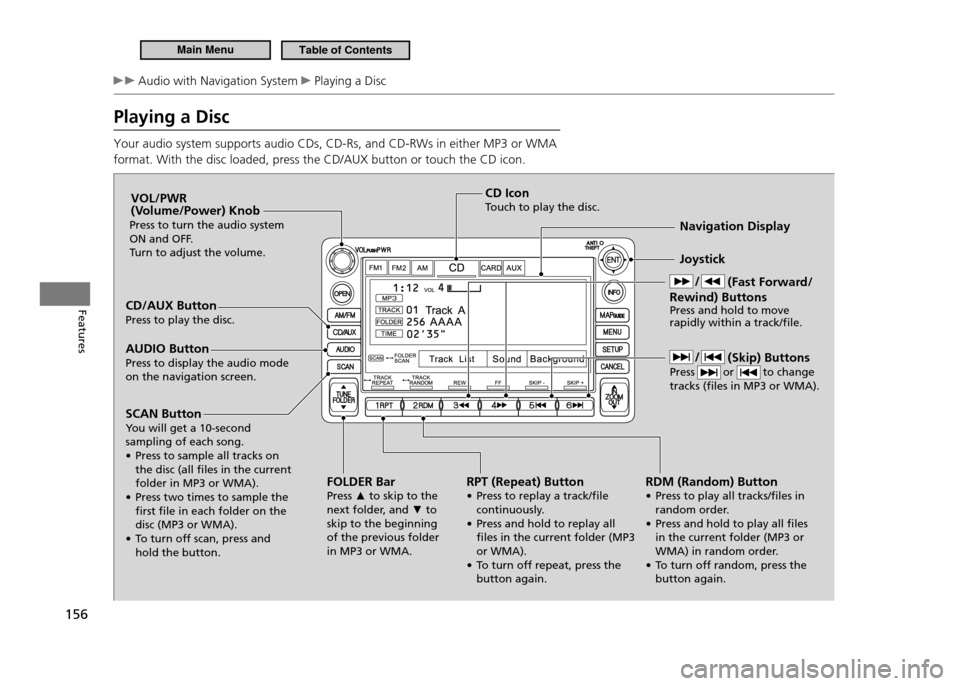
156
Features
Audio with Navigation System Playing a Disc
Playing a Disc Your audio system supports audio CDs, CD-Rs, and CD-RWs in either MP3 or WMA format. With the disc loaded, press the CD/AUX button or touch the CD icon.
CD/AUX Button Press to play the disc.FOLDER BarPress ▲ to skip to the
next folder, and ▼ to
skip to the beginning of the previous folder in MP3 or WMA. Joystick
Navigation Display
AUDIO Button
Press to display the audio mode on the navigation screen. VOL/PWR
(Volume/Power) Knob
Press to turn the audio system
ON and OFF.
Turn to adjust the volume.
RPT (Repeat) Button
• Press to replay a track/ile continuously.
• Press and hold to replay all iles in the current folder (MP3 or WMA).
• To turn off repeat, press the button again.CD Icon
Touch to play the disc.
SCAN Button
You will get a 10-second sampling of each song.
• Press to sample all tracks on the disc (all iles in the current folder in MP3 or WMA).
• Press two times to sample the irst ile in each folder on the disc (MP3 or WMA).
• To turn off scan, press and hold the button. (Fast Forward/
Rewind) Buttons Press and hold to move rapidly within a track/ile.
RDM (Random) Button
• Press to play all tracks/iles in random order.
• Press and hold to play all iles in the current folder (MP3 or
WMA) in random order.
• To turn off random, press the button again. (Skip) Buttons
Press or to change tracks (iles in MP3 or WMA).
Main MenuTable of Contents
Page 158 of 333

157
Features
Audio with Navigation System Playing a Disc
How to Select a File from a List (MP3/WMA)
■
1. Touch the Track List icon to display a folder list.
Touch the
2.
▲ or ▼ icon to scroll through the
list, and touch an icon to select a folder. Scroll through the list and touch an icon to
3.
select a file.
Touch the Return icon to go back to the previous screen.
Touch the folder icon on the upper left to move to the parent folder.
Any songs not in a folder will automatically be added to the “Root” folder,
•
which is then displayed at the top of the Folder List. If the root folder has some additional folders in the lower layer, they will be listed
•
on the screen.To exit the list, press the AUDIO button.
•
Playing a Disc
NOTICE Do not use discs with adhesive labels. The label can curl up and cause the disc to jam in the unit. WMA iles protected by digital rights management (DRM) cannot be played.
The audio system displays FILE ERROR, then skips to the next ile.
Return IconReturn Icon
Folder IconFolder Icon
Folder ListFolder ListTrack List IconTrack List Icon
Main MenuTable of Contents
Page 159 of 333
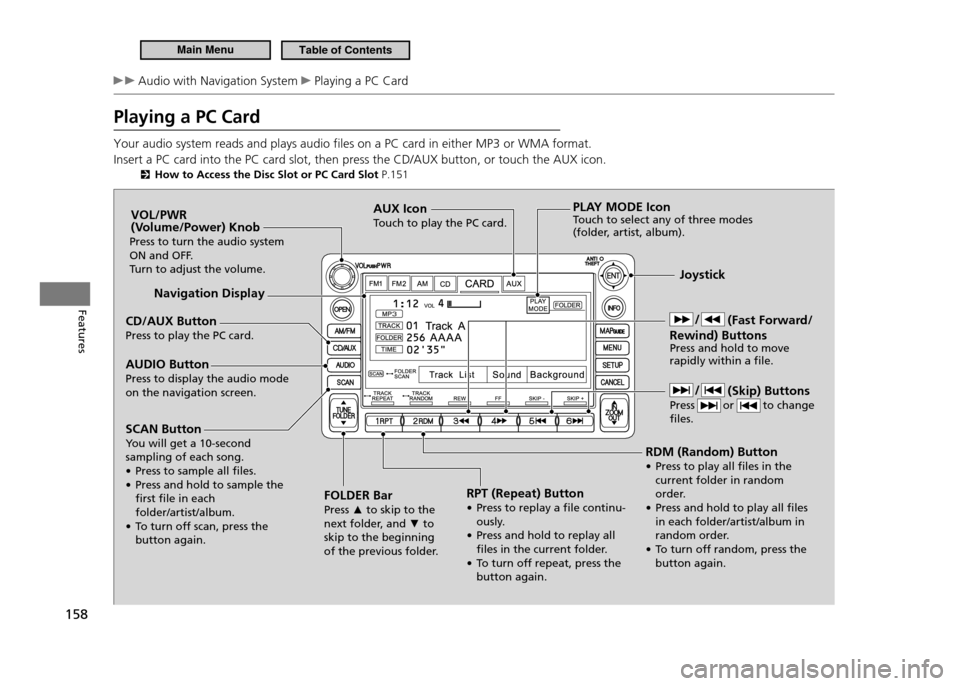
158
Features
Audio with Navigation System Playing a PC Card
Playing a PC Card Your audio system reads and plays audio files on a PC card in either MP3 or WMA format. Insert a PC card into the PC card slot, then press the CD/AUX button, or touch the AUX icon.
How to Access the Disc Slot or PC Card Slot P.151
CD/AUX Button Press to play the PC card. Joystick
Navigation Display
AUDIO Button Press to display the audio mode on the navigation screen. VOL/PWR
(Volume/Power) Knob
Press to turn the audio system
ON and OFF.
Turn to adjust the volume.
RPT (Repeat) Button
• Press to replay a ile continu-ously.
• Press and hold to replay all iles in the current folder.
• To turn off repeat, press the button again.
AUX Icon
Touch to play the PC card.
SCAN Button
You will get a 10-second sampling of each song.
• Press to sample all iles.
• Press and hold to sample the irst ile in each folder/artist/album.
• To turn off scan, press the button again. RDM (Random) Button
• Press to play all iles in the
current folder in random
order.
• Press and hold to play all iles in each folder/artist/album in
random order.
• To turn off random, press the button again.
PLAY MODE Icon
Touch to select any of three modes
(folder, artist, album).
FOLDER Bar Press ▲ to skip to the
next folder, and ▼ to
skip to the beginning
of the previous folder. (Fast Forward/
Rewind) Buttons Press and hold to move rapidly within a ile.
(Skip) Buttons
Press or to change iles.
Main MenuTable of Contents
Page 160 of 333
159
Features
Audio with Navigation System Playing a PC Card
How to Select a Play Mode
■
1. Touch the PLAY MODE icon. There are three play modes: Folder mode: Plays files in the order they
are recorded to the PC card.Artist mode: Plays files in alphabetical
order, by artist and song title.Album mode: Plays albums (folders) in
alphabetical order. Touch the play mode icon.
2.
Touch either playing menu.
3.
“Continue playing the current song”
goes into the selected play mode after playing the current file.
How to Select a Play Mode
Pressing the CANCEL button goes back to the
previous screen. To exit the play mode screen, pres s
the AUDIO button. WMA format protected by digital rights management (DRM) cannot be played.The audio system skips to the next ile. If there is a problem with the PC card player, see a dealer.
Folder Mode is shownFolder Mode is shown
PLAY MODE Icon
Main MenuTable of Contents