Page 17 of 154

16Navigation System
Getting Started
Each entered letter will appear at the top of the display. Say or select Space to enter a space between words. Say or select Delete to erase a letter entered incorrectly.
When entering an address, the system searches the database for words that match the letters you are entering. As a result, you will notice that some letters are no longer available.
When the system finds only one entry that matches, it completes the entry of the name for you. If the system finds more than one entry that matches your input, the system displays a list.
Tip:
If you are unsure of the spelling of a name, enter the lette rs that you are sure of, and then select List. The system displays a list of names that most closely matches your input.
You can choose to have your keyboard displayed in alphabetized format as shown below:
Or in a regular keyboard (QWERTY) format as shown below:
See Keyboard Layout in the Setup screen (second).
System Start-up
When you turn the i gnition to ON (II), it takes several seconds for the navigation system to boot up.
The first screen to appear is the navigation system globe screen. The screen then changes to the Disclaimer screen:
NOTE:
The OK button does not appear immediately. It appears after the software is loaded.
Page 18 of 154

Navigation System17
Getting Started
Read this disclaimer carefully so you understand it before continuing. Push in on the joystick, or touch OK, and the map screen will appear on the display. The “OK” cannot be activated by voice.
NOTE:
If you do not select OK, and then enter the Setup or Information screens, some items are not available and will show up as darkened buttons (grayed out). See System Function Diagram on page 21.
If you do not press the joystick or touch OK , the screen will turn to the clock screen after 30 seconds.
If you are not planning to use the navigation system at this time, touch DISPLAY OFF to turn off the screen.
By touching CLOCK TYPE, you can change the design of the clock screen. For details of the clock type, see page 77.
Tip:
For information on clock adjustment, see page 95.
To return to the Disclaimer screen, press the MENU or MAP/GUIDE button.
If you have entered any Calendar reminders, they are displayed after you select OK.
The Calendar reminder screen remains displayed until you select OK or Remind Later, or press the CANCEL button.
Page 19 of 154
18Navigation System
Getting Started
If you select OK, the reminder will not show up again. If you wish to have the reminder show up again later in the day, touch the Remind Later button.
If you press the CANCEL button, the message will be displayed the next time you start the vehicle.
NOTE:
The system will display the current message and any older or previously unread messages, with the newest message listed first.
Bluetooth® HandsFreeLink®
If you have a Bluetooth-compatible cell phone that is paired, then CALL on the Calculate route to screen is enabled.
When you select CALL, the system dials the number shown on the screen. If CALL is not available (grayed out), and your phone is paired, then make sure the phone has service or that HFL is not in use; press the HFL BACK button.
For more information on Bluetooth® HandsFreeLink®, see your Owner’s Manual and the official website ( handsfreelink.honda.com).
Page 20 of 154

Navigation System19
Getting Started
Map Screen Legend
Map Orientation (see page 56)
GPS Signal Strength : Best Reception: Good ReceptionMissing: Poor/No Reception
Current Map Scale (see page 55)
ICON Button (see page 59)
Vehicle Position (see page 62) (Use voice command “Display the current location,” or touch the icon to show current location.)
“North Up”
NOTE: See Map Legend on the Information screen for further explanation.
“Heading Up”
Breadcrumbs (see Off-road Tracking on page 61)Acura Dealer
School
Restaurant
AT M
Parking Lot
Post Office
Honda Dealer
Hospital
Grocery Store
Gas Station
Hotel/Lodging
Parking Garage
Freeway Exit Information
Streets (see Map Overview on page 6)
Interstates or Freeways Verified StreetsUnverified Streets
Landmark Icon - Generic (see page 57)
Map Features
NOTE: If you move the jo ystick over an area (map features shown above), the name is displayed on the screen.
: Par k
: Hospital
: Shopping Mall
: Golf Course
: Water Area
: Cemetery
: University
: Indian Reservation
: Airport/Stadium/Business
One-Way Traffic Icon (1/20 mile scale only) (see page 57)
Status Bar Current street name or audio inform ation is displayed. You can switch this information by touching CURRENT STREET/AUDIO INFO. (For information on the Current Street, see page 6.)
CURRENT STREET/AUDIO INFO
Clock (see page 95)
No Entry Icon
Page 21 of 154

20Navigation System
Getting Started
Map Screen Description
Zoom In/Out
Use the ZOOM buttons to change the scale of the map. Zooming in increases the detail, while zooming out gives you a wide area view. After changing the scale, give the system a few moments to update the display.
Map Scrolling
To view other areas on the map, move the joystick left, right, up, or down. The map will shift in that direction. To return the map to you r current location, press either the MAP/GUIDE, CANCEL , or NAVI BACK button on the steering wheel.
Displaying Current Location
You can say “Display current location” or touch the vehicle position icon at any time to see the current address, latitude, longitude, and elevation. The screen will change to:
NOTE:
The elevation will not appear when the system is temporarily lacking proper GPS information. The system elevation may not agree with elevations shown on roadside elevation signs, and may fluctuate plus or minus 100 feet or more.
You can say “Save current location” or select Save on the screen to save the current location in your Address Book.
Select Return to return to the previous screen.
Page 22 of 154

Navigation System21
Getting Started
System Function Diagram
This diagram shows the navigation system features, starting at the center and working outward in layers. The navigation program starts at “Key ON,” and then displays the globe screen (blue). If OK is selected on the Disclaimer screen, the functions in the yellow segments of the diagram become available in the Setup and Information screens.The white segments of the diagram are available anytime, even if you do not select OK.
The items above the map screen show various methods to begin driving to your destination (orange). You are provided with map/voice guidance, routing cautions, and a direction list. While driving to your destination, use the voice control system as much as possible to interact with the navigation and audio syst ems (green).
KEY ONGLOBESCREENPRESS OK
OKNOT PRESSED
THEDISCLAIMERSCREEN(pg.16)
CALENDAR
REMINDERS(pg.17)-THEMAPSCREEN(pg.19)-
AUDIO BUTTO N (pg. 11)
INFO BUTTON (pg. 70)
NAVI A UDIO (pg. 70)
ENTER (pg. 72)
LIST (pg. 72)
MATH (pg. 73)
CONVERT (pg. 74)
LIST (pg. 71)
CALENDAR
CALCULATOR
M AP LEGEN D
VOICE: "FIND NEARE ST..." ATM, ETC. (pg. 142)SELECT A DESTINATION WITHJOYSTICK (pg. 67)
VOICE: "GO HOME" (pg. 45)
VOICE: "MENU" FOR ENTERDESTINATIONSCREEN(pg. 22)CONTIN
UE TO THE DESTINATION (RESUME) AFTER RESTART
(pg. 6 9 )
VOICE HE
LP
SELECT BAND/ FREQUENCYVOL BALANCECD
FUNCTIONSOTHER AUDIO
VOICE: "ZOOM IN/ZOO M OUT"
(pg. 55, 141)VOICE: "HIDE/DISP LAY ICONS" (pg. 58, 141 )
INFORMATION SCREEN (pg. 145)
AUDIO (pg. 143 - 144)
-DRIVINGTOYOURDESTINATION-
(MAP/VOICEGUIDANCE,ROUTINGCAUTIONS,DIRECTIONLIST)
VOICE: "HELP"(ALL)(pg. 140)
VOICE: "INFORMATIONSCREEN"(pg. 70)
VOICE:"MENU" (to change route) (pg. 64)
VOICE: "HOW FAR TO THEDESTINATION?"(pg. 140)
VOICE: "DISPLAY (OR SAVE)CURRENT LOCATION" (pg.62)VOICE:"SET WAYPOINT
" (pg. 64)
VOICE: "WHAT TIME IS IT?" (pg. 140)
VOICE: AUDIO (pg. 143 - 144)
ADD BOOK (pg. 78)PINs (pg. 82)UNITS MI/KM (pg. 9 4)
PERSONALBASIC
UNVERIFIED (pg. 85)AVOID AREAS (pg. 89)ADJ. TIME (pg.
9 5)CLOCK TYPE
(pg. 96)
ROUTING GUIDANCECLOC K SETT INGS
OFF-ROAD TRA
CKING (pg. 61, 9 2)
CORRECT VEHICL
E
POSITION (p
g. 93)
MAP COLOR
(pg. 97)
MENU COLOR (pg.
97)
VEHICLECOLOR
GUIDE. PRO
MPTS (pg. 77)
SETUPSCREE
N
(FIRST)
OKNOTPRESSED
VERSION (
pg. 94)
SYSTEM INF
O.
BRIGHTNESS
(pg. 75)
VOLUME (pg. 75)DISPL
AY (pg
. 76)
CONTRAST
(pg. 77)
SETUP(pg.75)
BRIGHTNESS ZOOM IN/OUT
REAR CAMERA (REVERSE)
IMPORT, SEA
RCH,
DELE TE (pg. 70)
PHONEBOOK
Formoreinformation,see
yourOwner’sManual
VOICECOMMANDS
Page 23 of 154

22Navigation System
When you press the MENU button, the display changes to:
Address (see page 23)
This selection requires you to enter the city (and possibly the state) and the address that you want to go to.
Intersection (see page 27)
This selection allows you to enter the names of two intersecting streets in a city. This is useful if you know the general location of your destination, but not the exact address.
Places (see page 32)
The system has been programmed with the locations of many businesses, parks, hospitals, etc. This selection lets you search these by category, name, or phone number.
Map Input (see page 37)
This selection allows you to point to a destination on th e map using the joystick. This allows you to enter a destination or address that may not be listed in the database.
Previous Destinations (see page 41)
When you enter a destination with any of the available se lections (except Address Book and Go Home), the last 50 destinations are saved by the system. Use this selection to choose a destination again.
NOTE:
If Previous Destinations is grayed out, there are no Previous Destinations entered.
Today’s Destinations (see page 42)
You can enter and sort up to five destinations and store them in the Today’s Destinations list. You can then use the Today’s Destination selection.
NOTE:
If Today’s Destinations is grayed out, there are no Today’s Destinations entered.
Address Book (see page 43)
This selection allows you to select a stored address. The system can store up to a combined total of 200 User 1 and User 2 addresses.
Go Home (see page 45)
This selection allows you to select your home or a common place as a destination.
NOTE:
If you have no home address entered, the system prompts you for one.
Entering a Destination
Page 24 of 154

Navigation System23
By Address
After you select Address from the Enter destination by screen, the display changes to:
Tip:
When entering an address by voice, it is more efficient to say the city name first, then the street name. When entering an address by touch, it is usually easier to enter the street first. A city or cities that the street appears in will be displayed. For your convenience, you do not have to enter both city and street.
NOTE:
If you find that your city is not listed, it may be part of a larger metropolitan area. Try entering the street first. Prior to departure, you can set areas to avoid. The system then includes them in its calculations for the destination you have entered. See Edit Avoid Area on page 89.
Selecting the State or Province
The state you are in is displayed at the top of the screen. If your desired destination is in another state, select Change State .
The display then changes to the Enter state name screen. Use the voice control system and say the name of the state or use the on-s creen keyboard to enter the name of the state.
Selecting the City
This is helpful if the street runs through several cities, and you know what city includes the street. The city you are in is displayed on the screen. If the city you want is displayed on the screen, say “Select current city.” If your desired destination is in a nother city, say or enter that city.
By Voice Control:
Say “City” on the Find address by screen, and the display changes to the Say city name screen. Say the city name and the searching will begin.
NOTE:
To improve voice recognition when saying the city name, pronounce the syllables as clearly as possible.
Entering a Destination
 1
1 2
2 3
3 4
4 5
5 6
6 7
7 8
8 9
9 10
10 11
11 12
12 13
13 14
14 15
15 16
16 17
17 18
18 19
19 20
20 21
21 22
22 23
23 24
24 25
25 26
26 27
27 28
28 29
29 30
30 31
31 32
32 33
33 34
34 35
35 36
36 37
37 38
38 39
39 40
40 41
41 42
42 43
43 44
44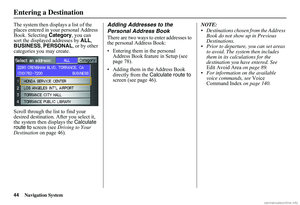 45
45 46
46 47
47 48
48 49
49 50
50 51
51 52
52 53
53 54
54 55
55 56
56 57
57 58
58 59
59 60
60 61
61 62
62 63
63 64
64 65
65 66
66 67
67 68
68 69
69 70
70 71
71 72
72 73
73 74
74 75
75 76
76 77
77 78
78 79
79 80
80 81
81 82
82 83
83 84
84 85
85 86
86 87
87 88
88 89
89 90
90 91
91 92
92 93
93 94
94 95
95 96
96 97
97 98
98 99
99 100
100 101
101 102
102 103
103 104
104 105
105 106
106 107
107 108
108 109
109 110
110 111
111 112
112 113
113 114
114 115
115 116
116 117
117 118
118 119
119 120
120 121
121 122
122 123
123 124
124 125
125 126
126 127
127 128
128 129
129 130
130 131
131 132
132 133
133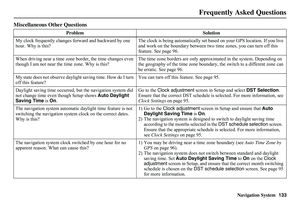 134
134 135
135 136
136 137
137 138
138 139
139 140
140 141
141 142
142 143
143 144
144 145
145 146
146 147
147 148
148 149
149 150
150 151
151 152
152 153
153






