Page 73 of 154

72Navigation System
Information Features
Calendar
The Calendar option allows you to enter events and be reminded of them in the future. When you say or select Calendar , the system shows the calendar with the current calendar day highlighted.
Dates with an icon indicate there is a scheduled entry for that date.
You can scroll through the calendar day by day by moving the joystick, or select the day by voice. To change the month, say “Next” or “Previous,” use the ZOOM buttons, or touch the triangles at the top of the screen.
If you say or select List, your entries are listed. Press the CANCEL button to return to the Calendar screen.
Entering Your Schedule
Set your schedule by selecting the day on the calendar, and the display changes to:
Reminder
The default for Reminder is On. This allows the system to remind you of the calendar item the next time you start the vehicle. See System Start-up on page 16.
Edit Date
This allows you to move your calendar entry to a different date. If you say or select Edit Date, the Calendar screen is displayed with existing entries grayed out. Select a new day and the display returns to the Edit schedule screen with a new date.
Page 74 of 154

Navigation System73
Information Features
Edit Title
Say or select Edit Title, then enter the name of your title using the on-screen keyboard. Once you have entered the title, say or select Done.
Edit Message
Say or select Edit Message, and the system will show the Edit Message screen. You can enter a message on two lines. Use to change the line. Once you have entered the message, say or select Done.
Message Icon
Say or select Message Icon, and the system displays a list of icons you can select to help identify the type of message you entered. The message icon you choose will be displayed alongside the specified date on the Calendar screen.
Delete
From the Calendar screen, select the date of the schedule you wish to remove. To remove the schedule, say or select Delete.
Done
Once you have finished entering the schedule, say or select Done. The Calendar screen is redisplayed and a message icon appears.
NOTE:
Only one entry can be stored for each calendar day. A maximum of 50 entries can be stored in the calendar. After you reach 50 entries, a warning message will appear telling you that the limit has been reached. You can clear any older entries as needed. To reactivate a previous message, turn the Reminder setting from Off to On . If it is not turned on, the reminder will not be displayed when you start the vehicle. The system displays active calendar entries only after you answer OK on the Disclaimer screen. For more information, refer to System Start-up on page 16.
Calculator
When you say or select Calculator, the display changes to:
Use the touch screen to use the following features:
Calculator The calculator function operates like a standard handheld calculator.
Unit Conversion Values entered on the calculator can be converted from one unit to another (e.g., inches to millimeters).
Page 75 of 154
74Navigation System
Information Features
Unit Conversion
To perform a conversion:
1. Enter a numeric value to be converted (for example, 100).
2. Select the type of unit you want to convert (for exampl e, weight). The screen for that conversion type appears (see illustration in step 3).
3. Select the base unit (e.g., pounds) that you wish to convert to some other unit. All other units will change automatically depending on the base unit value. In the example below, 100 lbs converts to 1600 ounces, 0.05 ton (U.S.), etc.
NOTE: If you do not enter a value to be converted, only “Temperature” units are selectable. Conversions using negative value may produce meaningless or physically impossible values.
Page 76 of 154

Navigation System75
System Setup
Setup Mode
The Setup function consists of two different screens that allow you to change and update information in the system. To display the Setup screens, use the voice control system and say “Setup” or press the SETUP button. To change to another Setup screen, say or select More in the upper right corner of the screen.
On any of the Setup screens, you can use the voice control system to select any item on the screen.
NOTE:
If some items appear to be grayed out and cannot be selected, it is because you did not select OK on the initial Disclaimer screen. See System Start- up on page 16. For information on the available voice commands, see Voice Command Index on page 140.
Setup Screen (first)
From any screen, say “Setup” or press the SETUP button, and the following screen appears:
Brightness
The screen brightness has 11 settings. To change the brightness, use the voice control system and say “Brightness up” or “Brightness down.” You can also select the Bright. bar and move the cursor by moving the joystick left or right, or by touching the arrowheads in the bar.
Tip:
If you are having trouble viewing the screen in bright li ghting conditions, try increasing the brightness.
NOTE:
You can have a separate daytime and nighttime setting for brightness. Adjust each setting when the display is in either daytime or nighttime mode.
Volume
The navigation voice volume has 10 settings, and also can be turned off. To adjust the volume, us e the voice control system and say “Volume up” or “Volume down.” You can also select the Volume bar and move the cursor by moving the joystick left or right, or by touching the arrowh eads in the bar. After adjusting the volume, you will hear beeps at the new volume level. You can also select volume off.
NOTE:
If you turn the volume off, you will not hear route guidance or voice command confirmations.
Page 77 of 154

76Navigation System
System Setup
Display
There are two screen display modes:
Day and Night. The recommended setting is Auto, which automatically switches the screen between Day and Night modes as you turn the headlights on or off.
You can select Day or Night mode to override the Auto mode. This is a useful feature for drivers that like to use headlights during the day and want to temporarily override Night mode. However, the screen in Day mode will be extremely bright at night.
Day ModeNight Mode
Display Mode How setting affects display mode: To override setting while driving: But remember:
Auto (factory default)
Automatically switches between Day and Night mode by sensing if the headlights are on.
Override night display: Adjust dash brightness (with headlights on) to full bright.Override day display:Turn on headlights and ensure the dash brightness is not at full bright.
Adjust the dash brightness (with headlights on) back to normal to allow auto switching by sensing headlights.
Day Stays in Day mode. Push and hold the joystick for 10 seconds (switches to Night mode).
There is no auto Night/ Day mode change with the headlights on/off. You control the setting.
Night Stays in Night mode. Push and hold the joystick for 10 seconds (switches to Day mode).
There is no auto Night/ Day mode change with the headlights on/off. You control the setting.
Clock Displays the clock on the screen. To return to the previous screen, press the NAVI BACK button.
Touch any button to return to your last screen.
Page 78 of 154

Navigation System77
System Setup
When you select Clock in Setup or the Disclaimer screen times out, the clock screen is displayed (see page 17).
DISPLAY OFF
When you touch the DISPLAY OFF button, the screen is turned off. Voice guidance will continue to work in this mode. To turn on the screen, press any navigation or voice control button.
Clock Type
Allows you to choose the design of the clock screen from one of three Clock Types and one of two Background images.
Say or select Return to return to the previous screen.
Guidance Prompts
While you drive to your destination, the system displays and announces guidance prompts for your next maneuver. This setting allows you to adjust the number of guidance prompts before each maneuver. The settings Min , Normal, and Max are described below. The factory default is Max, so you can adequately prepare for the next maneuver. If you wish to change the number of guidance prompts, select your preferred setting, as shown in the following table.
*Uses street name in guidance phrase.
NOTE:
To temporarily turn off voice guidance prompts, select Off for the “Volume” setting in Setup.
Contrast
You can adjust the contrast and black level. Adjusting thes e settings can make the display easier to read.
NOTE:
You can have separate daytime and nighttime settings for Brightness, Contrast, and Black Level. Adjust each setting when the display is in either daytime or nighttime mode.Setting Distance before maneuver
About 1/2mile
Max (factorydefault)
Normal Min
About 1/4mile
Just beforemaneuver
Ye s * Ye s * Ye s
Ye s Ye s Ye s
Page 79 of 154
78Navigation System
System Setup
Setup Screen (second)
Say or select More to view additional Setup functions and the following screen appears:
Personal Information
From the Setup screen (second), say or select Personal Information and the following screen appears:
Address Book
The Address Book allows up to a total of 200 address entries. After 200 entries, the ADD TO Address Book button is grayed out. The 200 addresses are shared between User 1 and User 2. For example, if User 1 has 150 addresses, User 2 can only have 50.You can add, modify, and delete information in the personal Address Book list.
You may choose to use a Personal Identification Number (PIN) to protect your privacy. However, PINs are optional, and if you decide to use one, record it in case you forget the number (see page 82).
You can do the following functions in the address book:
• Enter an address (see page 79).
• Edit an existing address (see page 81).
• Delete an existing address (see page 81).
Page 80 of 154

Navigation System79
System Setup
Accessing the Address Book List
After selecting Address Book, the system prompts you to select User 1 or User 2 .
If an Address Book PIN has been set, the system prompts you to enter your PIN. Verify that the correct user is displayed, then enter your PIN. After entering your PIN, say or select Done, and the system displays your Address Book.
If no Address Book PIN has been set, the system displays your Address Book after selecting User 1 or User 2.
NOTE:
Personal information cannot be backed up or moved to another navigation system.
Entering an Address
After you select User 1 or User 2, your Address Book list appears:
Select New Address in the upper right corner on the screen when beginning to build your Address Book list.
Edit Name
You may use the “Name” field to give the entry a name or title that you will recognize later, such as “Doctor Smith” or “Broadway Theatre.” If you do not give the address a na me, the system will assign one (Address 001, etc.).
Say or select Edit Name. Then use the on-screen keyboard to enter the name. Touch Done when finished.
NOTE:
You can always re-enter, edit, or make changes to any entry. “Address” is the only required field.
 1
1 2
2 3
3 4
4 5
5 6
6 7
7 8
8 9
9 10
10 11
11 12
12 13
13 14
14 15
15 16
16 17
17 18
18 19
19 20
20 21
21 22
22 23
23 24
24 25
25 26
26 27
27 28
28 29
29 30
30 31
31 32
32 33
33 34
34 35
35 36
36 37
37 38
38 39
39 40
40 41
41 42
42 43
43 44
44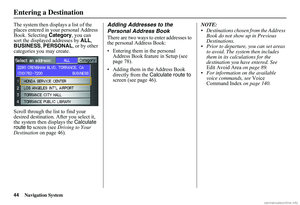 45
45 46
46 47
47 48
48 49
49 50
50 51
51 52
52 53
53 54
54 55
55 56
56 57
57 58
58 59
59 60
60 61
61 62
62 63
63 64
64 65
65 66
66 67
67 68
68 69
69 70
70 71
71 72
72 73
73 74
74 75
75 76
76 77
77 78
78 79
79 80
80 81
81 82
82 83
83 84
84 85
85 86
86 87
87 88
88 89
89 90
90 91
91 92
92 93
93 94
94 95
95 96
96 97
97 98
98 99
99 100
100 101
101 102
102 103
103 104
104 105
105 106
106 107
107 108
108 109
109 110
110 111
111 112
112 113
113 114
114 115
115 116
116 117
117 118
118 119
119 120
120 121
121 122
122 123
123 124
124 125
125 126
126 127
127 128
128 129
129 130
130 131
131 132
132 133
133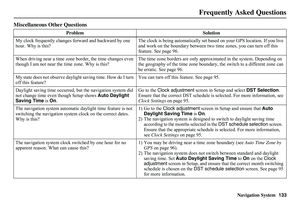 134
134 135
135 136
136 137
137 138
138 139
139 140
140 141
141 142
142 143
143 144
144 145
145 146
146 147
147 148
148 149
149 150
150 151
151 152
152 153
153






