Page 129 of 154

128Navigation System
While I drive, my screen s hows white dots (“breadcrumbs”) on it. What do they mean? These are called “breadcrumbs.” If you drive more than 1/2 mile from mapped roads, the off-road tracking feature begins to function. See Off-road Tracking on pages 61 and 92.
How can I get rid of the whit e dots (“breadcrumbs”) from my screen? Go to “Vehicle” in the Setup screen (second), and set Off-road Tracking to Off, then return to the map. See page 92.
A road that I selected to avoi d is being used when routing. What is wrong? When you “draw” your area to avoid, make sure to select sections of roads that include at least one intersection. See page 89.
When I arrive at my destination, the bull’s-eye is shown at a different location on the street. Why? The system calculates the bull’s-eye location based on the street address range allocated for that street. See Destination Icon on page 56 for an example.
My elevation (shown when I t ouch the vehicle position icon) seems to fluctuate even though my elevation has not changed. This is normal and due to errors in sa tellite position. The elevation can vary +/- 100 feet. See System Limitations on page 100.
My elevation is missing on th e “current position” screen. Why? If the GPS antenna cannot receive at least four satellites, the elevation is not displayed. Try moving the vehicle into an open area. If the elevation is zero or below sea level, the elev ation is also not displayed.
Problem Solution
Frequently Asked Questions
Page 130 of 154

Navigation System129
Frequently Asked Questions
Ordering a Navigation DVD, Coverage, Map Errors, Limitations
Problem Solution
I want to buy a new DVD. How do I purchase one ? You cannot obtain a new DVD from the dealer. See Obtaining a Navigation Update DVD on page 105.
I want to order a DVD. How ca n I determine the DVD version in my navigation system? The version is on the label of your DVD. It starts with “Ver:.” See Changing the DVD on page 106.
I got a navigation DVD from a friend or an online source, but it does not work. Why? Your vehicle was designed to use a turquoise (blue/green) DVD. DVDs with differently colored labels or from different manufacturers will not operate correctly. Always obtain DVD s from the DVD order desk. See page 105.
When is my city going to become part of a fully verified detailed coverage area? The mapping database vendor is cons tantly revising map coverage. See page 105 for ways to obtain the latest detailed coverage information.
Will the navigation system work outside North America? The navi gation system contains maps only for the lower 48 U.S. states, Hawaii, and portions of s outhern Canada. The system will not work in Mexico, Alaska, or ove rseas. Canada coverage is limited. See Map Coverage on page 109.
I moved my vehicle from the U.S. mainland to Hawaii (or from Hawaii to the U.S. mainland). Why does my navigation system not show the correct map?
The coverage area (Hawai i or U.S. mainland) must be selected by your dealer.
Can I play video DVDs in my navigation system? No. The navigation system is designed only to read the turquoise (blue/ green) DVD provided with your vehi cle. Map discs for other vehicle manufacturers or PC map programs will not work.
I found some errors in the database. How do I report them? Mi nor errors are bound to occur in a large database. If you encounter major errors, you can report them follow ing the instructions on page 104.
Page 131 of 154

130Navigation System
Display, PC Card, Accessories
Problem Solution
The display appears dim when starting the car in really cold weather. Is there a problem? No. This is normal, and it will become brighter after a few minutes.
The screen does not close completely. Why is this? • Ensure that it is not during inserting/ejecting a CD. The screen cannot be closed if a CD is not completely inserted in the unit.• Ensure that it is not during insert ing/ejecting the DVD. The screen cannot be closed if the DVD is not completely inserted in the unit.• Ensure that a PC card is inserted co mpletely. The screen cannot be closed if a PC card is not completely inserted in the unit. Moreover, the recognition of a PC card takes about 1- 2 seconds after it is inserted. The screen cannot be closed during this recognition. • Ensure that the media clip is inserted into the PC card adaptor. Eject the PC card adaptor when not in use.
Where can I get PC card adaptors or the media chips that go into them? • Any computer store sell s PCMCIA PC card adaptors, and various types and capacities of media chips for them. Ask for Compact Flash or SD media and adaptors. • Hard Disk Drive type media are not recommended because they can fail in a hot car.
How do I put music files onto the PC Ca rd ? You can use your home PC to move MP3 or WMA music files to your PC card. Most laptops have a slot to plug in your PC card. For desktop PCs, USB adaptors are available that can accept your PC card or media chip. Move files to the card like to any other hard drive.
Frequently Asked Questions
Page 132 of 154

Navigation System131
Frequently Asked Questions
I insert a PC card with music files, but the CARD button or navigation “PC Card” voice comm ands do not work. What’s wrong?
• After inserting the card, a delay of up to 30 seconds may be required to read the tag information (album, artist , and track names) - this is normal. • Ensure that the music files on the media chip are either WMA or MP3 music format. Other form ats are not recognized. • Some downloaded WMA and MP3 files are copy protected, and require that the copyright authentication f iles accompany the MP3/WMA files on the Card.• Media types and capacities continue to grow. As a rule, stick to Compact Flash or SD media with ca pacities of 2GB or less. Other types of media or larger capacities may work, but have not been tested. • Single-type media PC Card adapto rs are recommended over multimedia- type adaptors.• Ensure that there are files on the car d. For SD and other media with a write-lock switch, ensure that the write protect is off when adding files to the card. • The system only recogni zes FAT and FAT-32 file format for the media.
Some of the files on the PC card will not play, or I have an eight GB card with 2500 s ongs, but only 999 play. Why is this?
• The quantity of tracks is limited to 999 tracks and a file structure of up to eight folder levels deep. Tracks beyond 999 are simply not recognized. • Ensure that the music files on the media chip are either WMA or MP3 music format. Other form ats are not recognized.
When I eject the media chip but leave the empty adaptor in the PC card slot, the display door will not close. Why is this? To prevent damage to the display mechanism or your PC card/media chip, the system checks for a partially inserted PC card and a partially inserted media chip. Always remove the PC ca rd and media chip when not in use.
The media card will not fully in sert into the PC card slot. What is wrong? • The PC card edge connector or the pins in the back of PC card slot may be damaged. • Never force the card into the slot - the adaptor card should glide smoothly into the slot. See your dealer if the problem persists.
Problem Solution
Page 133 of 154
132Navigation System
Frequently Asked Questions
I insert a CD-R with music files, but the CD button or “CD” voice commands do not work. What is wrong? • After inserting a CD-R with WMA or MP3 files, a slight delay may occur before the CD button operates. Th e system needs to read the tag information (album, artist, and track na mes) to allow searches - this is normal.• Ensure that the music files on the CD-R are WMA or MP3 format. Other formats are not recognized.• Some WMA and MP3 files are copy pr otected, and require that the copyright authentication files accompany the MP3/WMA files on the CD.
Note:
Never use CD-R discs with stick-on labels. The labels can curl and jam the CD mechanism, requiring re placement of the navigation unit and subsequent loss of all personal information.
Problem Solution
Page 134 of 154

Navigation System133
Miscellaneous Other Questions
Problem Solution
My clock frequently changes forward and backward by one hour. Why is this? The clock is being auto matically set based on your GPS location. If you live and work on the boundary between two time zones, you can turn off this feature. See page 96.
When driving near a time zone border, the time changes even though I am not near the time zone. Why is this? The time zone borders are only appr oximated in the system. Depending on the geography of the time zone boundary, the switch to a different zone can be erratic. See page 96.
My state does not observe dayli ght saving time. How do I turn off this feature? You can turn off this feature. See page 95.
Daylight saving time occurred, but the navigation system did not change time even though Setup shows Auto Daylight Saving Time is On.
Go to the Clock adjustment screen in Setup and select DST Selection. Ensure that the correct DST schedule is selected. For more information, see Clock Settings on page 95.
The navigation system automatic daylight time feature is not switching the navigation system clock on the correct dates. Why is this?
1) Go to the Clock adjustment screen in Setup and ensure that Auto Daylight Saving Time is On. 2) The navigation system is designed to switch to daylight saving time according to the months selected in the DST schedule selection screen. Ensure that the appropriate schedule is selected. For more information, see Clock Settings on page 95.
The navigation system clock switched by one hour for no apparent reason. Wh at can cause this? 1) You may be driving near a time zone boundary (see Auto Time Zone by GPS on page 96). 2) The navigation system does not switc h between standard and daylight saving time. Set Auto Daylight Saving Time to On on the Clock adjustment screen in Setup, and ensure that the correct month switching schedule is chosen on the DST schedule selection screen. See page 95 for more information.
Frequently Asked Questions
Page 135 of 154
134Navigation System
Frequently Asked Questions
My battery was disconnected or went dead, and the navigation system is asking for a code. Where do I find this code?
There should be a card in the glove box with the anti-theft code for the navigation/audio syst em. This card contains the 4-digit security code and serial number. If you cannot find it , your dealer can help you out.
I speak a language other than English. When will other languages be available fo r the navigation system? This is being considered as a future enhancement.
Problem Solution
Page 136 of 154

Navigation System135
Troubleshooting
Screen Error Message Solution
Navigation system is unable to acquire a proper GPS signal.Make sure there is nothing on the dashboard blocking the GPS antenna (aftermarket metallic wi ndow tinting or aftermarket devices placed on the dashboard, like radar detectors, cell phones, or loose items). If the dashboard is clear of objects, move the vehicle to an open space away from tall buildings, trees, etc.
Navigation unit door is open or No DVD disc is inserted. Please check system. Make sure that the navigation DVD disc is inserted with the label side up and the navigation unit door is fully snapped closed (see page 106).
No DVD disc. Please check system. Check that the navigation DVD disc is inserted with the label side up (see page 106). If the problem persists, see your dealer.
DVD disc reading error (unfor matted). Please consult your dealer. Check the DVD disc surface for deep scratches or other damage. Make sure you are using a navigation DVD (turquoise -colored [blue/green] label). The system cannot read other mapping data bases or video DVDs. If the problem persists, see your dealer.
Display temp is too high. Syst em will shut down until display cools down. This message will appear briefly when the display temperature is too high, and then the display will turn off until the temperature cools down. The system will turn back on when the display cools down.
Outside temperature is low. System will take a while to start up. The temperature is below -22°F and the navigation system has difficulty reading the DVD. The system will st art up when the temperature warms up.
Navigation system voice recognition cannot be activated when another unit is us ing the audio system. Bluetooth ® HandsFreeLink® can override the navigation system. Make sure the HFL TALK button is not on when you press the NAVI TALK button, or the message will appear. Simply press the HFL BACK button to resume control of the navigation voice buttons.
Route has not been complete d. Please try again from a different location. This message will appear when you are routing to or from a place (new area) that is not in the database. Try planning a different route to or from a different location.*
 1
1 2
2 3
3 4
4 5
5 6
6 7
7 8
8 9
9 10
10 11
11 12
12 13
13 14
14 15
15 16
16 17
17 18
18 19
19 20
20 21
21 22
22 23
23 24
24 25
25 26
26 27
27 28
28 29
29 30
30 31
31 32
32 33
33 34
34 35
35 36
36 37
37 38
38 39
39 40
40 41
41 42
42 43
43 44
44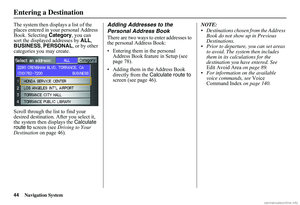 45
45 46
46 47
47 48
48 49
49 50
50 51
51 52
52 53
53 54
54 55
55 56
56 57
57 58
58 59
59 60
60 61
61 62
62 63
63 64
64 65
65 66
66 67
67 68
68 69
69 70
70 71
71 72
72 73
73 74
74 75
75 76
76 77
77 78
78 79
79 80
80 81
81 82
82 83
83 84
84 85
85 86
86 87
87 88
88 89
89 90
90 91
91 92
92 93
93 94
94 95
95 96
96 97
97 98
98 99
99 100
100 101
101 102
102 103
103 104
104 105
105 106
106 107
107 108
108 109
109 110
110 111
111 112
112 113
113 114
114 115
115 116
116 117
117 118
118 119
119 120
120 121
121 122
122 123
123 124
124 125
125 126
126 127
127 128
128 129
129 130
130 131
131 132
132 133
133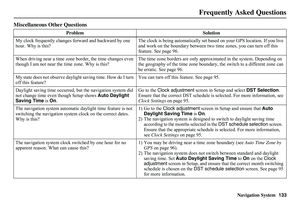 134
134 135
135 136
136 137
137 138
138 139
139 140
140 141
141 142
142 143
143 144
144 145
145 146
146 147
147 148
148 149
149 150
150 151
151 152
152 153
153






