Page 89 of 154

88Navigation System
System Setup
With Unverified Area Routing Off, you are presented with a blue ŌĆ£vector lineŌĆØ that always points to the destination. You must manually choose streets from the map that will lead to your destination. No guidance is provided, and there ar e no directions to the destination.
With Unverified Area Routing On, a blue/pink route line is shown for unverified segments. Voice guidance commands in unverified areas always end with ŌĆ£if possible.ŌĆØ This is your signal that you should use additional caution, and obey all traffic restrictions. The maneuver window ŌĆ£arrowŌĆØ shows any portions of unverified turns in blue/pink dashes.
These guidance maneuvers are only a suggestion. You should always confirm that the maneuver is possible. A direction list is also provided that shows any unverified roads in a blue color, with pink arrows pointing to the next maneuver.
Unverified Area Routing ŌĆ£OffŌĆØ
NOTE:
There is no VOICE button shown on the screen. With Unverified Area Routing ŌĆ£Off,ŌĆØ no Direction List is provided.
Unverified Area Routing ŌĆ£OnŌĆØ
Page 90 of 154

Navigation System89
System Setup
Edit Avoid Area
This function allows you to select areas you wish to avoid when calculating a route to your destination. You can select up to five areas to avoid. You may wish to set up an ŌĆ£avoid areaŌĆØ to route around long-term road construction, closures, or any area you wish to avoid. If you enter a route that takes you through or into an ŌĆ£avoid area,ŌĆØ a pop-up box will warn you that your route takes you into one of these areas. However, you can still choose destinations in an avoided area.
When you select Edit for the Setup item ŌĆ£Edit Avoid Area,ŌĆØ the following list screen is displayed:
You can select New Area or select (by touch) one of your existing areas to modify. If you choose New Area, the following screen is displayed:
Say or select Edit Name and use the keyboard to enter the name on the Enter avoid area name screen (19 characters max). Say or select Done to return to the previous screen. Say or select Edit Area to create the area to be avoided. The following screen appears:
Either select Address or Map Input on the Enter avoid area by screen. Each choice provides a slightly different way to locate the approximate map display for drawing the area you wish to avoid. After selecting the choice, a map screen will be displayed.
Use the ZOOM buttons to select the map scale (available scales are 1/20, 1/8, and 1/4 mile scales). Use the joystick to move the crosshairs (red circle) to the desired start point and push in the joystick to ŌĆ£setŌĆØ the start point. Then move the joystick in a straight or diagonal direction to encompass the area to be avoided.
Page 91 of 154

90Navigation System
System Setup
NOTE:
The maximum size of the ŌĆ£Avoid areaŌĆØ is 1/4 of the navigation display screen regardless of the map scale setting.
The selected area will be displayed as a shaded box with a yellow border. Push in on the joystick to set the end point of the avoided area. To ŌĆ£redrawŌĆØ the area, touch Cancel and repeat the area selection process. If your selected area contains a freeway, the system will prompt you with a pop-up box saying ŌĆ£Do you want to avoid freeways?ŌĆØ
Answering ŌĆ£NoŌĆØ allows you to enter a route through an avoided area on a freeway and skip the ŌĆ£Avoid area caution box.ŌĆØ See Pop-Ups and Disclaimers on page 63. Say or select Done to return to the Edit area screen. When you return, the ŌĆ£VicinityŌĆØ field is automatically filled in by the system. Re-edit the area ŌĆ£NameŌĆØ if desired. Select Done on the Edit avoid area screen to finish editing. Your new avoided area will now appear on the ŌĆ£Avoid areaŌĆØ list screen and be viewable on the map screen.
NOTE:
You can select areas to avoid, however you cannot select roads or areas that you want the system to use for routing. If you are drawing a box around a road as an area to avoid, then ensure the following: When you draw the box, make sure that the road or portion of a road that you encircled includes an intersection. For instance, in the example below, highway 213 will be avoided, but Van Ness will not be avoided because it lacks an intersectio n in the enclosed box.
Page 92 of 154

Navigation System91
System Setup
Edit Waypoint Search Area
When driving en route to your destination, you can select a temporary destination waypoint (marked with a small flag on the map) along your route for gas, a restaurant, or other POI. When you resume your trip from the waypoint, the system continues the trip to your original destination. To use this feature, see Waypoints on page 64.
This Setup item allows you to select the distance from your highlighted route line (on either side of your route) that the system will search for a waypoint. From the Routing & Guidance screen, select Edit for ŌĆ£Edit Waypoint Search Area,ŌĆØ and then choose the desired search distance for either ŌĆ£On FreewaysŌĆØ or ŌĆ£On Surface Street.ŌĆØ
The diagram below shows how the system handles the search for ŌĆ£Places Along the Rout eŌĆØ or ŌĆ£Places Around the DestinationŌĆØ (see Waypoints on page 64).
For ŌĆ£Places Along the Route,ŌĆØ the system looks in front of you within a corridor width specified by your values for ŌĆ£On FreewaysŌĆØ or ŌĆ£On Surface Street.ŌĆØThe system checks the upcoming area, based on your input.
For ŌĆ£Places Around the Destination,ŌĆØ the system searches outwards in a spiral from the destination. In this case, specific search values are not needed; the matches are displayed in order of distance from destination.
NOTE:
These settings do not affect the search range used for the voice commands like ŌĆ£Find nearest gas stationŌĆØ that are also available when viewing the map screen.
Page 93 of 154

92Navigation System
System Setup
Guidance Mode
Allows you to select the guidance display mode: Single Screen or Split Screen .
To get to Guidance Mode from the Setup screen, select in sequence, ŌĆ£More,ŌĆØ ŌĆ£Routing & Guidance,ŌĆØ and ŌĆ£Guidance Mode.ŌĆØ
The factory default is Single Screen.
NOTE:
The Guidance Mode can also be selected on the Icon Selection screen. See Showing Icons on the Map on page 59.
Vehicle
From the Setup screen (second), say or select Vehicle and the following screen appears:
Off-road Tracking
With this On, the system will provide white off-road tracking dots (ŌĆ£breadcrumbsŌĆØ) on the map screen whenever you drive into an area where the map does not show any roads.See Map Screen Legend on page 19.
After you have traveled approximately 1/2 mile away from a mapped road, the system will display a series of white dots on the map screen to show the path you have traveled. This is provided so you can follow the dots to backtrack to the mapped road you originally left. Tracking continues until you reach a mapped road. See Off-road Tracking on page 61.
Tracking is shown only in the 1/20, 1/8, 1/4, and 1/2 mile scales, or the 80, 200, 400, and 800 meter scales. Use the ZOOM buttons to change the scales if necessary.
NOTE:
To clear existing dots , turn this feature off and exit Setup. To re-enable this feature, return to Setup and turn it on again.
Page 94 of 154

Navigation System93
System Setup
Correct Vehicle Position
The system relies on satellites for positioning information. Buildings, tunnels, and other objects can block or reflect these signals, requiring the system to use ŌĆ£dead reckoningŌĆØ to determine your location and direction.This can sometimes lead to small errors in positioning, such as showing you on an adjacent street.
NOTE:
Using this function to adjust vehicle position is not recommended. When the system acquires a GPS signal, it will automatically place the vehicle in the correct location.
If you choose to do this, follow these steps:
1. Stop the vehicle.
2. Select Adjust, and the system will display a map adjustment screen.
3. Use the ZOOM buttons and the joystick to move the location arrowhead to the correct location. Touch the arrow buttons on the bottom of the screen to rotate the direction arrows so the vehicle position is pointin g in the correct direction.
NOTE:
If you continually have to do this, there are either problems in the database or GPS reception problems. See Accessories Precautions on page 5.
4. When you have finished, press the joystick or select Done to return to the previous screen.
5. As you drive, the current road will be displayed at the bottom of the screen.
Page 95 of 154
94Navigation System
System Setup
System Information
From the Setup screen (second), say or select System Information and the following screen appears:
This information is for dealer use only. For ordering updates, use the version number stamped on the label (as Ver. X. XX) of the navigation DVD. See Obtaining a Navigation Update DVD on page 105.
When finished, say or select Return to return to the previous screen.
Basic Settings
From the Setup screen (second), say or select Basic Settings and the following screen appears:
Keyboard Layout
Allows you to select the displayed keypad screen: Alphabet or QWERTY .
Units (mile or km)
Allows you to select the units for the entire system ( mile or km).
Voice Recognition Feedback
Allows you to turn voice control system prompts On or Off. When Off, you will not hear the voice control system confirmations or prompts.
Page 96 of 154

Navigation System
System Setup
Clock Settings
From the Setup screen (second), say or
select Clock Settings and the
following screen appears:
Clock Adjustment
When you select Clock Adjustment ,
the following screen appears: This screen allows you to set or adjust
the following:
ŌĆó Auto Daylight Saving Time
(Default = On)
ŌĆó Auto Time Zone by GPS (Default = On)
ŌĆó DST (Daylight Saving Time) Selection
(change DST schedule)
ŌĆó Time Adjustment (adjust your clock)
ŌĆó Reset button (resets this screenŌĆÖs
settings to factory defaults)
Auto Daylight Saving Time
Sets automatic daylight saving time On
or Off . If set to On , the clock will
automatically ŌĆ£spring aheadŌĆØ or ŌĆ£fall
backŌĆØ by one hour when a daylight
saving time change occurs. If you reside
in a state or area wh ere daylight saving
time is not used, then you may want to
turn this feature off. NOTE:
If you set Auto Daylight Saving Time to
On
, the daylight saving time function is
activated even in an area that does not
use daylight saving time.
The federal government mandated that
starting in 2007, daylight saving time
begins in March and ends in November
instead of the old schedule from April to
October. The schedule is subject to
review and possible cancellation in
2010-2011.
The schedules for the time changes are
stored in the software and can be
selected in the DST schedule
selection screen. Therefore, your clock
will change based on the daylight saving
time schedule.
NOTE:
The automatic clock setting feature
relies on a satellite signal. It will not
work in Hawaii and Alaska.
95
 1
1 2
2 3
3 4
4 5
5 6
6 7
7 8
8 9
9 10
10 11
11 12
12 13
13 14
14 15
15 16
16 17
17 18
18 19
19 20
20 21
21 22
22 23
23 24
24 25
25 26
26 27
27 28
28 29
29 30
30 31
31 32
32 33
33 34
34 35
35 36
36 37
37 38
38 39
39 40
40 41
41 42
42 43
43 44
44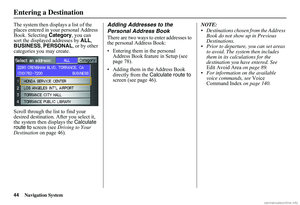 45
45 46
46 47
47 48
48 49
49 50
50 51
51 52
52 53
53 54
54 55
55 56
56 57
57 58
58 59
59 60
60 61
61 62
62 63
63 64
64 65
65 66
66 67
67 68
68 69
69 70
70 71
71 72
72 73
73 74
74 75
75 76
76 77
77 78
78 79
79 80
80 81
81 82
82 83
83 84
84 85
85 86
86 87
87 88
88 89
89 90
90 91
91 92
92 93
93 94
94 95
95 96
96 97
97 98
98 99
99 100
100 101
101 102
102 103
103 104
104 105
105 106
106 107
107 108
108 109
109 110
110 111
111 112
112 113
113 114
114 115
115 116
116 117
117 118
118 119
119 120
120 121
121 122
122 123
123 124
124 125
125 126
126 127
127 128
128 129
129 130
130 131
131 132
132 133
133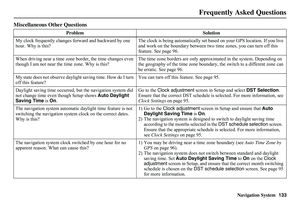 134
134 135
135 136
136 137
137 138
138 139
139 140
140 141
141 142
142 143
143 144
144 145
145 146
146 147
147 148
148 149
149 150
150 151
151 152
152 153
153






