Page 191 of 369
�µ�µ
CONT INUED
Use the preset buttons while an iPod
is playing to select passages and
change f iles. Each preset button’s
f unction is shown on the bottom of
the screen. Each time you press and
release (preset 6 button), the
player skips f orward to the
beginning of the next f ile. Press and
release (preset 5 button), to
skip backward to the beginning of
the current f ile. Press it again to skip
to the beginning of the previous file.
To move rapidly within
a f ile, press and hold (preset 4
button) or (preset 3 button).
You can also select a file directly
f rom a track list on the audio display.
Press the AUDIO button to show the
audio display, then touch the Track
List icon. The track list menu
appears on the display.
Playing an iPod(Models wit h navigation system)
T o Change or Select Files Using a T rack L istSK IP
FF/REW
Features
187
PRESET BUTTONS
AUDIO DISPLAY
TRACK LIST ICON
U.S. model is shown. U.S. model is shown.
Main Menu
Page 193 of 369
�Û�Ý
CONT INUED
The display shows the items on that
list. Touch a desired f ile.
To scroll through the display, touch
the or icononthesideof the
screen.Togobacktotheprevious
display, touch the Return icon.To select a desired icon with the
joystick, move it in the appropriate
direction, then press ENT.
If you select ‘‘ALL’’ on either the
artists or albums list, all available
f iles on the selected list are played.
You can select any type of repeat and
random modes with the RPT and
RDM buttons. To confirm the
selected mode, press the AUDIO
button to show the audio display on
the navigation screen.
PresstheAUDIObuttontogoback
to the normal audio playing display.
Pressing the CANCEL button goes
back to the previous screen, and
pressing the MAP button cancels the
audio display on the screen.
Playing an iPod(Models wit h navigation system)
T o Select Repeat or Random Mode:
Features
189
Main Menu
Page 197 of 369
�µ�´
Playing a USB Flash Memory Device (Models wit h navigation system)
Features
193
POWER/VOLUME KNOB
AUDIO BUTTON USB ICON
RPT (REPEAT)
BUTTON RDM (RANDOM)
BUTTON
FAST FORWARD
BUTTON
SKIP BUTTONSKIP BUTTON
MP3 INDICATOR
SCAN BUTTON TRACK LISTICON
SOUND ICON
REWIND BUTTON TUNE BAR JOYSTICK
TUNE BAR
U.S. model is shown.
Main Menu
Page 199 of 369
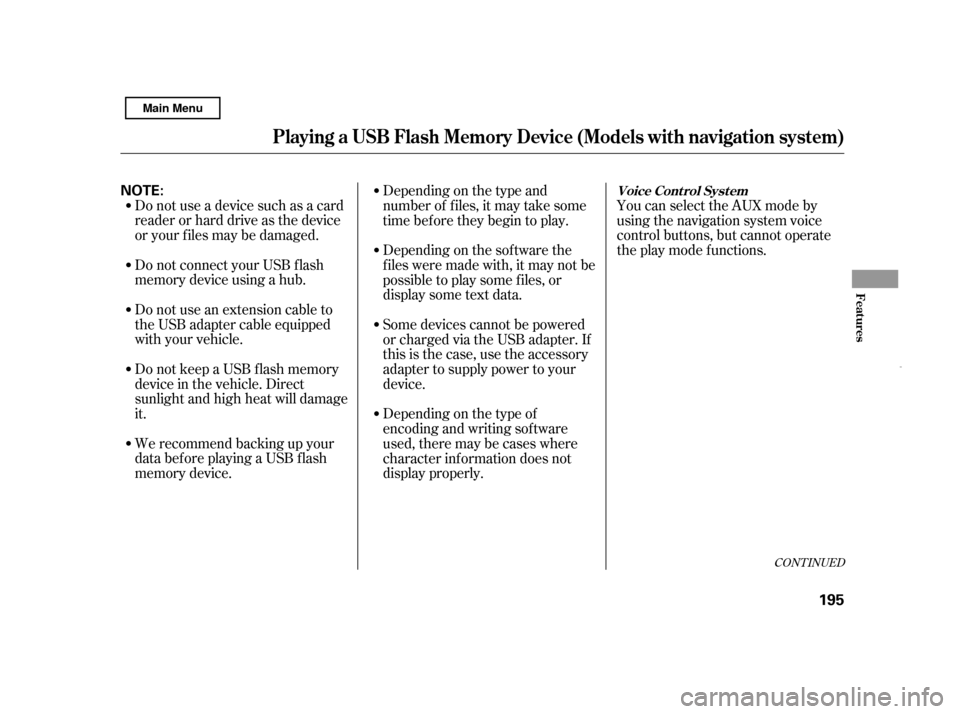
CONT INUED
Do not use a device such as a card
reader or hard drive as the device
or your f iles may be damaged.
Do not connect your USB f lash
memory device using a hub.
Do not use an extension cable to
the USB adapter cable equipped
with your vehicle.
Do not keep a USB f lash memory
device in the vehicle. Direct
sunlight and high heat will damage
it.
We recommend backing up your
data bef ore playing a USB f lash
memory device.Depending on the type and
number of f iles, it may take some
time before they begin to play.
Depending on the sof tware the
f iles were made with, it may not be
possibletoplaysomefiles,or
displaysometextdata.
You can select the AUX mode by
using the navigation system voice
control buttons, but cannot operate
theplaymodefunctions.
Some devices cannot be powered
or charged via the USB adapter. If
this is the case, use the accessory
adapter to supply power to your
device.
Depending on the type of
encoding and writing sof tware
used, there may be cases where
character inf ormation does not
display properly.
Playing a USB Flash Memory Device (Models wit h navigation system)
Voice Cont rol Syst em
Features
195
NOTE:
Main Menu
Page 201 of 369
�µ�µ
CONT INUED
On the map screen, you can see the
audio inf ormation whenever you
touch the AUDIO INFO icon on the
lower part of the screen. Use the preset buttons while a USB
f lash memory device is playing to
select passages and change f iles.
Each preset button’s f unction is
shownonthebottomof thescreen. Each time you press and
release (preset 6 button), the
player skips f orward to the
beginning of the next f ile. Press and
release (preset 5 button), to
skip backward to the beginning of
the current f ile. Press it again to skip
to the beginning of the previous file.
To move rapidly within
a f ile, press and hold (preset 4
button) or (preset 3 button).
Playing a USB Flash Memory Device (Models wit h navigation system)
T o Change or Select FilesSK IP
FF/REW
Features
197
AUDIO INFO ICON
PRESET BUTTONS
U.S. model is shown.
Main Menu
Page 203 of 369
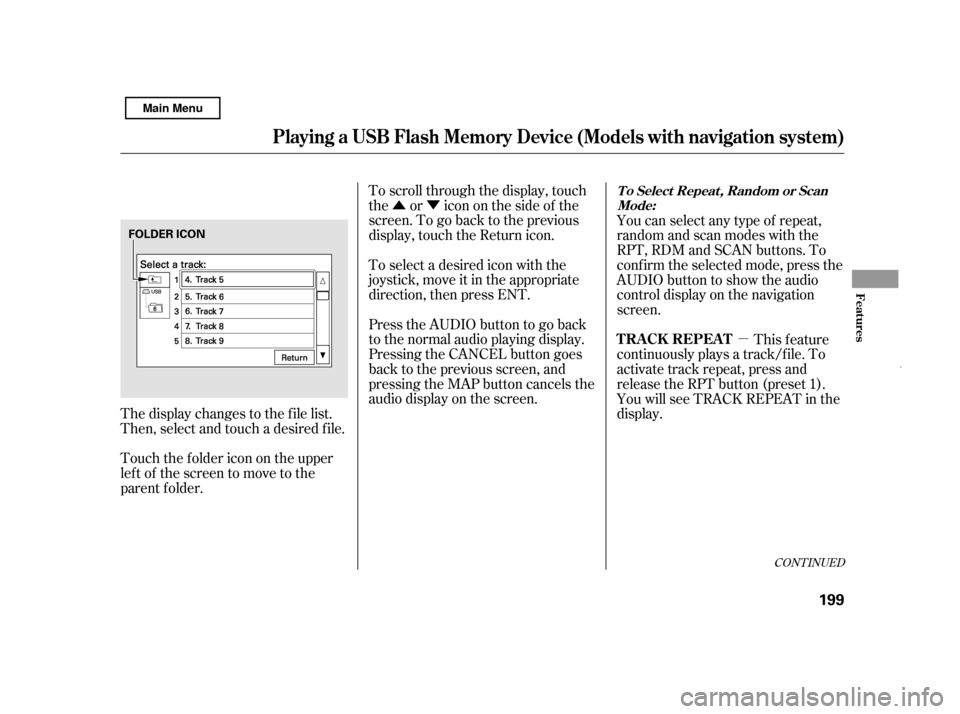
�Û�Ý�µ
CONT INUED
The display changes to the f ile list.
Then, select and touch a desired f ile.
Touch the f older icon on the upper
left of the screen to move to the
parent f older.To scroll through the display, touch
the or icononthesideof the
screen.Togobacktotheprevious
display, touch the Return icon.
To select a desired icon with the
joystick, move it in the appropriate
direction, then press ENT.
PresstheAUDIObuttontogoback
to the normal audio playing display.
Pressing the CANCEL button goes
back to the previous screen, and
pressing the MAP button cancels the
audio display on the screen.
You can select any type of repeat,
random and scan modes with the
RPT, RDM and SCAN buttons. To
conf irm the selected mode, press the
AUDIO button to show the audio
control display on the navigation
screen.
This feature
continuously plays a track/f ile. To
activate track repeat, press and
release the RPT button (preset 1).
You will see TRACK REPEAT in the
display.
Playing a USB Flash Memory Device (Models wit h navigation system)
T o Select Repeat , Random or Scan
Mode:
T RA CK REPEA T
Features
199
FOLDER ICON
Main Menu
Page 213 of 369
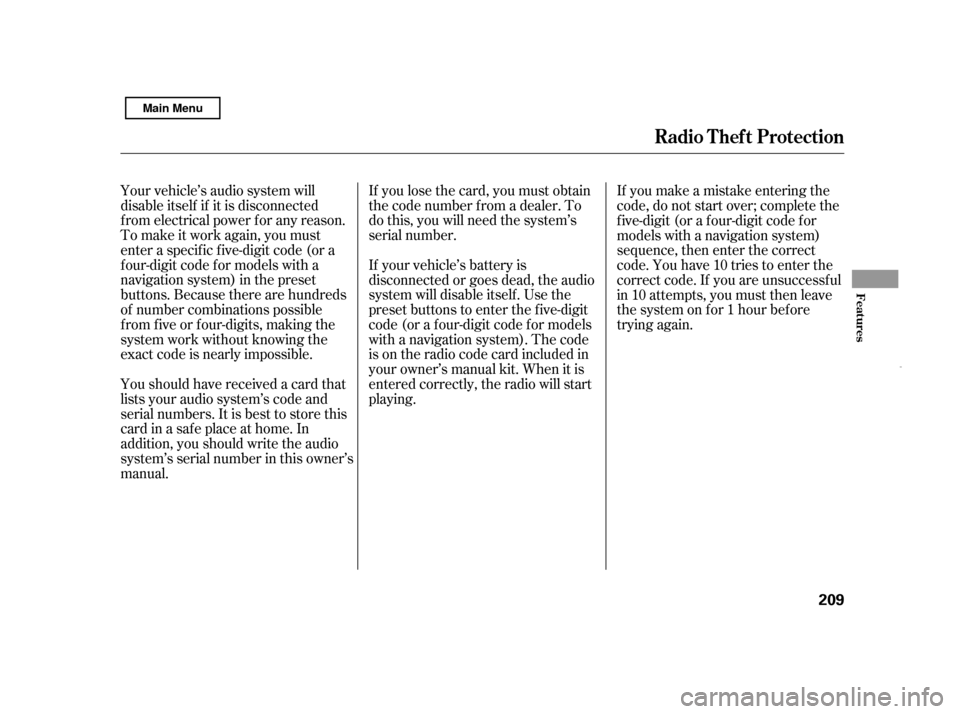
If you lose the card, you must obtain
the code number f rom a dealer. To
do this, you will need the system’s
serial number.
Your vehicle’s audio system will
disable itself if it is disconnected
f rom electrical power f or any reason.
To make it work again, you must
enter a specif ic f ive-digit code (or a
f our-digit code f or models with a
navigation system) in the preset
buttons. Because there are hundreds
of number combinations possible
from five or four-digits, making the
system work without knowing the
exact code is nearly impossible. If your vehicle’s battery is
disconnected or goes dead, the audio
system will disable itself . Use the
preset buttons to enter the five-digit
code (or a f our-digit code f or models
with a navigation system). The code
is on the radio code card included in
your owner’s manual kit. When it is
entered correctly, the radio will start
playing.If you make a mistake entering the
code, do not start over; complete the
f ive-digit (or a f our-digit code f or
models with a navigation system)
sequence, then enter the correct
code. You have 10 tries to enter the
correct code. If you are unsuccessf ul
in 10 attempts, you must then leave
the system on f or 1 hour bef ore
trying again.
Youshouldhavereceivedacardthat
lists your audio system’s code and
serial numbers. It is best to store this
card in a saf e place at home. In
addition, you should write the audio
system’s serial number in this owner’s
manual.
Radio T hef t Protect ion
Features
209
Main Menu
Page 221 of 369
�µ�µ
Bluetooth
handsf reelink.honda.
com
www.handsfreelink.ca,HandsFreeLink(HFL)
allows you to place and receive
phone calls using voice commands,
without handling your cell phone.
To use HFL, you need a Bluetooth-
compatible cell phone. For a list of
compatible phones, pairing
procedures, and special f eature
capabilities:
In the U.S., visit
or call (888) 528-7876.
Press and
release to give a command or answer
a call.
Press and
release to end a call, go back to the
previous command, or cancel the
command. Airorwindnoisefromthe
dashboard and side vents and all
windows may interfere with the
microphone. Adjust or close them
as necessary.
In Canada, visit
or call (888) 528-7876.
CONT INUED
On models wit h navigat ion syst em
HFL ButtonsVoice Cont rol T ips
BluetoothHandsFreeL ink
Using HFL
HFL Talk button
HFL Back button
Features
217
HFL TALK
BUTTON
MICROPHONE
NAVI VOICE
CONTROL
BUTTONS
HFL BACK BUTTON
Main Menu