Page 163 of 369
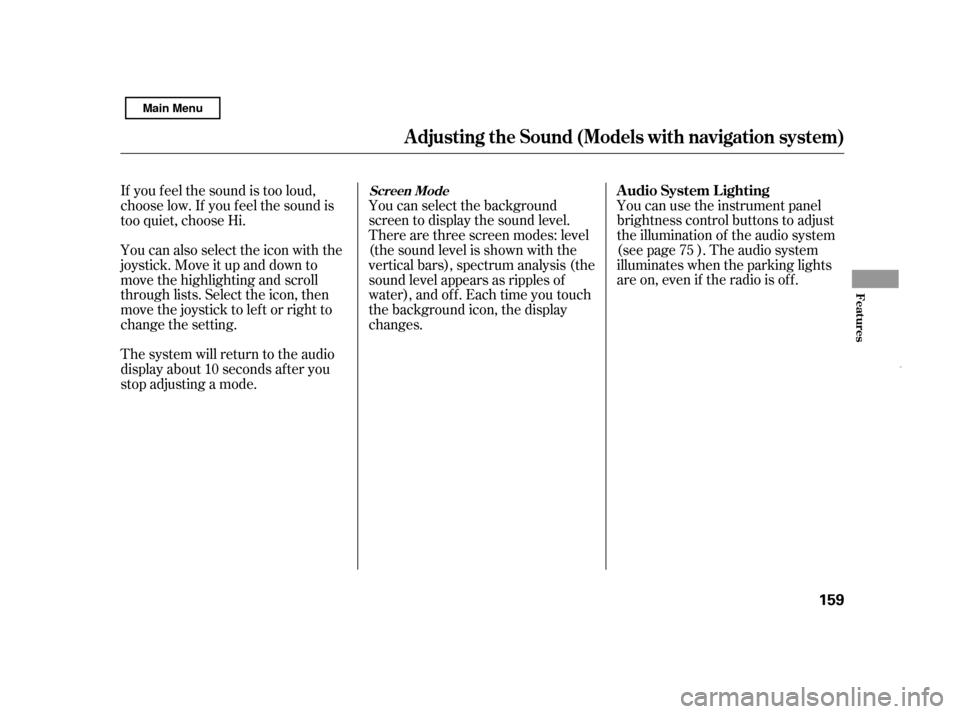
You can use the instrument panel
brightness control buttons to adjust
the illumination of the audio system
(see page ). The audio system
illuminates when the parking lights
are on, even if the radio is of f .
You can select the background
screen to display the sound level.
There are three screen modes: level
(the sound level is shown with the
vertical bars), spectrum analysis (the
sound level appears as ripples of
water), and off. Each time you touch
the background icon, the display
changes.
If you f eel the sound is too loud,
choose low. If you f eel the sound is
too quiet, choose Hi.
You can also select the icon with the
joystick. Move it up and down to
move the highlighting and scroll
through lists. Select the icon, then
move the joystick to lef t or right to
change the setting.
The system will return to the audio
display about 10 seconds af ter you
stop adjusting a mode. 75
A udio System L ighting
Screen Mode
A djusting t he Sound (Models wit h navigat ion syst em)
Features
159
Main Menu
Page 164 of 369
�µ�´
Playing a Disc (Models wit h navigat ion syst em)
160SCAN BUTTON
JOYSTICK
AUDIO BUTTON
POWER/VOLUME KNOB
OPEN BUTTON
RANDOM
BUTTON
REPEAT BUTTON REWIND BUTTON FAST FORWARD
BUTTON
SKIP BUTTONSKIP BUTTON
TUNE BAR CD ICON
CD/XM BUTTON
Main Menu
Page 167 of 369
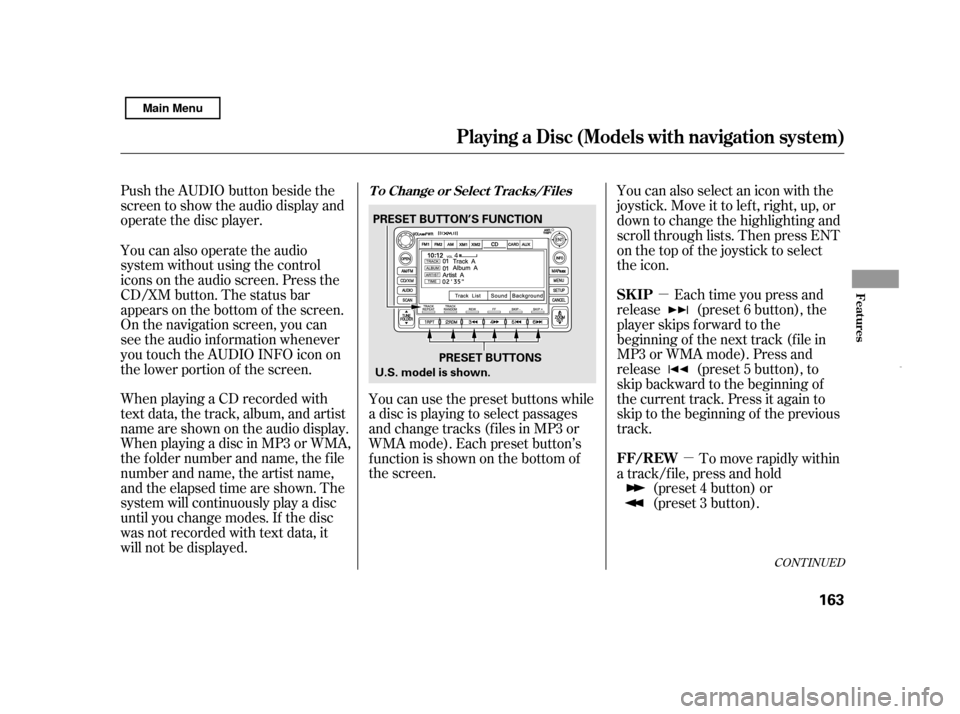
�µ�µ
Push the AUDIO button beside the
screen to show the audio display and
operate the disc player.
When playing a CD recorded with
text data, the track, album, and artist
name are shown on the audio display.
When playing a disc in MP3 or WMA,
the f older number and name, the f ile
number and name, the artist name,
and the elapsed time are shown. The
system will continuously play a disc
until you change modes. If the disc
was not recorded with text data, it
will not be displayed.
Each time you press and
release (preset 6 button), the
player skips f orward to the
beginning of the next track (f ile in
MP3 or WMA mode). Press and
release (preset 5 button), to
skip backward to the beginning of
the current track. Press it again to
skip to the beginning of the previous
track.
You can use the preset buttons while
a disc is playing to select passages
and change tracks (files in MP3 or
WMA mode). Each preset button’s
f unction is shown on the bottom of
the screen. You can also select an icon with the
joystick. Move it to left, right, up, or
down to change the highlighting and
scroll through lists. Then press ENT
on the top of the joystick to select
the icon.
You can also operate the audio
system without using the control
icons on the audio screen. Press the
CD/XM button. The status bar
appears on the bottom of the screen.
On the navigation screen, you can
see the audio inf ormation whenever
you touch the AUDIO INFO icon on
the lower portion of the screen.
To move rapidly within
a track/f ile, press and hold (preset 4 button) or
(preset 3 button).
CONT INUED
T o Change or Select T racks/Files
SK IP
FF/REW
Playing a Disc (Models wit h navigat ion syst em)
Features
163
PRESET BUTTONS
PRESET BUTTON’S FUNCTION
U.S. model is shown.
Main Menu
Page 176 of 369
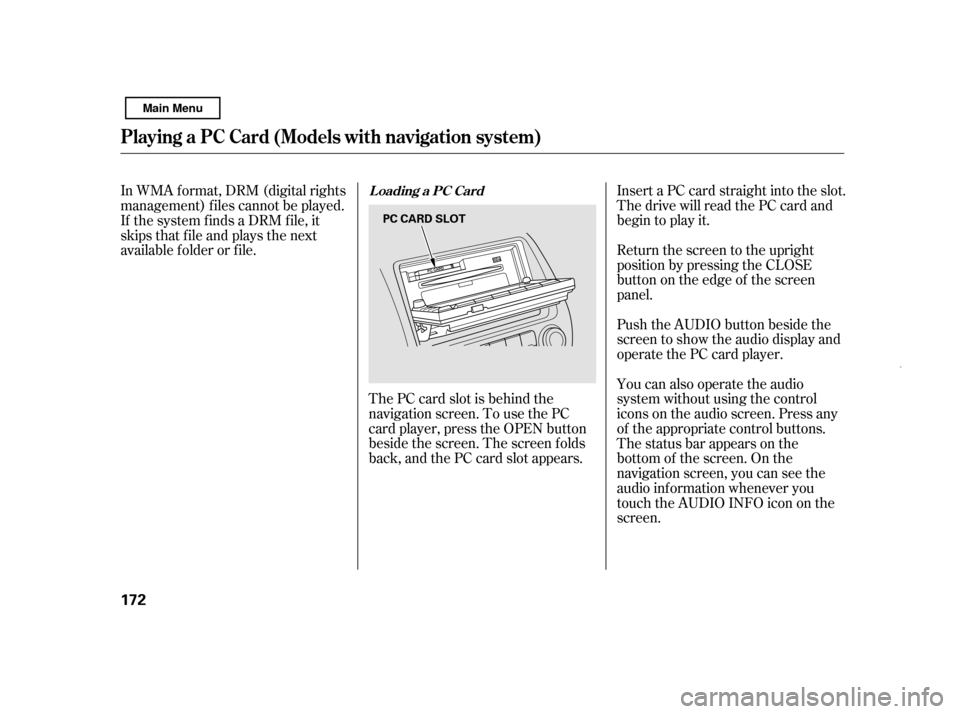
The PC card slot is behind the
navigation screen. To use the PC
card player, press the OPEN button
beside the screen. The screen f olds
back, and the PC card slot appears.Insert a PC card straight into the slot.
The drive will read the PC card and
begin to play it.
Return the screen to the upright
position by pressing the CLOSE
button on the edge of the screen
panel.
Push the AUDIO button beside the
screen to show the audio display and
operate the PC card player.
You can also operate the audio
system without using the control
icons on the audio screen. Press any
of the appropriate control buttons.
The status bar appears on the
bottom of the screen. On the
navigation screen, you can see the
audio inf ormation whenever you
touch the AUDIO INFO icon on the
screen.
In WMA f ormat, DRM (digital rights
management) f iles cannot be played.
If the system finds a DRM file, it
skips that f ile and plays the next
available f older or f ile.
Loading a PC Card
Playing a PC Card (Models with navigation system)
172 PC CARD SLOT
Main Menu
Page 179 of 369
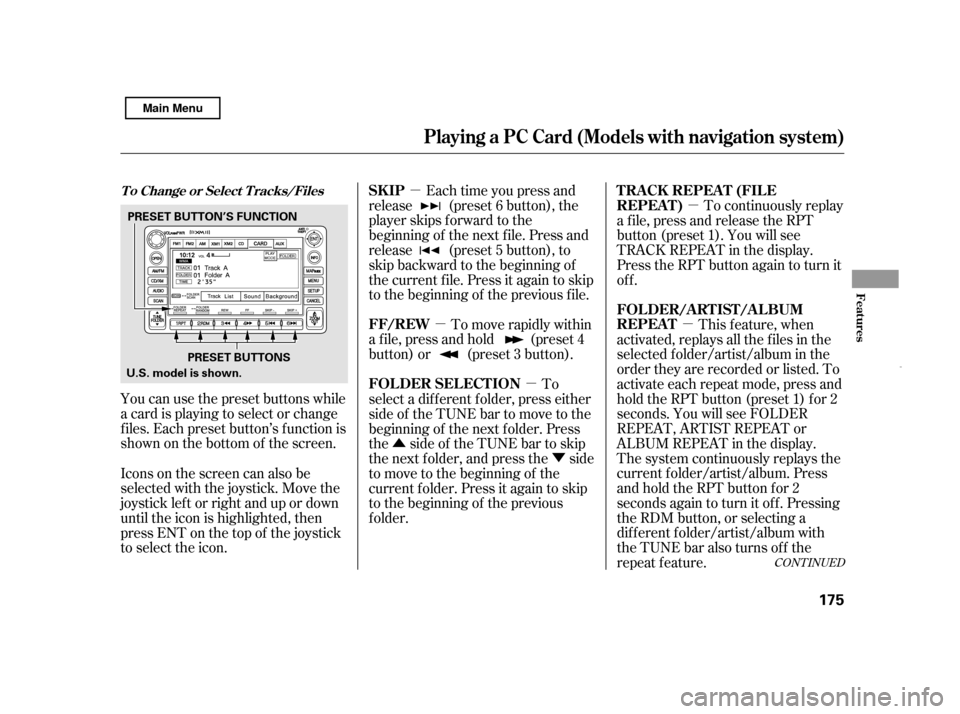
�µ�µ �µ
�µ
�µ
�Û �Ý
You can use the preset buttons while
a card is playing to select or change
f iles. Each preset button’s f unction is
shownonthebottomof thescreen. Each time you press and
release (preset 6 button), the
player skips f orward to the
beginning of the next f ile. Press and
release (preset 5 button), to
skip backward to the beginning of
the current f ile. Press it again to skip
to the beginning of the previous file.
To move rapidly within
a f ile, press and hold (preset 4
button) or (preset 3 button). To continuously replay
a f ile, press and release the RPT
button (preset 1). You will see
TRACK REPEAT in the display.
Press the RPT button again to turn it
off.
This f eature, when
activated, replays all the files in the
selected f older/artist/album in the
order they are recorded or listed. To
activate each repeat mode, press and
hold the RPT button (preset 1) f or 2
seconds. You will see FOLDER
REPEAT, ARTIST REPEAT or
ALBUM REPEAT in the display.
The system continuously replays the
current f older/artist/album. Press
andholdtheRPTbuttonfor2
seconds again to turn it of f . Pressing
the RDM button, or selecting a
dif f erent f older/artist/album with
the TUNE bar also turns off the
repeat f eature.
Iconsonthescreencanalsobe
selected with the joystick. Move the
joystick lef t or right and up or down
until the icon is highlighted, then
press ENT on the top of the joystick
to select the icon. To
select a dif f erent f older, press either
side of the TUNE bar to move to the
beginning of the next f older. Press
the side of the TUNE bar to skip
the next f older, and press the side
to move to the beginning of the
current f older. Press it again to skip
to the beginning of the previous
f older.
CONT INUED
T o Change or Select T racks/FilesSK IP
FF/REW T RA CK REPEA T (FIL E
REPEAT)
FOLDER/ARTIST/ALBUM
REPEAT
FOLDER SELECTION
Playing a PC Card (Models with navigation system)
Features
175
PRESET BUTTONS
U.S. model is shown. PRESET BUTTON’S FUNCTION
Main Menu
Page 180 of 369
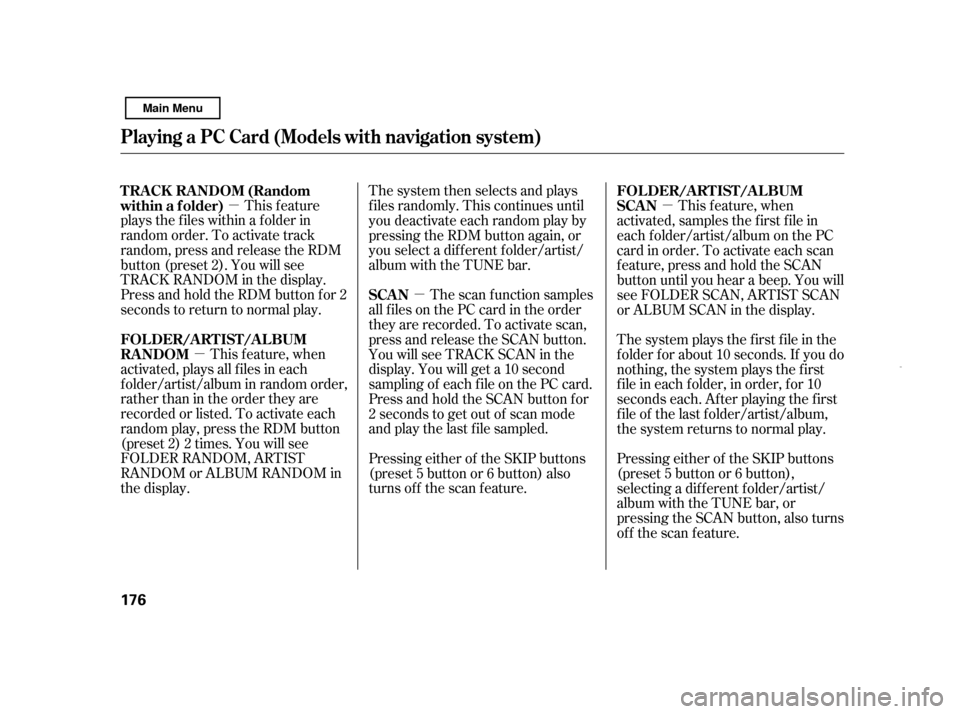
�µ
�µ �µ �µ
This feature
plays the f iles within a f older in
random order. To activate track
random, press and release the RDM
button (preset 2). You will see
TRACK RANDOM in the display.
Press and hold the RDM button for 2
seconds to return to normal play.
This f eature, when
activated, plays all files in each
f older/artist/album in random order,
rather than in the order they are
recorded or listed. To activate each
random play, press the RDM button
(preset 2) 2 times. You will see
FOLDER RANDOM, ARTIST
RANDOM or ALBUM RANDOM in
the display. The system then selects and plays
f iles randomly. This continues until
you deactivate each random play by
pressing the RDM button again, or
you select a dif f erent f older/artist/
album with the TUNE bar.
The scan f unction samples
all f iles on the PC card in the order
they are recorded. To activate scan,
press and release the SCAN button.
You will see TRACK SCAN in the
display. You will get a 10 second
sampling of each f ile on the PC card.
Press and hold the SCAN button for
2 seconds to get out of scan mode
and play the last f ile sampled.
Pressing either of the SKIP buttons
(preset 5 button or 6 button) also
turns off the scan feature. This f eature, when
activated, samples the first file in
each f older/artist/album on the PC
card in order. To activate each scan
f eature, press and hold the SCAN
button until you hear a beep. You will
see FOLDER SCAN, ARTIST SCAN
or ALBUM SCAN in the display.
The system plays the f irst f ile in the
f older f or about 10 seconds. If you do
nothing, the system plays the first
f ile in each f older, in order, f or 10
seconds each. Af ter playing the f irst
f ile of the last f older/artist/album,
the system returns to normal play.
Pressing either of the SKIP buttons
(preset 5 button or 6 button),
selecting a dif f erent f older/artist/
album with the TUNE bar, or
pressing the SCAN button, also turns
off the scan feature.
TRACK RANDOM (Random
within a f older)
FOLDER/ARTIST/ALBUM
RANDOM
SCANFOLDER/ARTIST/ALBUM
SCAN
Playing a PC Card (Models with navigation system)
176
Main Menu
Page 187 of 369
�µ�´
Playing an iPod(Models wit h navigation system)
Features
183
POWER/VOLUME KNOB
MAP BUTTON
iPod INDICATOR
CD/XM BUTTON AUDIO BUTTON USB ICON
AUDIO DISPLAY
RPT (REPEAT)
BUTTON RDM (RANDOM)
BUTTON
FAST FORWARD
BUTTON
SKIP BUTTONSKIP BUTTON CANCEL BUTTON
U.S. model is shown. JOYSTICK
REWIND BUTTON
Main Menu
Page 188 of 369
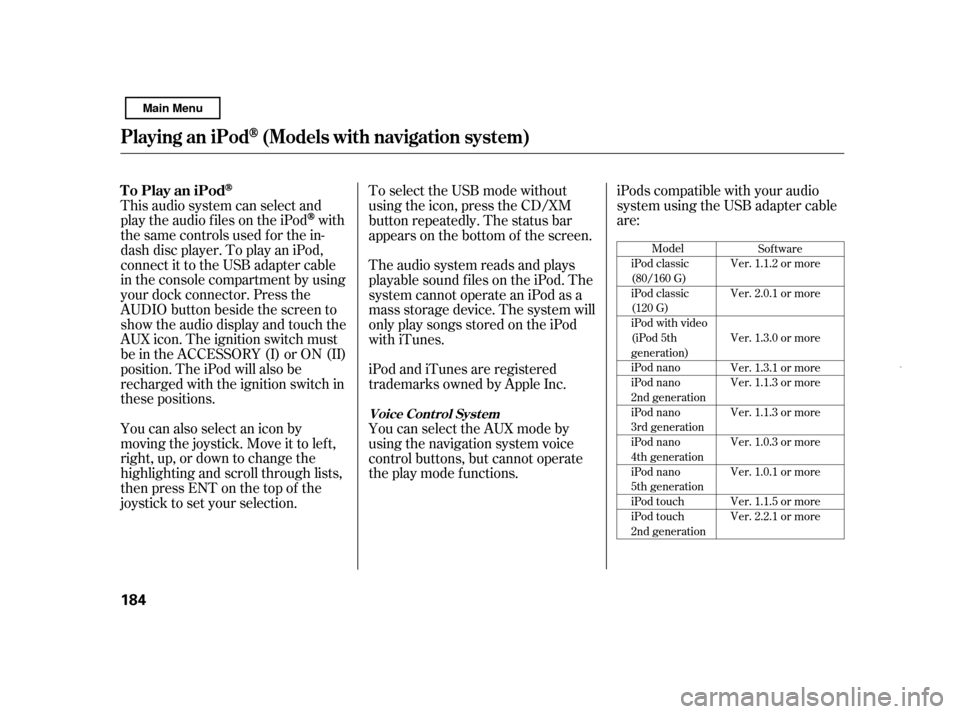
iPods compatible with your audio
system using the USB adapter cable
are:
This audio system can select and
play the audio f iles on the iPod
with
the same controls used f or the in-
dash disc player. To play an iPod,
connect it to the USB adapter cable
in the console compartment by using
your dock connector. Press the
AUDIO button beside the screen to
show the audio display and touch the
AUX icon. The ignition switch must
be in the ACCESSORY (I) or ON (II)
position. The iPod will also be
recharged with the ignition switch in
these positions.
You can also select an icon by
moving the joystick. Move it to lef t,
right, up, or down to change the
highlighting and scroll through lists,
then press ENT on the top of the
joystick to set your selection. To select the USB mode without
using the icon, press the CD/XM
button repeatedly. The status bar
appears on the bottom of the screen.
The audio system reads and plays
playable sound f iles on the iPod. The
system cannot operate an iPod as a
mass storage device. The system will
only play songs stored on the iPod
with iTunes.
iPod and iTunes are registered
trademarks owned by Apple Inc.
You can select the AUX mode by
using the navigation system voice
control buttons, but cannot operate
theplaymodefunctions.
Model
iPod classic
(80/160 G)
iPod classic
(120 G)
iPod with video
(iPod 5th
generation)
iPod nano
iPod nano
2nd generation
iPod nano
3rd generation
iPod nano
4th generation
iPod nano
5th generation
iPod touch
iPod touch
2nd generation Sof tware
Ver. 1.1.2 or more
Ver. 2.0.1 or more
Ver. 1.3.0 or more
Ver. 1.3.1 or more
Ver. 1.1.3 or more
Ver. 1.1.3 or more
Ver. 1.0.3 or more
Ver. 1.0.1 or more
Ver. 1.1.5 or more
Ver. 2.2.1 or more
To Play an iPod
Playing an iPod(Models wit h navigation system)
Voice Cont rol Syst em
184
Main Menu