Page 119 of 369
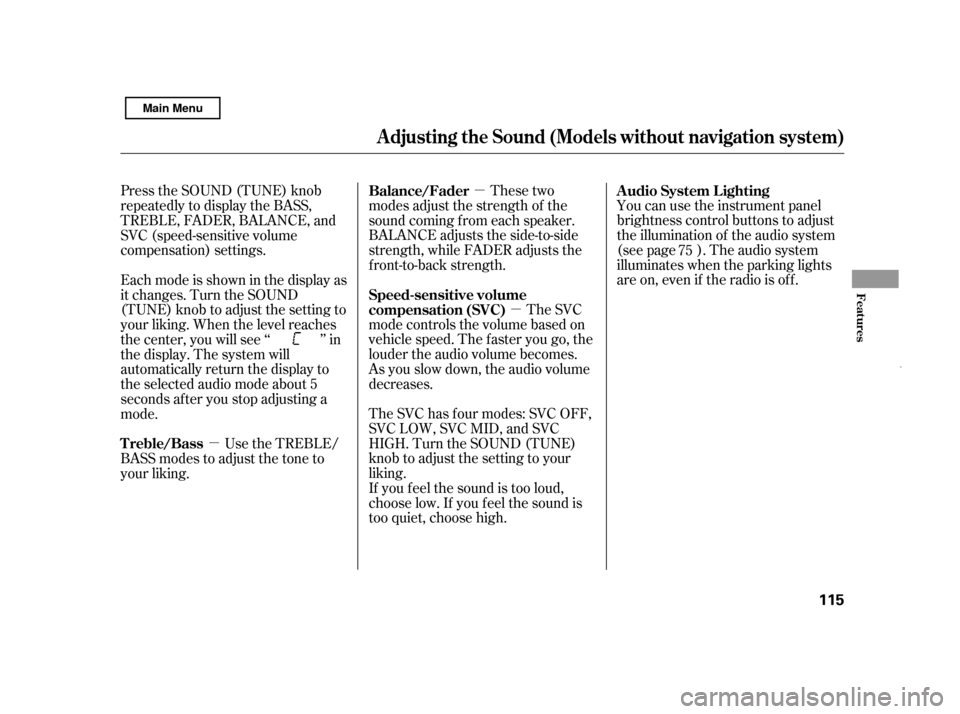
�µ�µ
�µ You can use the instrument panel
brightness control buttons to adjust
the illumination of the audio system
(see page ). The audio system
illuminates when the parking lights
are on, even if the radio is of f .
These two
modes adjust the strength of the
sound coming f rom each speaker.
BALANCE adjusts the side-to-side
strength, while FADER adjusts the
front-to-back strength.
The SVC
mode controls the volume based on
vehicle speed. The f aster you go, the
louder the audio volume becomes.
As you slow down, the audio volume
decreases.
The SVC has f our modes: SVC OFF,
SVC LOW, SVC MID, and SVC
HIGH. Turn the SOUND (TUNE)
knob to adjust the setting to your
liking.
If you f eel the sound is too loud,
choose low. If you f eel the sound is
too quiet, choose high.
Press the SOUND (TUNE) knob
repeatedly to display the BASS,
TREBLE, FADER, BALANCE, and
SVC (speed-sensitive volume
compensation) settings.
Eachmodeisshowninthedisplayas
it changes. Turn the SOUND
(TUNE) knob to adjust the setting to
your liking. When the level reaches
the center, you will see ‘‘ ’’ in
the display. The system will
automatically return the display to
the selected audio mode about 5
seconds af ter you stop adjusting a
mode.
Use the TREBLE/
BASS modes to adjust the tone to
your liking. 75
A udio System L ighting
Balance/Fader
Speed-sensitive volume
compensation (SVC)
Treble/Bass
A djusting the Sound (Models wit hout navigation system)
Features
115
Main Menu
Page 120 of 369
Your audio system is capable of
receiving XM
Radio anywhere in
the United States, except Hawaii and
Alaska.
XM is a registered trademark of
Sirius XM Radio
,Inc.
XM Radio receives signals f rom two
satellites to produce clear, high-
quality digital reception. It of f ers
many channels in several categories.
Along with a large selection of
dif f erent types of music, XM Radio
allows you to view channel and
category selections in the display.
Playing the XMRadio (Models without navigation system)
Opt ional on U.S. models
116 POWER/VOLUME KNOB
CD BUTTON
AUX BUTTON
SCAN BUTTON DISPLAY BUTTON
TUNE KNOB
PRESET BUTTONS
Main Menu
Page 139 of 369
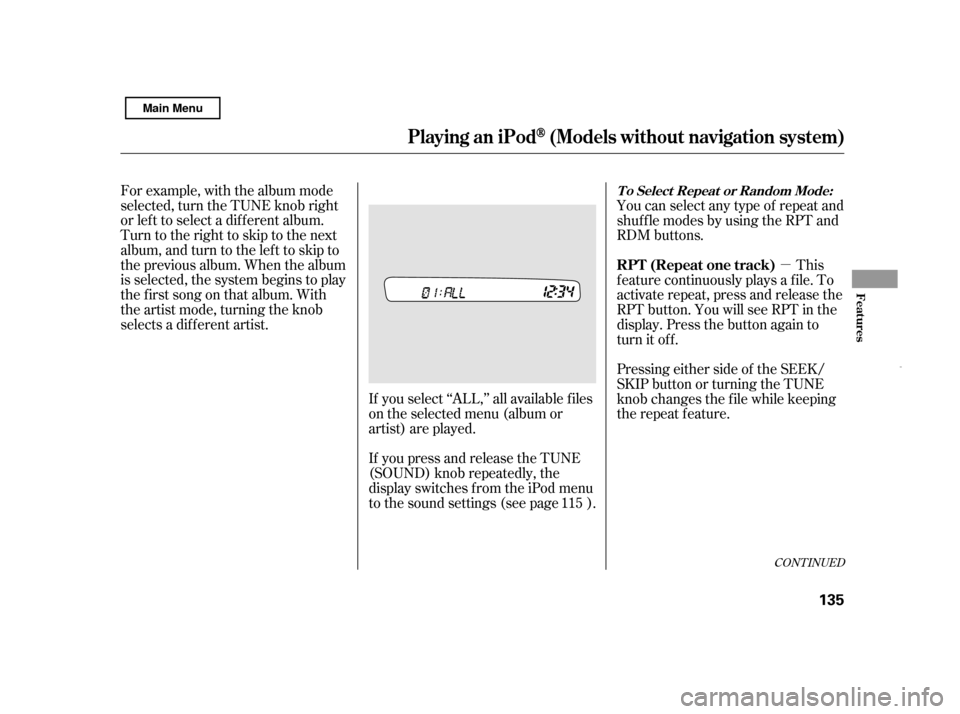
�µ
CONT INUED
For example, with the album mode
selected, turn the TUNE knob right
or lef t to select a dif f erent album.
Turn to the right to skip to the next
album, and turn to the left to skip to
the previous album. When the album
is selected, the system begins to play
the f irst song on that album. With
the artist mode, turning the knob
selects a dif f erent artist.If you select ‘‘ALL,’’ all available f iles
on the selected menu (album or
artist) are played.
If you press and release the TUNE
(SOUND) knob repeatedly, the
display switches f rom the iPod menu
to the sound settings (see page ).You can select any type of repeat and
shuf f le modes by using the RPT and
RDM buttons.
This
f eature continuously plays a f ile. To
activate repeat, press and release the
RPT button. You will see RPT in the
display. Press the button again to
turn it off.
Pressing either side of the SEEK/
SKIP button or turning the TUNE
knob changes the f ile while keeping
the repeat f eature.
115
Playing an iPod(Models without navigation syst em)
T o Select Repeat or Random Mode:
RPT (Repeat one track)
Features
135
Main Menu
Page 151 of 369
In addition to the standard audio
controls, the audio system in your
vehicle can be operated using the
voice control system. See the
Navigation System Manual f or
complete details.Playing the AM/FM Radio
Voice Control System
Audio System (Models with navigation system)
Features
147
TUNE BAR
SOUND ICON
AM/FM
BUTTON
AUDIO
BUTTON
SCAN
BUTTON
PRESET BUTTONS BACKGROUNDICON
FM1 ICON
FM2 ICON
AM ICON
AUTO SELECTICON
U.S. model is shown.
Main Menu
Page 152 of 369
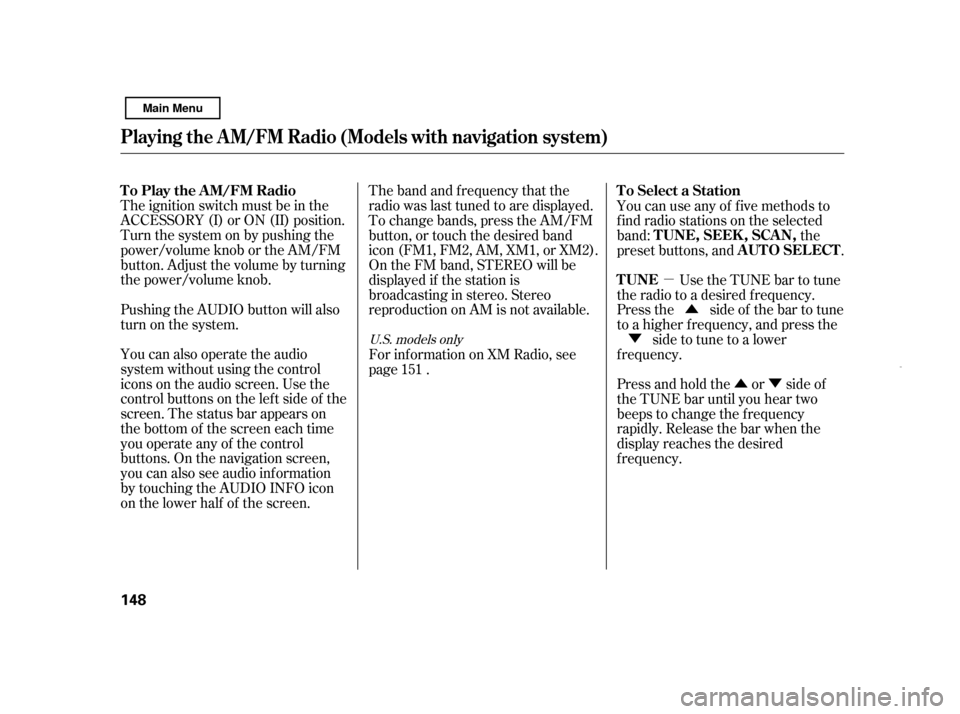
�µ�Û�Ý
�Û
�Ý
The ignition switch must be in the
ACCESSORY (I) or ON (II) position.
Turn the system on by pushing the
power/volume knob or the AM/FM
button. Adjust the volume by turning
the power/volume knob.
Pushing the AUDIO button will also
turn on the system.
You can also operate the audio
system without using the control
icons on the audio screen. Use the
control buttons on the lef t side of the
screen. The status bar appears on
the bottom of the screen each time
you operate any of the control
buttons. On the navigation screen,
you can also see audio inf ormation
by touching the AUDIO INFO icon
on the lower half of the screen. The band and f requency that the
radio was last tuned to are displayed.
To change bands, press the AM/FM
button, or touch the desired band
icon (FM1, FM2, AM, XM1, or XM2).
On the FM band, STEREO will be
displayed if the station is
broadcasting in stereo. Stereo
reproduction on AM is not available.
Use the TUNE bar to tune
the radio to a desired f requency.
Press the side of the bar to tune
to a higher f requency, and press the
side to tune to a lower
f requency.
Press and hold the or side of
the TUNE bar until you hear two
beeps to change the f requency
rapidly. Release the bar when the
display reaches the desired
f requency.
For inf ormation on XM Radio, see
page . You can use any of f ive methods to
f ind radio stations on the selected
band: the
preset buttons, and .
151
U.S. models only
T o Play the A M/FM Radio T o Select a Station
TUNE TUNE,SEEK,SCAN,
AUTO SELECT
Playing t he A M/FM Radio (Models wit h navigat ion syst em)
148
Main Menu
Page 154 of 369
�µYou will see a ‘‘0’’ displayed af ter
pressing a preset button if auto
select cannot f ind a strong station f or
every preset button.
If you do not like the stations auto
select has stored, you can store
other f requencies on the preset
buttons as previously described.
press the
AUTO SEL icon. This restores the
presets you originally set.
For inf ormation on AM/FM radio
f requencies and reception, see page .
If you are
traveling and can no longer receive
your preset stations, you can use the
auto select feature to find stations in
the local area.
Press the AUDIO button to view the
audio control icons, then touch the
AUTO SEL icon. You will see AUTO
SEL f lashing in the display, and the
system goes into scan mode f or
several seconds. It stores the
f requencies of six AM, and twelve
FM stations in the preset buttons.
204
To turn of f auto select,
Playing t he A M/FM Radio (Models wit h navigat ion syst em)
AUTO SELECT 150
Main Menu
Page 155 of 369
Playing the XMRadio (Models wit h navigat ion system)
U.S. models only
Features
151
SCAN BUTTON JOYSTICK
CATEGORY
INDICATOR
AUDIO BUTTON
XM RADIO
BUTTON
POWER/VOLUMEKNOB
PRESET BUTTONS
AM/FM BUTTON
PRESET CHANNEL
NUMBER XM RADIO ICON MODE ICON
TUNE BAR
Main Menu
Page 156 of 369
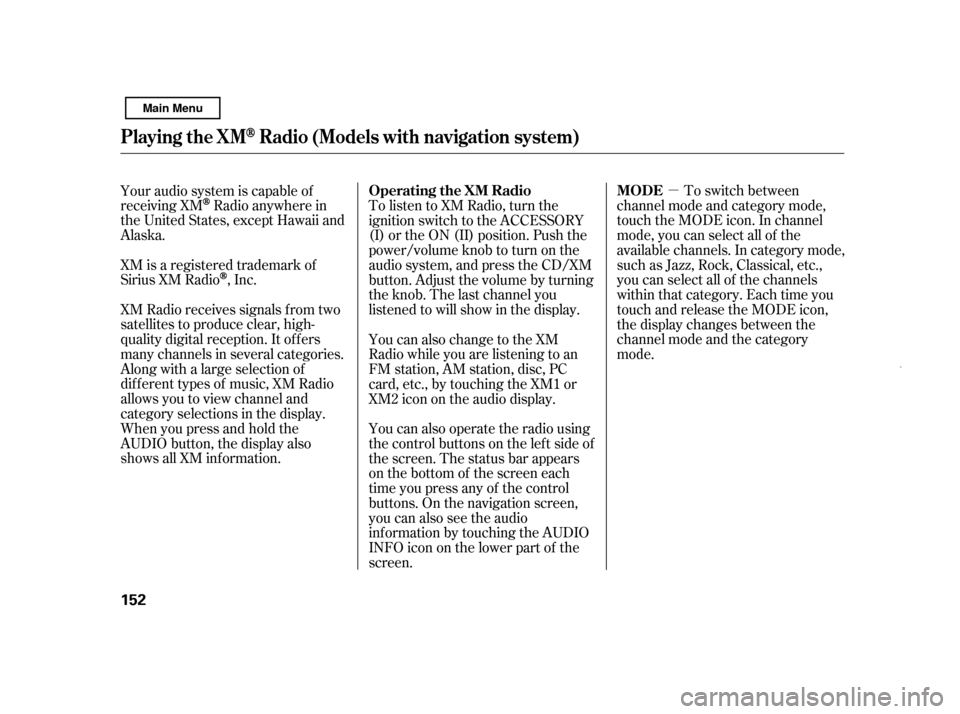
�µTo switch between
channel mode and category mode,
touch the MODE icon. In channel
mode, you can select all of the
available channels. In category mode,
such as Jazz, Rock, Classical, etc.,
you can select all of the channels
within that category. Each time you
touch and release the MODE icon,
the display changes between the
channel mode and the category
mode.
To listen to XM Radio, turn the
ignition switch to the ACCESSORY
(I) or the ON (II) position. Push the
power/volume knob to turn on the
audio system, and press the CD/XM
button. Adjust the volume by turning
the knob. The last channel you
listened to will show in the display.
You can also change to the XM
Radio while you are listening to an
FM station, AM station, disc, PC
card, etc., by touching the XM1 or
XM2iconontheaudiodisplay.
You can also operate the radio using
the control buttons on the left side of
the screen. The status bar appears
on the bottom of the screen each
time you press any of the control
buttons. On the navigation screen,
you can also see the audio
inf ormation by touching the AUDIO
INFO icon on the lower part of the
screen.
Your audio system is capable of
receiving XM
Radio anywhere in
the United States, except Hawaii and
Alaska.
XM is a registered trademark of
Sirius XM Radio
,Inc.
XM Radio receives signals f rom two
satellites to produce clear, high-
quality digital reception. It of f ers
many channels in several categories.
Along with a large selection of
dif f erent types of music, XM Radio
allows you to view channel and
category selections in the display.
Whenyoupressandholdthe
AUDIO button, the display also
shows all XM inf ormation. Operating the XM Radio MODE
Playing the XMRadio (Models wit h navigat ion system)
152
Main Menu