Page 324 of 396
322
1
2
06 USING THE TELEPHONE
RECEIVING A CALL
An incoming call is announced by a ring and a superimposed display
on the screen.
"Yes " to accept the call is selected by
default.
Press " OK
" to accept the call.
Select " No
" and confi rm to reject the
call.
A short press on TEL
accepts an
incoming call.
A long press on TEL
rejects an incoming
call.
Page 325 of 396
323
06
1
2a
2b
2c
2d
USING THE TELEPHONE
OPTIONS DURING A CALL *
During a call, press the MODE
button
several times to select display of the
telephone screen, then press " OK
" to
open the contextual menu.
Select " Private mode
" and confi rm to
take the call on the handset.
Or select " Hands-free mode
" and
confi rm to take the call via the vehicle's
speakers.
Select " Put call on hold
" and confi rm to
put the current call on hold.
Or select " Resume the call
" and
confi rm to resume the call on hold.
Select " DTMF ring tones
" to use the
numerical keypad, so as to navigate
through the menu of an interactive vocal
server.
Select " Hang up
" to end the call.
*
Depending on the compatibility of the phone and your service plan.
it is possible to hold a 3-way conference call by making 2 calls
in succession. Select " Conference
mode call
" in the contextual
menu accessible using the TEL
button at the steering mounted
controls.
Page 327 of 396
325
07 RADIO
Access to the "RADIO" menu
" FM/AM band
"
" Following waveband
" (" AM/FM
")
" Guidance options
" (" TA, RDS
")
" Audio settings
" (see this section)
" Update radio list
"
Aphabetical list of stations
received.
Press ��
or ��
or use the rotary control to select the
previous or next station in the list.
This list can also be displayed by pressing LIST
on the
steering mounted controls.
Go from the list to the menu (left/right).
or
A long press on LIST
refreshes
the list of stations received.
Press RADIO
.
Page 329 of 396
327
1
2
3
07
Press RADIO
.
ACTIVATE/DEACTIVATE RDS
RDS, if displayed, allows you to continue listening to the same
station by automatic retuning to alternative frequencies. However,
in certain conditions, coverage of an RDS station may not be
assured throughout the entire country as radio stations do not
cover 100 % of the territory. This explains the loss of reception
of the station during a journey.
Select " Guidance options
" and confi rm.
Select " Activate/Deactivate RDS
" and
confi rm.
RADIO
Select " Activate/Deactivate RDS
".
Radio displayed, press " OK
" to display the contextual menu.
Page 330 of 396
328
08 MUSIC MEDIA PLAYERS
Access to the "MUSIC MEDIA PLAYER" menu
" MEDIA
"
" Following media source
"
" Eject USB device
" (if USB
connected)
" Play mode
" (" Normal
",
" Random
", " Random on all
media
", " Repetition
")
" Audio settings
" (see this section)
" Activate/Deactivate AUX input
" List of the current media
tracks.
This list can also be displayed by pressing LIST
at the steering mounted controls.
Go from the list to the menu (left/right).
or
Press MUSIC
.
Page 331 of 396

329
08 MUSIC MEDIA PLAYERS
CD, MP3 CD, USB PLAYER
The audio equipment will only play audio fi les with ".m4a, .m4b,
.aac, .fl ac, .ogg and .mp3" fi le extensions and with a bit rate of
between 32 Kbps and 320 Kbps.
It also supports the VBR (Variable Bit Rate) mode.
No other type of fi le (.wma, .mp4, .m3u...) can be played.
The sampling rates supported are 11, 22, 44 and 48 KHz.
It is advisable to restrict fi le names to 20 characters, without using of
special characters (e.g. : " " ? ; ù) to avoid any playing and displaying
problems.
In order to be able to play a recorded CDR or CDRW, when recording
it is preferable to select the ISO 9660 level 1, 2 or Joliet standard.
If the disc is recorded in another format it may not be played correctly.
It is recommended that the same recording standard is always used
for an individual disc, with as low a speed as possible (4x maximum)
for optimum sound quality.
In the particular case of a multi-session CD, the Joliet standard is
recommended.
INFORMATION AND ADVICE
The system supports USB mass storage or IPod
devices via the USB port (suitable cable not supplied).
Control of the peripheral device is with the audio
system controls.
Other peripherals, not recognised on connection, must
be connected to the auxiliary socket using a Jack cable
(not supplied).
In order to be read, a USB memory stick must be formatted
FAT 16 or 32.
Page 332 of 396
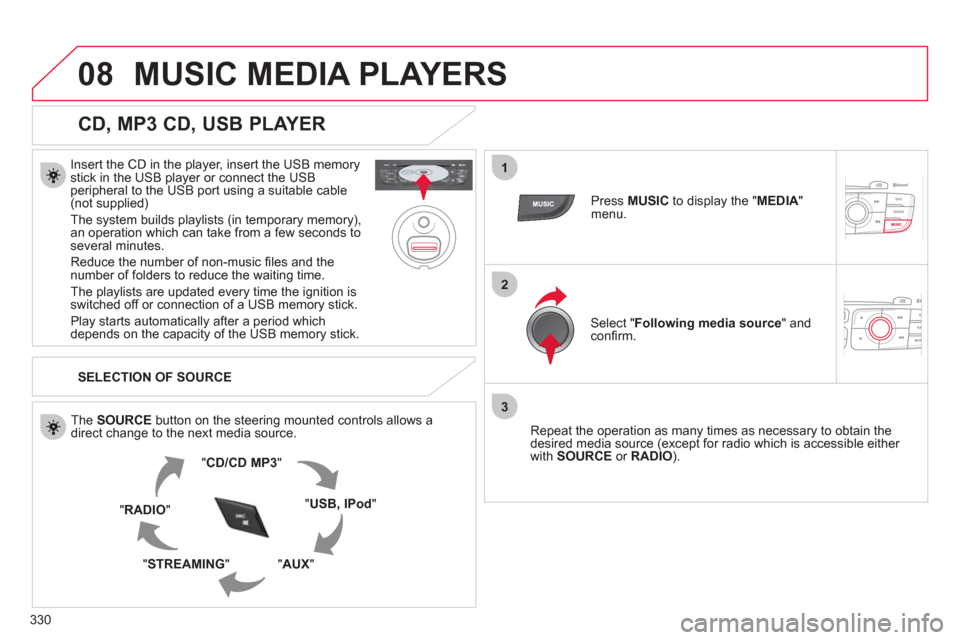
330
08
1
2
3
MUSIC MEDIA PLAYERS
CD, MP3 CD, USB PLAYER
Insert the CD in the player, insert the USB memory
stick in the USB player or connect the USB
peripheral to the USB port using a suitable cable
(not supplied)
The system builds playlists (in temporary memory),
an operation which can take from a few seconds to
several minutes.
Reduce the number of non-music fi les and the
number of folders to reduce the waiting time.
The playlists are updated every time the ignition is
switched off or connection of a USB memory stick.
Play starts automatically after a period which
depends on the capacity of the USB memory stick.
SELECTION OF SOURCE
The SOURCE
button on the steering mounted controls allows a
direct change to the next media source.
" CD/CD MP3
"
" USB, IPod
"
" AUX
"
" STREAMING
" " RADIO
"
Press MUSIC
to display the " MEDIA
"
menu.
Select " Following media source
" and
confi rm.
Repeat the operation as many times as necessary to obtain the
desired media source (except for radio which is accessible either
with SOURCE
or RADIO
).
Page 335 of 396
333
08
12
3
MUSIC MEDIA PLAYERS
USING THE AUXILIARY INPUT (AUX)
Cable not supplied
Connect the portable device (MP3 player…) to the auxiliary JACK
socket using an audio cable.
Press MUSIC
to display the " MEDIA
"
menu.
Select " Activate/Deactivate AUX input
"
and confi rm.
First adjust the volume of your portable
device (to a high level). Then adjust the
volume of your audio system.
Display and management of the controls are via the portable device.