Page 17 of 396
15Familiarisation
Instruments and controls
1.
Steering lock and ignition.
2.
Steering mounted control paddles for the
6 -speed electronic gearbox system.
3.
Wiper/screenwash/trip computer
control stalk.
4.
Speaker (tweeter).
5.
Windscreen demisting vent.
6.
Sunshine sensor.
7.
Passenger's airbag.
8.
Glove box /Audio/video sockets/
Passenger's airbag deactivation switch.
9.
Heated seat control.
10.
Lumbar massage control.
11.
Electric parking brake.
12 .
Gear lever, 6 -speed electronic gearbox
system.
13.
Large multifunctional storage unit.
Page 42 of 396
1.
Cruise control or speed limiter settings.
2.
Engine oil level indicator.
Reminder of servicing information.
These functions are displayed successively
on switching on the ignition, after the
welcome sequence and before display of
the available active functions.
Central colour screen associated with the satellite
navigation system
Rotation of the thumb wheel, located on the left
of the steering wheel, allows the permanent
display to be selected from the available
active functions (trip computer, navigation-
guidance...). Approaching the maximum engine speed, the
bars are displayed in red and flash, to indicate
to you the need to change up a gear.
Rev counter
Aler t or information messages may appear
temporarily.
Page 64 of 396
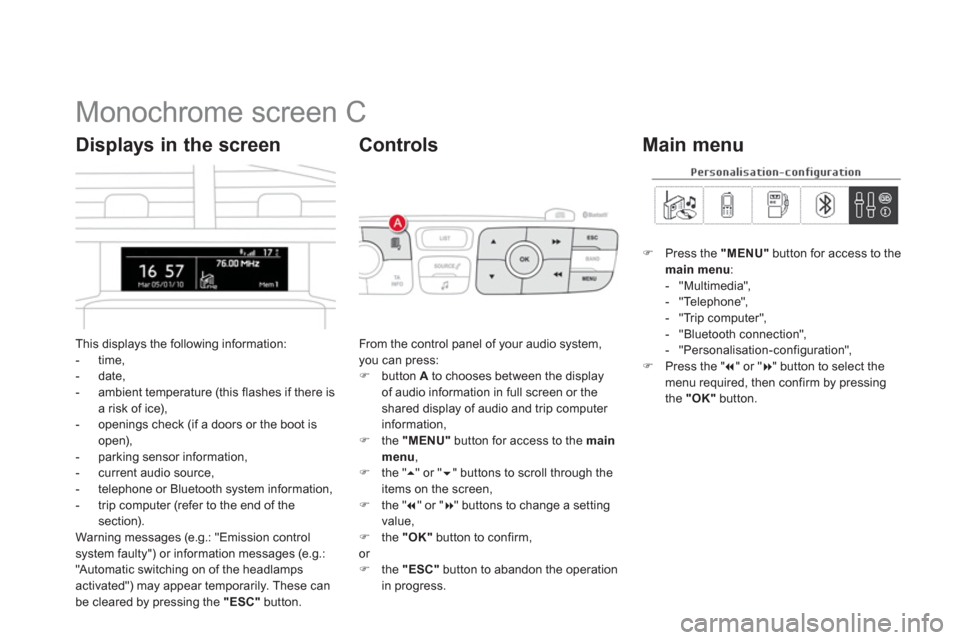
Monochrome screen C
This displays the following information:
- time,
- date,
- ambient temperature (this flashes if there is
a risk of ice),
- openings check (if a doors or the boot is
open),
- parking sensor information,
- current audio source,
- telephone or Bluetooth system information,
- trip computer (refer to the end of the
section).
Warning messages (e.g.: "Emission control
system faulty") or information messages (e.g.:
"Automatic switching on of the headlamps
activated") may appear temporarily. These can
be cleared by pressing the "ESC"
button.
Displays in the screen
From the control panel of your audio system,
you can press:
�)
button A
to chooses between the display
of audio information in full screen or the
shared display of audio and trip computer
information,
�)
the "MENU"
button for access to the main
menu
,
�)
the " ��
" or " ��
" buttons to scroll through the
items on the screen,
�)
the " ��
" or " ��
" buttons to change a setting
value,
�)
the "OK"
button to confirm,
or
�)
the "ESC"
button to abandon the operation
in progress.
Controls
�)
Press the "MENU"
button for access to the
main menu
:
- "Multimedia",
- "Telephone",
- "Trip computer",
- "Bluetooth connection",
- "Personalisation-configuration",
�)
Press the " ��
" or " ��
" button to select the
menu required, then confirm by pressing
the "OK"
button.
Main menu
Page 65 of 396
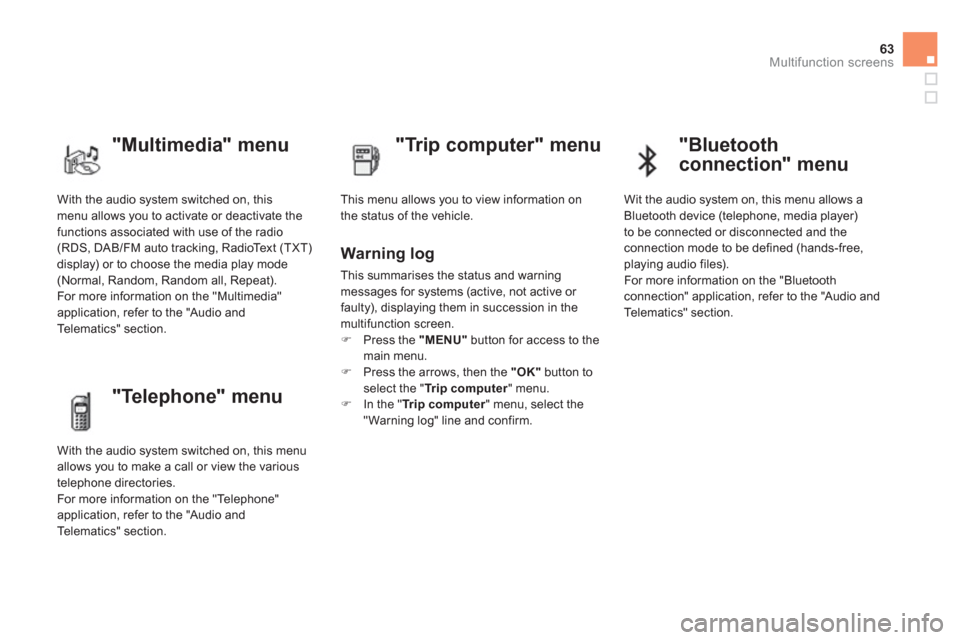
63Multifunction screens
With the audio system switched on, this
menu allows you to activate or deactivate the
functions associated with use of the radio
(RDS, DAB/FM auto tracking, RadioText (TXT)
display) or to choose the media play mode
(Normal, Random, Random all, Repeat).
For more information on the "Multimedia"
application, refer to the "Audio and
Telematics" section.
"Multimedia" menu
"Trip computer" menu
This menu allows you to view information on
the status of the vehicle.
Warning log
This summarises the status and warning
messages for systems (active, not active or
faulty), displaying them in succession in the
multifunction screen.
�)
Press the "MENU"
button for access to the
main menu.
�)
Press the arrows, then the "OK"
button to
select the " Tr i p c o m p u t e r
" menu.
�)
In the " Tr i p c o m p u t e r
" menu, select the
" Warning log" line and confirm.
"Telephone" menu
With the audio system switched on, this menu
allows you to make a call or view the various
telephone directories.
For more information on the "Telephone"
application, refer to the "Audio and
Telematics" section.
"Bluetooth
connection" menu
Wit the audio system on, this menu allows a
Bluetooth device (telephone, media player)
to be connected or disconnected and the
connection mode to be defined (hands-free,
playing audio files).
For more information on the "Bluetooth
connection" application, refer to the "Audio and
Telematics" section.
Page 70 of 396
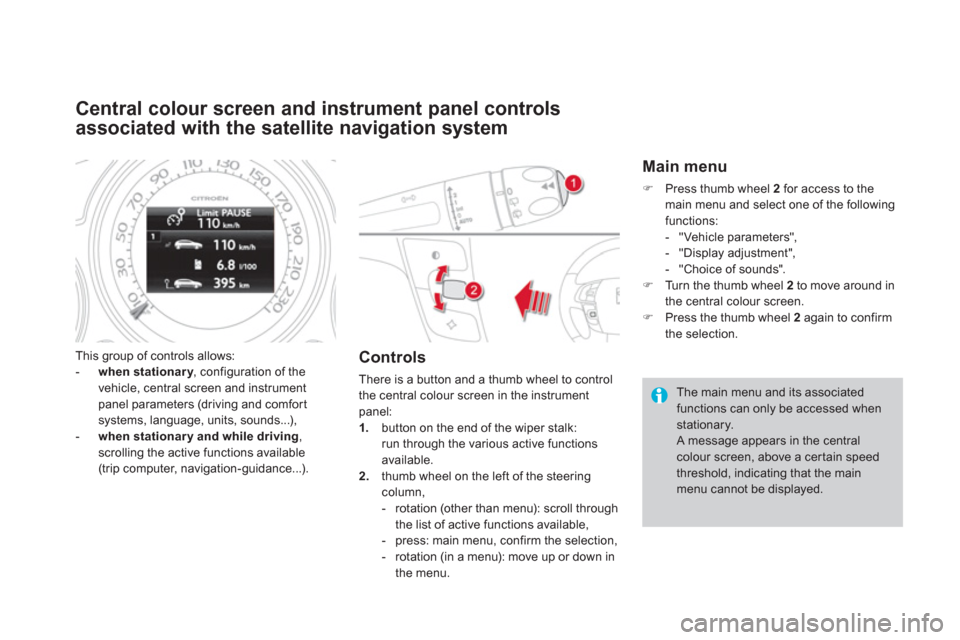
Central colour screen and instrument panel controls
associated with the satellite navigation system
This group of controls allows:
- when stationary
, configuration of the
vehicle, central screen and instrument
panel parameters (driving and comfor t
systems, language, units, sounds...),
- when stationar y and while driving
,
scrolling the active functions available
(trip computer, navigation-guidance...).
Controls
There is a button and a thumb wheel to control
the central colour screen in the instrument
panel:
1.
button on the end of the wiper stalk:
run through the various active functions
available.
2.
thumb wheel on the left of the steering
column,
- rotation (other than menu): scroll through
the list of active functions available,
- press: main menu, confirm the selection,
- rotation (in a menu): move up or down in
the menu.
Main menu
�)
Press thumb wheel 2
for access to the
main menu and select one of the following
functions:
- "Vehicle parameters",
- "Display adjustment",
- "Choice of sounds".
�)
Turn the thumb wheel 2
to move around in
the central colour screen.
�)
Press the thumb wheel 2
again to confirm
the selection.
The main menu and its associated
functions can only be accessed when
stationary.
A message appears in the central
colour screen, above a cer tain speed
threshold, indicating that the main
menu cannot be displayed.
Page 72 of 396
Tr i p c o m p u t e r
Monochrome screen C
Information displays
You can choose between two types of display
by pressing button A
:
- the trip computer information appears
temporarily above the audio information,
displayed permanently in full screen,
or
- the trip computer and audio information
both appear permanently in a shared
screen.
�)
Press the button, located at the end of
the wiper stalk
, to display the various trip
computer tabs in succession.
System that gives you current information on your journey (range, fuel consumption…).
Page 76 of 396
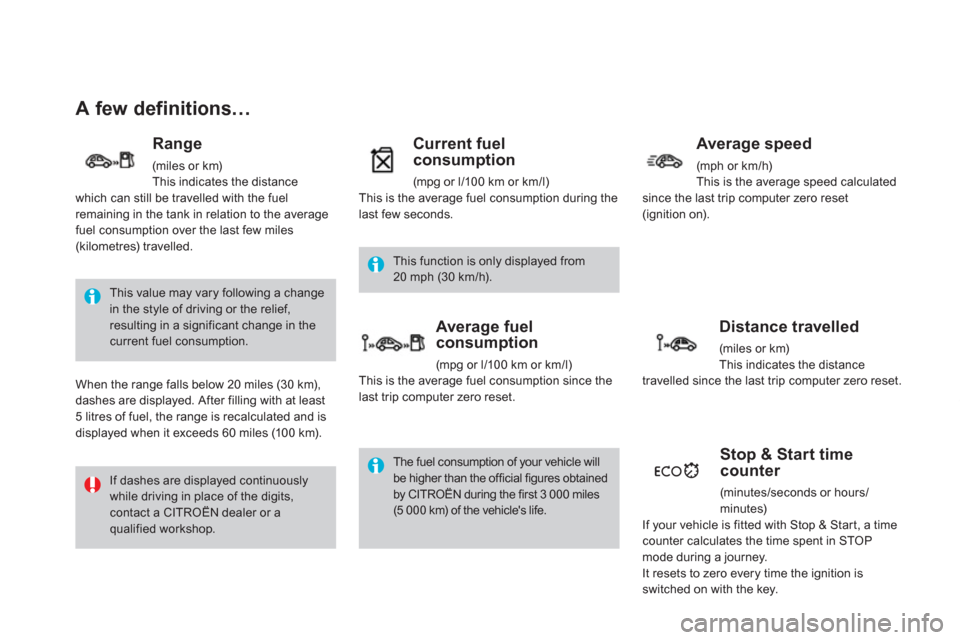
A few definitions…
This value may vary following a change
in the style of driving or the relief,
resulting in a significant change in the
current fuel consumption.
If dashes are displayed continuously
while driving in place of the digits,
contact a CITROËN dealer or a
qualified workshop. This function is only displayed from
20 mph (30 km/h).
The fuel consumption of your vehicle will
be higher than the official figures obtained
by CITROËN during the first 3 000 miles
(5 000 km) of the vehicle's life.
Range
(miles or km)
This indicates the distance
which can still be travelled with the fuel
remaining in the tank in relation to the average
fuel consumption over the last few miles
(kilometres) travelled.
When the range falls below 20 miles (30 km),
dashes are displayed. After filling with at least
5 litres of fuel, the range is recalculated and is
displayed when it exceeds 60 miles (100 km).
Current fuel
consumption
(mpg or l/100 km or km/l)
This is the average fuel consumption during the
last few seconds.
Average fuel
consumption
(mpg or l/100 km or km/l)
This is the average fuel consumption since the
last trip computer zero reset.
Average speed
(mph or km/h)
This is the average speed calculated
since the last trip computer zero reset
(ignition on).
Distance travelled
(miles or km)
This indicates the distance
travelled since the last trip computer zero reset.
Stop & Start time
counter
(minutes /sec onds or hour s /
minutes)
If your vehicle is fitted with Stop & Start, a time
counter calculates the time spent in STOP
mode during a journey.
It resets to zero every time the ignition is
switched on with the key.
Page 347 of 396
345
The system is coded in such a way that it will only
operate in your vehicle. If it is to be installed in another
vehicle, contact your CITROËN dealer for confi guration
of the system.
AUDIO SYSTEM/BLUETOOTH
01 First steps
For safety reasons, the driver must only carry out
operations which require prolonged attention while
the vehicle is stationary.
When the engine is switched off and to prevent
discharging of the battery, the audio system may switch
off after a few minutes.
CONTENTS
02 Steering mounted controls
03 Main menu
04 Audio
05 Using the telephone
06 Audio settings
07 Configuration
08 Trip computer
09 Screen menu maps
Frequently asked questions p.
p.
p.
p.
p.
p.
p.
p.
p.
p.
346
347
348
349
359
368
369
370
371
373