Page 357 of 396
355
7
6
8
9
2
1
04
Select a line in the list.
Select a track or a folder.
Jump a page.
Up a level in the menu.
AUDIO
USB MEMORY STICK - FILE
CLASSIFICATION
Having selected the desired classifi cation
(" By folders
", " By artists
", " By genres
",
" By playlists
") press OK
.
Then confi rm OK
to save the modifi cations.
- By folders
: all folders containing audio
fi les recognised on the peripheral device,
in alphabetical order without following
the folder structure.
- By artists
: all of the artist names defi ned
in the ID3 Tags, in alphabetical order.
- By genres
: all of the genres defi ned in
the ID3 Tags.
- By playlists
: if playlists have been saved.
Make a long press on LIST
or press
MENU
, select " Multimedia
", then
" Media parameters
" and fi nally " Choice
of track listing
" to display the different
classifi cations.
Page 359 of 396
357
3
2
4
04
1
AUDIO
AUXILIARY SOCKET (AUX)
AUXILIARY JACK SOCKET
Do not connect a device to the USB port and to the auxiliary
Jack socket at the same time.
The auxiliary Jack socket permits the connection of a portable
non-mass storage device or an iPod
® if not recognised by
the USB port.
Connect the portable device to the auxiliary Jack socket using
a suitable cable (not supplied).
Press the SOURCE
button several times
in succession and select " AUX
".
First adjust the volume on your portable device.
Then adjust the volume of the audio
system.
The display and management of controls is on
the portable device.
Page 360 of 396
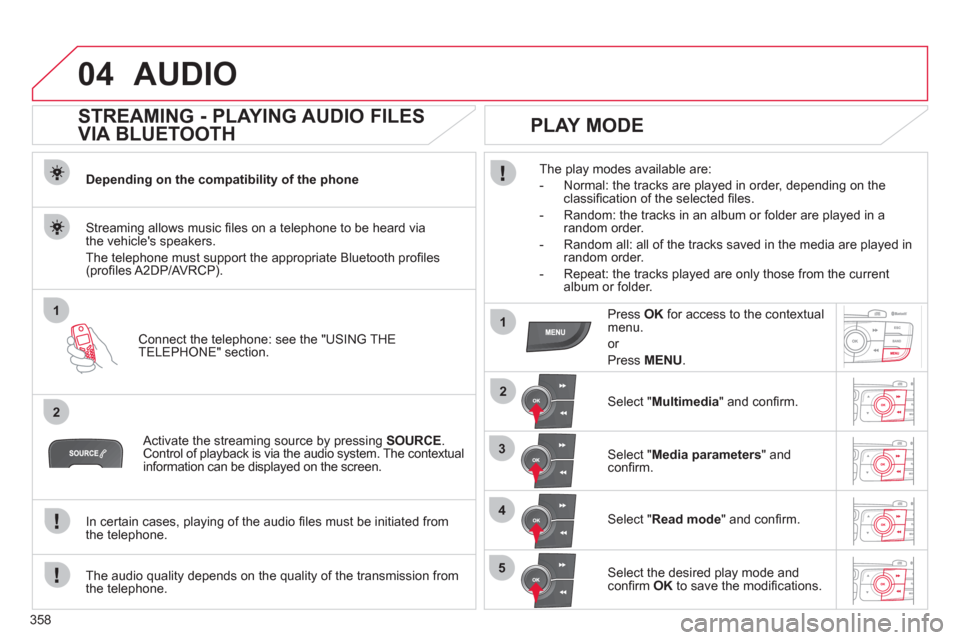
358
04
1
2
1
2
3
4
5
AUDIO
STREAMING - PLAYING AUDIO FILES
VIA BLUETOOTH
Depending on the compatibility of the phone
Connect the telephone: see the "USING THE
TELEPHONE" section.
Streaming allows music fi les on a telephone to be heard via
the vehicle's speakers.
The telephone must support the appropriate Bluetooth profi les
(profi les A2DP/AVRCP).
Activate the streaming source by pressing SOURCE
.
Control of playback is via the audio system. The contextual
information can be displayed on the screen.
In certain cases, playing of the audio fi les must be initiated from
the telephone.
The audio quality depends on the quality of the transmission from
the telephone.
PLAY MODE
The play modes available are:
- Normal: the tracks are played in order, depending on the
classifi cation of the selected fi les.
- Random: the tracks in an album or folder are played in a
random order.
- Random all: all of the tracks saved in the media are played in
random order.
- Repeat: the tracks played are only those from the current
album or folder.
Press OK
for access to the contextual
menu.
or
Press MENU
.
Select " Multimedia
" and confi rm.
Select " Media parameters
" and
confi rm.
Select " Read mode
" and confi rm.
Select the desired play mode and
confi rm OK
to save the modifi cations.
Page 361 of 396
359
05
1
25
3
4
6
USING THE TELEPHONE
PAIRING A TELEPHONE
The services offered depend on the network, the SIM card and the compatibility of the Bluetooth telephone used.
Consult your telephone's manual and your operator to fi nd out which services are available to you. A list of mobile telephones which offer the best
range of services is available from the CITROËN dealer network.
Activate the telephone's Bluetooth function.
Press MENU
.
A window is displayed " Search in progress…
".
Select the telephone to be connected
from the list. Only one telephone can
be connected at a time.
Select " Search for a device
".
For safety reasons and because they require prolonged attention on the part of the driver, the operations for pairing of the Bluetooth mobile
telephone with the Bluetooth hands-free system of your audio system must be carried out with the vehicle stationary and the ignition on.
Select " Bluetooth connection
" and
confi rm.
Page 362 of 396
360
05
7
8
Saisir code authentification
01
OK Del23456789 _
9
10
USING THE TELEPHONE
A virtual keypad is displayed on the
screen: enter a code with at least
4 digits and conform with OK
.
A message is displayed on the screen of the
telephone: enter the same code and confi rm.
A message appears in the screen to confi rm the result of
the connection.
Pairing can also be initiated from the telephone by searching for
detected Bluetooth devices.
Accept the connection to the telephone.
If pairing fails, try agin; the number of attempts is not limited.
The directory and the calls list can be accessed after the
synchronisation period (if the telephone is compatible).
Automatic connection must be confi gured in the telephone to allow
the connection each time the vehicle is started.
In some cases, the reference number of the telephone may appear
instead of the name of the telephone.
Page 363 of 396
361
05
1
2
4
3
USING THE TELEPHONE
To see the telephone status, press
MENU
.
Select " Telephone
" and confi rm.
Select " Telephone management
"
confi rm.
Select " Telephone status
" and confi rm.
TELEPHONE STATUS
The screen displays: the name of the telephone, the name of
the network, network signal strength, confi rmation of the Bluetooth
connection and the streaming connection.
Page 364 of 396
362
1
2
3
4
05
5
USING THE TELEPHONE
The telephone connection automatically includes hands-free
operation and audio streaming.
Press MENU
.
Select " Bluetooth connection
" and
confi rm. Indicates connection of the audio steaming profi le.
MANAGING CONNECTIONS
Select " Connections management
"
and confi rm. The list of paired
telephones is displayed.
Select a telephone and confi rm. Indicates connection of the hands-free profi le.
Then select and confi rm:
- " Connect telephone
"/" Disconnect
telephone
": to connect/disconnect
the telephone or the hands-free
connection only.
- " Connect media player
"/" Disconnect
media player
": to connect/disconnect
only streaming.
- " Connect telephone + media
player
"/" Disconnect telephone +
media player
": to connect/disconnect
the telephone (hands-free and
streaming).
- " Delete connection
": to delete the
pairing.
Indicates that a device is connected.
Page 365 of 396
363
1
2
1
4
2
33
05 USING THE TELEPHONE
To display the " TELEPHONE
" menu:
- Make along press on SOURCE
.
- Or, press OK
to display the contextual
menu. Select " Call
" and confi rm.
- Or, press MENU
, select " Telephone
"
and confi rm. Select " Call
" and
confi rm.
Select " Dial
" to enter a number and
confi rm.
Repeat the previous step 1
to display
the " TELEPHONE
" menu.
Select OK
and confi rm to start the
call.
Select " Calls list
" and confi rm.
MAKING A CALL - DIALLING
Select numbers one at a time using
the ��
and ��
buttons and confi rm.
MAKING A CALL - RECENTLY CALLED
NUMBERS *
Select the number and confi rm
to start the call.
The calls list includes calls sent and received in the vehicle using
the connected telephone.
*
Depending on the compatibility of the telephone.
Correction allows numbers to be deleted one at a time.