Page 288 of 324
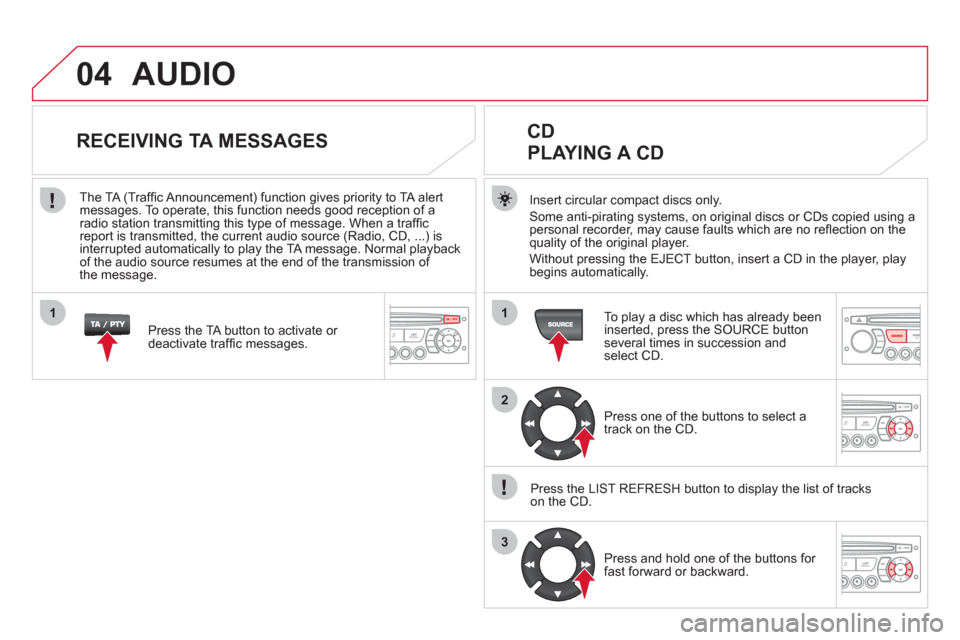
04
1
2
3
1
AUDIO
Insert circular compact discs only.
Some anti-pirating systems, on original discs or CDs copied using a
personal recorder, may cause faults which are no refl ection on the
quality of the original player.
Without pressing the EJECT button, insert a CD in the player, play
begins automatically.
CD
PLAYING A CD
To play a disc which has already been
inserted, press the SOURCE button
several times in succession and
select CD.
Press one of the buttons to select a
track on the CD.
Press the LIST REFRESH button to display the list of tracks
on the CD.
Press and hold one of the buttons for
fast forward or backward.
RECEIVING TA MESSAGES
Press the TA button to activate or
deactivate traffi c messages.
The TA (Traffi c Announcement) function gives priority to TA alert
messages. To operate, this function needs good reception of a
radio station transmitting this type of message. When a traffi c
report is transmitted, the current audio source (Radio, CD, ...) is
interrupted automatically to play the TA message. Normal playback
of the audio source resumes at the end of the transmission of
the message.
Page 289 of 324
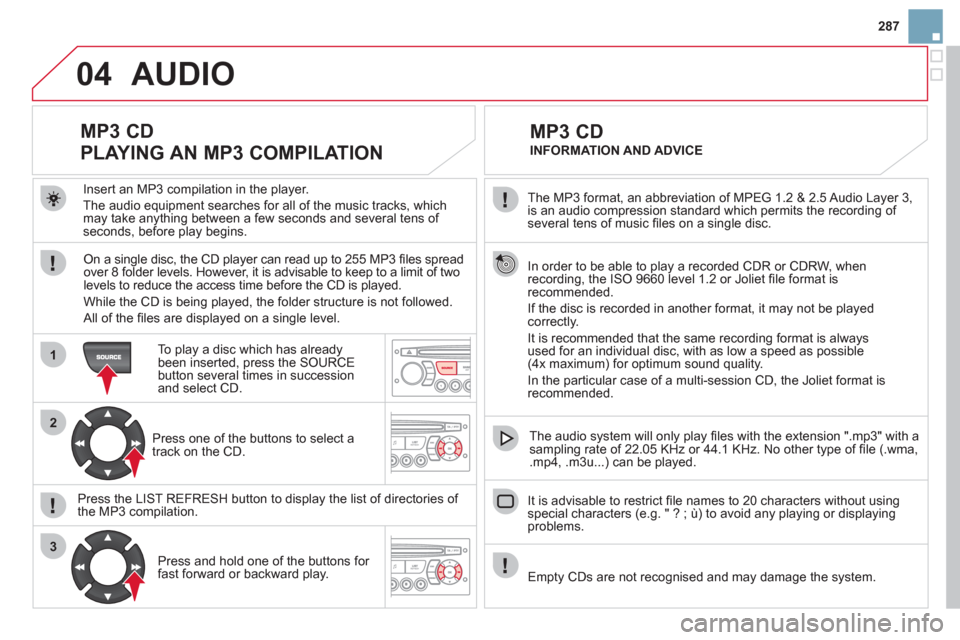
04
1
2
3
287
The MP3 format, an abbreviation of MPEG 1.2 & 2.5 Audio Layer 3,
is an audio compression standard which permits the recording of
several tens of music fi les on a single disc.
In order to be able to play a recorded CDR or CDRW, when
recording, the ISO 9660 level 1.2 or Joliet fi le format is
recommended.
If the disc is recorded in another format, it may not be played
correctly.
It is recommended that the same recording format is always
used for an individual disc, with as low a speed as possible
(4x maximum) for optimum sound quality.
In the particular case of a multi-session CD, the Joliet format is
recommended.
It is advisable to restrict fi le names to 20 characters without using
special characters (e.g. " ? ; ù) to avoid any playing or displaying
problems.
MP3 CD
INFORMATION AND ADVICE
AUDIO
Empty CDs are not recognised and may damage the system.
Insert an MP3 compilation in the player.
The audio equipment searches for all of the music tracks, which
may take anything between a few seconds and several tens of
seconds, before play begins.
MP3 CD
PLAYING AN MP3 COMPILATION
On a single disc, the CD player can read up to 255 MP3 fi les spread
over 8 folder levels. However, it is advisable to keep to a limit of two
levels to reduce the access time before the CD is played.
While the CD is being played, the folder structure is not followed.
All of the fi les are displayed on a single level.
To play a disc which has already
been inserted, press the SOURCE
button several times in succession
and select CD.
Press one of the buttons to select a
track on the CD.
Press the LIST REFRESH button to display the list of directories of
the MP3 compilation.
Press and hold one of the buttons for
fast forward or backward play.
The audio system will only play fi les with the extension ".mp3" with a
sampling rate of 22.05 KHz or 44.1 KHz. No other type of fi le (.wma,
.mp4, .m3u...) can be played.
Page 291 of 324
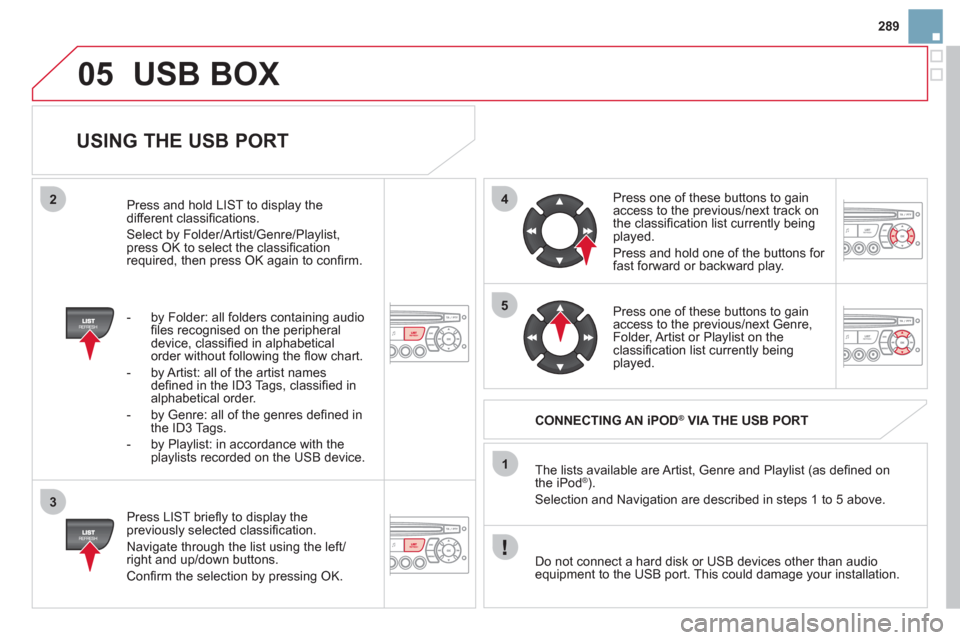
05
42
3
1
5
289
USB BOX
USING THE USB PORT
Press LIST briefl y to display the
previously selected classifi cation.
Navigate through the list using the left/
right and up/down buttons.
Confi rm the selection by pressing OK. The lists available are Artist, Genre and Playlist (as defi ned on
the iPod
® ).
Selection and Navigation are described in steps 1 to 5 above.
Do not connect a hard disk or USB devices other than audio
equipment to the USB port. This could damage your installation.
CONNECTING AN iPOD
®
VIA THE USB PORT
Press one of these buttons to gain
access to the previous/next track on
the classifi cation list currently being
played.
Press and hold one of the buttons for
fast forward or backward play.
Press one of these buttons to gain
access to the previous/next Genre,
Folder, Artist or Playlist on the
classifi cation list currently being
played.
Press and hold LIST to display the
different classifi cations.
Select by Folder/Artist/Genre/Playlist,
press OK to select the classifi cation
required, then press OK again to confi rm.
- by Folder: all folders containing audio
fi les recognised on the peripheral
device, classifi ed in alphabetical
order without following the fl ow chart.
- by Artist: all of the artist names
defi ned in the ID3 Tags, classifi ed in
alphabetical order.
- by Genre: all of the genres defi ned in
the ID3 Tags.
- by Playlist: in accordance with the
playlists recorded on the USB device.
Page 294 of 324
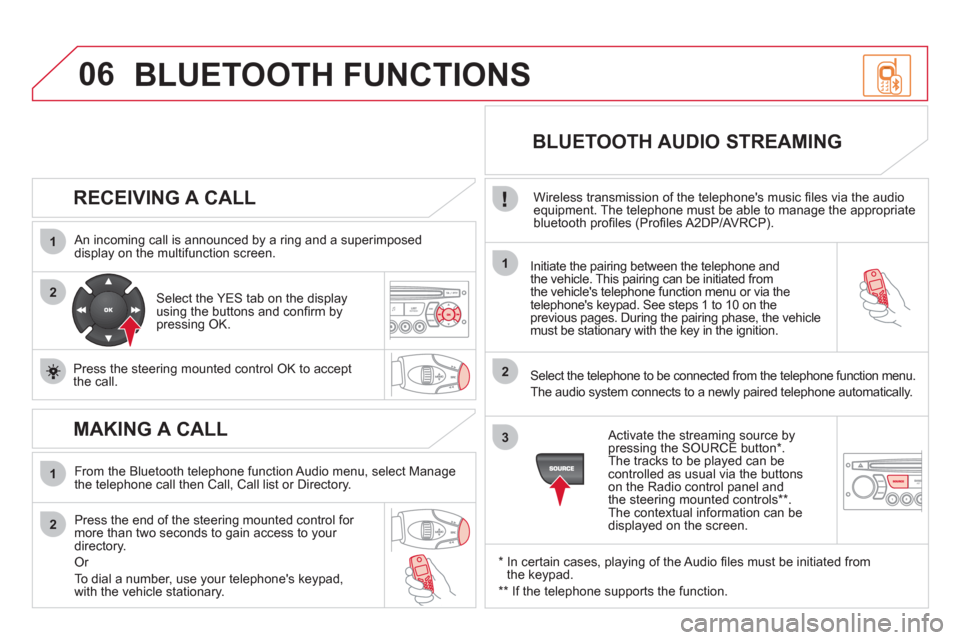
06
1
2
1
2
1
2
3
RECEIVING A CALL
An incoming call is announced by a ring and a superimposed
display on the multifunction screen.
Initiate the pairing between the telephone and
the vehicle. This pairing can be initiated from
the vehicle's telephone function menu or via the
telephone's keypad. See steps 1 to 10 on the
previous pages. During the pairing phase, the vehicle
must be stationary with the key in the ignition.
Select the telephone to be connected from the telephone function menu.
The audio system connects to a newly paired telephone automatically.
Select the YES tab on the display
using the buttons and confi rm by
pressing OK.
Press the steering mounted control OK to accept
the call.
BLUETOOTH AUDIO STREAMING
Wireless transmission of the telephone's music fi les via the audio
equipment. The telephone must be able to manage the appropriate
bluetooth profi les (Profi les A2DP/AVRCP).
*
In certain cases, playing of the Audio fi les must be initiated from
the keypad.
** If the telephone supports the function.
Activate the streaming source by
pressing the SOURCE button * .
The tracks to be played can be
controlled as usual via the buttons
on the Radio control panel and
the steering mounted controls ** .
The contextual information can be
displayed on the screen.
MAKING A CALL
From the Bluetooth telephone function Audio menu, select Manage
the telephone call then Call, Call list or Directory.
Press the end of the steering mounted control for
more than two seconds to gain access to your
directory.
Or
To dial a number, use your telephone's keypad,
with the vehicle stationary.
BLUETOOTH FUNCTIONS
Page 310 of 324

Instruments and controls
Instrument panels 26 -27, 28 -29
Warning lamps 30 -39
Indicator lamps 40 - 43
Adjustment buttons 44- 45
- trip distance recorder
- lighting dimmer/black panel
L i g h t i n g c o n t r o l s 1 0 6 -111
Headlamp adjustment 111
Stop & Star t 166 -168
Speed limiter 169 -170
Cruise control 171-172
Door mirrors 84
Electric windows 94-95
Dashboard fuses 210 -212
Opening the bonnet 179
Steering wheel adjustment 83
Horn 141
Scented air freshener 75 -76
Multifunction screens 52- 60
Hazard warning lamps 140 -141
Manual gearbox 157-158
"SensoDrive" gearbox 159 -161
Automatic gearbox 162-165
Parking brake 156
Rear view mirror 85
Sun visor 121
W i p e r c o n t r o l s 112 -115
Trip computer 46 - 48
Heating/ Ventilation 64-70
Manual air conditioning 67-70
Digital air conditioning 71-73
Demisting/defrosting the
rear screen 74
Emergency or assistance
call 141, 245
Audio system 281-302
Setting the date/time 293 -294
MyWay 247-279
Setting the date/time 270
Interior mood lighting 117
Page:
< prev 1-8 9-16 17-24