Page 232 of 324
230
03
A press on the OK dial gives access to
short-cut menus according to the display
in the screen.
RADIO:
Activate/Deactivate TA
Activate/Deactivate RDS
GENERAL OPERATION
DISPLAY ACCORDING TO CONTEXT
MUSIC MEDIA PLAYERS,
CD or USB (according to
media):
Play modes:
Normal
Random
Random on all media
Repetition
TELEPHONE (call in
progress):
Private mode
FULL SCREEN MAP OR
IN A NEW WINDOW:
Stop/Restore guidance
Select destination
Enter an address
Directory
GPS coordinates
Divert route
Move the map
Info. on location
Select as destination
Select as sta
ge
Save this place (contacts)
Quit map mode
Guidance criteria
Put call on hold
DTMF rin
g tones
Han
g up1
1
1
1
1
1
1
1
2
2
2
2
2
1
2
2
2
1
1
1
1
1
1
Page 234 of 324
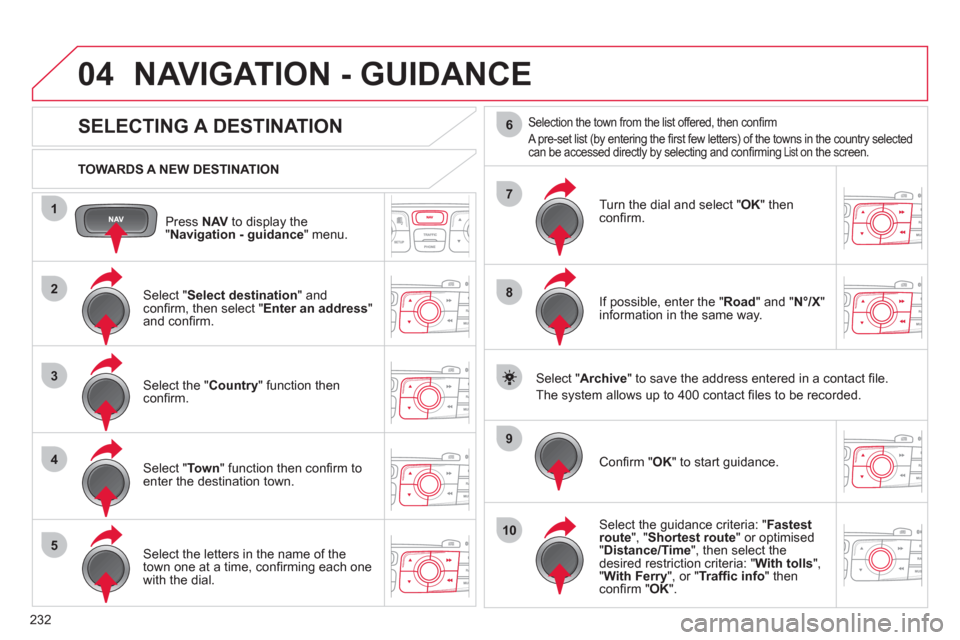
232
04
1
2
3
4
5
7
9
10
8
6
Press NAVto display the"Navigation - guidance " menu.
TOWARDS A NEW DESTINATION
NAVIGATION - GUIDANCE
SELECTING A DESTINATION
Select "Select destination
" and confi rm, then select " Enter an address"and confi rm.
Select the " Country
" function then confi rm.
Select "Town" function then confi rm to enter the destination town.
Select the letters in the name of the
town one at a time, confi rming each one
with the dial.
Selection the town from the list offered, then confi rm
A pre-set list (by entering the fi rst few letters) of the towns in the country selected can be accessed directly by selecting and confi rming Liston the screen. t
Turn the dial and select "OK" thenconfi rm.
If possible, enter the "
Road
" and "N°/X"
information in the same way.
Select "Archive
" to save the address entered in a contact fi le.
The s
ystem allows up to 400 contact fi les to be recorded.
Confi rm " OK
" to start guidance.
Select the guidance criteria: "Fastest
route", " Shortest route" or optimised "Distance/Time ", then select thedesired restriction criteria: "With tolls","With Ferry", or "Traffi c info" thenconfi rm "OK".
Page 235 of 324
233
1
2
04
1
2
3
SELECTING A DESTINATION
NAVIGATION - GUIDANCE
TO ONE OF THE RECENT DESTINATIONS
Press NAV
twice to open the list of
recent destinations.
Select the desired destination and confi rm to start guidance. TOWARDS A CONTACT IN THE CONTACTS DIRECTORY
Select " Select destination" andconfi rm, then select " Directory " and confi rm.
Selection the desired destination from your contacts and confi rm "OK
" to start
the guidance.
Pr
ess NAVto display the"Navigation - guidance
" menu. Navi
gation towards a contact imported from your telephone is only
possible if the address is compatible with the system.
Page 236 of 324
234
1
04
2
1
2
33
4
Select "Select destination" andconfi rm, then select " GPS coordinates
"and confi rm.
Enter the
GPS coordinates and confi rm "OK " to start the guidance. Pr
ess NAV
to display the
"Navigation - guidance" menu.
NAVIGATION - GUIDANCE
TOWARDS GPS COORDINATES TOWARDS A POINT ON THE MAP
With the map displa
yed, press OKto
display the contextual menu. Select"Move the map
" and confi rm.
Pr
ess OK
to display the contextual
menu for " Move the map " mode.
Select " Select as destination
" or "Select as stage" and confi rm.
Move the cursor using the screen
navigation buttons ��, ��, �� , ��
to
identify the desired destination.
Page 237 of 324
235
04
1
3
4
5
2
TOWARDS POINTS OF INTEREST (POI)
NAVIGATION - GUIDANCE
The points of interest (POI) indicate all of the service locations in the vicinity(hotels, various businesses, airports...).
Select the " Enter an address
" function
and confi rm, then select Select
destinationand confi rm.
To select a P
OI close to your currentlocation, select "POI" and confi rm, thenselect " Around the current place
" and confi rm.
To select a P
OI as a stage on the route,select " POI" and confi rm, then select " On
the route" and confi rm.
To select a P
OI as a destination, fi rst enter the country and town (see "Towards
a new destination"), select "POI" andconfi rm, fi nally select "Near" and confi rm.r
Search for POIs in the categories
suggested in the following pages.
Select " Search by Name
" to search for POIs by name and not byproximity. Press NAVto display the"Navigation - guidance " menu.
Select the POI and confi rm " OK" to start
the guidance.
Page 239 of 324
237
1
2
3
04
ALERT PARAMETERS
RISK AREAS
Press NAVto display the "Navigation - guidance" menu.
Select:
- "Vi
sual alert"
- "A
udible alert"
-
"Alert only in guidance"
- "
Overspeed alarm only".
Th
e choice of time of notifi cation defi nes how long in advance that guidance
announcements are given.
Select " OK
" to confi rm the screen.
Select " Guidance options
" and confi rm,
then select "Set parameters for riskareas
" and confi rm.
These functions are onl
y available if risk areas have been
downloaded and installed on the system.
Page 240 of 324
238
04
1
4
3
1
3
22
NAVIGATION - GUIDANCE
ADDING A STAGE
Press NAV
to display the "Navigation - guidance
" menu.
Select " Journey leg and route
" then confi rm.
Select " Close to
" a route passing close to the stage or " Strict
" for a routepassing through the stage.
Confi rm " OK " to start the guidance, andgive a general indication of the guidance
route.
Select "Add a stage
" then confi rm
The address o
f the stage is entered as
a destination, by "Enter an address",a contact in " Directory
", ou "Previous destinations".
ORGANISING STAGES
To organise stages, carry out operations 1 to 2 again, then select"
Order/delete journey legs" andconfi rm.
Select and confi rm to save the
modifi cations.
Select the sta
ge that you want to move in the order, using the ��and ��buttonsuntil the desired position is reached.
Select "Delete
" to delete the stage.
Page 241 of 324
239
04
3
4
1
2
NAVIGATION - GUIDANCE
ROUTE OPTIONS
CALCULATION CRITERIA
Select " Guidance options
" and confi rm.
Select " OK
" and confi rm to save
the modifi cations.
Select " Defi ne calculation criteria" andconfi rm.
Thi
s function allows modifi cation of:
- the
guidance criteria: (" Fastest
route", " Shortest route", "Distance/Time "),
- the exclusion criteria:
(" With tolls"or "With Ferry
"),
- traffi c avoidance:
(" Traffi c info
").
Press NAV
to display the"Navigation - guidance" menu.
I
f traffi c avoidance (Traffi c info) is selected, the system suggests
an alternative route if there is a delay on the guidance route.