Page 276 of 324
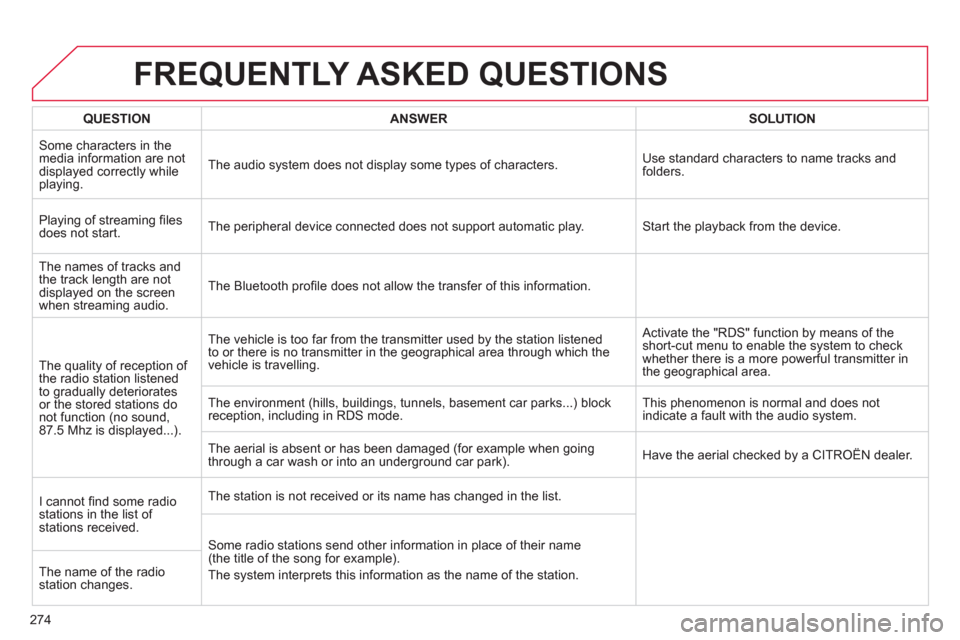
274
FREQUENTLY ASKED QUESTIONS
QUESTIONANSWERSOLUTION
Some characters in themedia information are not
displayed correctly while playing. The audio system does not display some types o
f characters.Use standard characters to name tracks and
folders.
Pla
ying of streaming fi lesdoes not start. The peripheral device connected does not support automatic play. Start the playback from the device.
Th
e names of tracks and
the track length are not
displa
yed on the screen
when streaming audio. The Bluetooth profi le does not allow the transfer of this information.
The qualit
y of reception of
the radio station listened
to gradually deterioratesor the stored stations donot function (no sound,87.5 Mhz is displayed...). The vehicle is too far from the transmitter used b
y the station listened
to or there is no transmitter in the geographical area through which the
vehicle is travelling. Activate the "RD
S" function by means of the
short-cut menu to enable the system to check
whether there is a more powerful transmitter in
the geographical area.
The environment
(hills, buildings, tunnels, basement car parks...) block
reception, including in RDS mode. This phenomenon is normal and does not
indicate a fault with the audio system.
The aerial is absent or has been dama
ged (for example when goingthrough a car wash or into an underground car park). Have the aerial checked by a CITROËN dealer.
I
cannot fi nd some radio stations in the list of stations received. The station is not received or its name has chan
ged in the list.
Some radio stations send other information in place of their name (the title of the song for example).
The system interprets this in
formation as the name of the station. The name of the radio
station changes.
Page 280 of 324
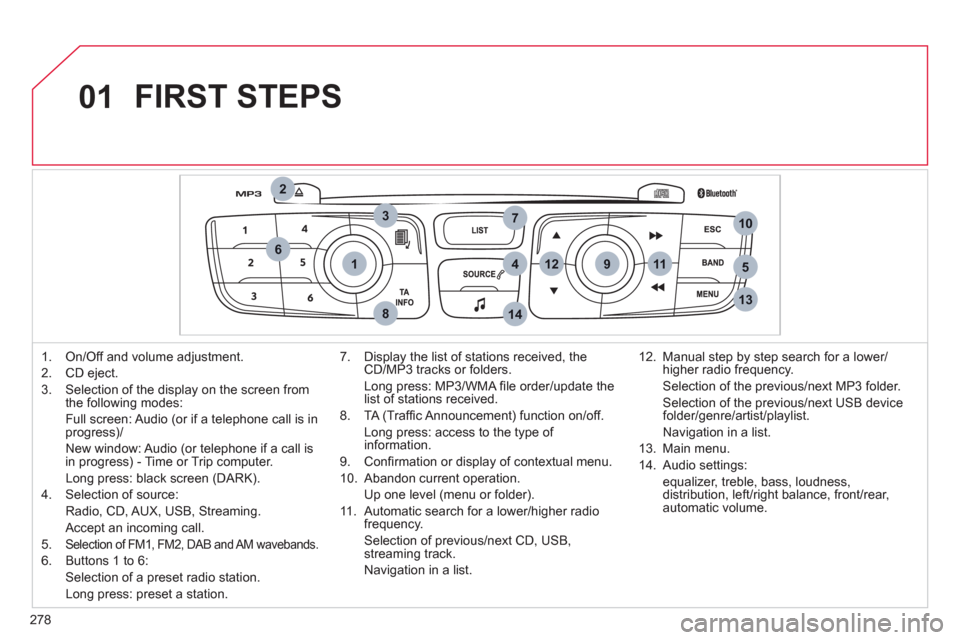
278
01
1
2
7
45
6
3
8
9
10
13
1112
14
FIRST STEPS
1. On/Off and volume adjustment.
2.
CD eject.
3.
Selection of the display on the screen from
the following modes:
Full screen: Audio
(or if a telephone call is inprogress)/
New window: Audio
(or telephone if a call is
in progress) - Time or Trip computer.
Lon
g press: black screen (DARK).
4.
Selection of source:
Radio,
CD, AUX, USB, Streaming.
Accept an incomin
g call.
5. Selection of FM1, FM2, DAB and AM wavebands.
6. Buttons 1 to 6:
Selection of a preset radio station.
Long press: preset a station.
7. Displa
y the list of stations received, theCD/MP3 tracks or folders.
Lon
g press: MP3/WMA fi le order/update thelist of stations received.
8. TA
(Traffi c Announcement) function on/off.
Lon
g press: access to the type of information.
9. Confi rmation or displa
y of contextual menu.
10. Abandon current operation.
Up one level
(menu or folder).
11 . Automatic search
for a lower/higher radiofrequency.
Selection of previous/next CD, USB,
streaming track.
Navi
gation in a list.12. Manual step b
y step search for a lower/higher radio frequency.
Selection of the previous/next MP3 folder.
Selection of the previous/next USB device folder/genre/artist/playlist.
Navi
gation in a list.
1
3. Main menu.
14. Audio settin
gs:
equa
lizer, treble, bass, loudness,
distribution, left/right balance, front/rear, automatic volume.
Page 282 of 324
280
03
"Multimedia": Media parameters, Radio parameters.
"Trip computer ": Warning log. r
For a detailed global view of the menusavailable, refer to "Screen menu maps"in this section.
> SCREEN C
"Bluetooth connection ": Connections management, Search for a device.
" Telephone
": Call, Directorymanagement, Telephone management, Hang up.
MAIN MENU
> MONOCHROME SCREEN A
"Personalisation-confi guration": Defi ne thevehicle parameters, Choice of language, Display confi guration, Choice of units, Date and time adjustment.
Page 283 of 324
281
1
2
1
04AUDIO
Press SOURCEseveral times in succession and select radio.
Pr
ess BAND to select a waveband among: FM1, FM2, DAB (digital radio), AM.
Press LISTto display the list of stationsreceived in alphabetical order.
A press changes to the next or previous letter (e.g. A, B, D, F, G, J, K, ...).
RADIO
Select the desired radio station andconfi rm by pressing OK.
SELECTING A STATION
A lon
g press on LIST
builds or updates
the list of stations; audio reception is cut
momentarily.
The exterior environment
(hills, buildings, tunnel, car park, belowground...) may prevent reception, even in RDS station tracking mode. This phenomenon is normal in the propagation of radio
waves and is in no way indicative of a fault with the audio system.
Page 284 of 324
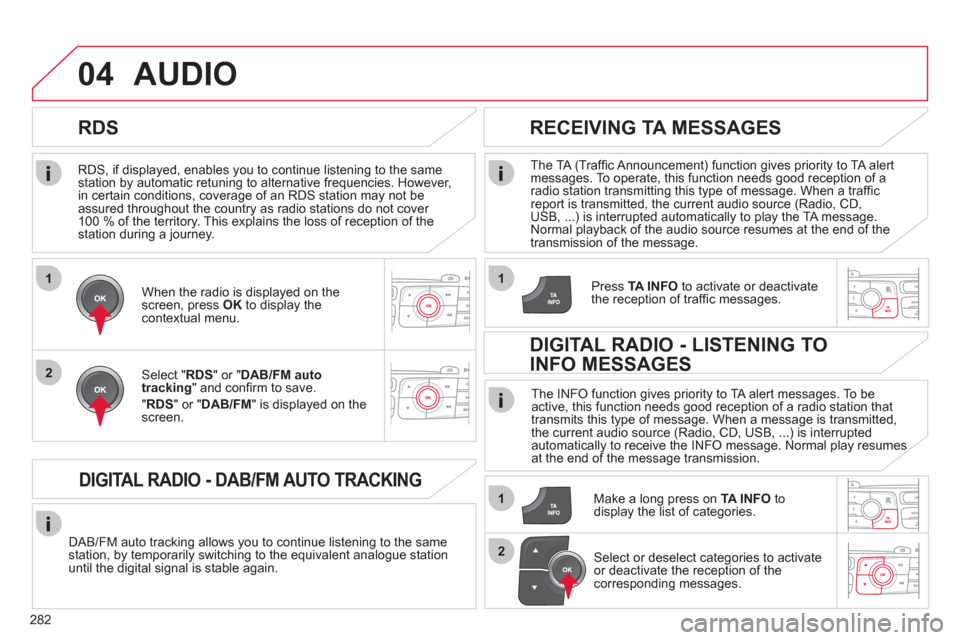
282
1
2
04
1
1
2
RDS, if displayed, enables you to continue listening to the samestation by automatic retuning to alternative frequencies. However,
in certain conditions, coverage of an RDS station may not be
assured throughout the country as radio stations do not cover
100 % of the territory. This explains the loss of reception of the station during a journey.
AUDIO
RDS
RECEIVING TA MESSAGES
The TA (Traffi c Announcement) function gives priority to TA alert messages. To operate, this function needs good reception of a radio station transmitting this type of message. When a traffi c report is transmitted, the current audio source (Radio, CD,
USB, ...) is interrupted automatically to play the TA message. Normal playback of the audio source resumes at the end of the
transmission of the message.
Pr
ess TA INFO
to activate or deactivatethe reception of traffi c messages.When the radio is displayed on the screen, press OKto display thecontextual menu.
Select " RDS
" or " DAB/FM auto
tracking" and confi rm to save.
"RDS " or "DAB/FM" is displayed on the screen.
DIGITAL RADIO - DAB/FM AUTO TRACKING
DAB/FM auto tracking allows you to continue listening to the same station, by temporarily switching to the equivalent analogue station
until the digital signal is stable again. The INF
O function gives priority to TA alert messages. To be
active, this function needs good reception of a radio station that
transmits this type of message. When a message is transmitted,
the current audio source (Radio, CD, USB, ...) is interruptedautomatically to receive the INFO message. Normal play resumes at the end of the message transmission.
Make a long press on
TA INFO
to
display the list of categories.
DIGITAL RADIO - LISTENING TO
INFO MESSAGES
Select or deselect categories to activate
or deactivate the reception of the
corresponding messages.
Page 285 of 324
283
1
2
3
04AUDIO
Screen A
Radio text is in
formation transmitted by the radio station related to the current programme or song.
With the radio displa
yed on the screen, press OKto display the contextual menu.
Select " RadioText (TXT) display" andconfi rm OK
to save.
DISPLAY RADIO TEXT
Select " MEDIA" and confi rm.
Then select "TEXT INFO " and press ��or ��to select " ON
" or "OFF" andconfi rm to save the modifi cations.
Screen C
Page 286 of 324
284
04
1
2
3
AUDIO
AUDIO CD
Insert 12 cm diameter circular compact discs only.
Some anti-piratin
g systems, on original discs or CDs copied using apersonal recorder, may cause faults which are no refl ection on thequality of the original player.
Without pressing the EJECT
button, insert a CD in the player, playbegins automatically.
To play a disc which has already been inserted, press the SOURCEbutton several times in succession and select " CD".
Pr
ess one of the buttons to select a
track on the CD.
PLAYING A CD
Pr
ess LIST
to display the list of trackson the CD.
Pr
ess and hold one of the buttons for fast forward or backward.
Page 287 of 324
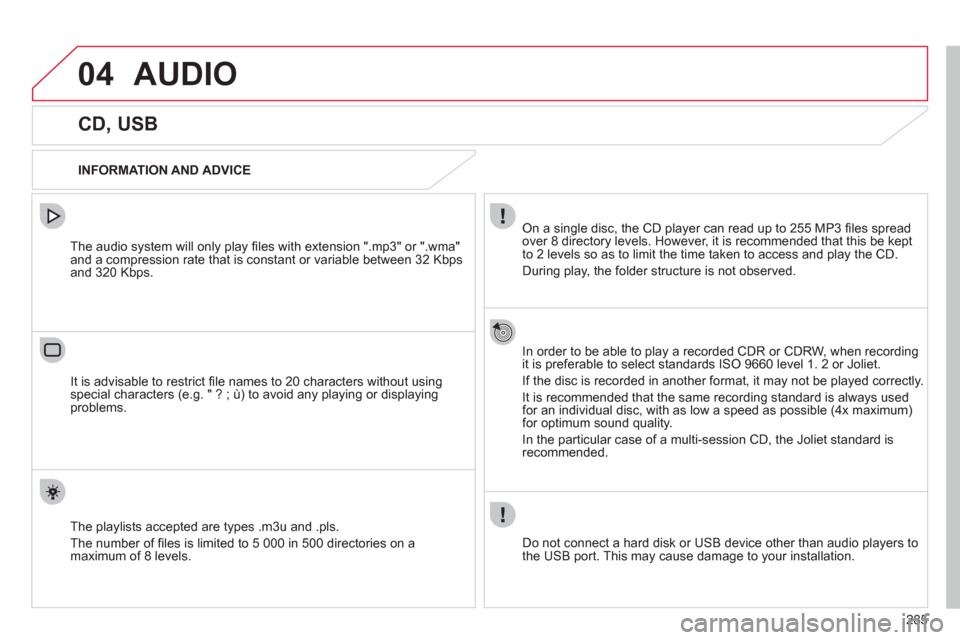
285
04AUDIO
CD, USB
INFORMATION AND ADVICE
On a single disc, the CD player can read up to 255 MP3 fi les spread
over 8 directory levels. However, it is recommended that this be kept
to 2 levels so as to limit the time taken to access and play the CD.
Durin
g play, the folder structure is not observed.
In order to be able to pla
y a recorded CDR or CDRW, when recordingit is preferable to select standards ISO 9660 level 1. 2 or Joliet.
If the disc is recorded in another format, it ma
y not be played correctly.
It is recommended that the same recording standard is always usedfor an individual disc, with as low a speed as possible (4x maximum)for optimum sound quality.
In the particular case o
f a multi-session CD, the Joliet standard is
recommended.
Do not connect a hard disk or U
SB device other than audio players to
the USB port. This may cause damage to your installation.
The audio system will only play
fi les with extension ".mp3" or ".wma"
and a compression rate that is constant or variable between 32 Kbps
and 320 Kbps.
It is advisable to restrict fi le names to 20 characters without usin
gspecial characters (e.g. " ? ; ù) to avoid any playing or displaying problems.
The pla
ylists accepted are types .m3u and .pls.
The number o
f fi les is limited to 5 000 in 500 directories on a maximum of 8 levels.