Page 264 of 324
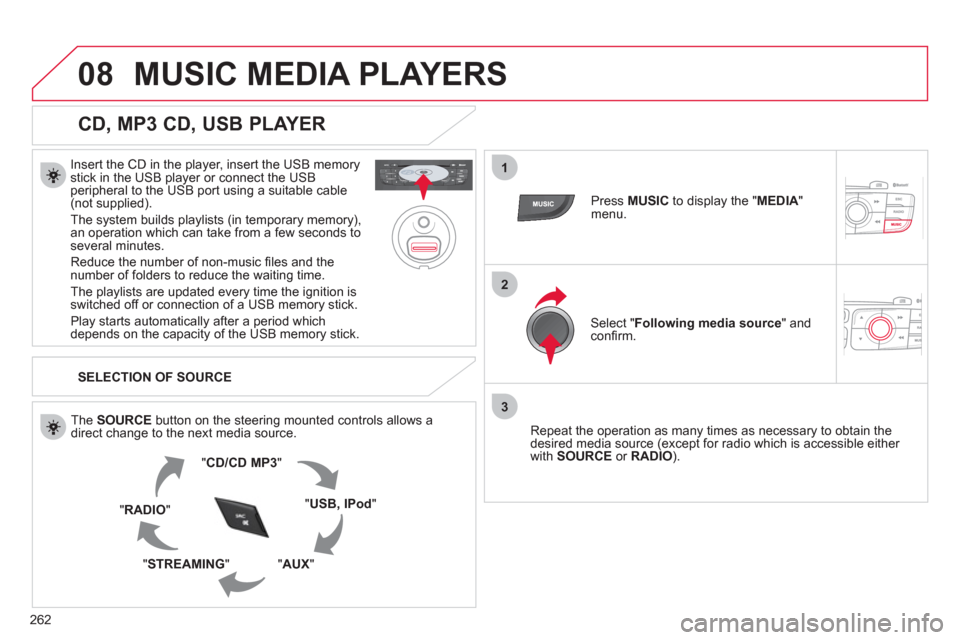
262
08
1
2
3
MUSIC MEDIA PLAYERS
CD, MP3 CD, USB PLAYER
Insert the CD in the player, insert the USB memorystick in the USB player or connect the USBperipheral to the USB port using a suitable cable (not supplied).
The s
ystem builds playlists (in temporary memory),
an operation which can take from a few seconds to several minutes.
R
educe the number of non-music fi les and the number of folders to reduce the waiting time.
The playlists are updated every time the ignition isswitched off or connection of a USB memory stick.
Pla
y starts automatically after a period which
depends on the capacity of the USB memory stick.
SELECTION OF SOURCE
Th
e SOURCE button on the steering mounted controls allows a
direct change to the next media source.
" CD/CD MP
3
"
"
USB, IPod"
"AUX " "STREAMING "
"RADIO "
Press MUSICto display the "MEDIA"menu.
Select "Following media source
" and confi rm.
Repeat the operation as man
y times as necessary to obtain the
desired media source (except for radio which is accessible either
with SOURCE
or RADIO).
Page 267 of 324
265
08
12
3
MUSIC MEDIA PLAYERS
USING THE AUXILIARY INPUT (AUX)
Cable not supplied
Connect the portable device (MP3 player…) to the auxiliary JACK
socket using an audio cable. Press MUSICto display the " MEDIA"menu.
Select "Activate/Deactivate AUX input"and confi rm.
First ad
just the volume of your portable
device (to a high level). Then adjust the
volume of your audio system.
Displa
y and management of the controls are via the portable device.
Page 269 of 324
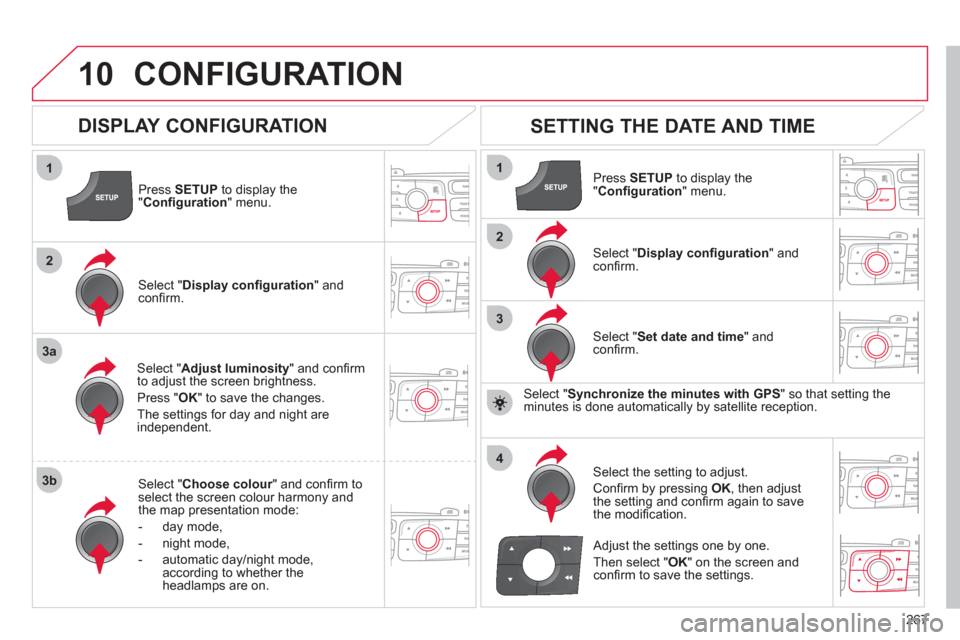
267
10
1
2
3a
3b
1
2
3
4
CONFIGURATION
Press SETUP
to display the"Confi guration " menu.
Select " Adjust luminosity" and confi rm
to adjust the screen brightness.
Pr
ess "OK" to save the changes.
The settin
gs for day and night areindependent.
Select " Choose colour" and confi rm torselect the screen colour harmony and
the map presentation mode:
-
day mode,
- n
ight mode,
- automatic day
/night mode,
according to whether the headlamps are on.
SETTING THE DATE AND TIME
Select "Set date and time
" and confi rm.
Select the settin
g to adjust.
Confi rm by pressing OK, then adjust
the setting and confi rm again to save
the modifi cation.
Select " Display confi guration" andconfi rm.
Press SETUPto display the
" Confi guration" menu.
Select "Display confi guration
" andconfi rm.
Adjust the settings one by one.
Th
en select " OK
" on the screen and confi rm to save the settings.
DISPLAY CONFIGURATION
Select " Synchronize the minutes with GPS" so that setting theminutes is done automatically by satellite reception.
Page 270 of 324
268
11
"Navigation - guidance"
MENU
Enter an address
Select destination
Directory
GPS coordinates (Archive)
Journey leg and route
Add a stage
Enter an address
Directory
Previous destinations
Order/delete
journey legs
Divert route
Chosen destination
Guidance options
Defi ne calculation criteria
Set speech s
ynthesis
Delete last destinations
Map management
Map orientation
Select TMC station
Automatic TMC
Manual TMC
List of TMC stations
Display/Do not display
messages
SCREEN MENU MAP
MAIN FUNCTION
option A1
option A2 OPTION A
OPTION B...
Ma
p details
Move the map/"Vehicle monitorin
g"
Mappin
g and updating
Description of risk areas database
Stop/Restore guidance
"TRAFFIC" MENU
Geographic filter
Retain all the messages
Retain the messages
Around the vehicle
On the route
Set parameters for risk areas
1
3
3
2
3
1
1
1
2
2
2
1
2
3
2
2
2
2
1
2
2
2
2
2
2
2
2
2
2
2
1
1
2
2
3
3
12
Page 271 of 324
269
11 SCREEN MENU MAP
Following waveband
Guidance options
Activate/Deactivate TA
Activate/Deactivate RDS
Dial
Directory of contacts
Bluetooth functions
List of the paired peripherals
Call
Open
Import
Phone MENU
Connect
Disconnect
"RADIO" MENU
Delete
Contacts management
New contact
Delete all contacts
Im
port all the entries
S
ynchronizing contacts
No s
ynchronization
Display telephone contacts
Display SIM card contacts
Display all phone contacts
Contact mem. status
Phone functions
Ring options
Delete calls log
Delete
Delete all
Hang up
Peripherals search
Rename radiotele
phone
1
2
2
1
2
2
2
1
1
2
3
3
1
2
2
2
2
1
2
3
3
3
3
2
2
2
1
3
3
1
2
2
Page 272 of 324
270
11 SCREEN MENU MAP
"SETUP" MENU
Audio settings
Equalizer
Following media source
Eject USB support
Read mode
Normal
Random
Random on all media
Repetition
Audio settings (same as
RADIO)
Activate/Deactivate AUX
input
None
Classical
Jazz
Rock
Techno
Vocal
Bass
Treble
Lou
dness
Distribution
Driver
All passengers
Le-Ri balance
Fr-Re balance
Auto. Volume
Update radio list
"MEDIA" MENU
Display configuration
Choose colour
Harmony
Cartography
Day mode
Night mode
Auto Da
y/Night
Adjust luminosity
Set date and time
Voice synthesis
Guidance instructions volume
Select male voice/Select female voice
1
1
12
1
2
3
3
1
1
1
3
2
2
2
4
3
3
3
3
3
2
2
2
2
2
3
3
2
2
2
1
2
2
1
4
4
2
2
Page 274 of 324
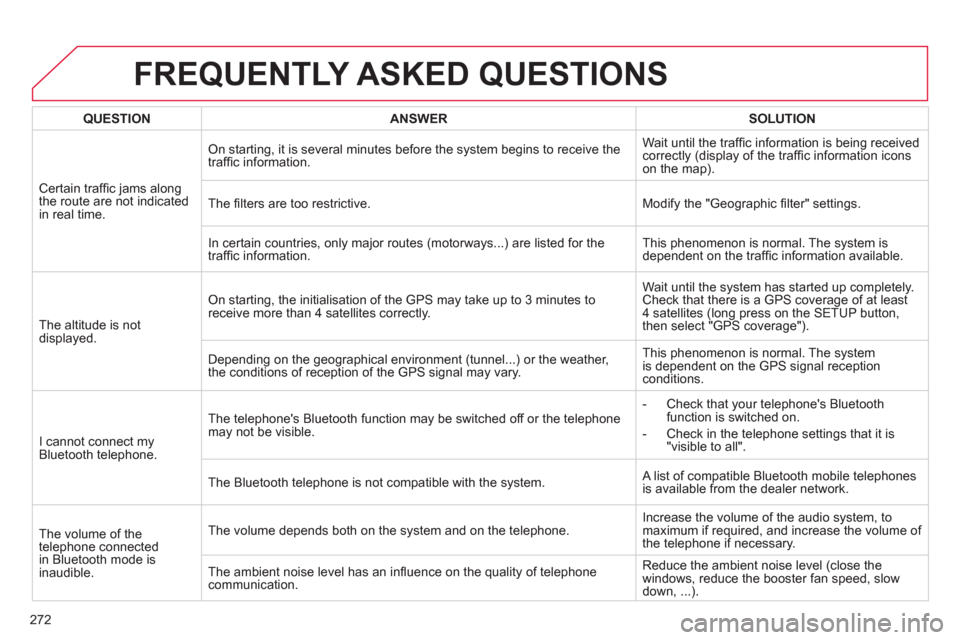
272
FREQUENTLY ASKED QUESTIONS
QUESTIONANSWERSOLUTION
Certain traffi c jams alongthe route are not indicatedin real time.
On starting, it is several minutes before the system begins to receive the
traffi c information. Wait until the tra
ffi c information is being received correctly (display of the traffi c information icons
on the map).
Th
e fi lters are too restrictive. Modify the "Geographic fi lter" settings.
In certain countries, onl
y major routes (motorways...) are listed for the
traffi c information. This phenomenon is normal. The system is
dependent on the traffi c information available.
Th
e altitude is not
displayed.
On starting, the initialisation of the GPS may take up to 3 minutes to
receive more than 4 satellites correctly.Wait until the s
ystem has started up completely.
Check that there is a GPS coverage of at least
4 satellites (long press on the SETUP button,
then select "GPS coverage").
Dependin
g on the geographical environment (tunnel...) or the weather,
the conditions of reception of the GPS signal may vary.
This phenomenon is normal. The system
is dependent on the GPS signal receptionconditions.
I cannot connect my
Bluetooth telephone. The telephone's Bluetooth function ma
y be switched off or the telephone
may not be visible. - Check that
your telephone's Bluetooth
function is switched on.
-
Check in the telephone settings that it is "visible to all".
The Bluetooth telephone is not compatible with the s
ystem. A list of compatible Bluetooth mobile telephones
is available from the dealer network.
Th
e volume of the
telephone connected in Bluetooth mode isinaudible. The volume depends both on the s
ystem and on the telephone. Increase the volume of the audio system, to
maximum if required, and increase the volume of
the telephone if necessary.
The ambient noise level has an infl uence on the qualit
y of telephonecommunication.Reduce the ambient noise level
(close the
windows, reduce the booster fan speed, slow
down, ...).
Page 275 of 324
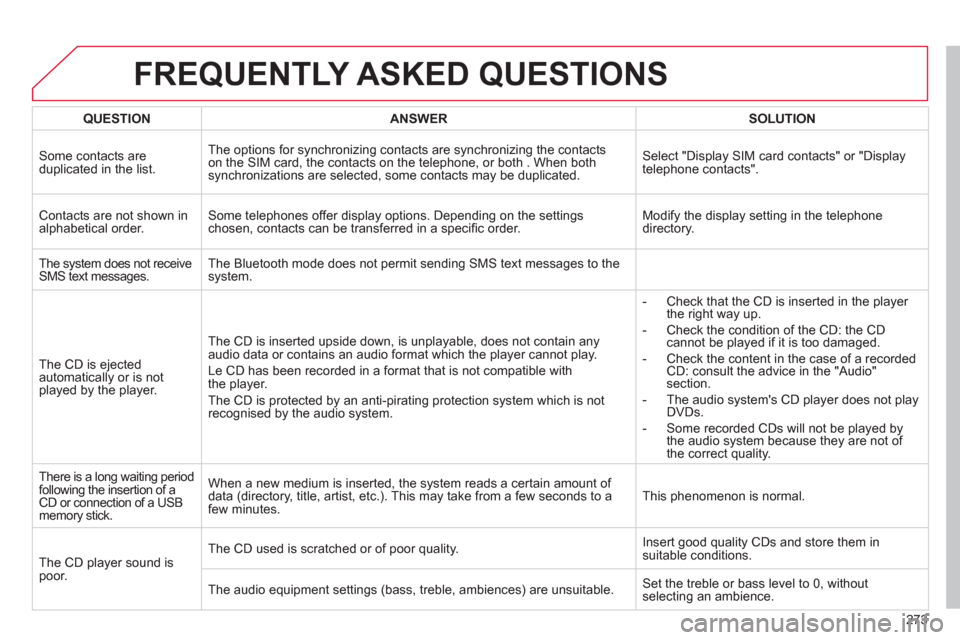
273
FREQUENTLY ASKED QUESTIONS
QUESTIONANSWERSOLUTION
Some contacts are
duplicated in the list. The options for synchronizing contacts are synchronizing the contactson the SIM card, the contacts on the telephone, or both . When both synchronizations are selected, some contacts may be duplicated.
Select "Display SIM card contacts" or "Display
telephone contacts".
Contacts are not shown in
alphabetical order. Some telephones offer display options. Depending on the settingschosen, contacts can be transferred in a specifi c order.Modify the display setting in the telephone
directory.
The s
ystem does not receiveSMS text messages. The Bluetooth mode does not permit sending SMS text messages to the system.
The
CD is ejected
automatically or is notplayed by the player. The CD is inserted upside down, is unpla
yable, does not contain any
audio data or contains an audio format which the player cannot play.
Le
CD has been recorded in a format that is not compatible with
the player.
The
CD is protected by an anti-pirating protection system which is not
recognised by the audio system.- Check that the CD is inserted in the pla
yer
the right way up.
-
Check the condition of the CD: the CD cannot be played if it is too damaged.
-
Check the content in the case of a recordedCD: consult the advice in the "Audio" section.
- The audio s
ystem's CD player does not play
DVDs.
- Some recorded CDs will not be pla
yed by
the audio system because they are not of
the correct quality.
There is a long waiting periodfollowing the insertion of a CD or connection of a USBmemory stick. When a new medium is inserted, the s
ystem reads a certain amount of
data (directory, title, artist, etc.). This may take from a few seconds to a
few minutes.This phenomenon is normal.
The CD pla
yer sound ispoor. The CD used is scratched or of poor qualit
y.Insert good quality CDs and store them in suitable conditions.
The audio equipment settin
gs (bass, treble, ambiences) are unsuitable.Set the treble or bass level to 0, without
selecting an ambience.