2011 CHEVROLET CORVETTE display
[x] Cancel search: displayPage 205 of 428
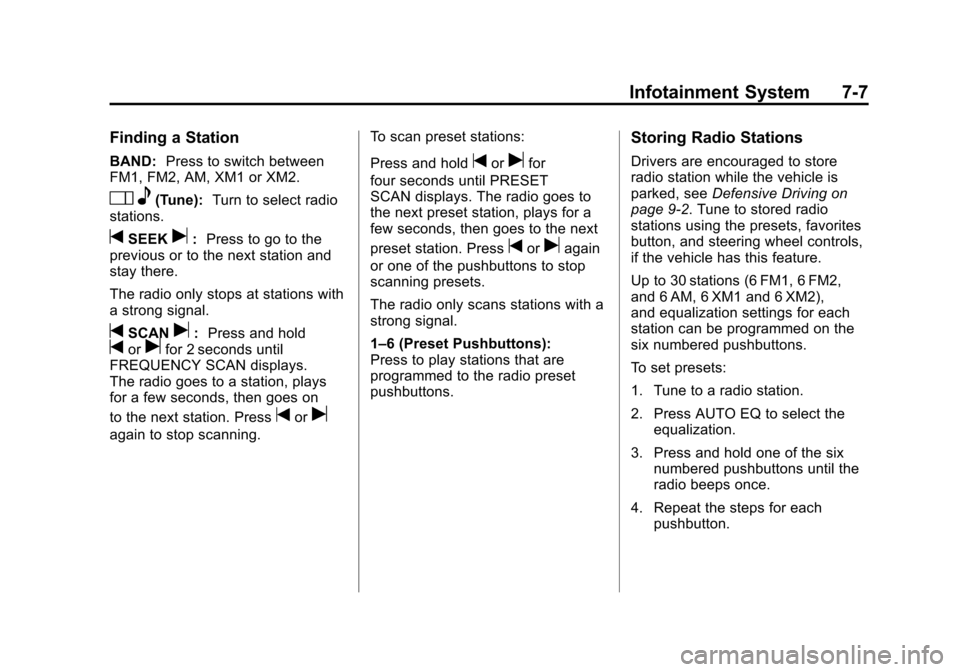
Black plate (7,1)Chevrolet Corvette Owner Manual - 2011
Infotainment System 7-7
Finding a Station
BAND:Press to switch between
FM1, FM2, AM, XM1 or XM2.
O e(Tune): Turn to select radio
stations.
tSEEKu: Press to go to the
previous or to the next station and
stay there.
The radio only stops at stations with
a strong signal.
tSCANu: Press and holdtorufor 2 seconds until
FREQUENCY SCAN displays.
The radio goes to a station, plays
for a few seconds, then goes on
to the next station. Press
toru
again to stop scanning. To scan preset stations:
Press and hold
torufor
four seconds until PRESET
SCAN displays. The radio goes to
the next preset station, plays for a
few seconds, then goes to the next
preset station. Press
toruagain
or one of the pushbuttons to stop
scanning presets.
The radio only scans stations with a
strong signal.
1–6 (Preset Pushbuttons):
Press to play stations that are
programmed to the radio preset
pushbuttons.
Storing Radio Stations
Drivers are encouraged to store
radio station while the vehicle is
parked, see Defensive Driving on
page 9‑2. Tune to stored radio
stations using the presets, favorites
button, and steering wheel controls,
if the vehicle has this feature.
Up to 30 stations (6 FM1, 6 FM2,
and 6 AM, 6 XM1 and 6 XM2),
and equalization settings for each
station can be programmed on the
six numbered pushbuttons.
To set presets:
1. Tune to a radio station.
2. Press AUTO EQ to select the equalization.
3. Press and hold one of the six numbered pushbuttons until the
radio beeps once.
4. Repeat the steps for each pushbutton.
Page 206 of 428
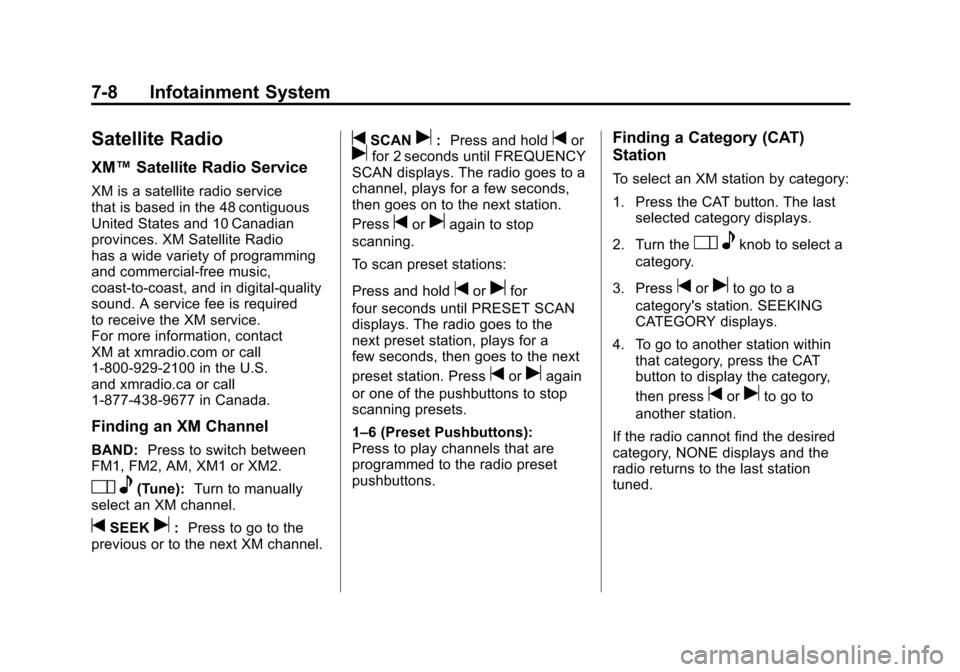
Black plate (8,1)Chevrolet Corvette Owner Manual - 2011
7-8 Infotainment System
Satellite Radio
XM™Satellite Radio Service
XM is a satellite radio service
that is based in the 48 contiguous
United States and 10 Canadian
provinces. XM Satellite Radio
has a wide variety of programming
and commercial-free music,
coast-to-coast, and in digital-quality
sound. A service fee is required
to receive the XM service.
For more information, contact
XM at xmradio.com or call
1-800-929-2100 in the U.S.
and xmradio.ca or call
1-877-438-9677 in Canada.
Finding an XM Channel
BAND: Press to switch between
FM1, FM2, AM, XM1 or XM2.
O e(Tune): Turn to manually
select an XM channel.
tSEEKu: Press to go to the
previous or to the next XM channel.
tSCANu: Press and holdtorufor 2 seconds until FREQUENCY
SCAN displays. The radio goes to a
channel, plays for a few seconds,
then goes on to the next station.
Press
toruagain to stop
scanning.
To scan preset stations:
Press and hold
torufor
four seconds until PRESET SCAN
displays. The radio goes to the
next preset station, plays for a
few seconds, then goes to the next
preset station. Press
toruagain
or one of the pushbuttons to stop
scanning presets.
1–6 (Preset Pushbuttons):
Press to play channels that are
programmed to the radio preset
pushbuttons.
Finding a Category (CAT)
Station
To select an XM station by category:
1. Press the CAT button. The last selected category displays.
2. Turn the
O eknob to select a
category.
3. Press
toruto go to a
category's station. SEEKING
CATEGORY displays.
4. To go to another station within that category, press the CAT
button to display the category,
then press
toruto go to
another station.
If the radio cannot find the desired
category, NONE displays and the
radio returns to the last station
tuned.
Page 207 of 428
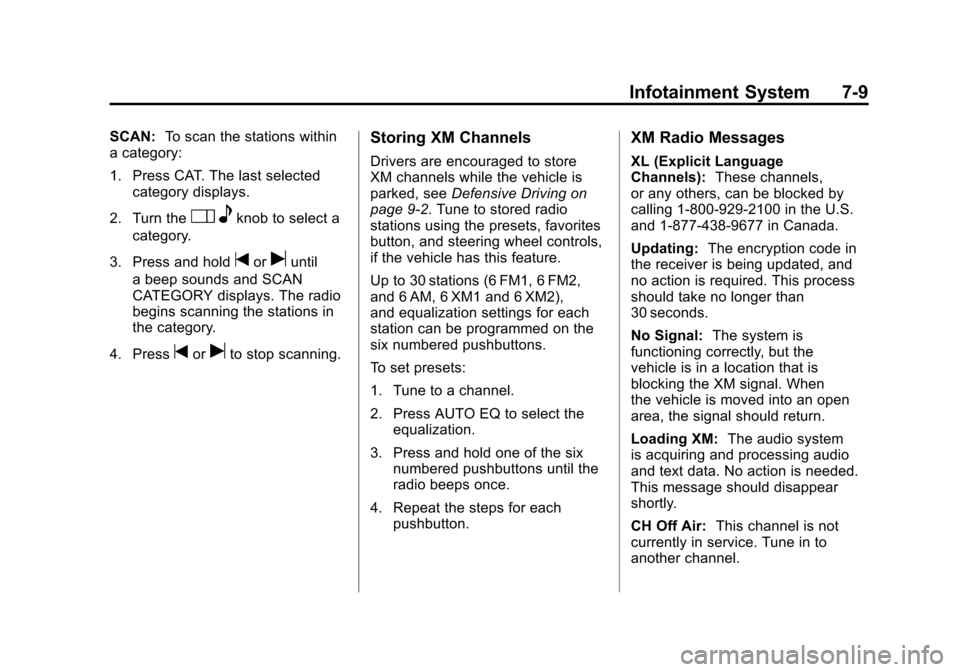
Black plate (9,1)Chevrolet Corvette Owner Manual - 2011
Infotainment System 7-9
SCAN:To scan the stations within
a category:
1. Press CAT. The last selected
category displays.
2. Turn the
O eknob to select a
category.
3. Press and hold
toruuntil
a beep sounds and SCAN
CATEGORY displays. The radio
begins scanning the stations in
the category.
4. Press
toruto stop scanning.
Storing XM Channels
Drivers are encouraged to store
XM channels while the vehicle is
parked, see Defensive Driving on
page 9‑2. Tune to stored radio
stations using the presets, favorites
button, and steering wheel controls,
if the vehicle has this feature.
Up to 30 stations (6 FM1, 6 FM2,
and 6 AM, 6 XM1 and 6 XM2),
and equalization settings for each
station can be programmed on the
six numbered pushbuttons.
To set presets:
1. Tune to a channel.
2. Press AUTO EQ to select the equalization.
3. Press and hold one of the six numbered pushbuttons until the
radio beeps once.
4. Repeat the steps for each pushbutton.
XM Radio Messages
XL (Explicit Language
Channels): These channels,
or any others, can be blocked by
calling 1-800-929-2100 in the U.S.
and 1-877-438-9677 in Canada.
Updating: The encryption code in
the receiver is being updated, and
no action is required. This process
should take no longer than
30 seconds.
No Signal: The system is
functioning correctly, but the
vehicle is in a location that is
blocking the XM signal. When
the vehicle is moved into an open
area, the signal should return.
Loading XM: The audio system
is acquiring and processing audio
and text data. No action is needed.
This message should disappear
shortly.
CH Off Air: This channel is not
currently in service. Tune in to
another channel.
Page 209 of 428
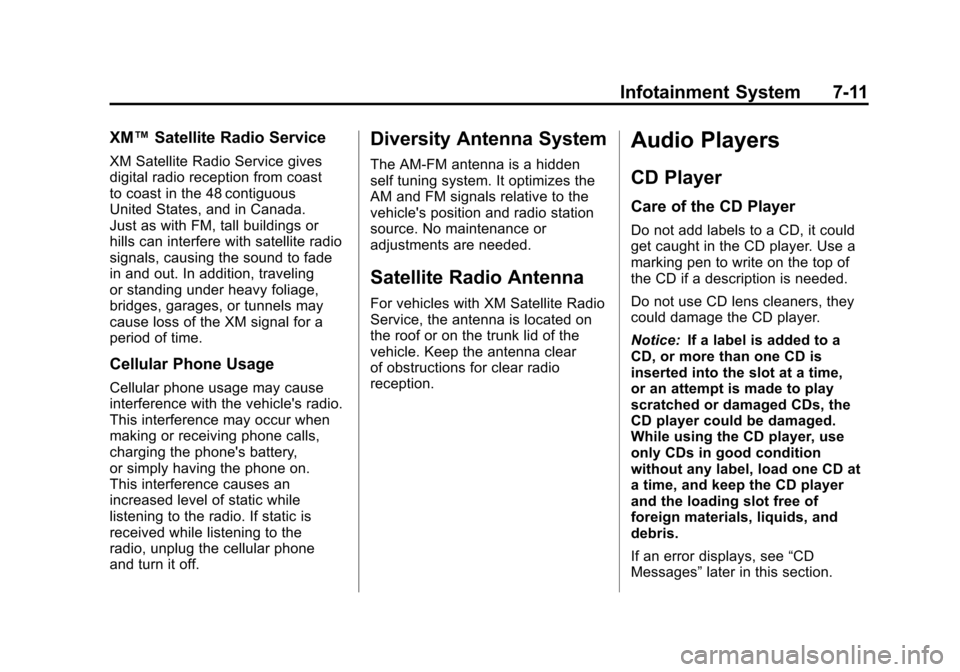
Black plate (11,1)Chevrolet Corvette Owner Manual - 2011
Infotainment System 7-11
XM™Satellite Radio Service
XM Satellite Radio Service gives
digital radio reception from coast
to coast in the 48 contiguous
United States, and in Canada.
Just as with FM, tall buildings or
hills can interfere with satellite radio
signals, causing the sound to fade
in and out. In addition, traveling
or standing under heavy foliage,
bridges, garages, or tunnels may
cause loss of the XM signal for a
period of time.
Cellular Phone Usage
Cellular phone usage may cause
interference with the vehicle's radio.
This interference may occur when
making or receiving phone calls,
charging the phone's battery,
or simply having the phone on.
This interference causes an
increased level of static while
listening to the radio. If static is
received while listening to the
radio, unplug the cellular phone
and turn it off.
Diversity Antenna System
The AM-FM antenna is a hidden
self tuning system. It optimizes the
AM and FM signals relative to the
vehicle's position and radio station
source. No maintenance or
adjustments are needed.
Satellite Radio Antenna
For vehicles with XM Satellite Radio
Service, the antenna is located on
the roof or on the trunk lid of the
vehicle. Keep the antenna clear
of obstructions for clear radio
reception.
Audio Players
CD Player
Care of the CD Player
Do not add labels to a CD, it could
get caught in the CD player. Use a
marking pen to write on the top of
the CD if a description is needed.
Do not use CD lens cleaners, they
could damage the CD player.
Notice: If a label is added to a
CD, or more than one CD is
inserted into the slot at a time,
or an attempt is made to play
scratched or damaged CDs, the
CD player could be damaged.
While using the CD player, use
only CDs in good condition
without any label, load one CD at
a time, and keep the CD player
and the loading slot free of
foreign materials, liquids, and
debris.
If an error displays, see “CD
Messages” later in this section.
Page 210 of 428
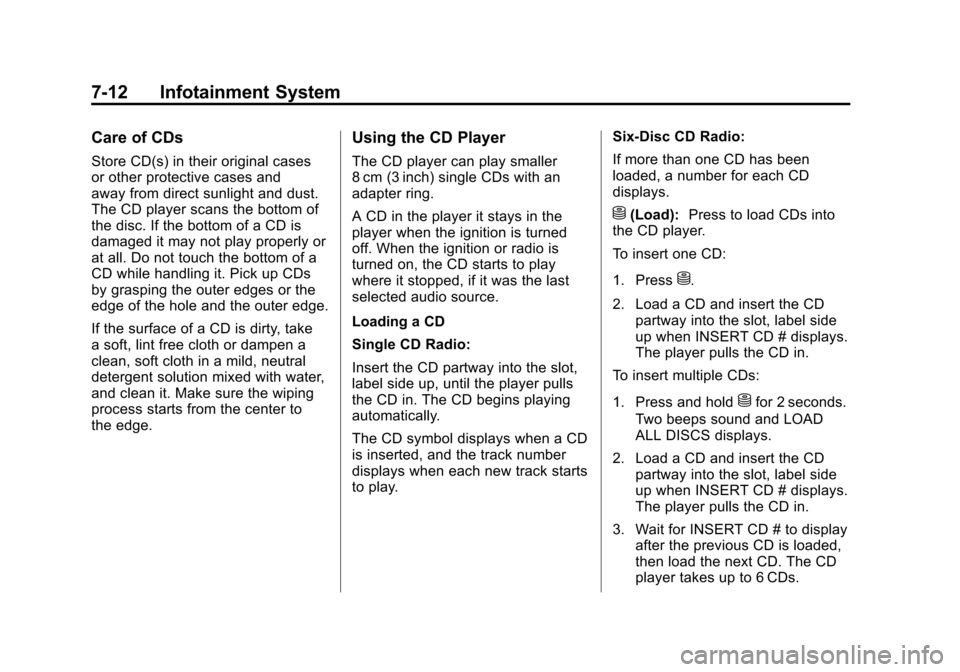
Black plate (12,1)Chevrolet Corvette Owner Manual - 2011
7-12 Infotainment System
Care of CDs
Store CD(s) in their original cases
or other protective cases and
away from direct sunlight and dust.
The CD player scans the bottom of
the disc. If the bottom of a CD is
damaged it may not play properly or
at all. Do not touch the bottom of a
CD while handling it. Pick up CDs
by grasping the outer edges or the
edge of the hole and the outer edge.
If the surface of a CD is dirty, take
a soft, lint free cloth or dampen a
clean, soft cloth in a mild, neutral
detergent solution mixed with water,
and clean it. Make sure the wiping
process starts from the center to
the edge.
Using the CD Player
The CD player can play smaller
8 cm (3 inch) single CDs with an
adapter ring.
A CD in the player it stays in the
player when the ignition is turned
off. When the ignition or radio is
turned on, the CD starts to play
where it stopped, if it was the last
selected audio source.
Loading a CD
Single CD Radio:
Insert the CD partway into the slot,
label side up, until the player pulls
the CD in. The CD begins playing
automatically.
The CD symbol displays when a CD
is inserted, and the track number
displays when each new track starts
to play.Six-Disc CD Radio:
If more than one CD has been
loaded, a number for each CD
displays.
M(Load):
Press to load CDs into
the CD player.
To insert one CD:
1. Press
M.
2. Load a CD and insert the CD partway into the slot, label side
up when INSERT CD # displays.
The player pulls the CD in.
To insert multiple CDs:
1. Press and hold
Mfor 2 seconds.
Two beeps sound and LOAD
ALL DISCS displays.
2. Load a CD and insert the CD partway into the slot, label side
up when INSERT CD # displays.
The player pulls the CD in.
3. Wait for INSERT CD # to display after the previous CD is loaded,
then load the next CD. The CD
player takes up to 6 CDs.
Page 211 of 428
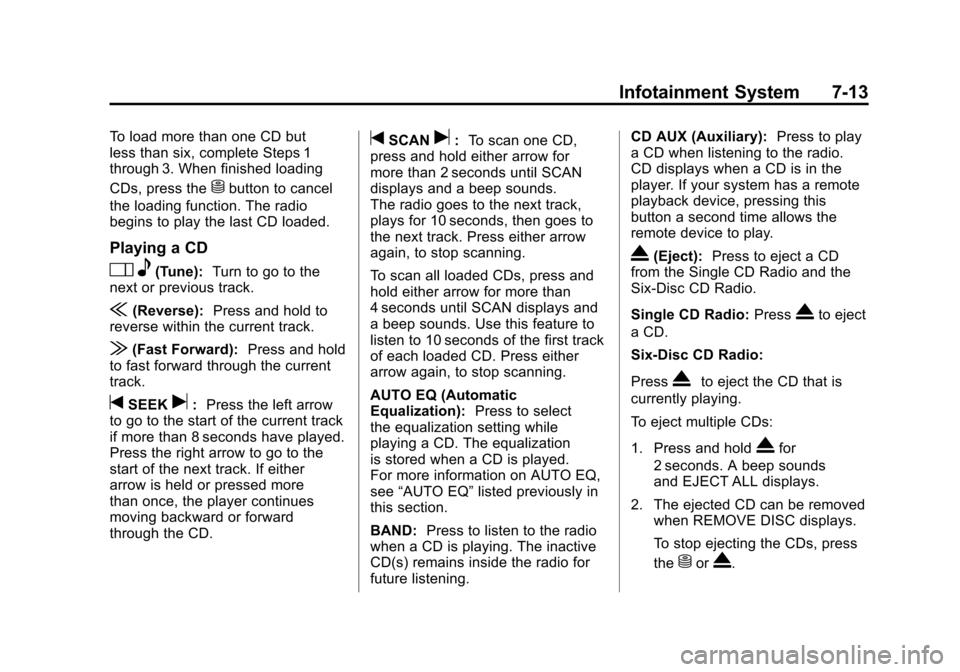
Black plate (13,1)Chevrolet Corvette Owner Manual - 2011
Infotainment System 7-13
To load more than one CD but
less than six, complete Steps 1
through 3. When finished loading
CDs, press the
Mbutton to cancel
the loading function. The radio
begins to play the last CD loaded.
Playing a CD
O e(Tune): Turn to go to the
next or previous track.
{(Reverse): Press and hold to
reverse within the current track.
|(Fast Forward): Press and hold
to fast forward through the current
track.
tSEEKu: Press the left arrow
to go to the start of the current track
if more than 8 seconds have played.
Press the right arrow to go to the
start of the next track. If either
arrow is held or pressed more
than once, the player continues
moving backward or forward
through the CD.
tSCANu: To scan one CD,
press and hold either arrow for
more than 2 seconds until SCAN
displays and a beep sounds.
The radio goes to the next track,
plays for 10 seconds, then goes to
the next track. Press either arrow
again, to stop scanning.
To scan all loaded CDs, press and
hold either arrow for more than
4 seconds until SCAN displays and
a beep sounds. Use this feature to
listen to 10 seconds of the first track
of each loaded CD. Press either
arrow again, to stop scanning.
AUTO EQ (Automatic
Equalization): Press to select
the equalization setting while
playing a CD. The equalization
is stored when a CD is played.
For more information on AUTO EQ,
see “AUTO EQ” listed previously in
this section.
BAND: Press to listen to the radio
when a CD is playing. The inactive
CD(s) remains inside the radio for
future listening. CD AUX (Auxiliary):
Press to play
a CD when listening to the radio.
CD displays when a CD is in the
player. If your system has a remote
playback device, pressing this
button a second time allows the
remote device to play.
X(Eject): Press to eject a CD
from the Single CD Radio and the
Six‐Disc CD Radio.
Single CD Radio: Press
Xto eject
a CD.
Six-Disc CD Radio:
Press
Xto eject the CD that is
currently playing.
To eject multiple CDs:
1. Press and hold
Xfor
2 seconds. A beep sounds
and EJECT ALL displays.
2. The ejected CD can be removed when REMOVE DISC displays.
To stop ejecting the CDs, press
the
MorX.
Page 212 of 428
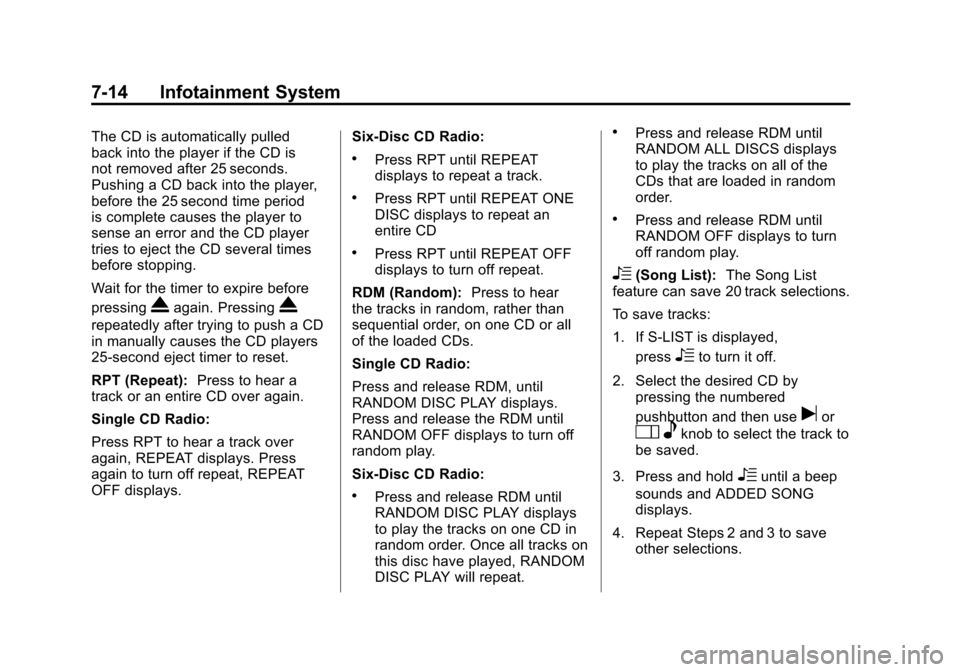
Black plate (14,1)Chevrolet Corvette Owner Manual - 2011
7-14 Infotainment System
The CD is automatically pulled
back into the player if the CD is
not removed after 25 seconds.
Pushing a CD back into the player,
before the 25 second time period
is complete causes the player to
sense an error and the CD player
tries to eject the CD several times
before stopping.
Wait for the timer to expire before
pressing
Xagain. PressingX
repeatedly after trying to push a CD
in manually causes the CD players
25-second eject timer to reset.
RPT (Repeat):Press to hear a
track or an entire CD over again.
Single CD Radio:
Press RPT to hear a track over
again, REPEAT displays. Press
again to turn off repeat, REPEAT
OFF displays. Six-Disc CD Radio:
.Press RPT until REPEAT
displays to repeat a track.
.Press RPT until REPEAT ONE
DISC displays to repeat an
entire CD
.Press RPT until REPEAT OFF
displays to turn off repeat.
RDM (Random): Press to hear
the tracks in random, rather than
sequential order, on one CD or all
of the loaded CDs.
Single CD Radio:
Press and release RDM, until
RANDOM DISC PLAY displays.
Press and release the RDM until
RANDOM OFF displays to turn off
random play.
Six-Disc CD Radio:
.Press and release RDM until
RANDOM DISC PLAY displays
to play the tracks on one CD in
random order. Once all tracks on
this disc have played, RANDOM
DISC PLAY will repeat.
.Press and release RDM until
RANDOM ALL DISCS displays
to play the tracks on all of the
CDs that are loaded in random
order.
.Press and release RDM until
RANDOM OFF displays to turn
off random play.
R(Song List): The Song List
feature can save 20 track selections.
To save tracks:
1. If S-LIST is displayed,
press
Rto turn it off.
2. Select the desired CD by pressing the numbered
pushbutton and then use
uor
Oeknob to select the track to
be saved.
3. Press and hold
Runtil a beep
sounds and ADDED SONG
displays.
4. Repeat Steps 2 and 3 to save other selections.
Page 213 of 428
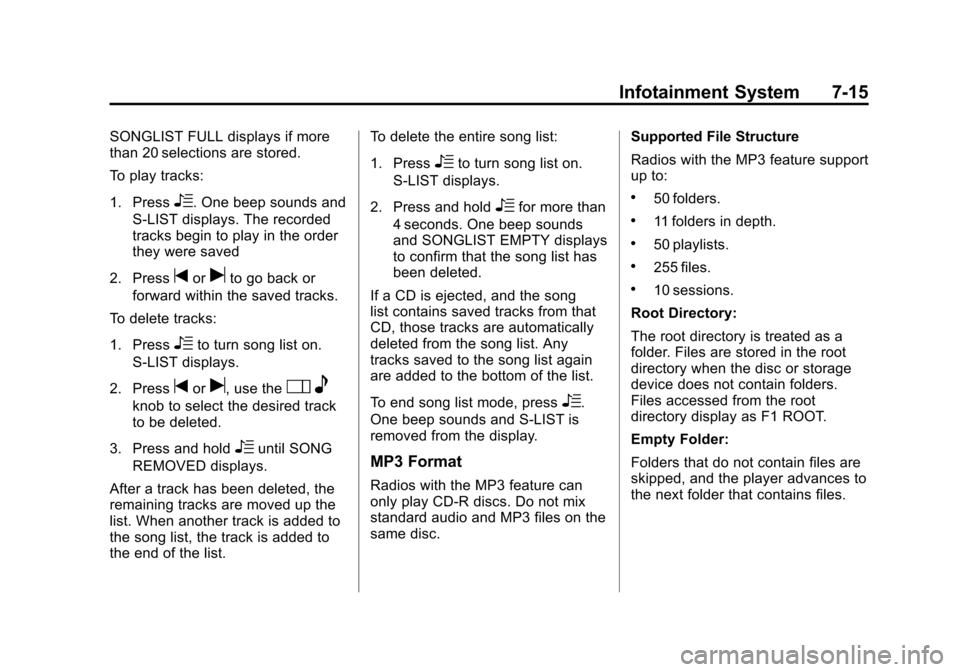
Black plate (15,1)Chevrolet Corvette Owner Manual - 2011
Infotainment System 7-15
SONGLIST FULL displays if more
than 20 selections are stored.
To play tracks:
1. Press
R. One beep sounds and
S-LIST displays. The recorded
tracks begin to play in the order
they were saved
2. Press
toruto go back or
forward within the saved tracks.
To delete tracks:
1. Press
Rto turn song list on.
S-LIST displays.
2. Press
toru, use theO e
knob to select the desired track
to be deleted.
3. Press and hold
Runtil SONG
REMOVED displays.
After a track has been deleted, the
remaining tracks are moved up the
list. When another track is added to
the song list, the track is added to
the end of the list. To delete the entire song list:
1. Press
Rto turn song list on.
S-LIST displays.
2. Press and hold
Rfor more than
4 seconds. One beep sounds
and SONGLIST EMPTY displays
to confirm that the song list has
been deleted.
If a CD is ejected, and the song
list contains saved tracks from that
CD, those tracks are automatically
deleted from the song list. Any
tracks saved to the song list again
are added to the bottom of the list.
To end song list mode, press
R.
One beep sounds and S-LIST is
removed from the display.
MP3 Format
Radios with the MP3 feature can
only play CD-R discs. Do not mix
standard audio and MP3 files on the
same disc. Supported File Structure
Radios with the MP3 feature support
up to:
.50 folders.
.11 folders in depth.
.50 playlists.
.255 files.
.10 sessions.
Root Directory:
The root directory is treated as a
folder. Files are stored in the root
directory when the disc or storage
device does not contain folders.
Files accessed from the root
directory display as F1 ROOT.
Empty Folder:
Folders that do not contain files are
skipped, and the player advances to
the next folder that contains files.