Page 209 of 264
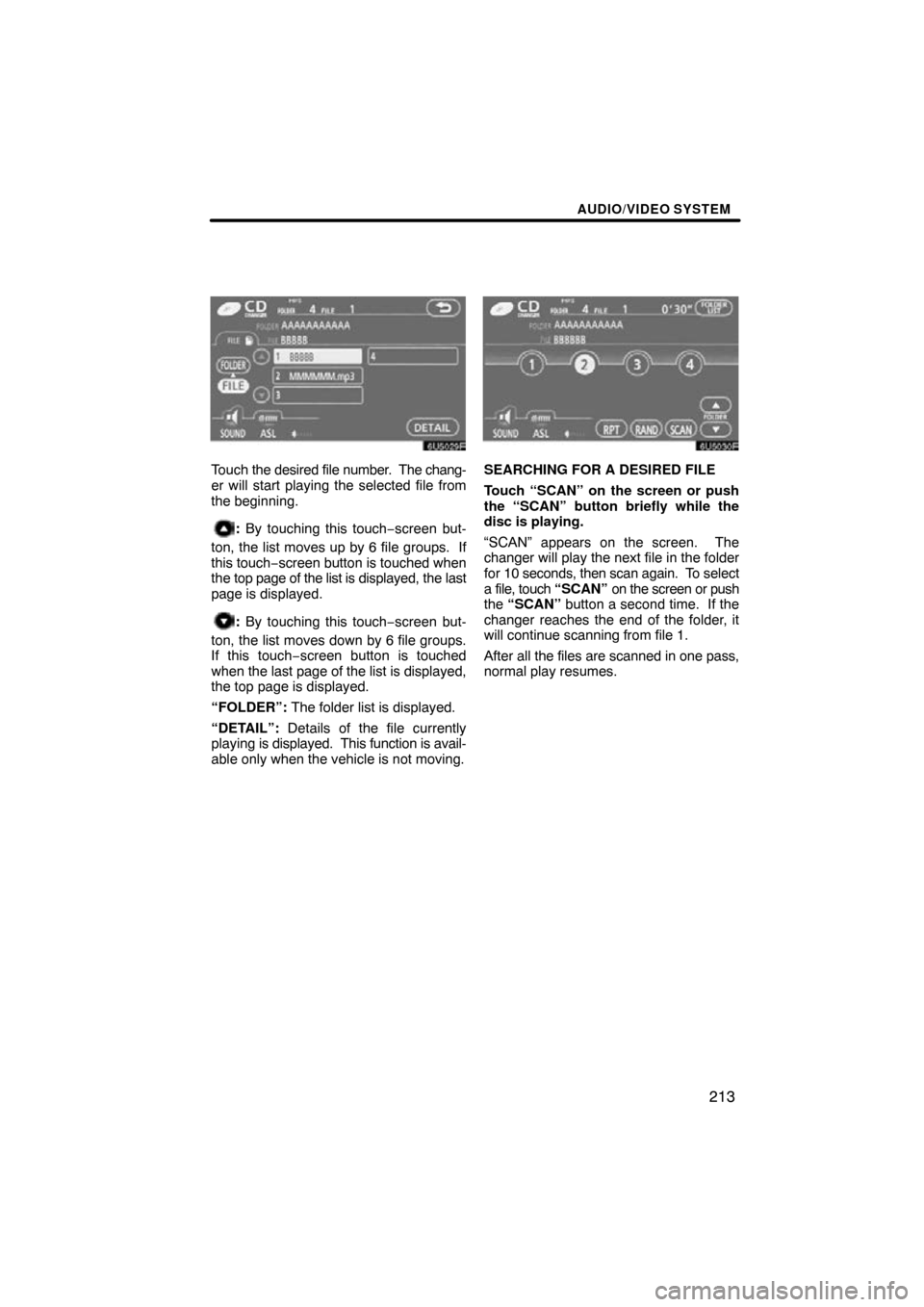
AUDIO/VIDEO SYSTEM
213
Touch the desired file number . The chang-
er will start playing the selected file from
the beginning.
: By touching this touch−screen but-
ton, the list moves up by 6 file groups. If
this touch −screen button is touched when
the top page of the list is displayed, the last
page is displayed.
: By touching this touch−screen but-
ton, the list moves down by 6 file groups.
If this touch−screen button is touched
when the last page of the list is displayed,
the top page is displayed.
“FOLDER”: The folder list is displayed.
“DETAIL”: Details of the file currently
playing is displayed. This function is avail-
able only when the vehicle is not moving.
SEARCHING FOR A DESIRED FILE
Touch “SCAN” on the screen or push
the “SCAN” button briefly while the
disc is playing.
“SCAN” appears on the screen. The
changer will play the next file in the folder
for 10 seconds, then scan again. To select
a file, touch “SCAN” on the screen or push
the “SCAN” button a second time. If the
changer reaches the end of the folder, it
will continue scanning from file 1.
After all the files are scanned in one pass,
normal play resumes.
Page 214 of 264
AUDIO/VIDEO SYSTEM
218
(c) Playing a disc
Push the “DISC·AUX” button if a disc is
already loaded in the player.
“DVD” appears on the screen. (If the CD
changer is turned on, push the “DISC” but-
ton again to switch to the DVD player.)
(d) Operating an audio CD
PLAYING AN AUDIO CD
Push the “TUNE/FILE”/“AUDIO” knob
to display this screen.
Page 215 of 264
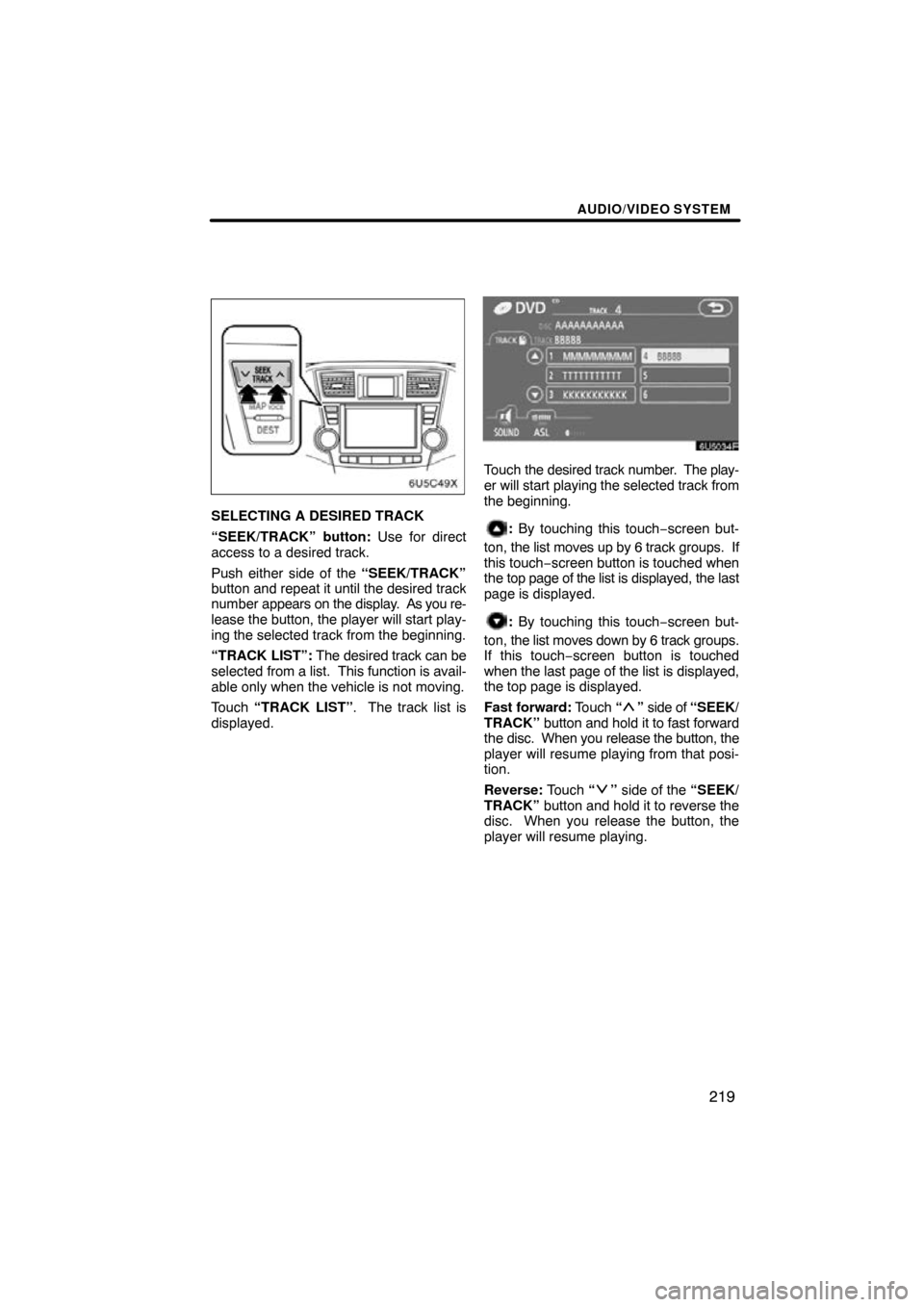
AUDIO/VIDEO SYSTEM
219
SELECTING A DESIRED TRACK
“SEEK/TRACK” button: Use for direct
access to a desired track.
Push either side of the “SEEK/TRACK”
button and repeat it until the desired track
number appears on the display. As you re-
lease the button, the player will start play-
ing the selected track from the beginning.
“TRACK LIST”: The desired track can be
selected from a list. This function is avail-
able only when the vehicle is not moving.
Touch “TRACK LIST”. The track list is
displayed.
Touch the desired track number. The play-
er will start playing the selected track from
the beginning.
: By touching this touch−screen but-
ton, the list moves up by 6 track groups. If
this touch −screen button is touched when
the top page of the list is displayed, the last
page is displayed.
: By touching this touch−screen but-
ton, the list moves down by 6 track groups.
If this touch−screen button is touched
when the last page of the list is displayed,
the top page is displayed.
Fast forward: Touch “
” side of “SEEK/
TRACK” button and hold it to fast forward
the disc. When you release the button, the
player will resume playing from that posi-
tion.
Reverse: Touch “
” side of the “SEEK/
TRACK” button and hold it to reverse the
disc. When you release the button, the
player will resume playing.
Page 216 of 264
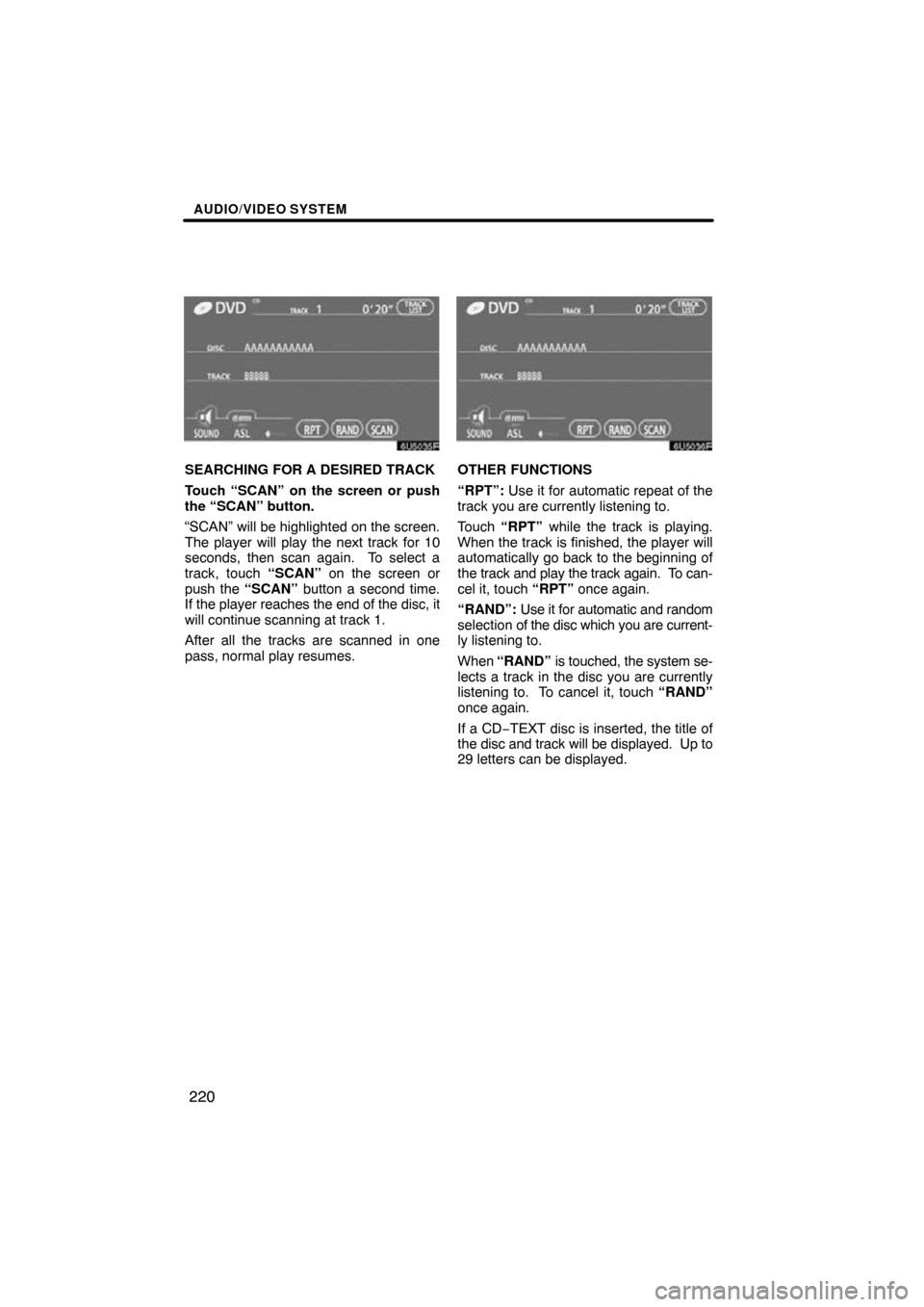
AUDIO/VIDEO SYSTEM
220
SEARCHING FOR A DESIRED TRACK
Touch “SCAN” on the screen or push
the “SCAN” button.
“SCAN” will be highlighted on the screen.
The player will play the next track for 10
seconds, then scan again. To select a
track, touch “SCAN” on the screen or
push the “SCAN” button a second time.
If the player reaches the end of the disc, it
will continue scanning at track 1.
After all the tracks are scanned in one
pass, normal play resumes.OTHER FUNCTIONS
“RPT”: Use it for automatic repeat of the
track you are currently listening to.
Touch “RPT” while the track is playing.
When the track is finished, the player will
automatically go back to the beginning of
the track and play the track again. To can-
cel it, touch “RPT” once again.
“RAND”: Use it for automatic and random
selection of the disc which you are current-
ly listening to.
When “RAND” is touched, the system se-
lects a track in the disc you are currently
listening to. To cancel it, touch “RAND”
once again.
If a CD −TEXT disc is inserted, the title of
the disc and track will be displayed. Up to
29 letters can be displayed.
Page 217 of 264
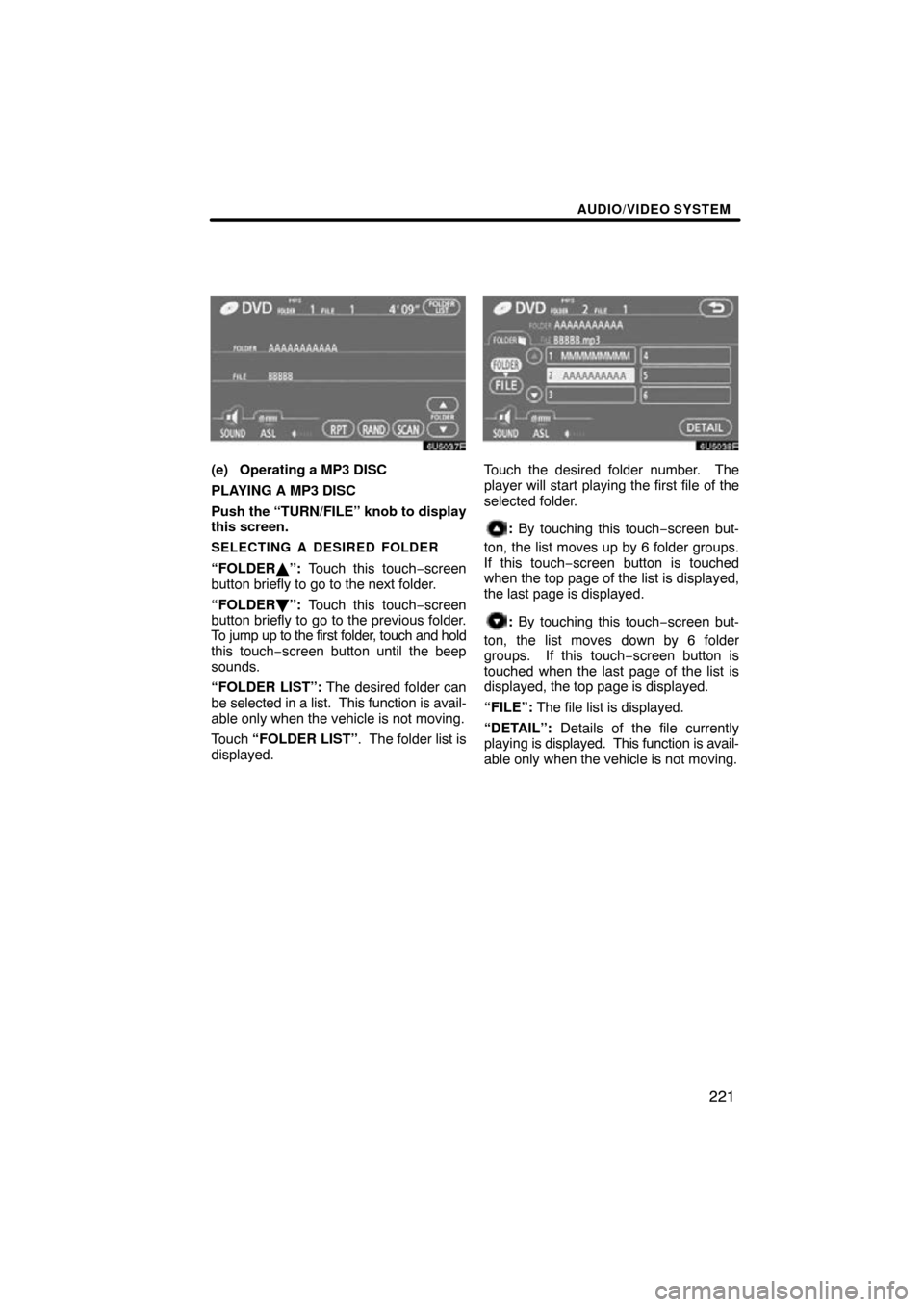
AUDIO/VIDEO SYSTEM
221
(e) Operating a MP3 DISC
PLAYING A MP3 DISC
Push the “TURN/FILE” knob to display
this screen.
SELECTING A DESIRED FOLDER
“FOLDER\b”: Touch this touch−screen
button briefly to go to the next folder.
“FOLDER ”: Touch this touch−screen
button briefly to go to the previous folder.
To jump up to the first folder, touch and hold
this touch−screen button until the beep
sounds.
“FOLDER LIST”: The desired folder can
be selected in a list. This function is avail-
able only when the vehicle is not moving.
Touch “FOLDER LIST”. The folder list is
displayed.
Touch the desired folder number. The
player will start playing the first file of the
selected folder.
: By touching this touch−screen but-
ton, the list moves up by 6 folder groups.
If this touch−screen button is touched
when the top page of the list is displayed,
the last page is displayed.
: By touching this touch−screen but-
ton, the list moves down by 6 folder
groups. If this touch−screen button is
touched when the last page of the list is
displayed, the top page is displayed.
“FILE”: The file list is displayed.
“DETAIL”: Details of the file currently
playing is displayed. This function is avail-
able only when the vehicle is not moving.
Page 218 of 264
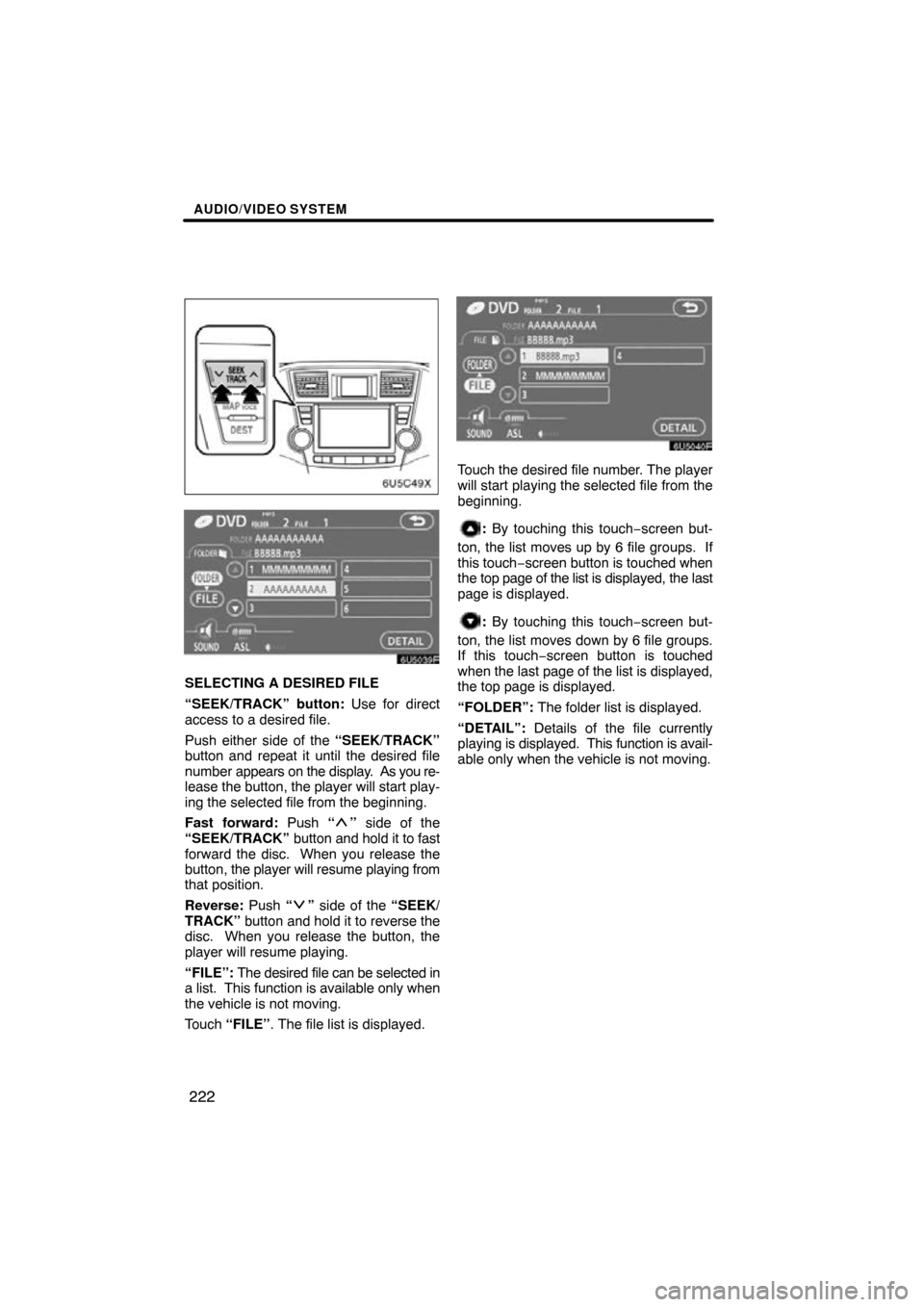
AUDIO/VIDEO SYSTEM
222
SELECTING A DESIRED FILE
“SEEK/TRACK” button: Use for direct
access to a desired file.
Push either side of the “SEEK/TRACK”
button and repeat it until the desired file
number appears on the display. As you re-
lease the button, the player will start play-
ing the selected file from the beginning.
Fast forward: Push “
” side of the
“SEEK/TRACK” button and hold it to fast
forward the disc. When you release the
button, the player will resume playing from
that position.
Reverse: Push “
” side of the “SEEK/
TRACK” button and hold it to reverse the
disc. When you release the button, the
player will resume playing.
“FILE”: The desired file can be selected in
a list. This function is available only when
the vehicle is not moving.
Touch “FILE” . The file list is displayed.
Touch the desired file number. The player
will start playing the selected file from the
beginning.
: By touching this touch−screen but-
ton, the list moves up by 6 file groups. If
this touch −screen button is touched when
the top page of the list is dis played, the last
page is displayed.
: By touching this touch−screen but-
ton, the list moves down by 6 file groups.
If this touch−screen button is touched
when the last page of the list is displayed,
the top page is displayed.
“FOLDER”: The folder list is displayed.
“DETAIL”: Details of the file currently
playing is displayed. This function is avail-
able only when the vehicle is not moving.
Page 221 of 264
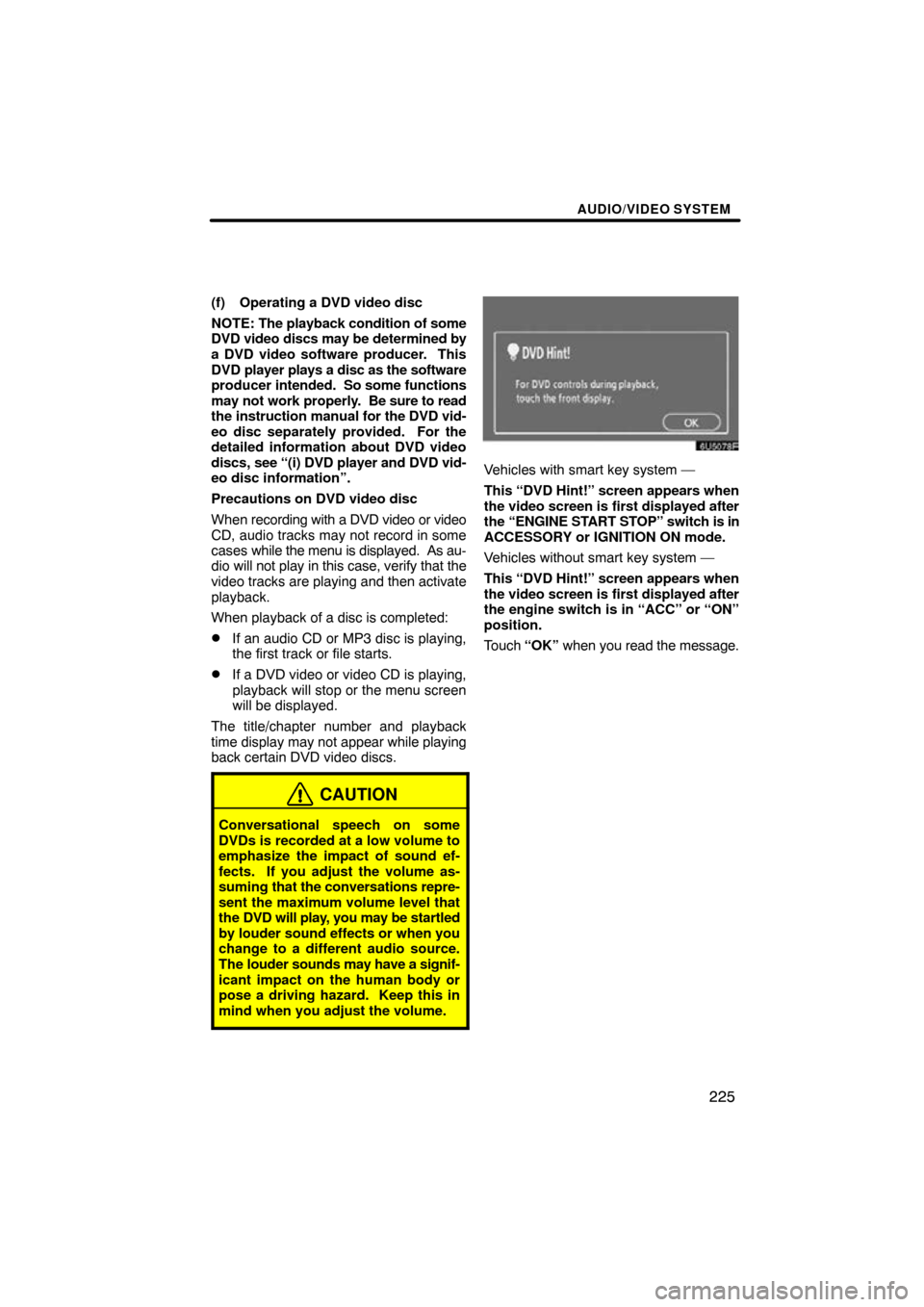
AUDIO/VIDEO SYSTEM
225
(f) Operating a DVD video disc
NOTE: The playback condition of some
DVD video discs may be determined by
a DVD video software producer. This
DVD player plays a disc as the software
producer intended. So some functions
may not work properly. Be sure to read
the instruction manual for the DVD vid-
eo disc separately provided. For the
detailed information about DVD video
discs, see “(i) DVD player and DVD vid-
eo disc information”.
Precautions on DVD video disc
When recording with a DVD video or video
CD, audio tracks may not record in some
cases while the menu is displayed. As au-
dio will not play in this case, verify that the
video tracks are playing and then activate
playback.
When playback of a disc is completed:
�If an audio CD or MP3 disc is playing,
the first track or file starts.
�If a DVD video or video CD is playing,
playback will stop or the menu screen
will be displayed.
The title/chapter number and playback
time display may not appear while playing
back certain DVD video discs.
CAUTION
Conversational speech on some
DVDs is recorded at a low volume to
emphasize the impact of sound ef-
fects. If you adjust the volume as-
suming that the conversations repre-
sent the maximum volume level that
the DVD will play, you may be startled
by louder sound effects or when you
change to a different audio source.
The louder sounds may have a signif-
icant impact on the human body or
pose a driving hazard. Keep this in
mind when you adjust the volume.
Vehicles with smart key system —
This “DVD Hint!” screen appears when
the video screen is first displayed after
the “ENGINE START STOP” switch is in
ACCESSORY or IGNITION ON mode.
Vehicles without smart key system —
This “DVD Hint!” screen appears when
the video screen is first displayed after
the engine switch is in “ACC” or “ON”
position.
Touch “OK” when you read the message.
Page 222 of 264
AUDIO/VIDEO SYSTEM
226
PLAYING A DVD DISC
Push the “TUNE/FILE”/“AUDIO” knob
to display this screen.
When you touch “WIDE”, the screen
mode can be changed.
It you touch “PICTURE” when the vehicle
is completely stopped and the parking
brake is applied, the video screen returns.
DISPLAYING DVD CONTROLS
If you touch a part of the screen, where
controls are not located while watching
video, DVD controls will appear.
“Page2”: Touching this will display on the
second page of DVD controls.
“Page1”: Touching this will display the top
page of DVD controls.
“Hide Buttons”: Touching this will turn off
the controls from the screen.
If “
” appears on the screen when you
touch a control, the operation relevant to
the control is not permitted.