2010 MERCEDES-BENZ SLS COUPE change time
[x] Cancel search: change timePage 4 of 361
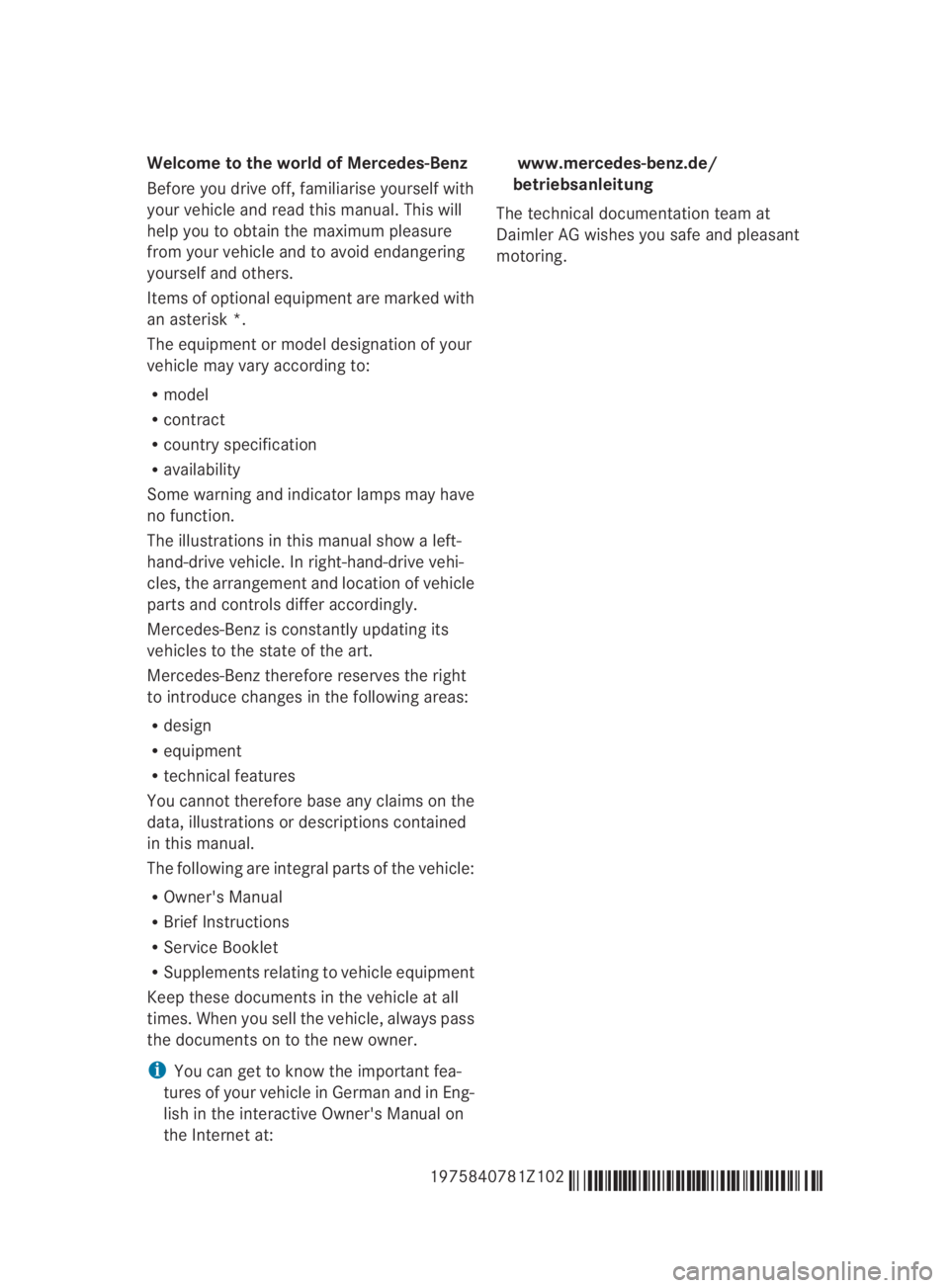
Welcome to the world of Mercedes-Benz
Before you drive off, familiarise yourself with
yourv ehicle and read this manual. This will
help you to obtain the maximum pleasure
from your vehicle and to avoid endangering
yourself and others.
Items of optional equipment are marked with
an asterisk *.
The equipment or model designation of your
vehicle may vary according to:
R model
R contract
R country specification
R availability
Some warning and indicator lamps may have
no function.
The illustrations in this manual show a left-
hand-drive vehicle. In right-hand-drive vehi-
cles, the arrangement and location of vehicle
parts and controls differ accordingly.
Mercedes-Benzi s constantly updating its
vehicles to the state of the art.
Mercedes-Benz therefore reserves the right
to introduce changes in the following areas:
R design
R equipment
R technical features
You cannot therefore base any claims on the
data, illustrations or descriptions contained
in this manual.
The following are integral parts of the vehicle:
R Owner's Manual
R Brief Instructions
R Service Booklet
R Supplements relating to vehicle equipment
Keep these documents in the vehicle at all
times. When you sell the vehicle, always pass
the documents on to the new owner.
i You can get to know the important fea-
tures of your vehicle in German and in Eng-
lish in the interactive Owner's Manual on
the Internet at: www.mercedes-benz.de/
betriebsanleitung
The technical documentation team at
Daimler AG wishes you safe and pleasant
motoring.
1975840781Z102 É1975840781Z102lËÍ
BA 197 ECE RE 2010/6a; 1; 2, en-GB
sabbaeu Version: 3.0.3.6 2010-05-07T14:19:43+02:00 - Seite 1
Page 9 of 361
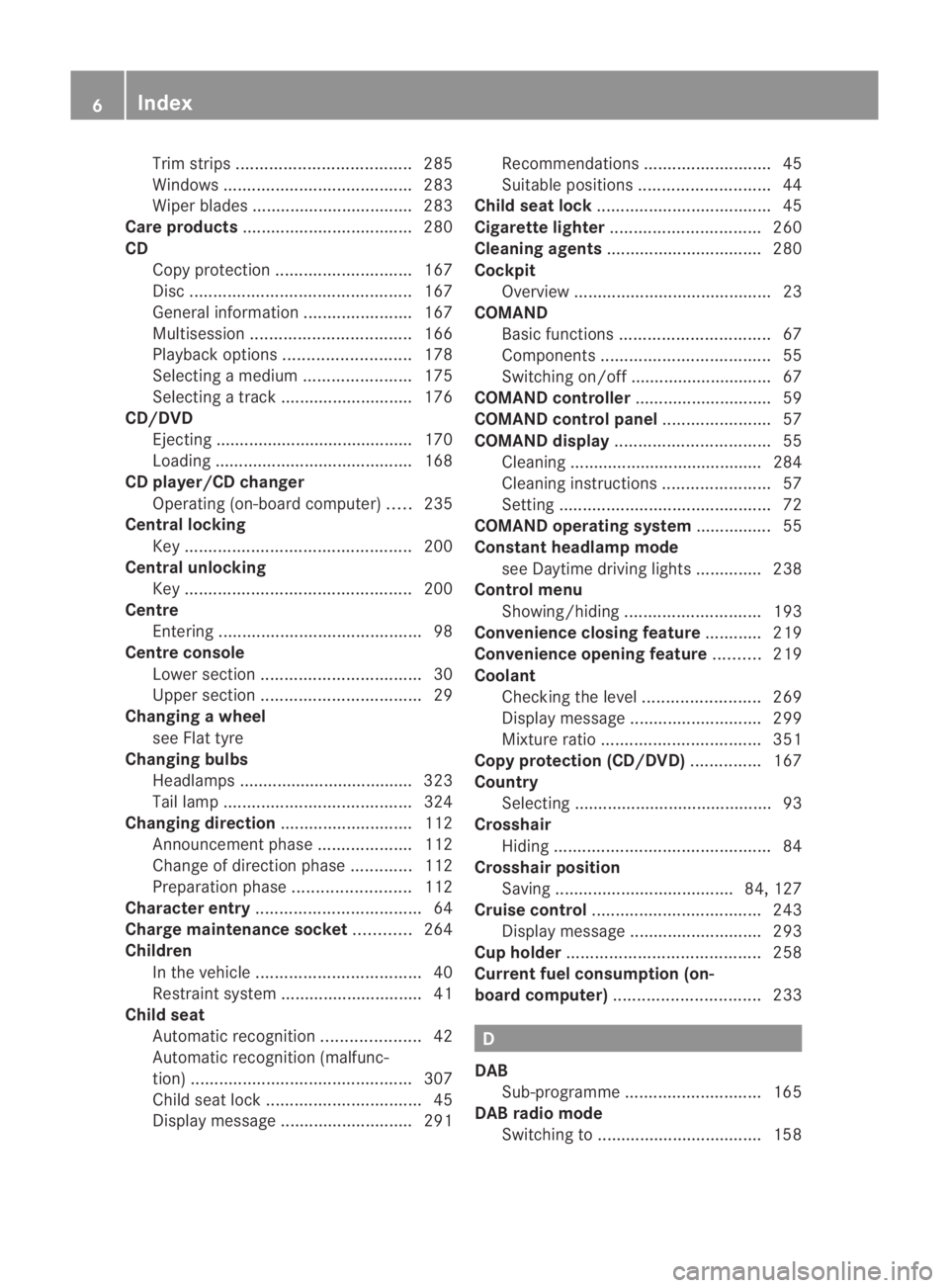
Trim strips
..................................... 285
Windows ........................................ 283
Wiper blades .................................. 283
Care products .................................... 280
CD Cop yprotection ............................. 167
Disc ............................................... 167
General information .......................167
Multisession .................................. 166
Playback options ........................... 178
Selecting amedium ....................... 175
Selecting atrack ............................ 176
CD/DVD
Ejecting .......................................... 170
Loading .......................................... 168
CD player/CD changer
Operating (on-board computer) .....235
Central locking
Key ................................................ 200
Central unlocking
Key ................................................ 200
Centre
Entering ........................................... 98
Centre console
Lowe rsection .................................. 30
Uppe rsection .................................. 29
Changing awheel
see Flat tyre
Changing bulbs
Headlamps .................................... .323
Tai llamp ........................................ 324
Changing direction ............................112
Announcement phase ....................112
Change of direction phase .............112
Preparation phase .........................112
Character entry ................................... 64
Charge maintenance socket ............264
Children In the vehicle ................................... 40
Restraint system .............................. 41
Child seat
Automatic recognition .....................42
Automatic recognition (malfunc-
tion) ............................................... 307
Child sea tlock ................................. 45
Display message ............................ 291Recommendations
...........................45
Suitable positions ............................ 44
Child seat lock ..................................... 45
Cigarette lighter ................................ 260
Cleaning agents ................................. 280
Cockpit Overview .......................................... 23
COMAND
Basi cfunction s................................ 67
Components .................................... 55
Switching on/off .............................. 67
COMAND controller .............................59
COMAND control panel .......................57
COMAND display ................................. 55
Cleaning ......................................... 284
Cleaning instructions .......................57
Setting ............................................. 72
COMAND operating system ................ 55
Constant headlamp mode see Daytime driving lights ..............238
Control menu
Showing/hiding ............................. 193
Convenience closing feature ............219
Convenience opening feature ..........219
Coolant Checking the leve l......................... 269
Display message ............................ 299
Mixture ratio .................................. 351
Copy protection (CD/DVD) ...............167
Country Selecting .......................................... 93
Crosshair
Hiding .............................................. 84
Crosshair position
Saving ...................................... 84, 127
Cruise control .................................... 243
Display message ............................ 293
Cup holder ......................................... 258
Current fuel consumption (on-
board computer) ............................... 233 D
DAB Sub-programme ............................. 165
DAB radio mode
Switching to ................................... 1586
Index BA 197 ECE RE 2010/6a; 1; 2, en-GB
sabbae uV ersion: 3.0.3.6
2010-05-07T14:19:43+02:00 - Seite 6
Page 21 of 361
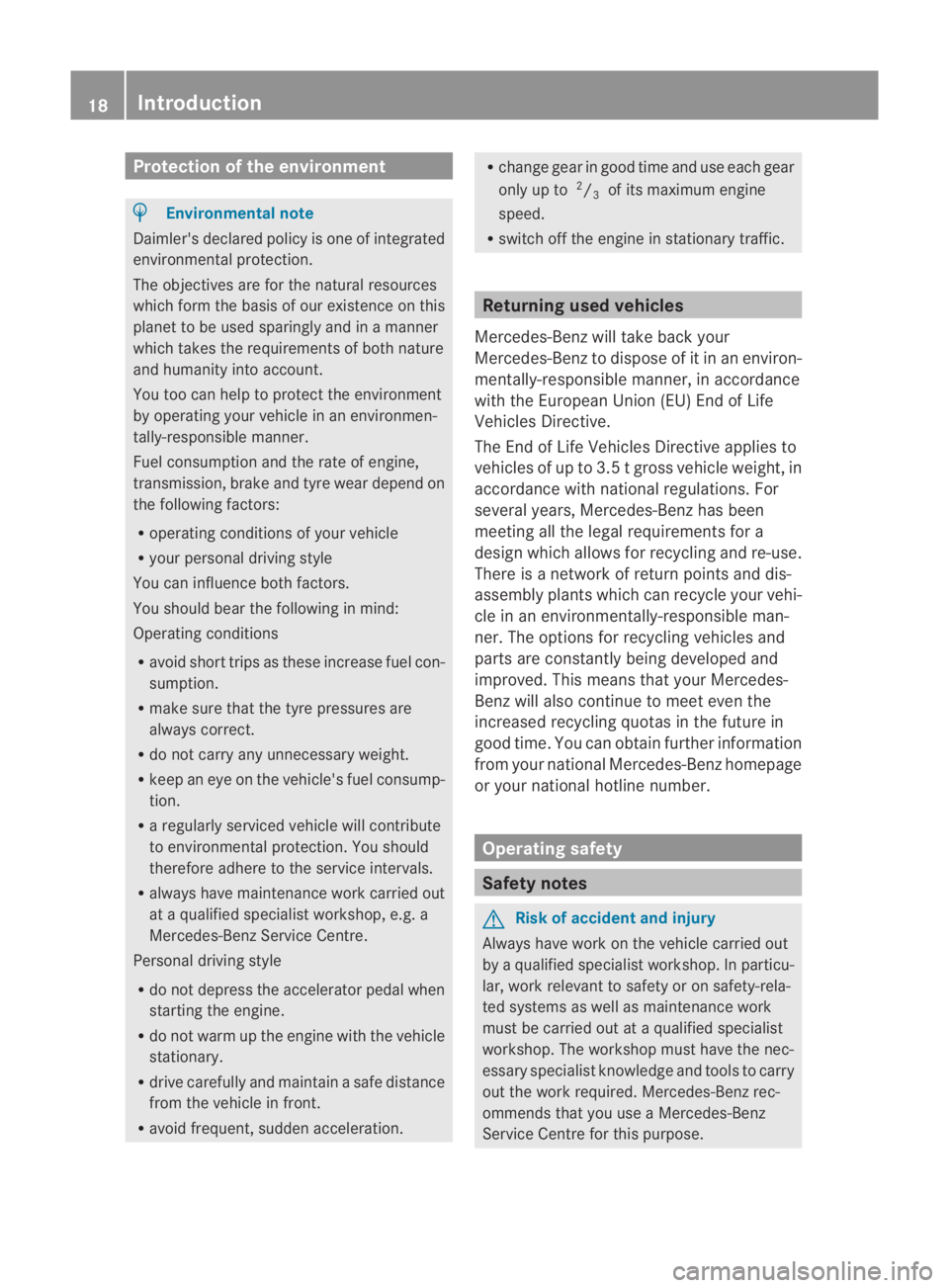
Protection of the environment
H
Environmental note
Daimler's declared policy is one of integrated
environmental protection.
The objectives are for the natural resources
which form the basis of our existence on this
planet to be used sparingly and in a manner
which takes the requirements of both nature
and humanity into account.
You too can help to protect the environment
by operating your vehicle in an environmen-
tally-responsible manner.
Fuel consumption and the rate of engine,
transmission, brake and tyre wear depend on
the following factors:
R operating conditions of your vehicle
R your personal driving style
You can influence both factors.
You should bear the following in mind:
Operating conditions
R avoid short trips as these increase fuel con-
sumption.
R make sure that the tyre pressures are
always correct.
R do not carry any unnecessary weight.
R keep an eye on the vehicle's fuel consump-
tion.
R a regularly serviced vehicle will contribute
to environmental protection. You should
therefore adhere to the service intervals.
R always have maintenance work carried out
at a qualified specialist workshop, e.g. a
Mercedes-Benz Service Centre.
Personal driving style
R do not depress the accelerator pedal when
starting the engine.
R do not warm up the engine with the vehicle
stationary.
R drive carefully and maintain a safe distance
from the vehicle in front.
R avoid frequent, sudden acceleration. R
change gear in good time and use each gear
only up to 2
/ 3 of its maximum engine
speed.
R switch off the engine in stationary traffic. Returning used vehicles
Mercedes-Benz will take back your
Mercedes-Benz to dispose of it in an environ-
mentally-responsible manner, in accordance
with the European Union (EU) End of Life
Vehicles Directive.
The End of Life Vehicles Directive applies to
vehicles of up to 3.5 tgross vehicle weight, in
accordance with national regulations. For
several years, Mercedes-Benz has been
meeting all the legal requirements for a
design which allows for recycling and re-use.
There is a network of return points and dis-
assembly plants which can recycle yourv ehi-
cle in an environmentally-responsible man-
ner. The options for recycling vehicles and
parts are constantly being developed and
improved. This means that your Mercedes-
Benz will also continue to meet even the
increased recycling quotas in the future in
good time. You can obtain further information
from your national Mercedes-Benzh omepage
or your national hotline number. Operating safety
Safety notes
G
Risk of accident and injury
Always have work on the vehicle carried out
by a qualified specialist workshop. In particu-
lar, work relevant to safety or on safety-rela-
ted systems as well as maintenance work
must be carried out at aqualified specialist
workshop. The workshop must have the nec-
essary specialist knowledge and tools to carry
out the work required. Mercedes-Benz rec-
ommends that you use a Mercedes-Benz
Service Centre for this purpose. 18
Introduction BA 197 ECE RE 2010/6a; 1; 2, en-GB
sabbaeu Version: 3.0.3.6 2010-05-07T14:19:43+02:00 - Seite 18
Page 58 of 361
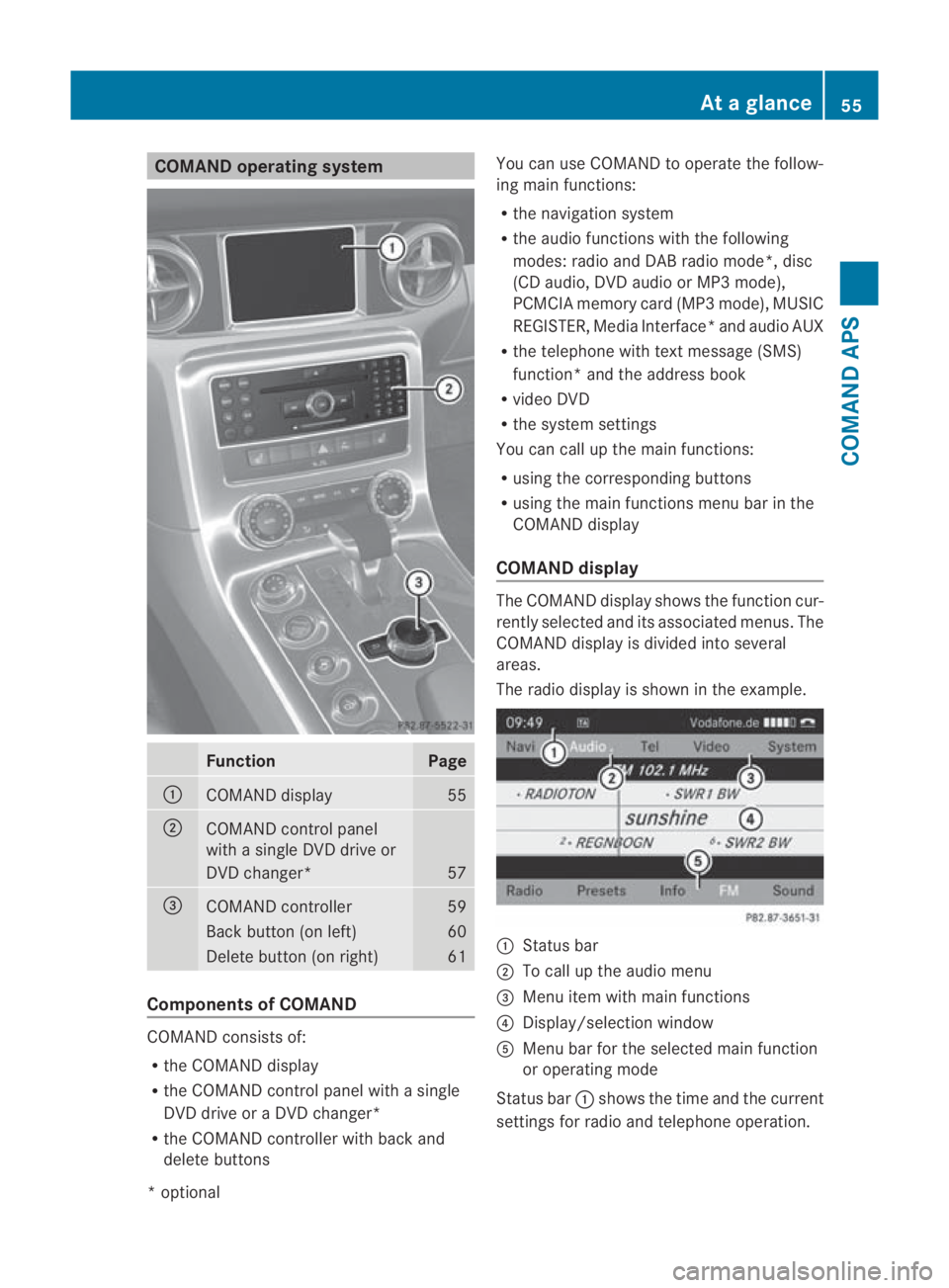
COMAND operating system
Function Page
0001
COMAND display 55
0002
COMAND control panel
with a single DV
Ddrive or
DVD changer* 57
0015
COMAND controller 59
Back button (on left) 60
Delete button (on right) 61
Components of COMAND
COMAND consists of:
R
the COMAND display
R the COMAND control panel with a single
DVD drive or a DVD changer*
R the COMAND controller with back and
delete buttons You can use COMAND to operate the follow-
ing main functions:
R the navigation system
R the audio functions with the following
modes :radio and DA Bradio mode*, disc
(CD audio, DV Daudio or MP3 mode),
PCMCI Amemory card (MP3 mode), MUSIC
REGISTER, Media Interface* and audio AUX
R the telephone with textm essage (SMS)
function *and the address book
R video DVD
R the system settings
You can call up the main functions:
R using the corresponding buttons
R using the main functions menu bar in the
COMAND display
COMAND display The COMAND display shows the functio
ncur-
rently selected and its associated menus. The
COMAND display is divided int oseveral
areas.
The radio display is shown in the example. 0001
Status bar
0002 To call up the audio menu
0015 Menu item with main functions
0014 Display/selection window
0012 Menu bar for the selected main function
or operating mode
Status bar 0001shows the time and the current
settings for radio and telephone operation. At
ag lance
55COMAND APS
*optional
BA 197 ECE RE 2010/6a; 1; 2, en-GB
sabbaeu Version: 3.0.3.6 2010-05-07T14:19:43+02:00 - Seite 55 Z
Page 68 of 361
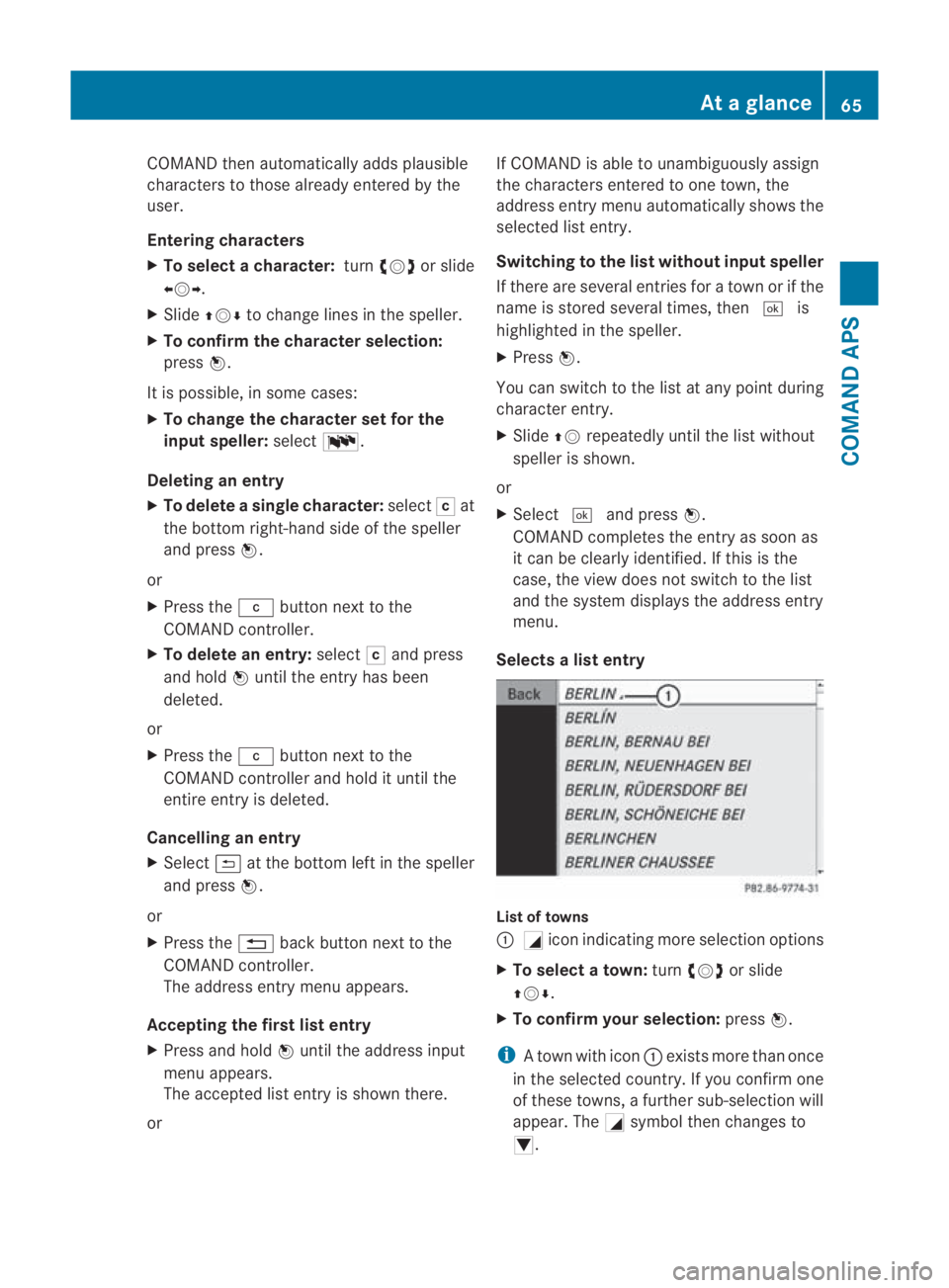
COMAND then automatically adds plausible
characters to those alread
yentered by the
user.
Entering characters
X To select a character: turn002800130029 or slide
002B0013002C .
X Slide 001F0013000D to change lines in the speller.
X To confirm the character selection:
press 0017.
It is possible, in some cases:
X To change the character set for the
input speller: select0014.
Deleting an entry
X To delete asingle character: select0004at
the bottom right-hand side of the speller
and press 0017.
or
X Press the 0013button next to the
COMAND controller.
X To delete an entry: select0004and press
and hold 0017until the entry has been
deleted.
or
X Press the 0013button next to the
COMAN Dcontroller and hold it until the
entire entry is deleted.
Cancelling an entry
X Select 0002at the bottom left in the speller
and press 0017.
or
X Press the 0001back button next to the
COMAND controller.
The address entry menu appears.
Accepting the first list entry
X Press and hold 0017until the address input
menu appears.
The accepted list entry is shown there.
or If COMAND is able to unambiguously assign
the characters entered to one town, the
address entry menu automatically shows the
selected list entry.
Switching to the list without input speller
If there are several entries for a town or if the
name is stored several times, then
0005is
highlighted in the speller.
X Press 0017.
You can switch to the list at any point during
character entry.
X Slide 001F0013repeatedly until the list without
speller is shown.
or
X Select 0005and press 0017.
COMAND completes the entry as soon as
it can be clearly identified. If this is the
case, the view does not switch to the list
and the system displays the address entry
menu.
Selects alist entry List of towns
0001
0005icon indicating more selection options
X To select atown: turn002800130029 or slide
001F0013000D .
X To confir myour selection: press0017.
i Atown with icon 0001exists more than once
in the selected country. If you confirm one
of these towns, a further sub-selection will
appear. The 0005symbol then changes to
0006. At
ag lance
65COMAND APS
BA 197 ECE RE 2010/6a; 1; 2, en-GB
sabbaeu Version: 3.0.3.6 2010-05-07T14:19:43+02:00 - Seite65 Z
Page 76 of 361
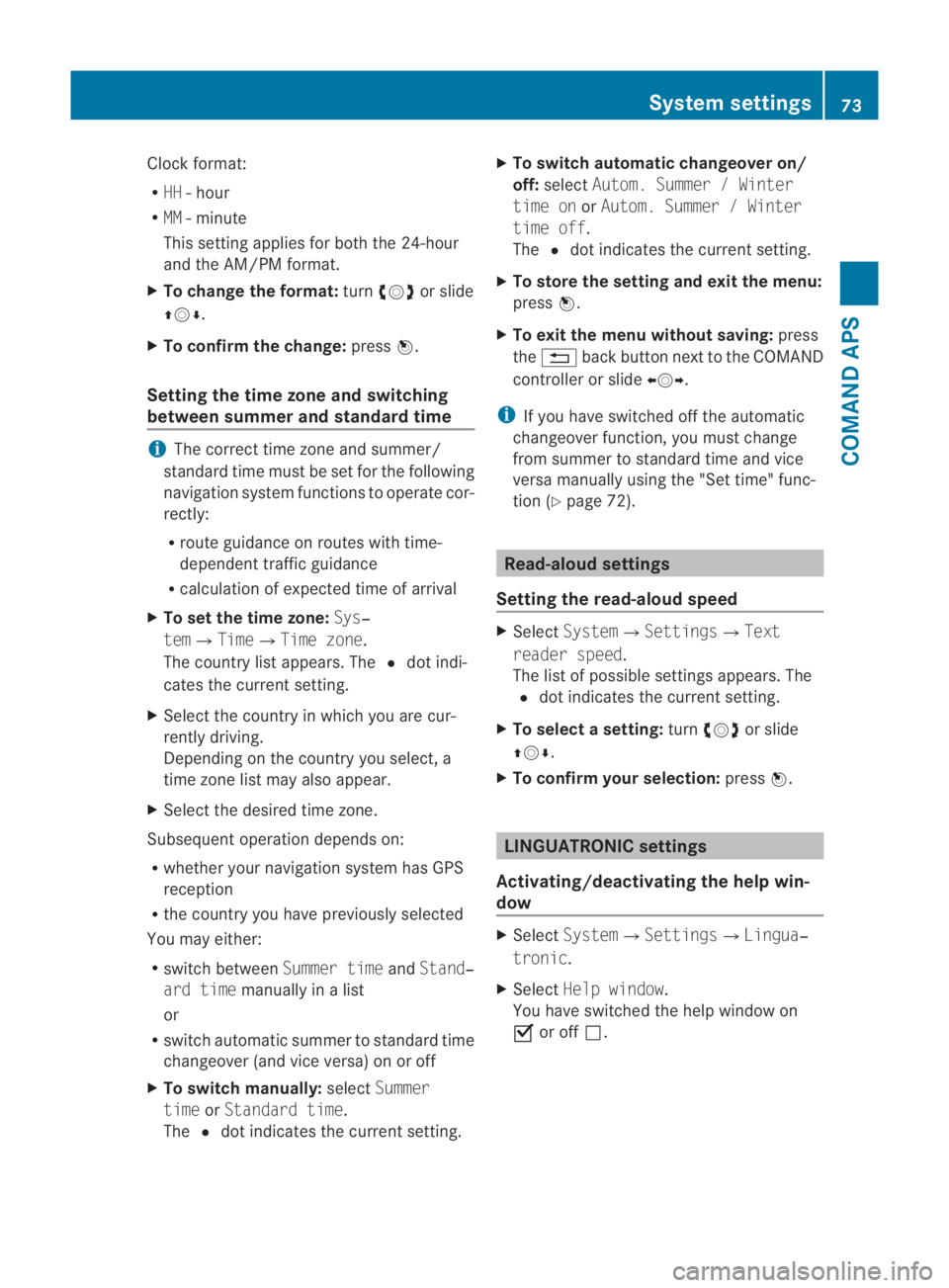
Clock format:
R
HH -hour
R MM - minute
This setting applies for both the 24-hour
and the AM/PM format.
X To change the format: turn002800130029 or slide
001F0013000D.
X To confirm the change: press0017.
Setting the time zone and switching
between summer and standard time i
The correct time zone and summer/
standard time must be set for the following
navigation system functions to operate cor-
rectly:
R route guidance on routes with time-
dependent traffic guidance
R calculation of expected time of arrival
X To set the time zone: Sys‐
tem0004Time0004Time zone.
The country list appears. The 0023dot indi-
cates the current setting.
X Select the country in which you are cur-
rently driving.
Depending on the country you select, a
time zone list may also appear.
X Select the desired time zone.
Subsequent operation depends on:
R whether your navigation system has GPS
reception
R the country you have previously selected
You may either:
R switch between Summer timeandStand‐
ard time manually in a list
or
R switch automatic summer to standard time
changeover (and vice versa) on or off
X To switch manually: selectSummer
time orStandard time.
The 0023dot indicates the current setting. X
To switch automatic changeover on/
off: select Autom. Summer / Winter
time on orAutom. Summer / Winter
time off.
The 0023dot indicates the current setting.
X To store the setting and exit the menu:
press 0017.
X To exit the menu without saving: press
the 0001 back button next to the COMAND
controller or slide 002B0013002C.
i If you have switched off the automatic
changeover function, you must change
from summer to standard time and vice
versa manually using the "Set time" func-
tion (Y page 72). Read-aloud settings
Setting the read-aloud speed X
Select System0004Settings0004Text
reader speed.
The list of possible settings appears. The
0023 dot indicates the current setting.
X To select asetting: turn002800130029 or slide
001F0013000D .
X To confir myour selection: press0017. LINGUATRONIC settings
Activating/deactivating the help win-
dow X
Select System 0004Settings 0004Lingua‐
tronic .
X Select Help window .
You have switched the help window on
0019 or off 0004. System settings
73COMAND APS
BA 197 ECE RE 2010/6a; 1; 2, en-GB
sabbaeuV ersion: 3.0.3.6
2010-05-07T14:19:43+02:00 - Seite 73 Z
Page 88 of 361

X
Select Navi0004Map display.
A 0023 dot indicates the current setting. Map display menu
0001
Map orientation options
0002 To set special destination symbols
X Turn 002800130029 or slide 001F0013000Dto select one of the
options in 0001.
X Press 0017.
X To exit the menu: slide002B0013002C.
or
X Press the 0001back button next to the
COMAND controller.
The option is set.
X Hide the menu system (Y page 83).
The map orientation changes accordingly.
To se tspecial destination symbols
You can set the special destinations you wish
to have displayed as symbols on the map.
Special destinations are, for example, filling
stations, hotels, cinemas and restaurants.
The following settings are possible:
R Standard symbols
Displays the symbols that are set at the
factory.
R Personal symbols
You can choose these symbols yourself.
R No symbols
X To set: display the menu system
(Y page 83). X
Select Navi0004Map display.
X Select Standard symbols, Personal
symbols orNo symbols.
If you select Personal symbols, the list of
special destinations appears.
X To activate/deactivate the icon dis-
play: select the respective special destina-
tion.
Depending on the previous setting, the
icons will be switched on 0019or off 0004.You
can switch on the icon displays for more
than one special destination.
i The list shows all symbols that are con-
tained on the digital map across all coun-
tries. However, not all special destinations
are available in all countries. As a result,
certain special destination symbols may
not be displayed on the map, even if the
symbol display is switched on.
X To exit the menu: slide002B0013002C.
or
X Press the 0001back button next to the
COMAND controller.
X Hide the menu system (Y page 83).
Route mode Selecting the route type
You can select the following route types:
R Short route
COMAND calculates the route with the
shortest (minimised) distance.
R Fast route
COMAND calculates the route with the
shortest (minimised) journey time.
R Dynamic route
The same route type as Fast route.
COMAND also takes any RDS TMC traffic
reports received during route guidance 8
.
Thus, the navigation system is able to guide
you around a traffic jam, for example. If
a quicker route is determined due to recep-
8 RDS TMC and the "Dynamic route" route type are not available in all countries. Navigation system (introduction)
85COMAND APS
BA 197 ECE RE 2010/6a; 1; 2, en-GB
sabbaeu Version: 3.0.3.6 2010-05-07T14:19:43+02:00 - Seite 85 Z
Page 89 of 361
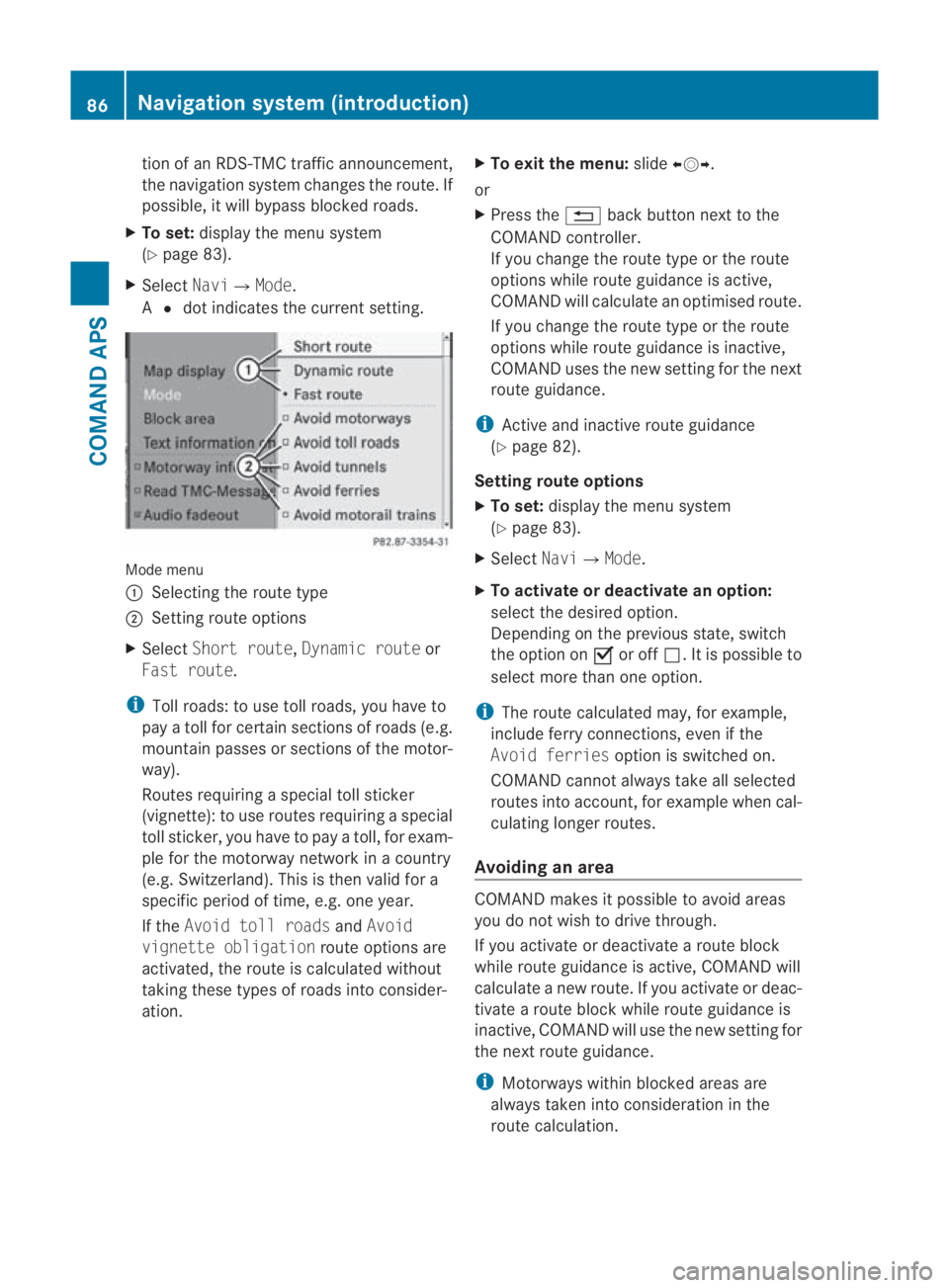
tion of an RDS-TMC traffic announcement,
the navigation syste mchanges the route. If
possible, it will bypass blocked roads.
X To set: display the menu system
(Y page 83).
X Select Navi0004Mode.
A 0023 dot indicates the current setting. Mode menu
0001
Selecting the route type
0002 Setting route options
X Select Short route, Dynamic route or
Fast route.
i Toll roads: to use toll roads, you have to
pay a toll for certain sections of roads (e.g.
mountain passes or sections of the motor-
way).
Routes requiring a special toll sticker
(vignette): to use routes requiring a special
toll sticker, you have to pay a toll, for exam-
ple for the motorway network in a country
(e.g. Switzerland). This is then valid for a
specific period of time, e.g. one year.
If the Avoid toll roads andAvoid
vignette obligation route options are
activated, the route is calculated without
taking these types of roads into consider-
ation. X
To exit the menu: slide002B0013002C.
or
X Press the 0001back button next to the
COMAND controller.
If you change the route type or the route
options while route guidance is active,
COMAND will calculate an optimised route.
If you change the route type or the route
options while route guidance is inactive,
COMAND uses the new setting for the next
route guidance.
i Active and inactive route guidance
(Y page 82).
Setting route options
X To set: display the menu system
(Y page 83).
X Select Navi0004Mode.
X To activate or deactivate an option:
select the desired option.
Depending on the previous state, switch
the option on 0019or off 0004.Iti s possible to
select more than one option.
i The route calculated may, for example,
include ferry connections, even if the
Avoid ferries option is switched on.
COMAND cannot always take all selected
routes into account, for example when cal-
culating longer routes.
Avoiding an area COMAND makes it possible to avoid areas
you do not wish to drive through.
If you activate or deactivate a route block
while route guidance is active, COMAND will
calculate a new route. If you activate or deac-
tivate a route block while route guidance is
inactive, COMAND will use the new setting for
the next route guidance.
i
Motorways within blocked areas are
always taken into consideration in the
route calculation. 86
Navigation system (introduction)COMAND APS
BA 197 ECE RE 2010/6a; 1; 2, en-GB
sabbaeu
Version: 3.0.3.6 2010-05-07T14:19:43+02:00 - Seite 86