2010 MERCEDES-BENZ SLK55AMG key
[x] Cancel search: keyPage 139 of 312
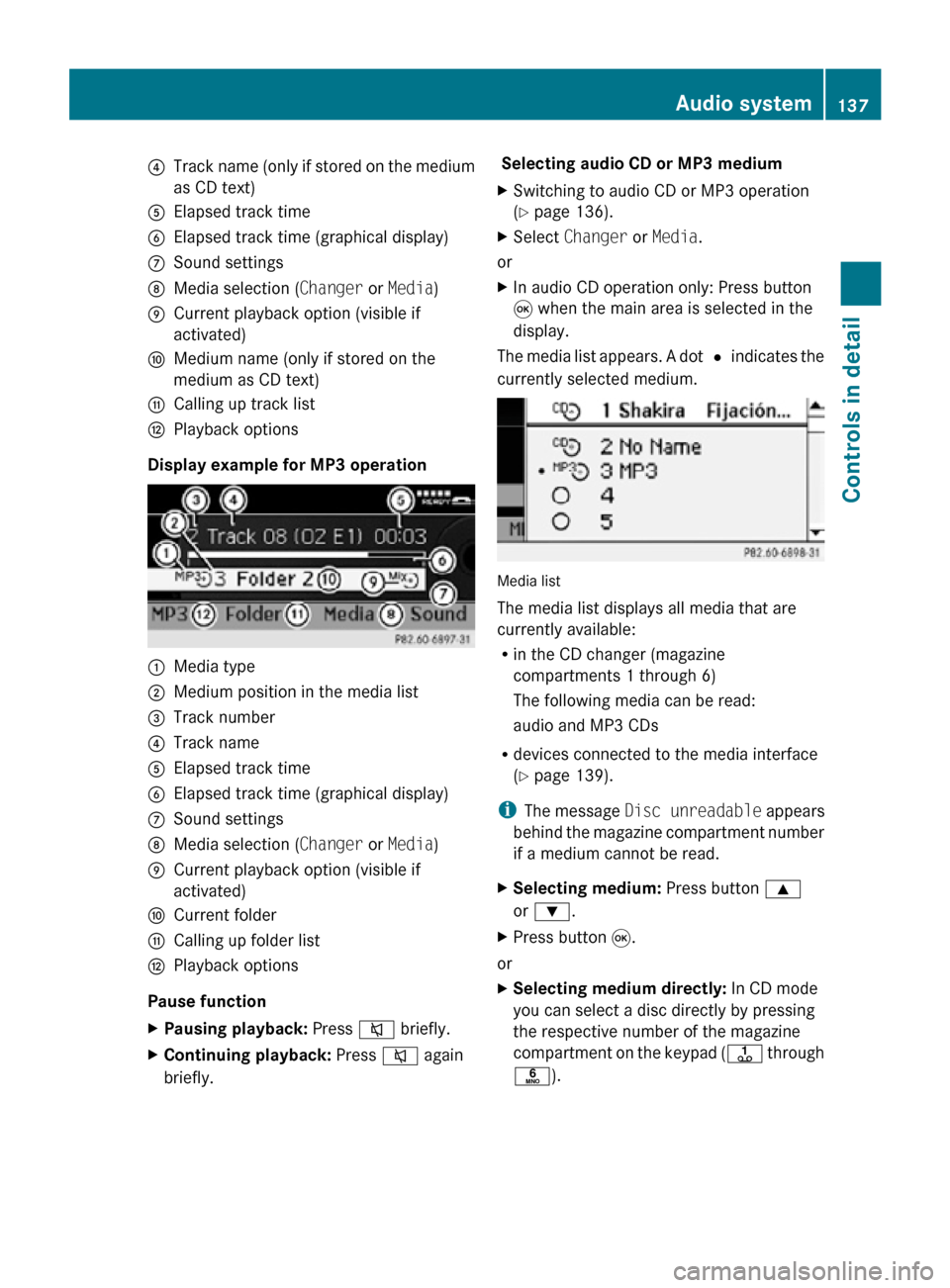
?
Track name (only if stored on the medium
as CD text)
A Elapsed track time
B Elapsed track time (graphical display)
C Sound settings
D Media selection ( Changer or Media)
E Current playback option (visible if
activated)
F Medium name (only if stored on the
medium as CD text)
G Calling up track list
H Playback options
Display example for MP3 operation :
Media type
; Medium position in the media list
= Track number
? Track name
A Elapsed track time
B Elapsed track time (graphical display)
C Sound settings
D Media selection ( Changer or Media)
E Current playback option (visible if
activated)
F Current folder
G Calling up folder list
H Playback options
Pause function
X Pausing playback: Press 8 briefly.
X Continuing playback: Press 8 again
briefly. Selecting audio CD or MP3 medium
X
Switching to audio CD or MP3 operation
(Y page 136).
X Select Changer or Media.
or
X In audio CD operation only: Press button
9 when the main area is selected in the
display.
The media list appears. A dot # indicates the
currently selected medium. Media list
The media list displays all media that are
currently available:
R
in the CD changer (magazine
compartments 1 through 6)
The following media can be read:
audio and MP3 CDs
R devices connected to the media interface
(Y page 139).
i The message Disc unreadable appears
behind the magazine compartment number
if a medium cannot be read.
X Selecting medium: Press button 9
or :.
X Press button 9.
or
X Selecting medium directly: In CD mode
you can select a disc directly by pressing
the respective number of the magazine
compartment on the keypad ( j through
p). Audio system
137Controls in detail
171_AKB; 3; 60, en-US
d2ureepe, Version: 2.11.8.1 2009-05-11T16:00:23+02:00 - Seite 137 Z
Page 140 of 312
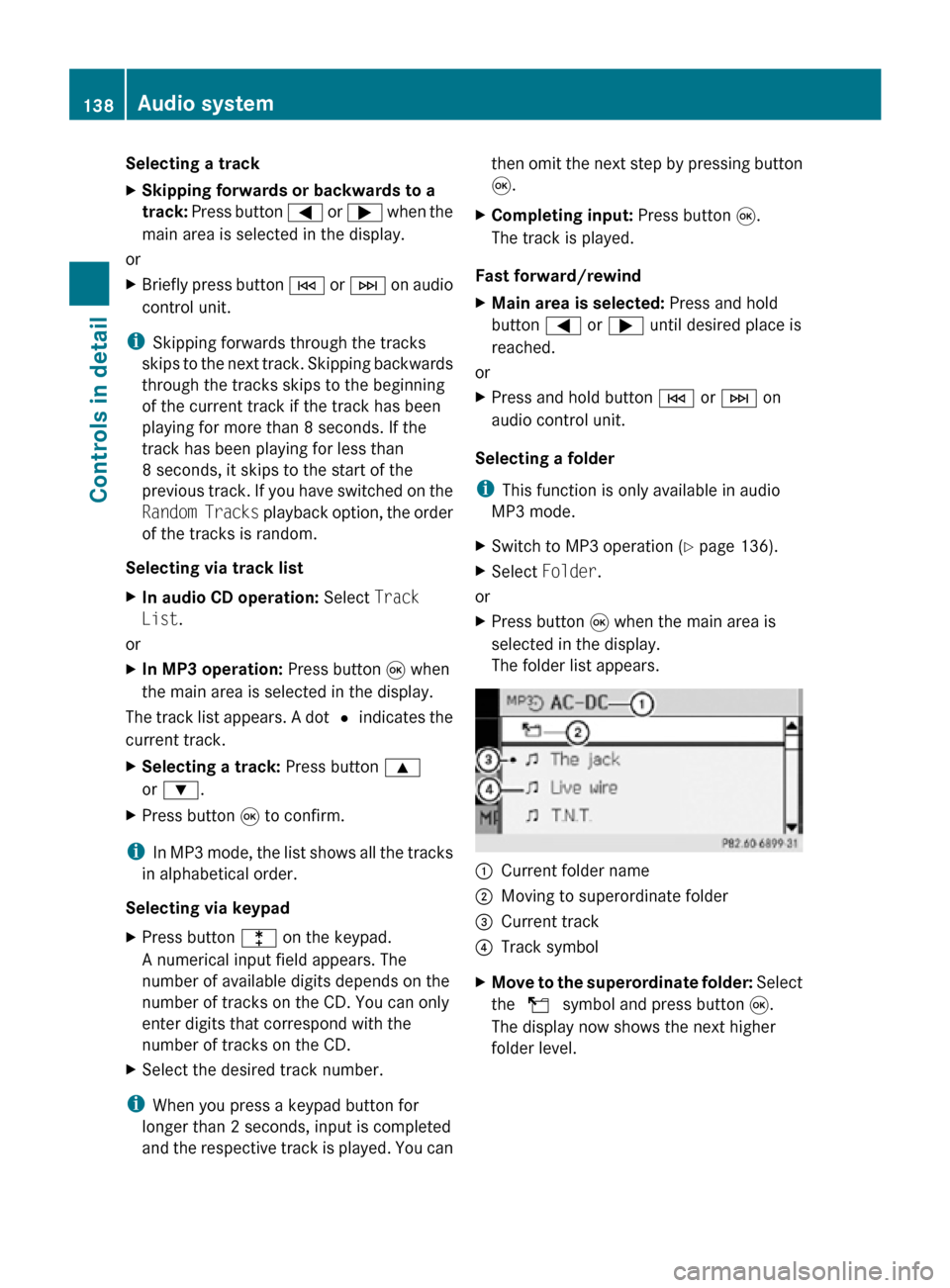
Selecting a track
X
Skipping forwards or backwards to a
track: Press button = or ; when the
main area is selected in the display.
or
X Briefly press button E or F on audio
control unit.
i Skipping forwards through the tracks
skips to the next track. Skipping backwards
through the tracks skips to the beginning
of the current track if the track has been
playing for more than 8 seconds. If the
track has been playing for less than
8 seconds, it skips to the start of the
previous track. If you have switched on the
Random Tracks playback option, the order
of the tracks is random.
Selecting via track list
X In audio CD operation: Select Track
List.
or
X In MP3 operation: Press button 9 when
the main area is selected in the display.
The track list appears. A dot # indicates the
current track.
X Selecting a track: Press button 9
or :.
X Press button 9 to confirm.
i In MP3 mode, the list shows all the tracks
in alphabetical order.
Selecting via keypad
X Press button l on the keypad.
A numerical input field appears. The
number of available digits depends on the
number of tracks on the CD. You can only
enter digits that correspond with the
number of tracks on the CD.
X Select the desired track number.
i When you press a keypad button for
longer than 2 seconds, input is completed
and the respective track is played. You can then omit the next step by pressing button
9.
X Completing input: Press button 9.
The track is played.
Fast forward/rewind
X Main area is selected: Press and hold
button = or ; until desired place is
reached.
or
X Press and hold button E or F on
audio control unit.
Selecting a folder
i This function is only available in audio
MP3 mode.
X Switch to MP3 operation ( Y page 136).
X Select Folder.
or
X Press button 9 when the main area is
selected in the display.
The folder list appears. :
Current folder name
; Moving to superordinate folder
= Current track
? Track symbol
X Move to the superordinate folder: Select
the U symbol and press button 9.
The display now shows the next higher
folder level. 138
Audio systemControls in detail
171_AKB; 3; 60, en-US
d2ureepe,
Version: 2.11.8.1 2009-05-11T16:00:23+02:00 - Seite 138
Page 145 of 312
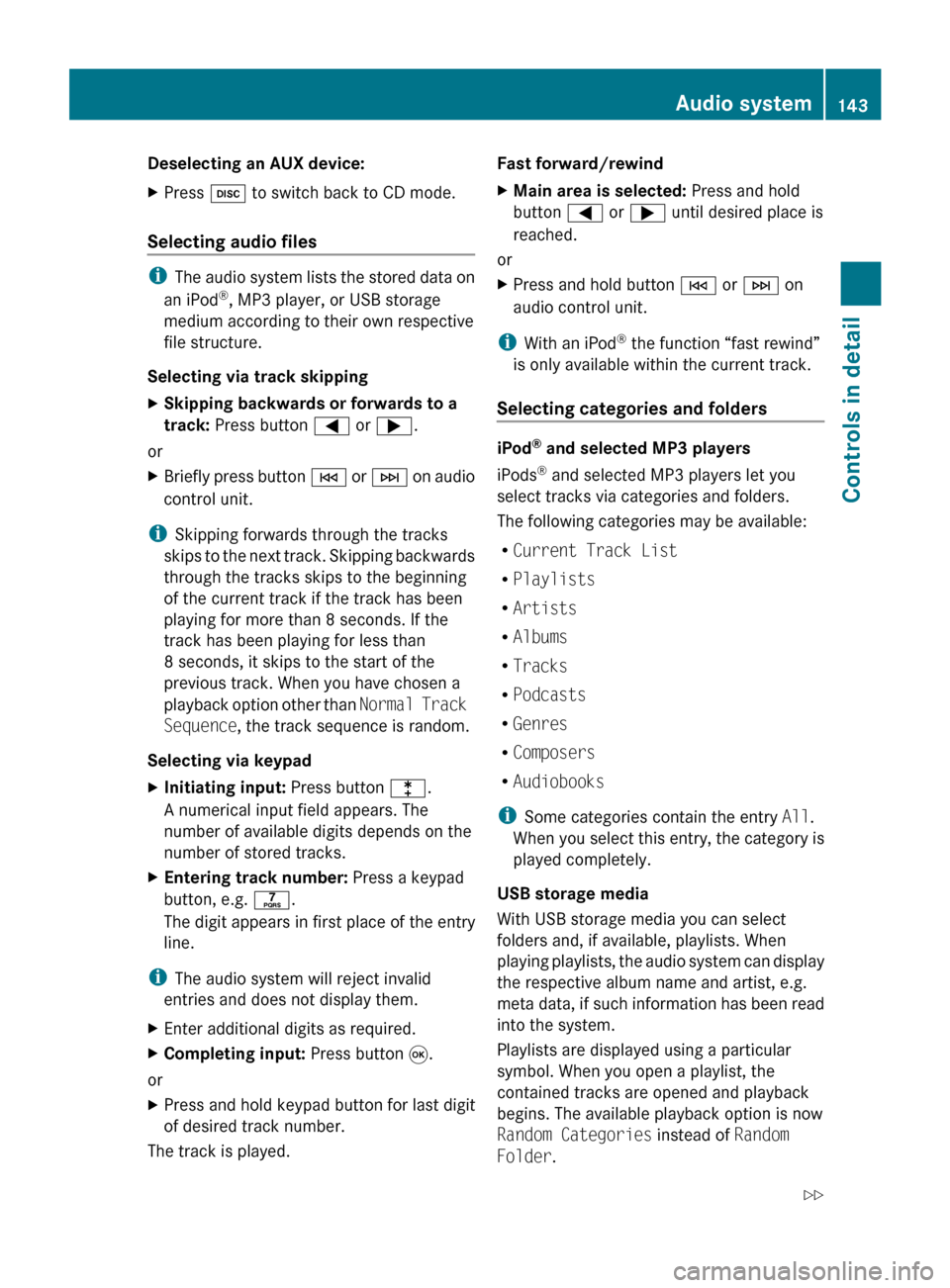
Deselecting an AUX device:
X
Press h to switch back to CD mode.
Selecting audio files i
The audio system lists the stored data on
an iPod ®
, MP3 player, or USB storage
medium according to their own respective
file structure.
Selecting via track skipping
X Skipping backwards or forwards to a
track: Press button = or ;.
or
X Briefly press button E
or F on audio
control unit.
i Skipping forwards through the tracks
skips
to the next track. Skipping backwards
through the tracks skips to the beginning
of the current track if the track has been
playing for more than 8 seconds. If the
track has been playing for less than
8 seconds, it skips to the start of the
previous track. When you have chosen a
playback option other than Normal Track
Sequence, the track sequence is random.
Selecting via keypad
X Initiating input: Press button l.
A numerical input field appears. The
number of available digits depends on the
number of stored tracks.
X Entering track number: Press a keypad
button, e.g. q.
The digit appears in first place of the entry
line.
i The audio system will reject invalid
entries and does not display them.
X Enter additional digits as required.
X Completing input: Press button 9.
or
X Press and hold keypad button for last digit
of desired track number.
The track is played. Fast forward/rewind
X
Main area is selected: Press and hold
button = or ; until desired place is
reached.
or
X Press and hold button E or F on
audio control unit.
i With an iPod ®
the function “fast rewind”
is only available within the current track.
Selecting categories and folders iPod
®
and selected MP3 players
iPods ®
and selected MP3 players let you
select tracks via categories and folders.
The following categories may be available:
R Current Track List
R Playlists
R Artists
R Albums
R Tracks
R Podcasts
R Genres
R Composers
R Audiobooks
i Some categories contain the entry All.
When
you select this entry, the category is
played completely.
USB storage media
With USB storage media you can select
folders and, if available, playlists. When
playing playlists, the audio system can display
the respective album name and artist, e.g.
meta data, if such information has been read
into the system.
Playlists are displayed using a particular
symbol. When you open a playlist, the
contained tracks are opened and playback
begins. The available playback option is now
Random Categories instead of Random
Folder. Audio system
143
Controls in detail
171_AKB; 3; 60, en-US
d2ureepe, Version: 2.11.8.1 2009-05-11T16:00:23+02:00 - Seite 143 Z
Page 146 of 312
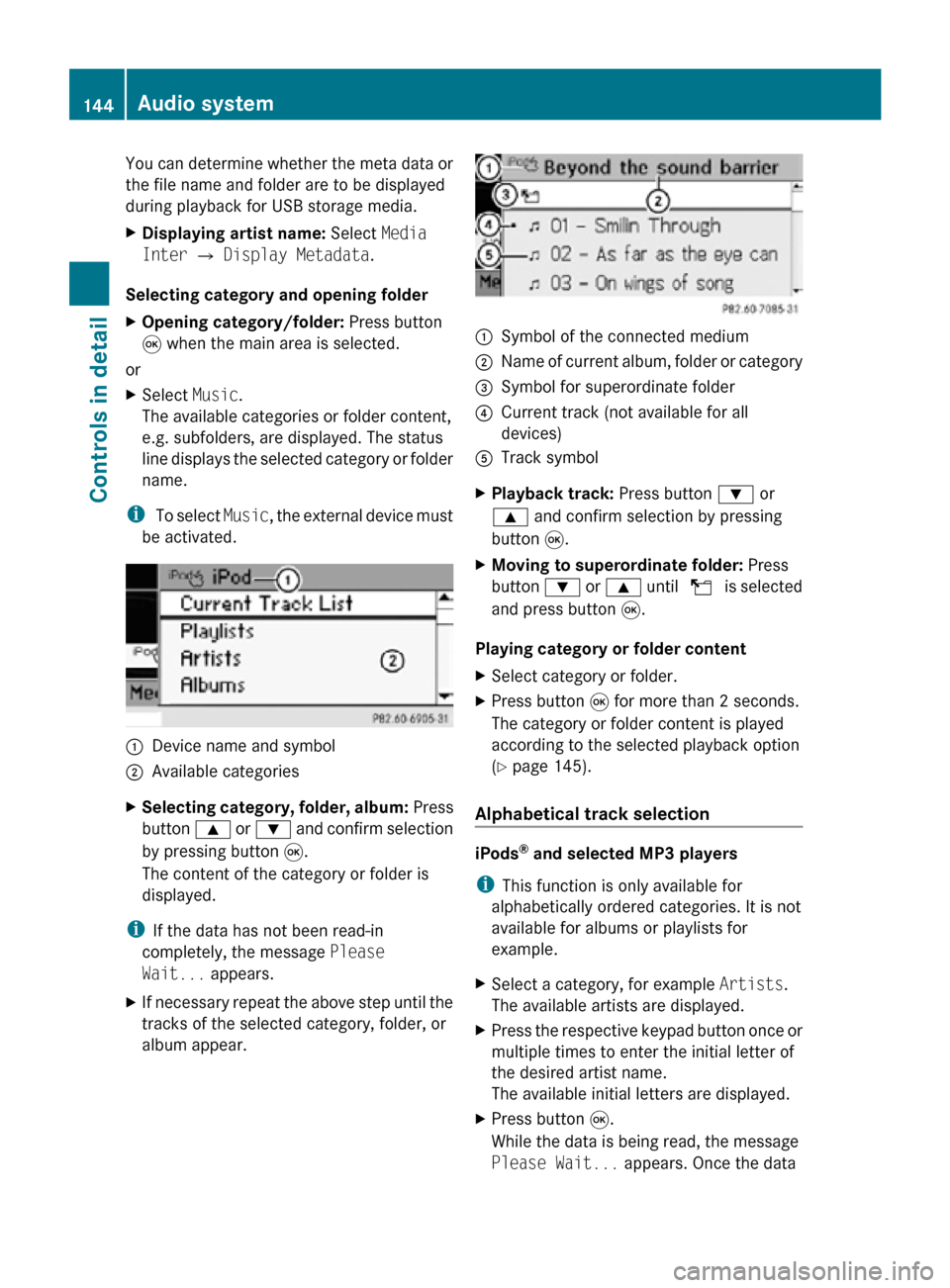
You can determine whether the meta data or
the file name and folder are to be displayed
during playback for USB storage media.
X
Displaying artist name: Select Media
Inter Q Display Metadata.
Selecting category and opening folder
X Opening category/folder: Press button
9 when the main area is selected.
or
X Select Music.
The available categories or folder content,
e.g. subfolders, are displayed. The status
line displays the selected category or folder
name.
i To select Music, the external device must
be activated. :
Device name and symbol
; Available categories
X Selecting category, folder, album: Press
button 9 or : and confirm selection
by pressing button 9.
The content of the category or folder is
displayed.
i If the data has not been read-in
completely, the message Please
Wait... appears.
X If necessary repeat the above step until the
tracks of the selected category, folder, or
album appear. :
Symbol of the connected medium
; Name of current album, folder or category
= Symbol for superordinate folder
? Current track (not available for all
devices)
A Track symbol
X Playback track: Press button : or
9 and confirm selection by pressing
button 9.
X Moving to superordinate folder: Press
button : or 9 until U is selected
and press button 9.
Playing category or folder content
X Select category or folder.
X Press button 9 for more than 2 seconds.
The category or folder content is played
according to the selected playback option
(Y page 145).
Alphabetical track selection iPods
®
and selected MP3 players
i This function is only available for
alphabetically ordered categories. It is not
available for albums or playlists for
example.
X Select a category, for example Artists.
The available artists are displayed.
X Press the respective keypad button once or
multiple times to enter the initial letter of
the desired artist name.
The available initial letters are displayed.
X Press button 9.
While the data is being read, the message
Please Wait... appears. Once the data 144
Audio systemControls in detail
171_AKB; 3; 60, en-US
d2ureepe,
Version: 2.11.8.1 2009-05-11T16:00:23+02:00 - Seite 144
Page 147 of 312
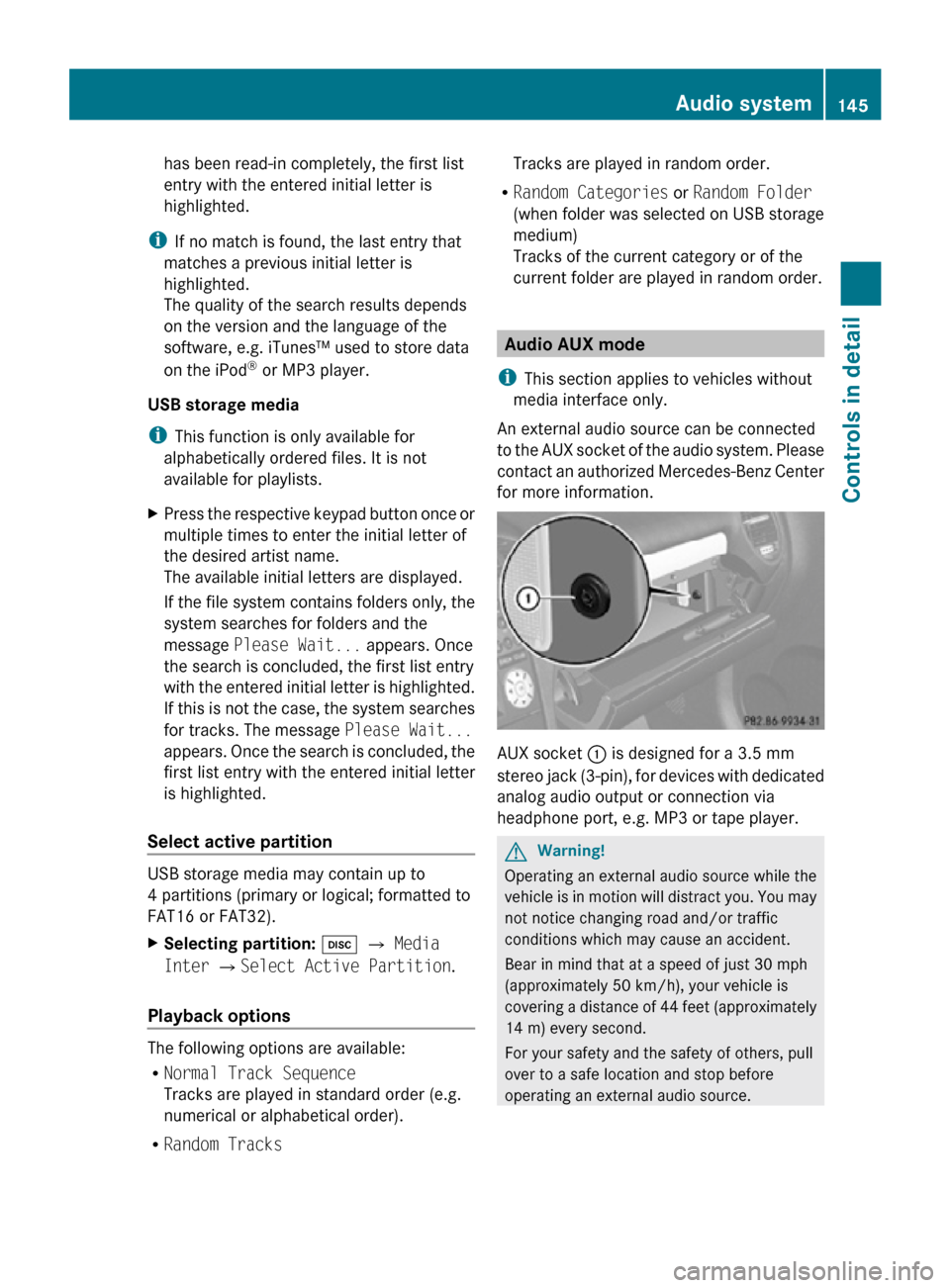
has been read-in completely, the first list
entry with the entered initial letter is
highlighted.
i If no match is found, the last entry that
matches a previous initial letter is
highlighted.
The quality of the search results depends
on the version and the language of the
software, e.g. iTunes™ used to store data
on the iPod ®
or MP3 player.
USB storage media
i This function is only available for
alphabetically ordered files. It is not
available for playlists.
X Press the respective keypad button once or
multiple times to enter the initial letter of
the desired artist name.
The available initial letters are displayed.
If the file system contains folders only, the
system searches for folders and the
message Please Wait... appears. Once
the search is concluded, the first list entry
with the entered initial letter is highlighted.
If this is not the case, the system searches
for tracks. The message Please Wait...
appears. Once the search is concluded, the
first list entry with the entered initial letter
is highlighted.
Select active partition USB storage media may contain up to
4 partitions (primary or logical; formatted to
FAT16 or FAT32).
X
Selecting partition: h Q Media
Inter QSelect Active Partition.
Playback options The following options are available:
R
Normal Track Sequence
Tracks are played in standard order (e.g.
numerical or alphabetical order).
R Random Tracks Tracks are played in random order.
R Random Categories or Random Folder
(when folder was selected on USB storage
medium)
Tracks of the current category or of the
current folder are played in random order. Audio AUX mode
i This section applies to vehicles without
media interface only.
An external audio source can be connected
to the AUX socket of the audio system. Please
contact an authorized Mercedes-Benz Center
for more information. AUX socket
: is designed for a 3.5 mm
stereo jack (3-pin), for devices with dedicated
analog audio output or connection via
headphone port, e.g. MP3 or tape player. G
Warning!
Operating an external audio source while the
vehicle is in motion will distract you. You may
not notice changing road and/or traffic
conditions which may cause an accident.
Bear in mind that at a speed of just 30 mph
(approximately 50 km/h), your vehicle is
covering a distance of 44 feet (approximately
14 m) every second.
For your safety and the safety of others, pull
over to a safe location and stop before
operating an external audio source. Audio system
145Controls in detail
171_AKB; 3; 60, en-US
d2ureepe, Version: 2.11.8.1 2009-05-11T16:00:23+02:00 - Seite 145 Z
Page 149 of 312
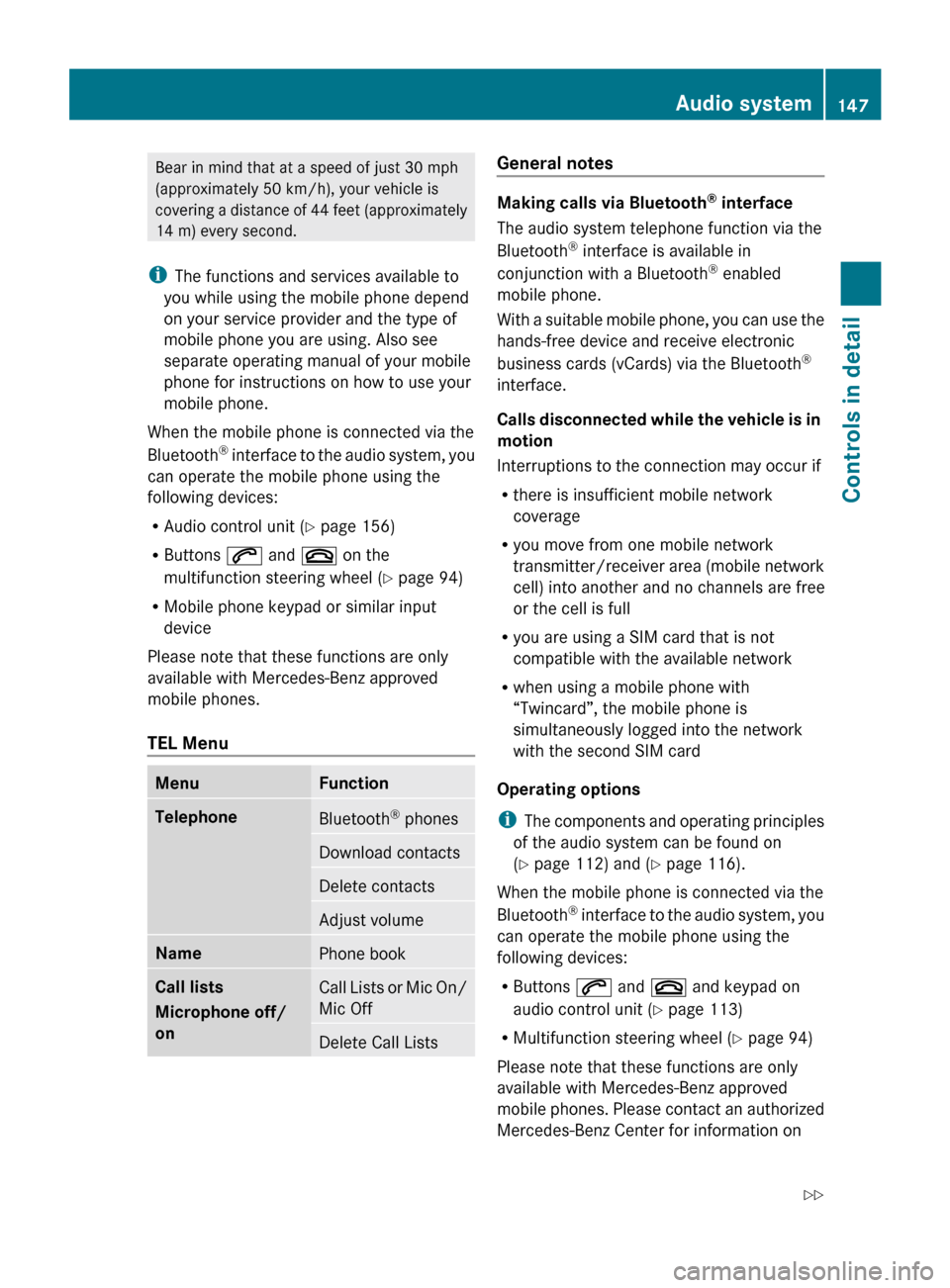
Bear in mind that at a speed of just 30 mph
(approximately
50 km/h), your vehicle is
covering a distance of 44 feet (approximately
14 m) every second.
i The functions and services available to
you while using the mobile phone depend
on your service provider and the type of
mobile phone you are using. Also see
separate operating manual of your mobile
phone for instructions on how to use your
mobile phone.
When the mobile phone is connected via the
Bluetooth ®
interface to the audio system, you
can operate the mobile phone using the
following devices:
R Audio control unit (Y page 156)
R Buttons 6 and ~ on the
multifunction steering wheel ( Y page 94)
R Mobile phone keypad or similar input
device
Please note that these functions are only
available with Mercedes-Benz approved
mobile phones.
TEL Menu Menu Function
Telephone
Bluetooth
®
phones Download contacts
Delete contacts
Adjust volume
Name
Phone book
Call lists
Microphone off/
on
Call Lists or Mic On/
Mic Off
Delete Call Lists General notes
Making calls via Bluetooth
®
interface
The audio system telephone function via the
Bluetooth ®
interface is available in
conjunction with a Bluetooth ®
enabled
mobile phone.
With
a suitable mobile phone, you can use the
hands-free device and receive electronic
business cards (vCards) via the Bluetooth ®
interface.
Calls disconnected while the vehicle is in
motion
Interruptions to the connection may occur if
R there is insufficient mobile network
coverage
R you move from one mobile network
transmitter/receiver area (mobile network
cell) into another and no channels are free
or the cell is full
R you are using a SIM card that is not
compatible with the available network
R when using a mobile phone with
“Twincard”, the mobile phone is
simultaneously logged into the network
with the second SIM card
Operating options
i The components and operating principles
of the audio system can be found on
(Y page 112) and ( Y page 116).
When the mobile phone is connected via the
Bluetooth ®
interface to the audio system, you
can operate the mobile phone using the
following devices:
R Buttons 6 and ~ and keypad on
audio control unit ( Y page 113)
R Multifunction steering wheel ( Y page 94)
Please note that these functions are only
available with Mercedes-Benz approved
mobile phones. Please contact an authorized
Mercedes-Benz Center for information on Audio system
147
Controls in detail
171_AKB; 3; 60, en-US
d2ureepe, Version: 2.11.8.1 2009-05-11T16:00:23+02:00 - Seite 147 Z
Page 152 of 312
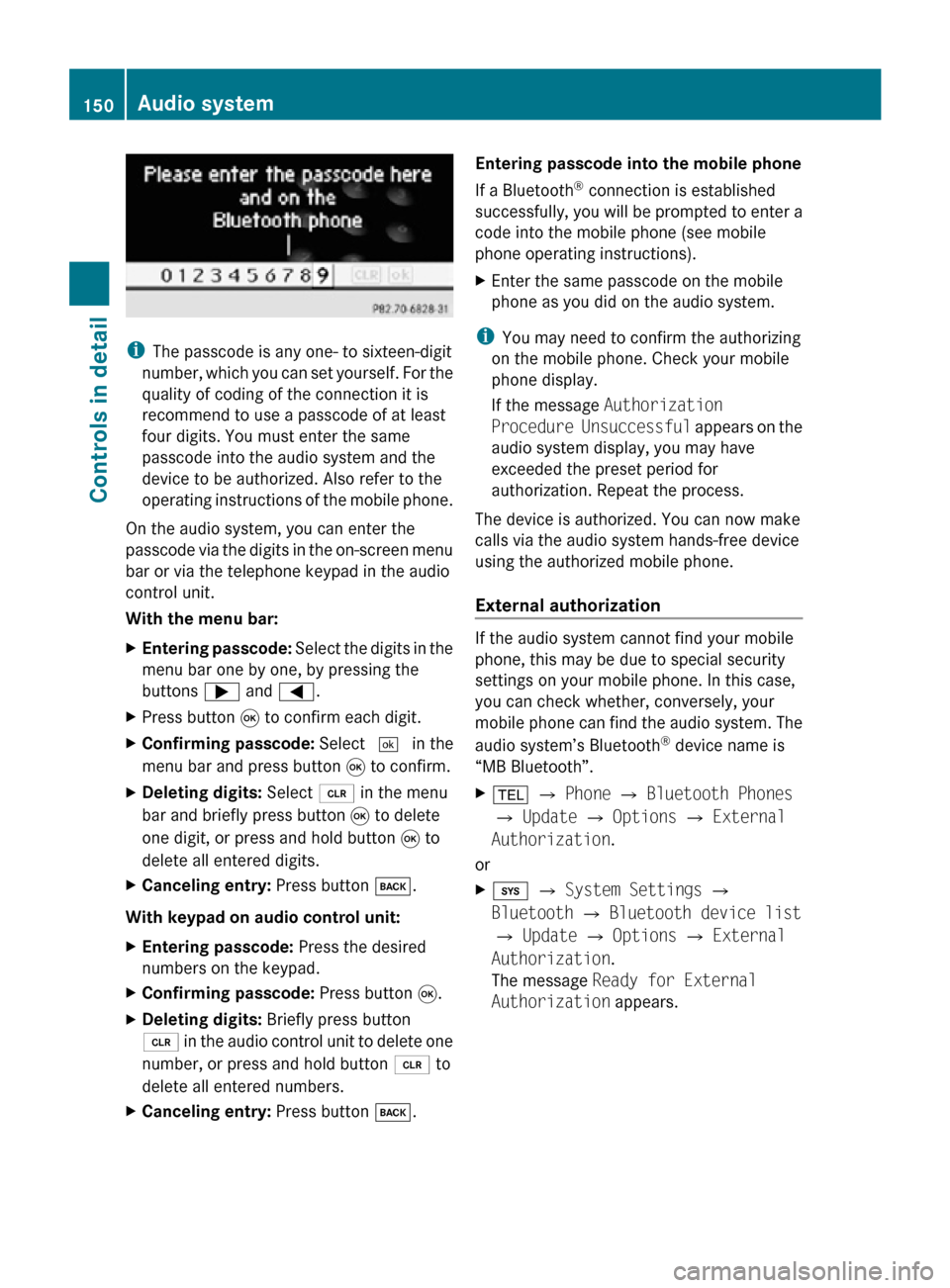
i
The passcode is any one- to sixteen-digit
number, which you can set yourself. For the
quality of coding of the connection it is
recommend to use a passcode of at least
four digits. You must enter the same
passcode into the audio system and the
device to be authorized. Also refer to the
operating instructions of the mobile phone.
On the audio system, you can enter the
passcode via the digits in the on-screen menu
bar or via the telephone keypad in the audio
control unit.
With the menu bar:
X Entering passcode: Select the digits in the
menu bar one by one, by pressing the
buttons ; and =.
X Press button 9 to confirm each digit.
X Confirming passcode: Select ¬ in the
menu bar and press button 9 to confirm.
X Deleting digits: Select 2 in the menu
bar and briefly press button 9 to delete
one digit, or press and hold button 9 to
delete all entered digits.
X Canceling entry: Press button k.
With keypad on audio control unit:
X Entering passcode: Press the desired
numbers on the keypad.
X Confirming passcode: Press button 9.
X Deleting digits: Briefly press button
2 in the audio control unit to delete one
number, or press and hold button 2 to
delete all entered numbers.
X Canceling entry: Press button k. Entering passcode into the mobile phone
If a Bluetooth
®
connection is established
successfully, you will be prompted to enter a
code into the mobile phone (see mobile
phone operating instructions).
X Enter the same passcode on the mobile
phone as you did on the audio system.
i You may need to confirm the authorizing
on the mobile phone. Check your mobile
phone display.
If the message Authorization
Procedure Unsuccessful appears on the
audio system display, you may have
exceeded the preset period for
authorization. Repeat the process.
The device is authorized. You can now make
calls via the audio system hands-free device
using the authorized mobile phone.
External authorization If the audio system cannot find your mobile
phone, this may be due to special security
settings on your mobile phone. In this case,
you can check whether, conversely, your
mobile phone can find the audio system. The
audio system’s Bluetooth
®
device name is
“MB Bluetooth”.
X % Q Phone Q Bluetooth Phones
Q Update Q Options Q External
Authorization.
or
X i Q System Settings Q
Bluetooth Q Bluetooth device list
Q Update Q Options Q External
Authorization.
The message Ready for External
Authorization appears. 150
Audio systemControls in detail
171_AKB; 3; 60, en-US
d2ureepe,
Version: 2.11.8.1 2009-05-11T16:00:23+02:00 - Seite 150
Page 154 of 312
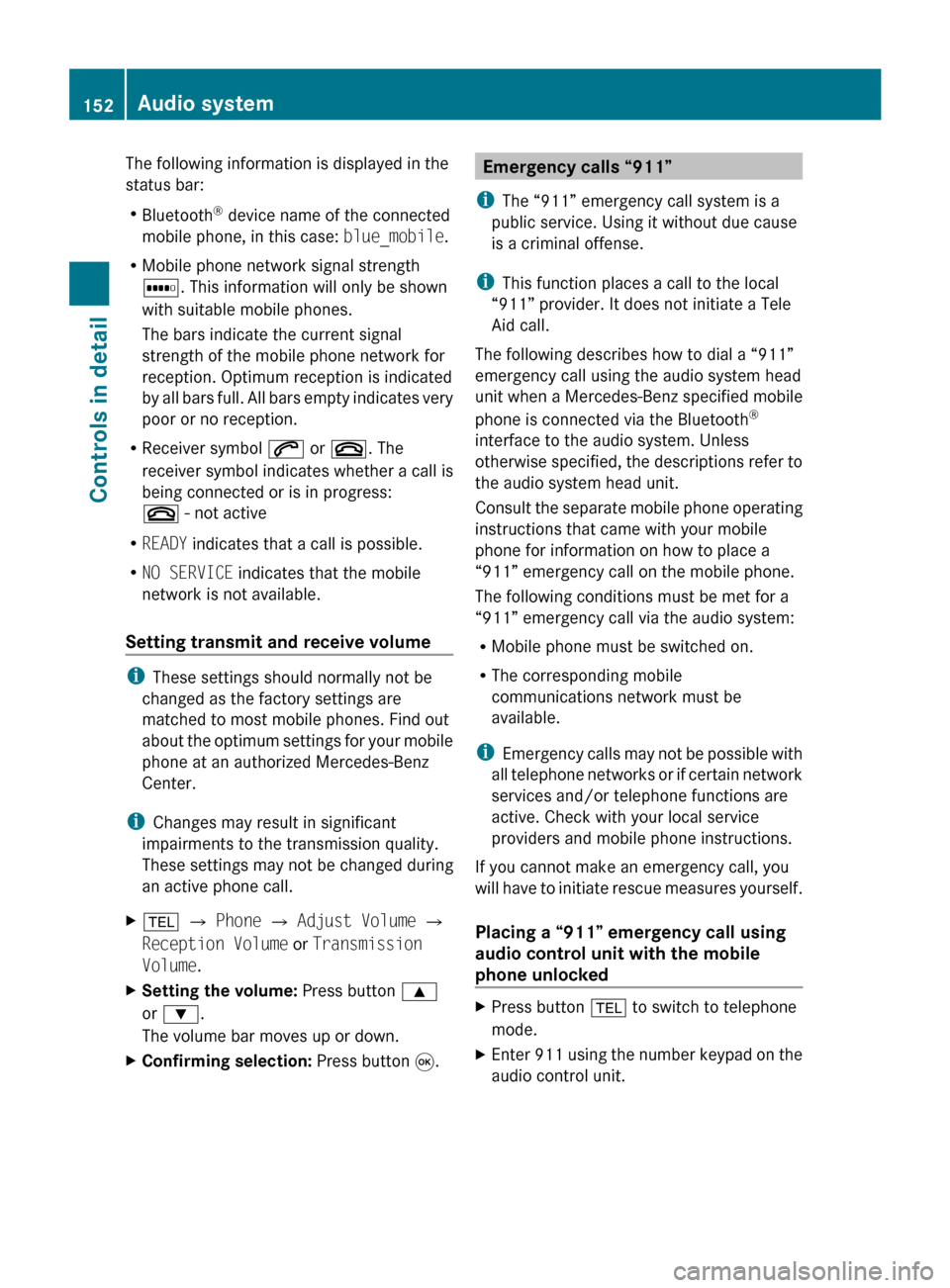
The following information is displayed in the
status bar:
R
Bluetooth ®
device name of the connected
mobile phone, in this case: blue_mobile.
R Mobile phone network signal strength
r. This information will only be shown
with suitable mobile phones.
The bars indicate the current signal
strength of the mobile phone network for
reception. Optimum reception is indicated
by
all bars full. All bars empty indicates very
poor or no reception.
R Receiver symbol 6 or ~. The
receiver symbol indicates whether a call is
being connected or is in progress:
~ - not active
R READY indicates that a call is possible.
R NO SERVICE indicates that the mobile
network is not available.
Setting transmit and receive volume i
These settings should normally not be
changed as the factory settings are
matched to most mobile phones. Find out
about
the optimum settings for your mobile
phone at an authorized Mercedes-Benz
Center.
i Changes may result in significant
impairments to the transmission quality.
These settings may not be changed during
an active phone call.
X % Q Phone Q Adjust Volume Q
Reception Volume or Transmission
Volume.
X Setting the volume: Press button 9
or :.
The volume bar moves up or down.
X Confirming selection: Press button 9. Emergency calls “911”
i The “911” emergency call system is a
public service. Using it without due cause
is a criminal offense.
i This function places a call to the local
“911” provider. It does not initiate a Tele
Aid call.
The following describes how to dial a “911”
emergency call using the audio system head
unit when a Mercedes-Benz specified mobile
phone is connected via the Bluetooth ®
interface to the audio system. Unless
otherwise
specified, the descriptions refer to
the audio system head unit.
Consult the separate mobile phone operating
instructions that came with your mobile
phone for information on how to place a
“911” emergency call on the mobile phone.
The following conditions must be met for a
“911” emergency call via the audio system:
R Mobile phone must be switched on.
R The corresponding mobile
communications network must be
available.
i Emergency calls may not be possible with
all telephone networks or if certain network
services and/or telephone functions are
active. Check with your local service
providers and mobile phone instructions.
If you cannot make an emergency call, you
will have to initiate rescue measures yourself.
Placing a “911” emergency call using
audio control unit with the mobile
phone unlocked X
Press button % to switch to telephone
mode.
X Enter 911 using the number keypad on the
audio control unit. 152
Audio system
Controls in detail
171_AKB; 3; 60, en-US
d2ureepe,
Version: 2.11.8.1 2009-05-11T16:00:23+02:00 - Seite 152