2010 MERCEDES-BENZ SLK55AMG key
[x] Cancel search: keyPage 119 of 312

the frequency range. Frequencies within
the current frequency range, but outside
the current frequency step width are
rounded to the next lower allowed
frequency.
X Enter 1045 with the keypad on the audio
control unit.
The audio system tunes in to the frequency
entered. Operation
In the following description, an operation step
is described as in the example below.
X $ Q Radio Q Enter Frequency
is the short for
X Press button $ on audio control unit
repeatedly until desired wave band has
been selected.
X Press button :.
X Press button = to select Radio.
X Press button 9.
The Radio menu is selected and a list of
submenus appears.
X Enter Frequency is selected. If it is not
selected, press button 9 to select
Enter Frequency.
X Press button 9.
The Enter Frequency submenu appears
in the audio display.
Switching audio system on or off X
Switching on: Press push button q.
or
X If the audio system was on as you switched
off the ignition, turn the SmartKey in the
starter switch to position 1.
The audio system will come back on with
the last selected function.
i If the audio system is switched on without
the SmartKey in the starter switch, it will
automatically switch off again after
approximately 30 minutes.
X Switching off: Press push button q.
or
X Turn the SmartKey in the starter switch to
position 0 and remove SmartKey from
starter switch.
i Should excessively high temperatures
occur while the audio system is being
operated, Temperature Too High -
Device switching off now. will appear
in the audio display, after which the audio
system will be switched off for a cooling-
down period.
i When you switch off the audio system,
you also switch off the currently playing
audio source. Also, telephone operation via
the audio control unit is not possible.
Adjusting volume Audio system
117Controls in detail
171_AKB; 3; 60, en-US
d2ureepe, Version: 2.11.8.1 2009-05-11T16:00:23+02:00 - Seite 117 Z
Page 125 of 312
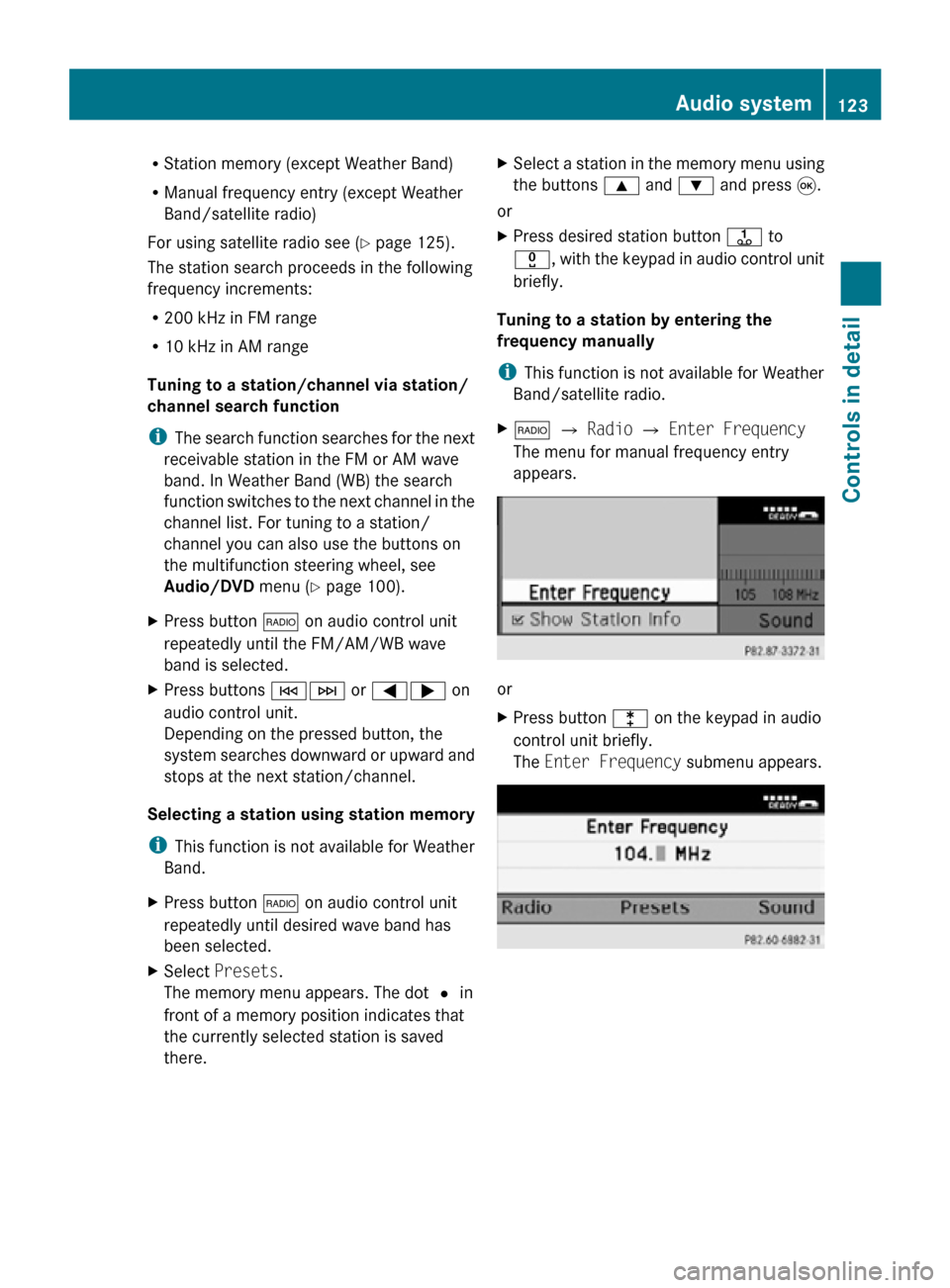
R
Station memory (except Weather Band)
R Manual frequency entry (except Weather
Band/satellite radio)
For using satellite radio see ( Y page 125).
The station search proceeds in the following
frequency increments:
R 200 kHz in FM range
R 10 kHz in AM range
Tuning to a station/channel via station/
channel search function
i The search function searches for the next
receivable station in the FM or AM wave
band. In Weather Band (WB) the search
function switches to the next channel in the
channel list. For tuning to a station/
channel you can also use the buttons on
the multifunction steering wheel, see
Audio/DVD menu (Y page 100).
X Press button $ on audio control unit
repeatedly until the FM/AM/WB wave
band is selected.
X Press buttons EF or =; on
audio control unit.
Depending on the pressed button, the
system searches downward or upward and
stops at the next station/channel.
Selecting a station using station memory
i This function is not available for Weather
Band.
X Press button $ on audio control unit
repeatedly until desired wave band has
been selected.
X Select Presets.
The memory menu appears. The dot # in
front of a memory position indicates that
the currently selected station is saved
there. X
Select a station in the memory menu using
the buttons 9 and : and press 9.
or
X Press desired station button j to
x, with the keypad in audio control unit
briefly.
Tuning to a station by entering the
frequency manually
i This function is not available for Weather
Band/satellite radio.
X $ Q Radio Q Enter Frequency
The menu for manual frequency entry
appears. or
X
Press button l on the keypad in audio
control unit briefly.
The Enter Frequency submenu appears. Audio system
123Controls in detail
171_AKB; 3; 60, en-US
d2ureepe, Version: 2.11.8.1 2009-05-11T16:00:23+02:00 - Seite 123 Z
Page 126 of 312
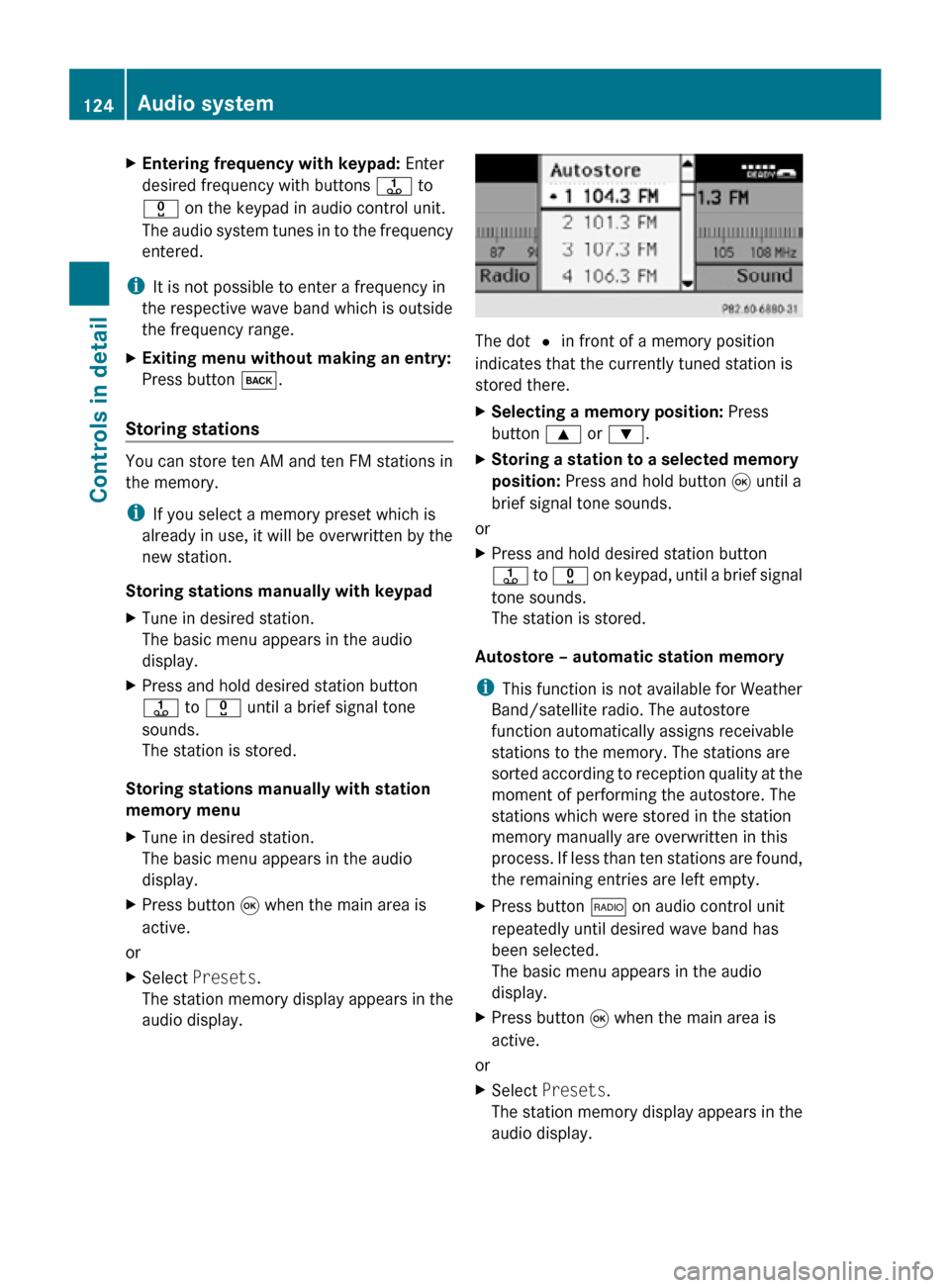
X
Entering frequency with keypad: Enter
desired frequency with buttons j to
x on the keypad in audio control unit.
The audio system tunes in to the frequency
entered.
i It is not possible to enter a frequency in
the respective wave band which is outside
the frequency range.
X Exiting menu without making an entry:
Press button k.
Storing stations You can store ten AM and ten FM stations in
the memory.
i
If you select a memory preset which is
already in use, it will be overwritten by the
new station.
Storing stations manually with keypad
X Tune in desired station.
The basic menu appears in the audio
display.
X Press and hold desired station button
j to x until a brief signal tone
sounds.
The station is stored.
Storing stations manually with station
memory menu
X Tune in desired station.
The basic menu appears in the audio
display.
X Press button 9 when the main area is
active.
or
X Select Presets.
The station memory display appears in the
audio display. The dot # in front of a memory position
indicates that the currently tuned station is
stored there.
X
Selecting a memory position: Press
button 9 or :.
X Storing a station to a selected memory
position: Press and hold button 9 until a
brief signal tone sounds.
or
X Press and hold desired station button
j to x on keypad, until a brief signal
tone sounds.
The station is stored.
Autostore – automatic station memory
i This function is not available for Weather
Band/satellite radio. The autostore
function automatically assigns receivable
stations to the memory. The stations are
sorted according to reception quality at the
moment of performing the autostore. The
stations which were stored in the station
memory manually are overwritten in this
process. If less than ten stations are found,
the remaining entries are left empty.
X Press button $ on audio control unit
repeatedly until desired wave band has
been selected.
The basic menu appears in the audio
display.
X Press button 9 when the main area is
active.
or
X Select Presets.
The station memory display appears in the
audio display. 124
Audio systemControls in detail
171_AKB; 3; 60, en-US
d2ureepe,
Version: 2.11.8.1 2009-05-11T16:00:23+02:00 - Seite 124
Page 130 of 312
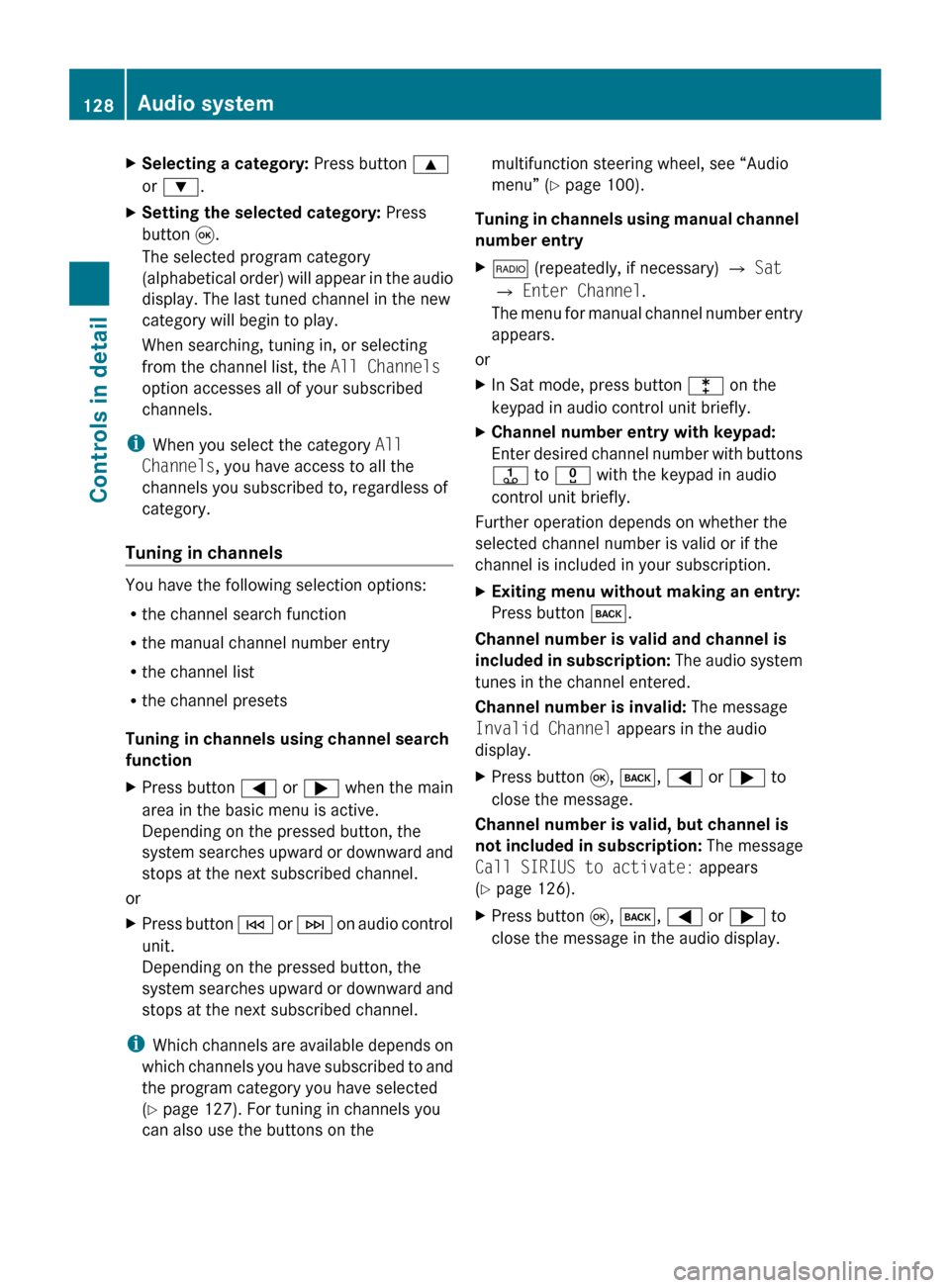
X
Selecting a category: Press button 9
or :.
X Setting the selected category: Press
button 9.
The selected program category
(alphabetical
order) will appear in the audio
display. The last tuned channel in the new
category will begin to play.
When searching, tuning in, or selecting
from the channel list, the All Channels
option accesses all of your subscribed
channels.
i When you select the category All
Channels, you have access to all the
channels you subscribed to, regardless of
category.
Tuning in channels You have the following selection options:
R
the channel search function
R the manual channel number entry
R the channel list
R the channel presets
Tuning in channels using channel search
function
X Press button = or ; when the main
area in the basic menu is active.
Depending on the pressed button, the
system
searches upward or downward and
stops at the next subscribed channel.
or
X Press button E
or F on audio control
unit.
Depending on the pressed button, the
system searches upward or downward and
stops at the next subscribed channel.
i Which
channels are available depends on
which channels you have subscribed to and
the program category you have selected
(Y page 127). For tuning in channels you
can also use the buttons on the multifunction steering wheel, see “Audio
menu” (
Y page 100).
Tuning
in channels using manual channel
number entry
X $ (repeatedly, if necessary) Q Sat
Q Enter Channel.
The
menu for manual channel number entry
appears.
or
X In Sat mode, press button l on the
keypad in audio control unit briefly.
X Channel number entry with keypad:
Enter
desired channel number with buttons
j to x with the keypad in audio
control unit briefly.
Further operation depends on whether the
selected channel number is valid or if the
channel is included in your subscription.
X Exiting menu without making an entry:
Press button k.
Channel number is valid and channel is
included
in subscription: The audio system
tunes in the channel entered.
Channel number is invalid: The message
Invalid Channel appears in the audio
display.
X Press button 9, k, = or ; to
close the message.
Channel number is valid, but channel is
not
included in subscription: The message
Call SIRIUS to activate: appears
(Y page 126).
X Press button 9, k, = or ; to
close the message in the audio display. 128
Audio system
Controls in detail
171_AKB; 3; 60, en-US
d2ureepe,
Version: 2.11.8.1 2009-05-11T16:00:23+02:00 - Seite 128
Page 131 of 312
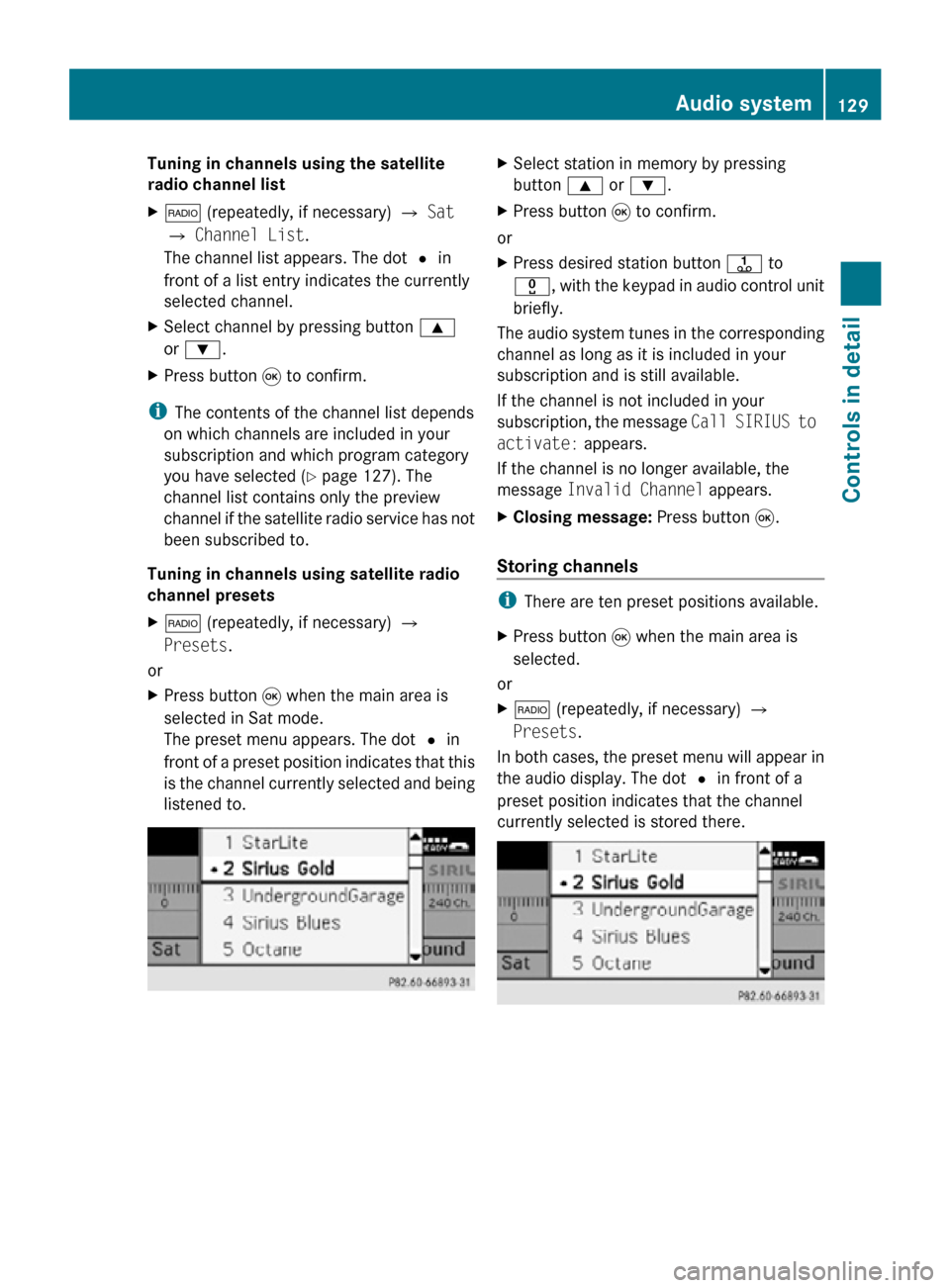
Tuning in channels using the satellite
radio channel list
X
$ (repeatedly, if necessary) Q Sat
Q Channel List.
The channel list appears. The dot # in
front of a list entry indicates the currently
selected channel.
X Select channel by pressing button 9
or :.
X Press button 9 to confirm.
i The contents of the channel list depends
on which channels are included in your
subscription and which program category
you have selected ( Y page 127). The
channel list contains only the preview
channel if the satellite radio service has not
been subscribed to.
Tuning in channels using satellite radio
channel presets
X $ (repeatedly, if necessary) Q
Presets.
or
X Press button 9 when the main area is
selected in Sat mode.
The preset menu appears. The dot # in
front of a preset position indicates that this
is the channel currently selected and being
listened to. X
Select station in memory by pressing
button 9 or :.
X Press button 9 to confirm.
or
X Press desired station button j to
x, with the keypad in audio control unit
briefly.
The audio system tunes in the corresponding
channel as long as it is included in your
subscription and is still available.
If the channel is not included in your
subscription, the message Call SIRIUS to
activate: appears.
If the channel is no longer available, the
message Invalid Channel appears.
X Closing message: Press button 9.
Storing channels i
There are ten preset positions available.
X Press button 9 when the main area is
selected.
or
X $ (repeatedly, if necessary) Q
Presets.
In both cases, the preset menu will appear in
the audio display. The dot # in front of a
preset position indicates that the channel
currently selected is stored there. Audio system
129Controls in detail
171_AKB; 3; 60, en-US
d2ureepe, Version: 2.11.8.1 2009-05-11T16:00:23+02:00 - Seite 129 Z
Page 132 of 312
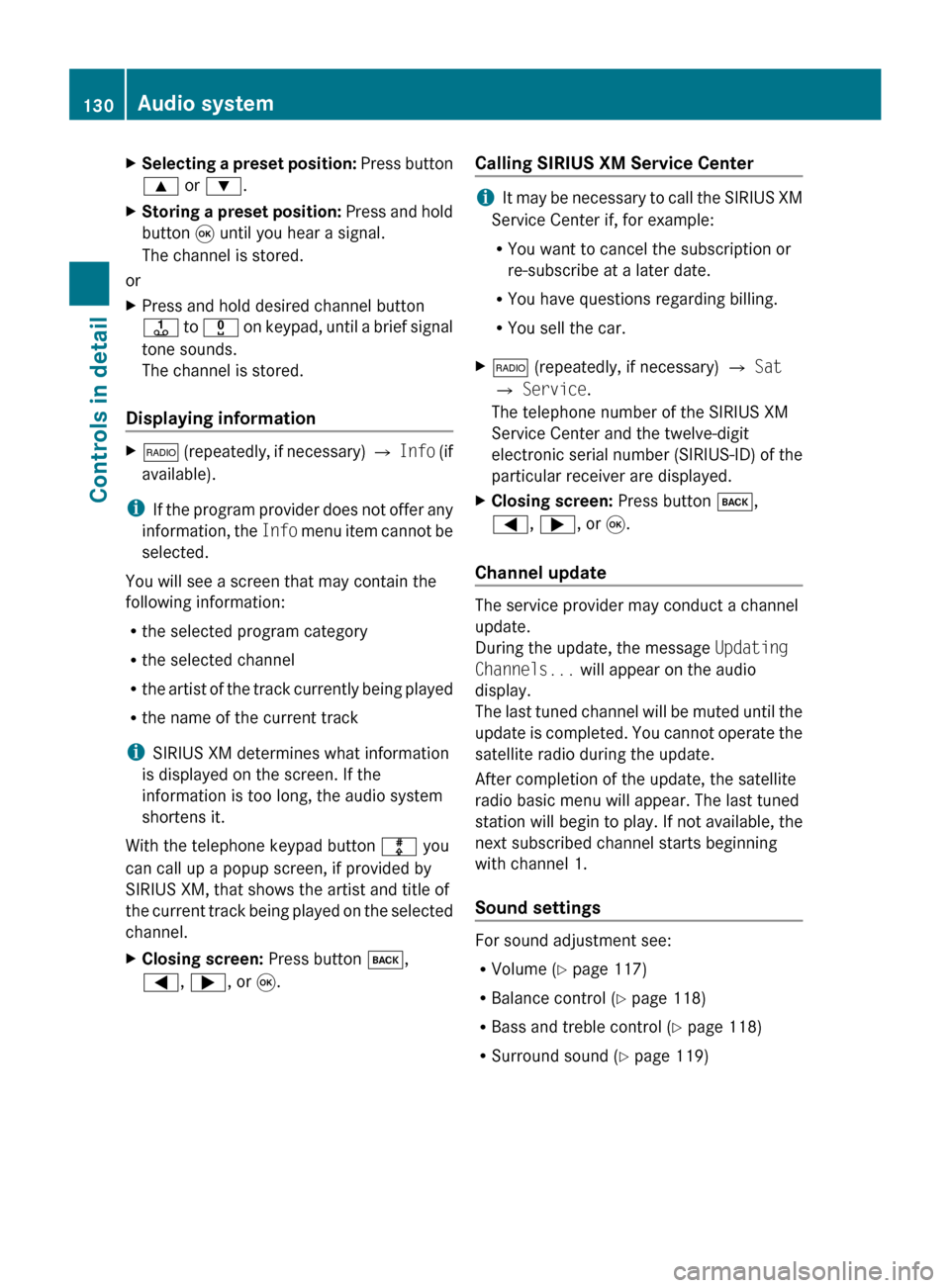
X
Selecting a preset position: Press button
9 or :.
X Storing a preset position:
Press and hold
button 9 until you hear a signal.
The channel is stored.
or
X Press and hold desired channel button
j
to x on keypad, until a brief signal
tone sounds.
The channel is stored.
Displaying information X
$
(repeatedly, if necessary) Q Info (if
available).
i If
the program provider does not offer any
information, the Info menu item cannot be
selected.
You will see a screen that may contain the
following information:
R the selected program category
R the selected channel
R the artist of the track currently being played
R the name of the current track
i SIRIUS XM determines what information
is displayed on the screen. If the
information is too long, the audio system
shortens it.
With the telephone keypad button m you
can call up a popup screen, if provided by
SIRIUS XM, that shows the artist and title of
the current track being played on the selected
channel.
X Closing screen: Press button k,
=, ;, or 9. Calling SIRIUS XM Service Center i
It
may be necessary to call the SIRIUS XM
Service Center if, for example:
RYou want to cancel the subscription or
re-subscribe at a later date.
R You have questions regarding billing.
R You sell the car.
X $ (repeatedly, if necessary) Q Sat
Q Service.
The telephone number of the SIRIUS XM
Service Center and the twelve-digit
electronic
serial number (SIRIUS-ID) of the
particular receiver are displayed.
X Closing screen: Press button k,
=, ;, or 9.
Channel update The service provider may conduct a channel
update.
During the update, the message
Updating
Channels... will appear on the audio
display.
The
last tuned channel will be muted until the
update is completed. You cannot operate the
satellite radio during the update.
After completion of the update, the satellite
radio basic menu will appear. The last tuned
station will begin to play. If not available, the
next subscribed channel starts beginning
with channel 1.
Sound settings For sound adjustment see:
R
Volume ( Y page 117)
R Balance control ( Y page 118)
R Bass and treble control (Y page 118)
R Surround sound ( Y page 119)130
Audio system
Controls in detail
171_AKB; 3; 60, en-US
d2ureepe,
Version: 2.11.8.1 2009-05-11T16:00:23+02:00 - Seite 130
Page 136 of 312
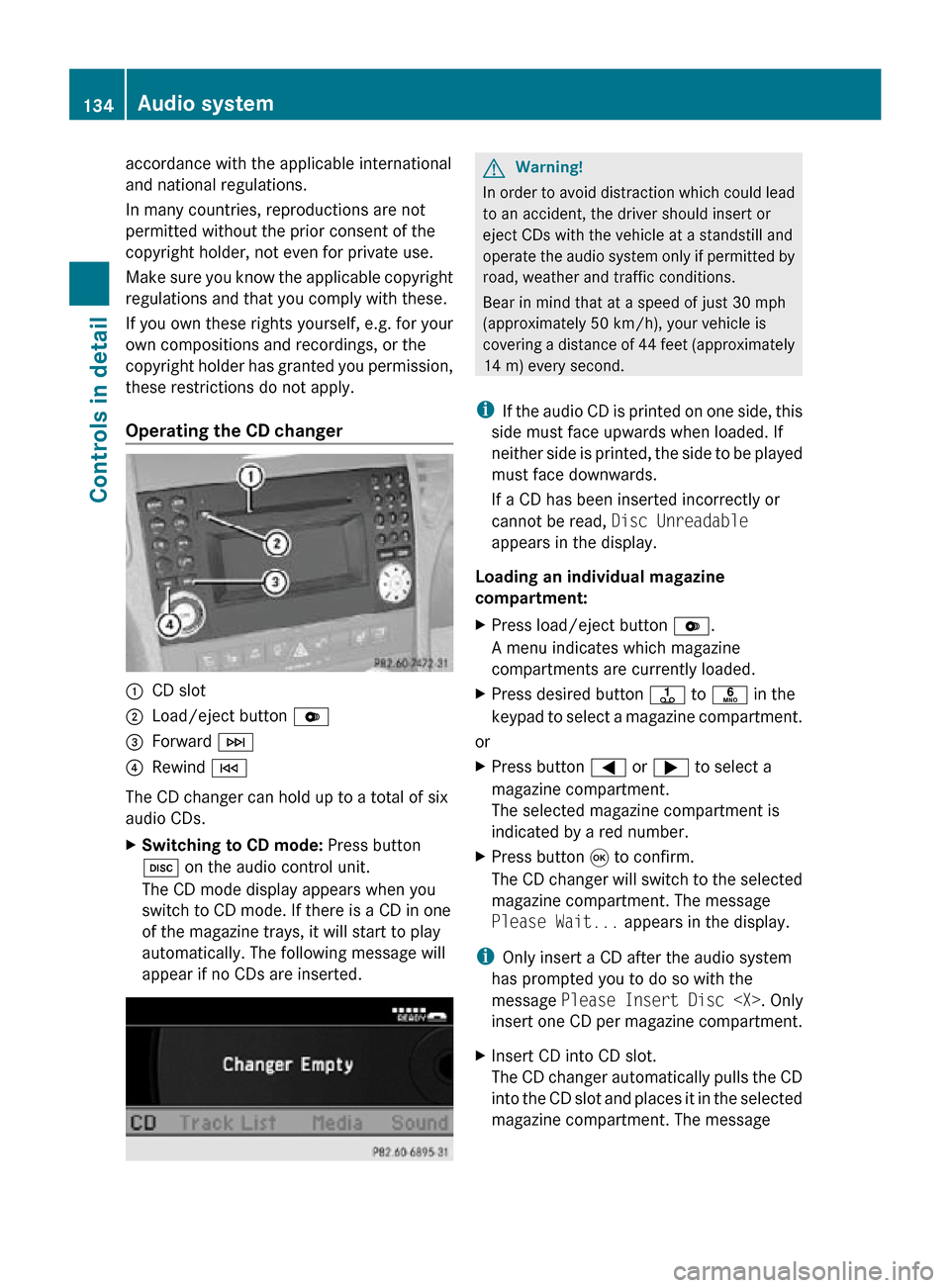
accordance with the applicable international
and national regulations.
In many countries, reproductions are not
permitted without the prior consent of the
copyright holder, not even for private use.
Make sure you know the applicable copyright
regulations and that you comply with these.
If you own these rights yourself, e.g. for your
own compositions and recordings, or the
copyright holder has granted you permission,
these restrictions do not apply.
Operating the CD changer
:
CD slot
; Load/eject button V
= Forward F
? Rewind E
The CD changer can hold up to a total of six
audio CDs.
X Switching to CD mode: Press button
h on the audio control unit.
The CD mode display appears when you
switch to CD mode. If there is a CD in one
of the magazine trays, it will start to play
automatically. The following message will
appear if no CDs are inserted. G
Warning!
In order to avoid distraction which could lead
to an accident, the driver should insert or
eject CDs with the vehicle at a standstill and
operate the audio system only if permitted by
road, weather and traffic conditions.
Bear in mind that at a speed of just 30 mph
(approximately 50 km/h), your vehicle is
covering a distance of 44 feet (approximately
14 m) every second.
i If the audio CD is printed on one side, this
side must face upwards when loaded. If
neither side is printed, the side to be played
must face downwards.
If a CD has been inserted incorrectly or
cannot be read, Disc Unreadable
appears in the display.
Loading an individual magazine
compartment:
X Press load/eject button V.
A menu indicates which magazine
compartments are currently loaded.
X Press desired button j to p in the
keypad to select a magazine compartment.
or
X Press button = or ; to select a
magazine compartment.
The selected magazine compartment is
indicated by a red number.
X Press button 9 to confirm.
The CD changer will switch to the selected
magazine compartment. The message
Please Wait... appears in the display.
i Only insert a CD after the audio system
has prompted you to do so with the
message Please Insert Disc
insert one CD per magazine compartment.
X Insert CD into CD slot.
The CD changer automatically pulls the CD
into the CD slot and places it in the selected
magazine compartment. The message 134
Audio systemControls in detail
171_AKB; 3; 60, en-US
d2ureepe,
Version: 2.11.8.1 2009-05-11T16:00:23+02:00 - Seite 134
Page 138 of 312
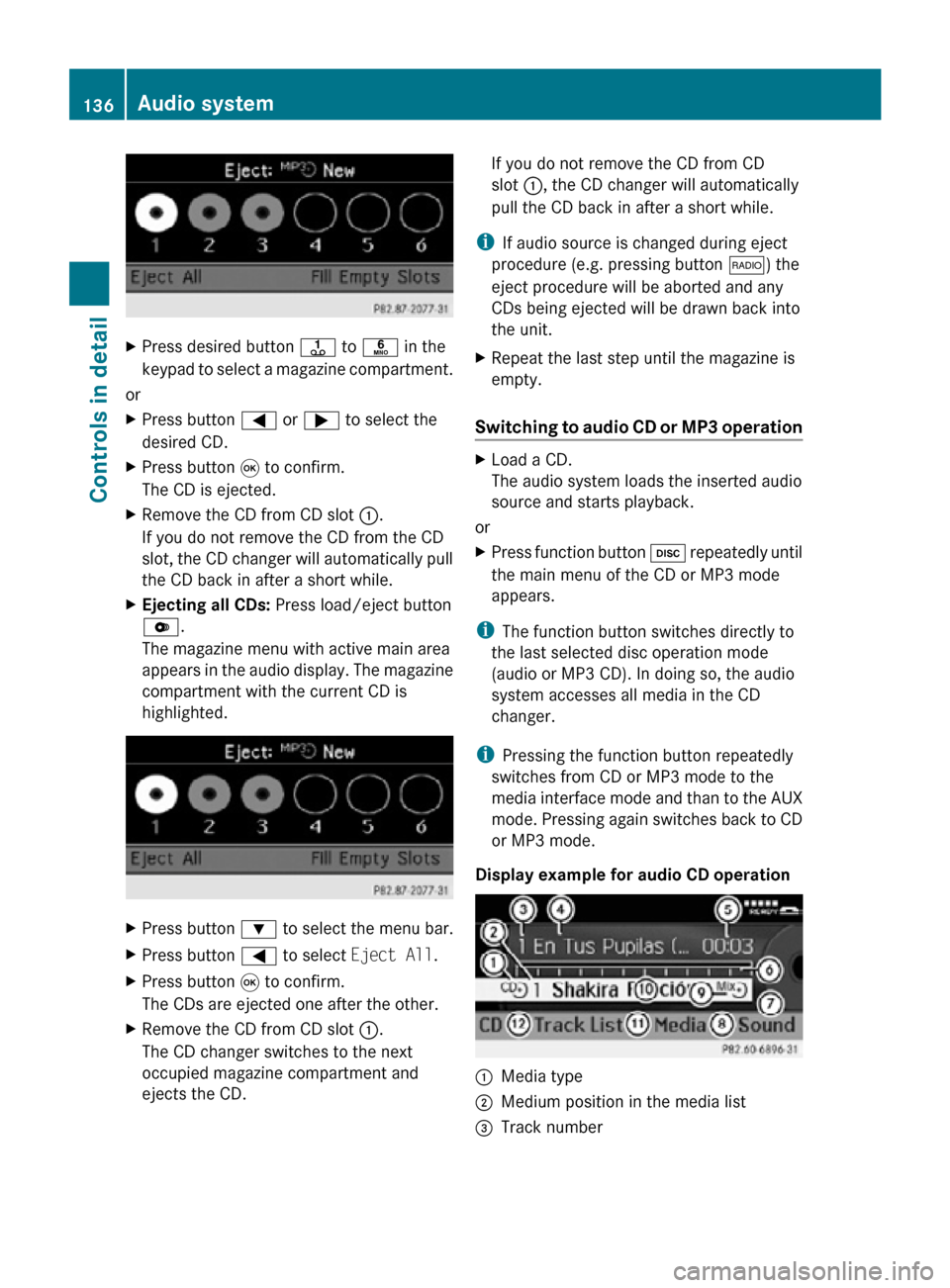
X
Press desired button j to p in the
keypad to select a magazine compartment.
or
X Press button = or ; to select the
desired CD.
X Press button 9 to confirm.
The CD is ejected.
X Remove the CD from CD slot :.
If you do not remove the CD from the CD
slot, the CD changer will automatically pull
the CD back in after a short while.
X Ejecting all CDs: Press load/eject button
V.
The magazine menu with active main area
appears in the audio display. The magazine
compartment with the current CD is
highlighted. X
Press button : to select the menu bar.
X Press button = to select Eject All.
X Press button 9 to confirm.
The CDs are ejected one after the other.
X Remove the CD from CD slot :.
The CD changer switches to the next
occupied magazine compartment and
ejects the CD. If you do not remove the CD from CD
slot :, the CD changer will automatically
pull the CD back in after a short while.
i If audio source is changed during eject
procedure (e.g. pressing button $) the
eject procedure will be aborted and any
CDs being ejected will be drawn back into
the unit.
X Repeat the last step until the magazine is
empty.
Switching to audio CD or MP3 operation X
Load a CD.
The audio system loads the inserted audio
source and starts playback.
or
X Press function button h repeatedly until
the main menu of the CD or MP3 mode
appears.
i The function button switches directly to
the last selected disc operation mode
(audio or MP3 CD). In doing so, the audio
system accesses all media in the CD
changer.
i Pressing the function button repeatedly
switches from CD or MP3 mode to the
media interface mode and than to the AUX
mode. Pressing again switches back to CD
or MP3 mode.
Display example for audio CD operation :
Media type
; Medium position in the media list
= Track number 136
Audio systemControls in detail
171_AKB; 3; 60, en-US
d2ureepe,
Version: 2.11.8.1 2009-05-11T16:00:23+02:00 - Seite 136