2010 MERCEDES-BENZ S65AMG audio
[x] Cancel search: audioPage 179 of 548
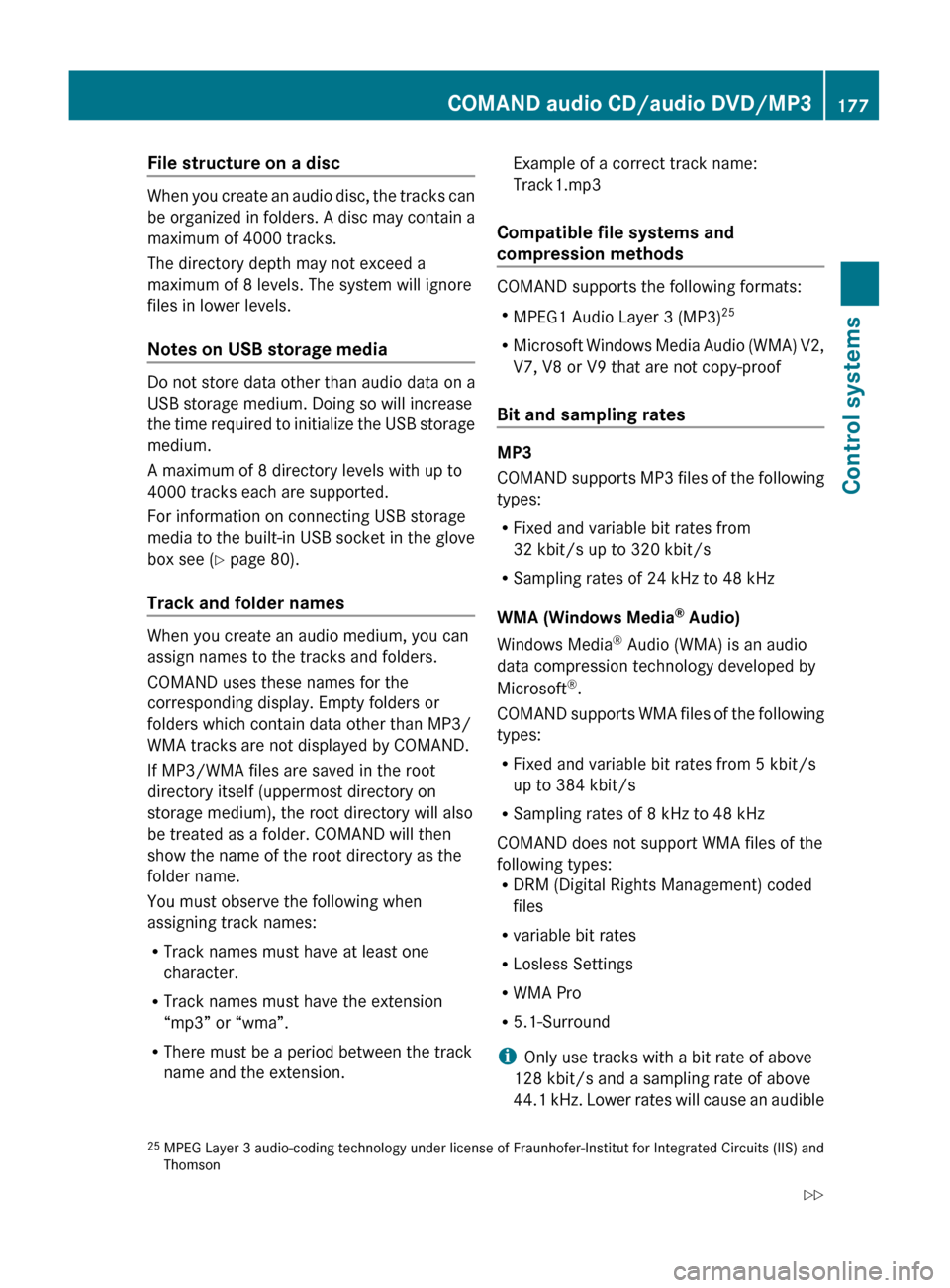
File structure on a disc
When you create an audio disc, the tracks can
be organized in folders. A disc may contain a
maximum of 4000 tracks.
The directory depth may not exceed a
maximum of 8 levels. The system will ignore
files in lower levels.
Notes on USB storage media
Do not store data other than audio data on a
USB storage medium. Doing so will increase
the time required to initialize the USB storage
medium.
A maximum of 8 directory levels with up to
4000 tracks each are supported.
For information on connecting USB storage
media to the built-in USB socket in the glove
box see ( Y page 80).
Track and folder names
When you create an audio medium, you can
assign names to the tracks and folders.
COMAND uses these names for the
corresponding display. Empty folders or
folders which contain data other than MP3/
WMA tracks are not displayed by COMAND.
If MP3/WMA files are saved in the root
directory itself (uppermost directory on
storage medium), the root directory will also
be treated as a folder. COMAND will then
show the name of the root directory as the
folder name.
You must observe the following when
assigning track names:
R Track names must have at least one
character.
R Track names must have the extension
“mp3” or “wma”.
R There must be a period between the track
name and the extension.
Example of a correct track name:
Track1.mp3
Compatible file systems and
compression methods
COMAND supports the following formats:
R MPEG1 Audio Layer 3 (MP3) 25
R Microsoft Windows Media Audio (WMA) V2,
V7, V8 or V9 that are not copy-proof
Bit and sampling rates
MP3
COMAND supports MP3 files of the following
types:
R Fixed and variable bit rates from
32 kbit/s up to 320 kbit/s
R Sampling rates of 24 kHz to 48 kHz
WMA (Windows Media ®
Audio)
Windows Media ®
Audio (WMA) is an audio
data compression technology developed by
Microsoft ®
.
COMAND supports WMA files of the following
types:
R Fixed and variable bit rates from 5 kbit/s
up to 384 kbit/s
R Sampling rates of 8 kHz to 48 kHz
COMAND does not support WMA files of the
following types:
R DRM (Digital Rights Management) coded
files
R variable bit rates
R Losless Settings
R WMA Pro
R 5.1-Surround
i Only use tracks with a bit rate of above
128 kbit/s and a sampling rate of above
44.1 kHz. Lower rates will cause an audible
25 MPEG Layer 3 audio-coding technology under license of Fraunhofer-Institut for Integrated Circuits (IIS) and
ThomsonCOMAND audio CD/audio DVD/MP3177Control systems221_AKB; 6; 20, en-USd2ugruen,Version: 2.11.8.12009-09-24T13:28:17+02:00 - Seite 177Z
Page 180 of 548

loss of sound quality. This applies in
particular when you have switched on 3-D
sound.
Notes on copyright
The music tracks that you create and play
back in the MP3 or WMA format are generally
subject to copyright protection in accordance
with the applicable international and national
regulations.
In many countries, reproductions are not
permitted without the prior consent of the
copyright holder, not even for private use.
Make sure that you know the applicable
copyright regulations and that you comply
with these.
If you own these rights yourself, e.g. for your
own compositions and recordings, or the
copyright holder has granted you permission,
these restrictions do not apply.
Notes about audio DVD operation
COMAND can playback commercially
available, prerecorded audio DVDs that bear
the following label. You will usually find the
label on the DVD booklet, the inlay, or the
DVD itself.
iAudio DVDs differ from recordable DVD-
R and DVD-RW discs.
Data on audio DVDs are stored either in
uncompressed format or in lossless
compressed format. The sound quality on
audio DVDs is therefore better than on
recordable DVDs that contain MP3 data
because the MP3 format uses a lossy type of
compression.
You cannot delete data from or record
additional data to commercially available,
prerecorded audio DVDs.
Please note the following information about
CDs/DVDs and pay special attention to the
notes on copied and/or self-written CDs/
DVDs.
iThe last track on many audio DVDs does
not contain audio data. COMAND will then
change to the next medium. This behavior
is system-induced and does not indicate a
system malfunction.
Notes about CDs/DVDs
iAudio CDs with copy protection are not
compatible with the CD audio standard and
therefore may not be able to be played by
COMAND.
There may be playback problems when
playing copied discs.
There is a large variety of discs, disc-writing
software and writers available. This variety
means that there is no guarantee that the
system will be able to play discs that you
have written/copied yourself.
There may be playback problems if you use
CD-R or CD-RW type discs you have copied
yourself with a storage capacity of more
than 700 MB. These CDs are not
compatible with currently applicable
standards.
! Do not affix stickers or labels to the discs.
These could peel away and damage
COMAND. COMAND is designed to hold
discs which comply with the IEC 60908
standard. You can therefore only use discs
with a maximum thickness of 1.3 mm.
If you insert thicker discs, e.g. those that
contain data on both sides (DVD on one
side and audio data on the other), they
cannot be ejected and can damage
COMAND.
Do not use CDs with a diameter of 8 cm.
Attempting to play discs with a diameter of
8 cm or playing such discs with an adapter
may cause damage COMAND.
178COMAND audio CD/audio DVD/MP3Control systems
221_AKB; 6; 20, en-USd2ugruen,Version: 2.11.8.12009-09-24T13:28:17+02:00 - Seite 178
Page 181 of 548
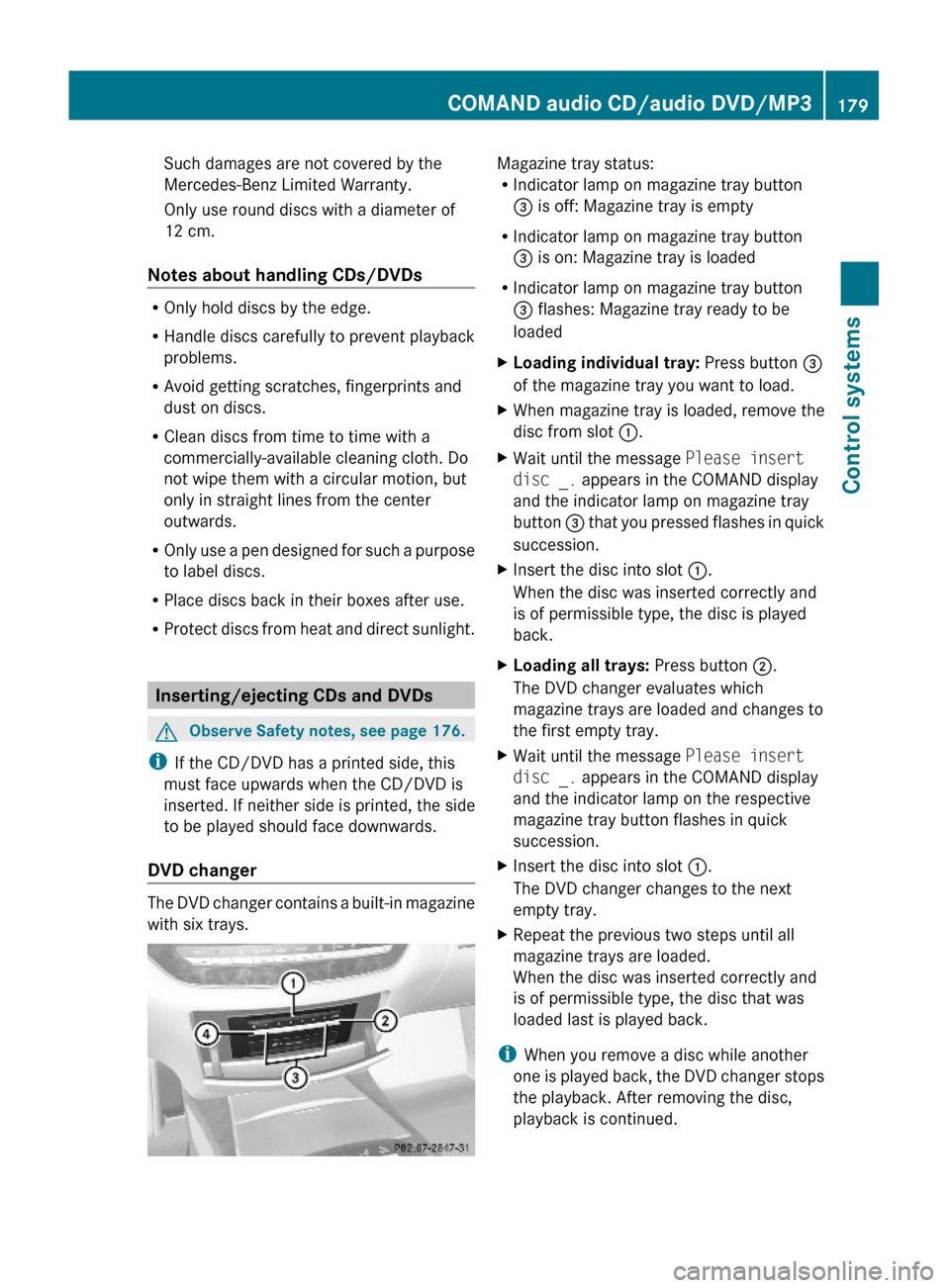
Such damages are not covered by the
Mercedes-Benz Limited Warranty.
Only use round discs with a diameter of
12 cm.
Notes about handling CDs/DVDs
ROnly hold discs by the edge.
RHandle discs carefully to prevent playback
problems.
RAvoid getting scratches, fingerprints and
dust on discs.
RClean discs from time to time with a
commercially-available cleaning cloth. Do
not wipe them with a circular motion, but
only in straight lines from the center
outwards.
ROnly use a pen designed for such a purpose
to label discs.
RPlace discs back in their boxes after use.
RProtect discs from heat and direct sunlight.
Inserting/ejecting CDs and DVDs
GObserve Safety notes, see page 176.
iIf the CD/DVD has a printed side, this
must face upwards when the CD/DVD is
inserted. If neither side is printed, the side
to be played should face downwards.
DVD changer
The DVD changer contains a built-in magazine
with six trays.
Magazine tray status:RIndicator lamp on magazine tray button
= is off: Magazine tray is empty
RIndicator lamp on magazine tray button
= is on: Magazine tray is loaded
RIndicator lamp on magazine tray button
= flashes: Magazine tray ready to be
loaded
XLoading individual tray: Press button =
of the magazine tray you want to load.
XWhen magazine tray is loaded, remove the
disc from slot :.
XWait until the message Please insert
disc _. appears in the COMAND display
and the indicator lamp on magazine tray
button = that you pressed flashes in quick
succession.
XInsert the disc into slot :.
When the disc was inserted correctly and
is of permissible type, the disc is played
back.
XLoading all trays: Press button ;.
The DVD changer evaluates which
magazine trays are loaded and changes to
the first empty tray.
XWait until the message Please insert
disc _. appears in the COMAND display
and the indicator lamp on the respective
magazine tray button flashes in quick
succession.
XInsert the disc into slot :.
The DVD changer changes to the next
empty tray.
XRepeat the previous two steps until all
magazine trays are loaded.
When the disc was inserted correctly and
is of permissible type, the disc that was
loaded last is played back.
iWhen you remove a disc while another
one is played back, the DVD changer stops
the playback. After removing the disc,
playback is continued.
COMAND audio CD/audio DVD/MP3179Control systems221_AKB; 6; 20, en-USd2ugruen,Version: 2.11.8.12009-09-24T13:28:17+02:00 - Seite 179Z
Page 182 of 548
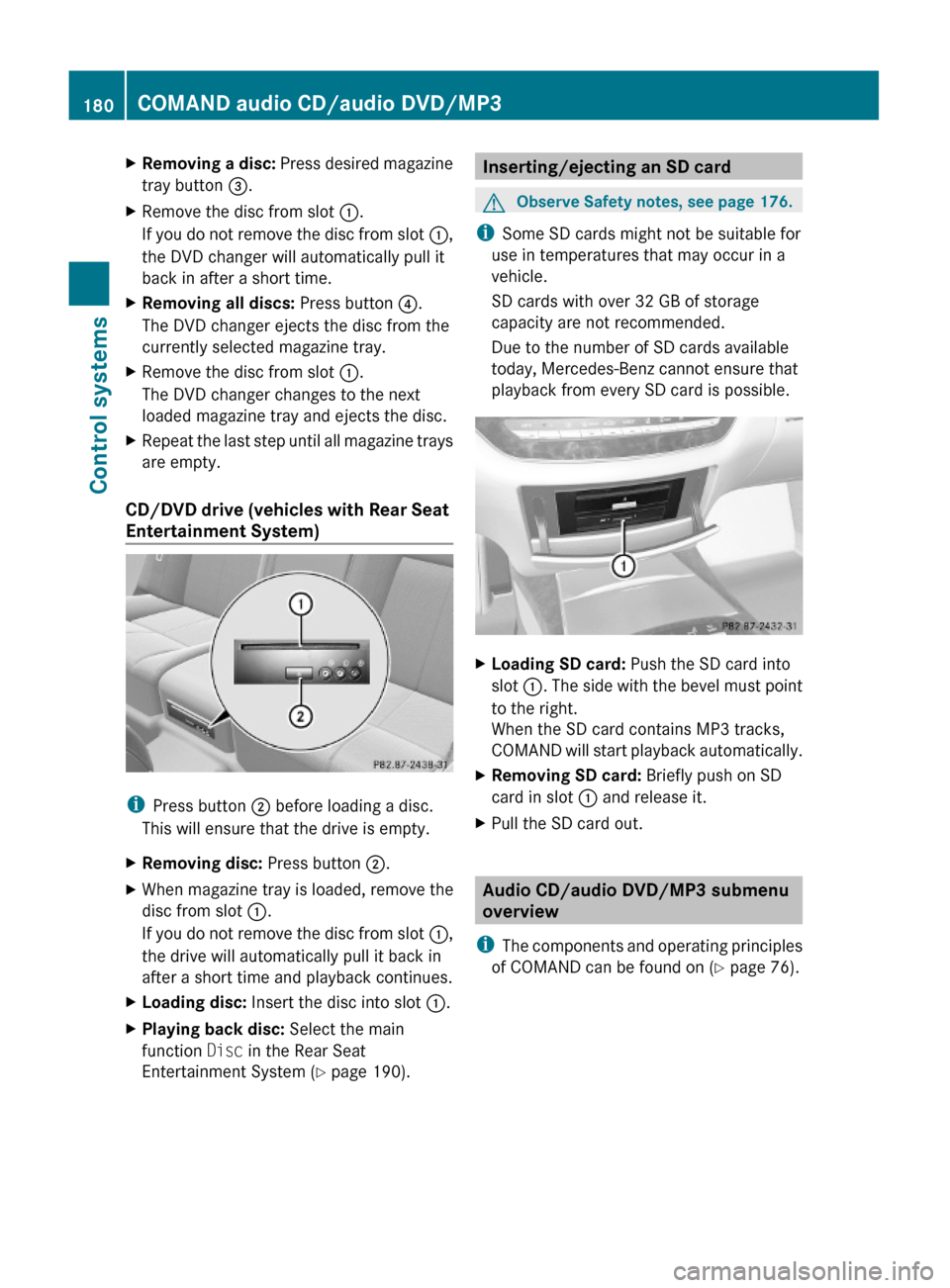
XRemoving a disc: Press desired magazine
tray button =.
XRemove the disc from slot :.
If you do not remove the disc from slot :,
the DVD changer will automatically pull it
back in after a short time.
XRemoving all discs: Press button ?.
The DVD changer ejects the disc from the
currently selected magazine tray.
XRemove the disc from slot :.
The DVD changer changes to the next
loaded magazine tray and ejects the disc.
XRepeat the last step until all magazine trays
are empty.
CD/DVD drive (vehicles with Rear Seat
Entertainment System)
iPress button ; before loading a disc.
This will ensure that the drive is empty.
XRemoving disc: Press button ;.XWhen magazine tray is loaded, remove the
disc from slot :.
If you do not remove the disc from slot :,
the drive will automatically pull it back in
after a short time and playback continues.
XLoading disc: Insert the disc into slot :.XPlaying back disc: Select the main
function Disc in the Rear Seat
Entertainment System (Y page 190).
Inserting/ejecting an SD cardGObserve Safety notes, see page 176.
iSome SD cards might not be suitable for
use in temperatures that may occur in a
vehicle.
SD cards with over 32 GB of storage
capacity are not recommended.
Due to the number of SD cards available
today, Mercedes-Benz cannot ensure that
playback from every SD card is possible.
XLoading SD card: Push the SD card into
slot :. The side with the bevel must point
to the right.
When the SD card contains MP3 tracks,
COMAND will start playback automatically.
XRemoving SD card: Briefly push on SD
card in slot : and release it.
XPull the SD card out.
Audio CD/audio DVD/MP3 submenu
overview
iThe components and operating principles
of COMAND can be found on (Y page 76).
180COMAND audio CD/audio DVD/MP3Control systems
221_AKB; 6; 20, en-USd2ugruen,Version: 2.11.8.12009-09-24T13:28:17+02:00 - Seite 180
Page 183 of 548
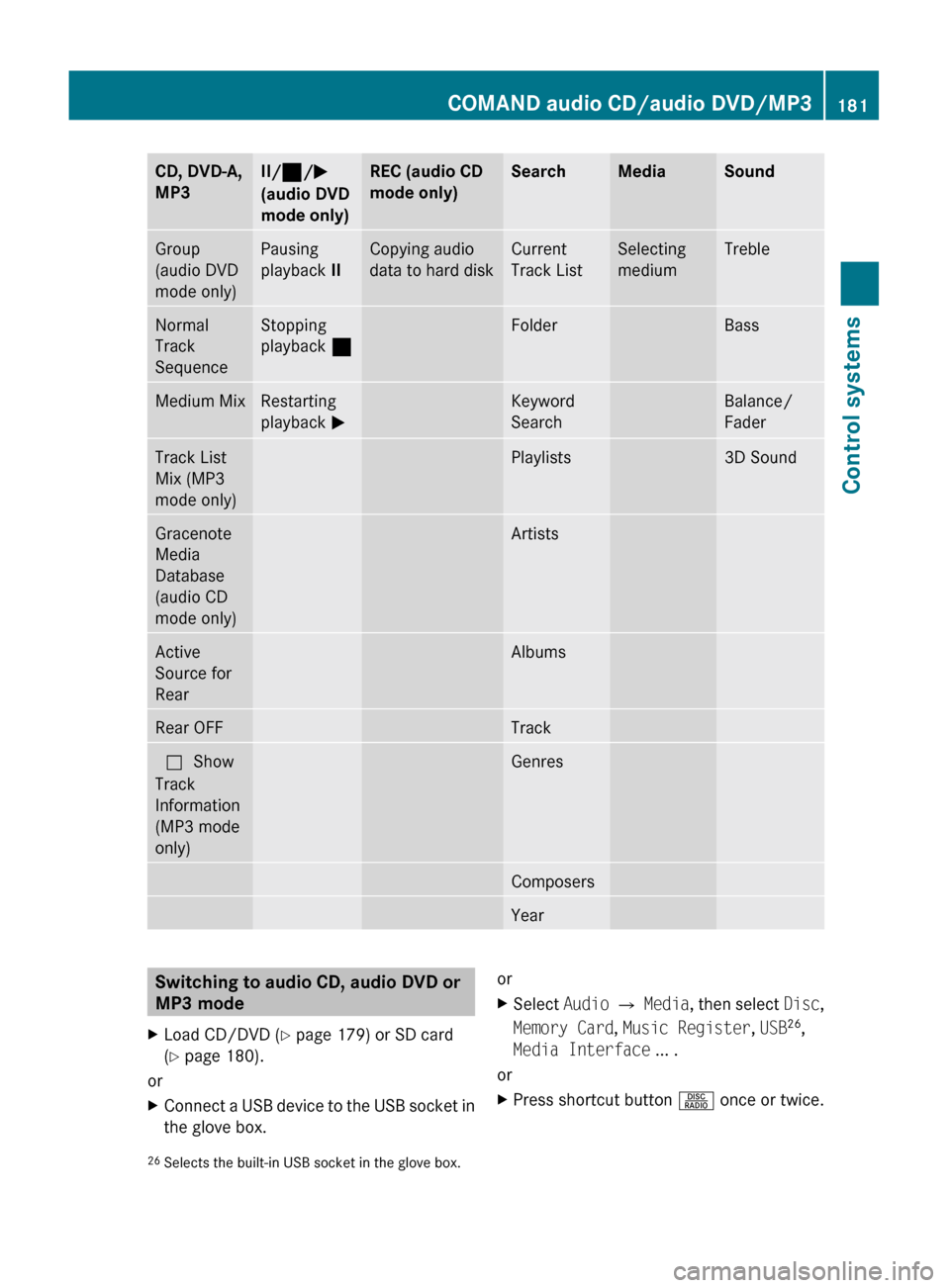
CD, DVD-A,
MP3II/ ¯ /M
(audio DVD
mode only)REC (audio CD
mode only)SearchMediaSoundGroup
(audio DVD
mode only)Pausing
playback IICopying audio
data to hard diskCurrent
Track ListSelecting
mediumTrebleNormal
Track
SequenceStopping
playback ¯FolderBassMedium MixRestarting
playback MKeyword
SearchBalance/
FaderTrack List
Mix (MP3
mode only)Playlists3D SoundGracenote
Media
Database
(audio CD
mode only)ArtistsActive
Source for
RearAlbumsRear OFFTrackª Show
Track
Information
(MP3 mode
only)GenresComposersYearSwitching to audio CD, audio DVD or
MP3 modeXLoad CD/DVD ( Y page 179) or SD card
( Y page 180).
or
XConnect a USB device to the USB socket in
the glove box.orXSelect Audio Q Media , then select Disc,
Memory Card , Music Register , USB 26
,
Media Interface ... .
or
XPress shortcut button R once or twice.26
Selects the built-in USB socket in the glove box.COMAND audio CD/audio DVD/MP3181Control systems221_AKB; 6; 20, en-USd2ugruen,Version: 2.11.8.12009-09-24T13:28:17+02:00 - Seite 181Z
Page 184 of 548
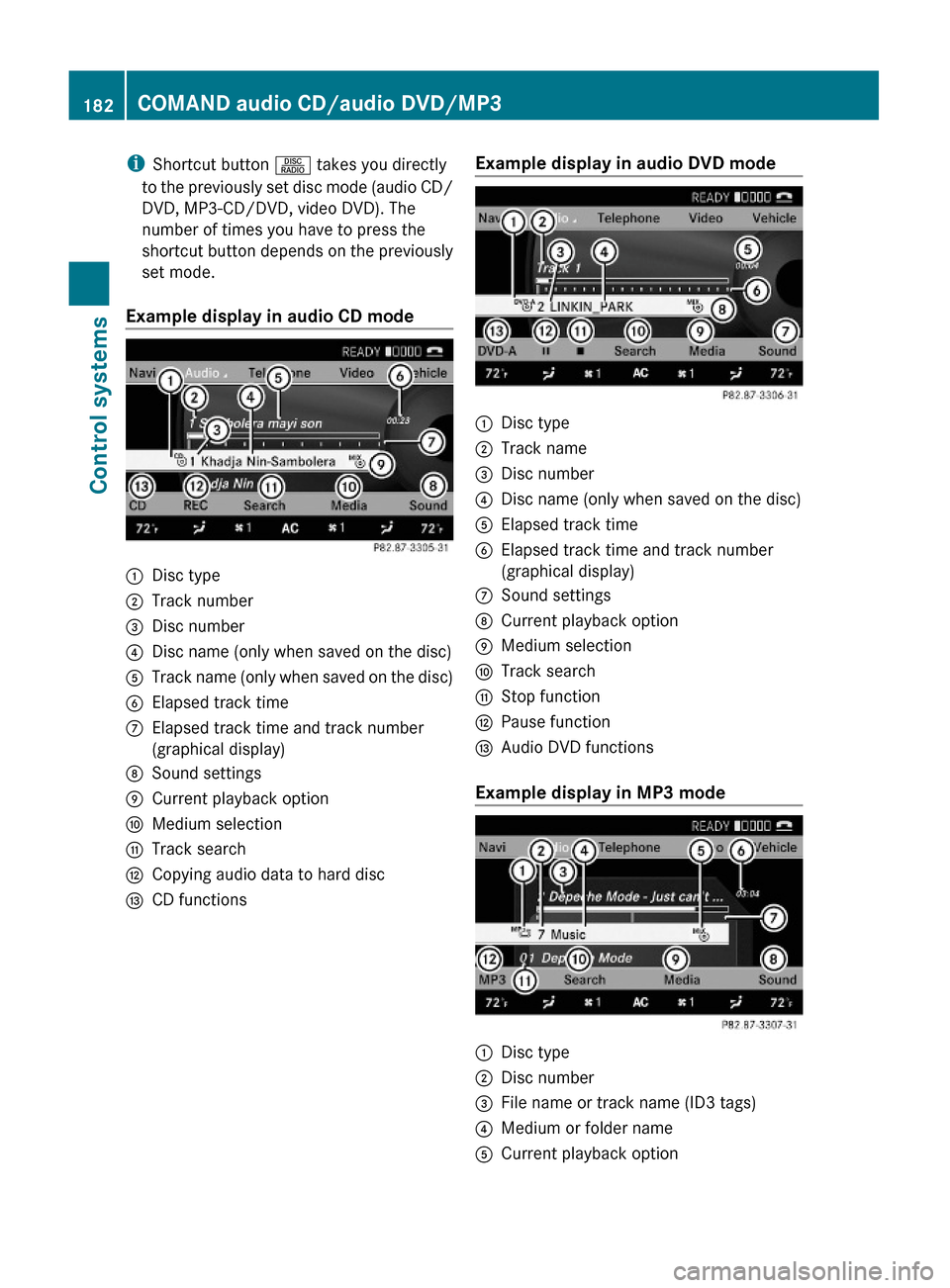
iShortcut button R takes you directly
to the previously set disc mode (audio CD/
DVD, MP3-CD/DVD, video DVD). The
number of times you have to press the
shortcut button depends on the previously
set mode.
Example display in audio CD mode
:Disc type;Track number=Disc number?Disc name (only when saved on the disc)ATrack name (only when saved on the disc)BElapsed track timeCElapsed track time and track number
(graphical display)
DSound settingsECurrent playback optionFMedium selectionGTrack searchHCopying audio data to hard discICD functionsExample display in audio DVD mode:Disc type;Track name=Disc number?Disc name (only when saved on the disc)AElapsed track timeBElapsed track time and track number
(graphical display)
CSound settingsDCurrent playback optionEMedium selectionFTrack searchGStop functionHPause functionIAudio DVD functions
Example display in MP3 mode
:Disc type;Disc number=File name or track name (ID3 tags)?Medium or folder nameACurrent playback option182COMAND audio CD/audio DVD/MP3Control systems
221_AKB; 6; 20, en-USd2ugruen,Version: 2.11.8.12009-09-24T13:28:17+02:00 - Seite 182
Page 185 of 548
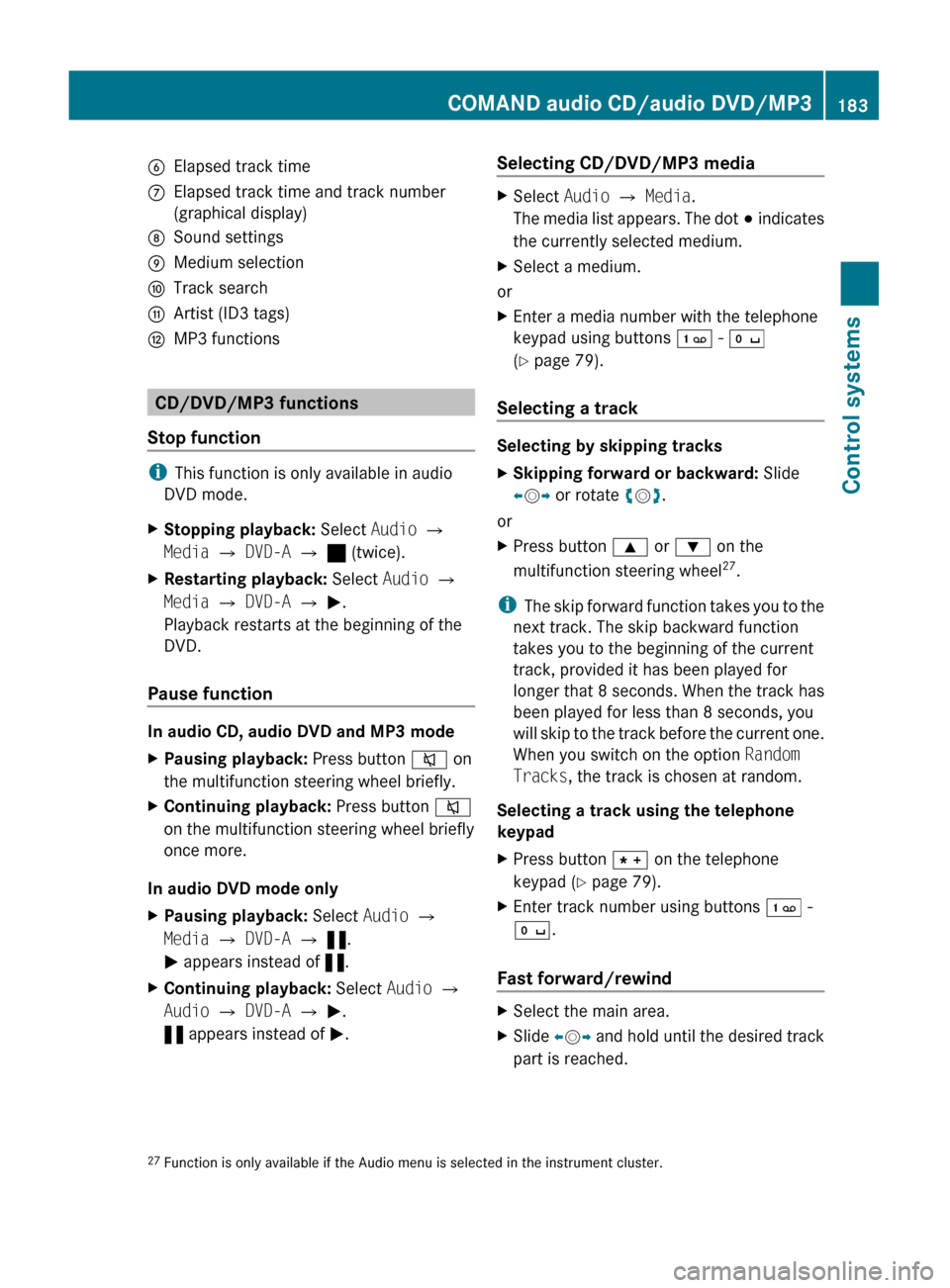
BElapsed track timeCElapsed track time and track number
(graphical display)DSound settingsEMedium selectionFTrack searchGArtist (ID3 tags)HMP3 functions
CD/DVD/MP3 functions
Stop function
i This function is only available in audio
DVD mode.
XStopping playback: Select Audio Q
Media Q DVD-A Q ± (twice).XRestarting playback: Select Audio Q
Media Q DVD-A Q M .
Playback restarts at the beginning of the
DVD.
Pause function
In audio CD, audio DVD and MP3 mode
XPausing playback: Press button 8 on
the multifunction steering wheel briefly.XContinuing playback: Press button 8
on the multifunction steering wheel briefly
once more.
In audio DVD mode only
XPausing playback: Select Audio Q
Media Q DVD-A Q « .
M appears instead of «.XContinuing playback: Select Audio Q
Audio Q DVD-A Q M .
« appears instead of M.Selecting CD/DVD/MP3 media XSelect Audio Q Media .
The media list appears. The dot # indicates
the currently selected medium.XSelect a medium.
or
XEnter a media number with the telephone
keypad using buttons ´ - Å
( Y page 79).
Selecting a track
Selecting by skipping tracks
XSkipping forward or backward: Slide
X V Y or rotate cV d.
or
XPress button 9 or : on the
multifunction steering wheel 27
.
i The skip forward function takes you to the
next track. The skip backward function
takes you to the beginning of the current
track, provided it has been played for
longer that 8 seconds. When the track has
been played for less than 8 seconds, you
will skip to the track before the current one.
When you switch on the option Random
Tracks , the track is chosen at random.
Selecting a track using the telephone
keypad
XPress button à on the telephone
keypad ( Y page 79).XEnter track number using buttons ´ -
Å .
Fast forward/rewind
XSelect the main area.XSlide XV Y and hold until the desired track
part is reached.27 Function is only available if the Audio menu is selected in the instrument cluster.COMAND audio CD/audio DVD/MP3183Control systems221_AKB; 6; 20, en-USd2ugruen,Version: 2.11.8.12009-09-24T13:28:17+02:00 - Seite 183Z
Page 186 of 548
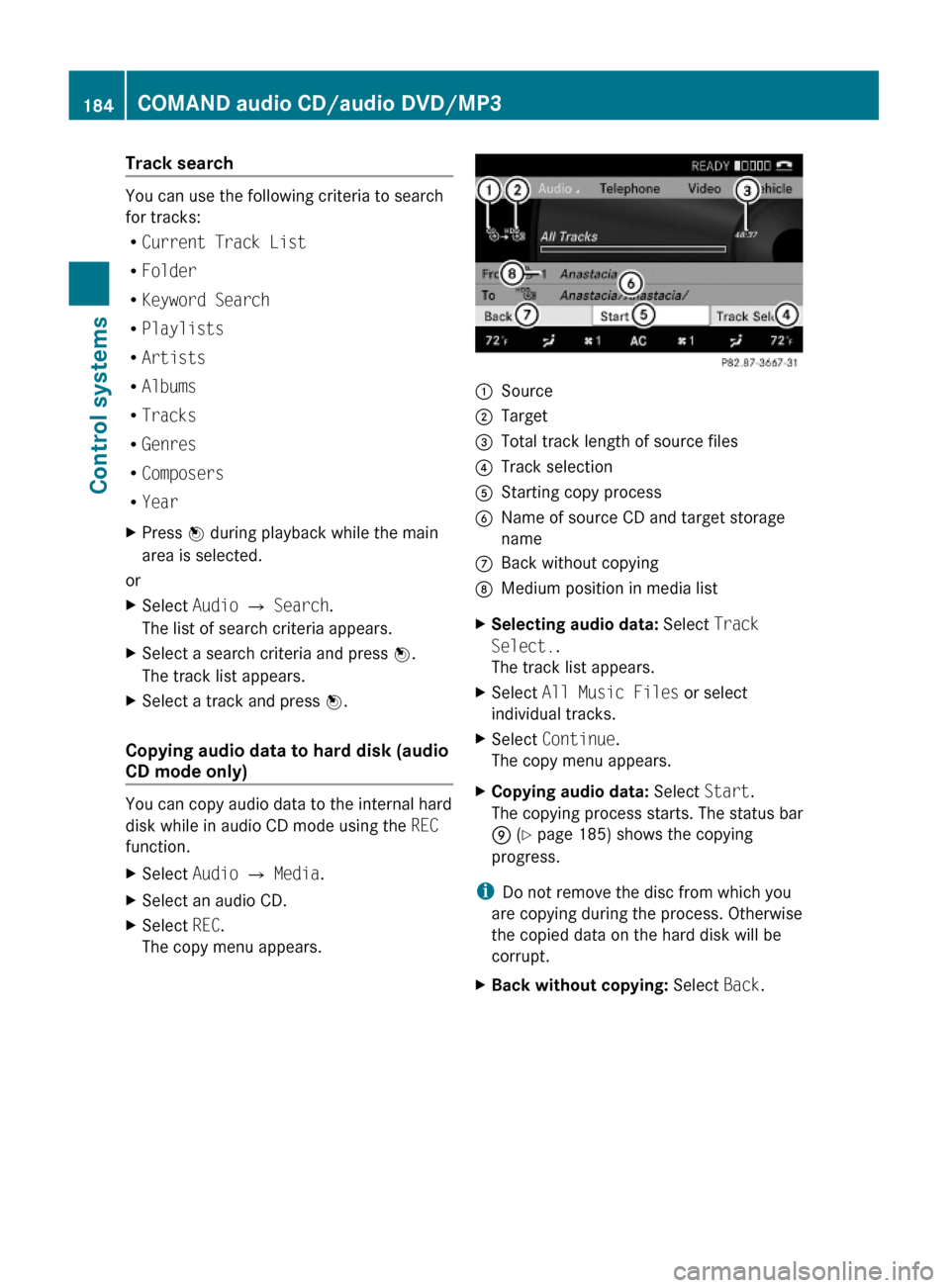
Track search
You can use the following criteria to search
for tracks:
RCurrent Track List
RFolder
RKeyword Search
RPlaylists
RArtists
RAlbums
RTracks
RGenres
RComposers
RYear
XPress W during playback while the main
area is selected.
or
XSelect Audio Q Search.
The list of search criteria appears.
XSelect a search criteria and press W.
The track list appears.
XSelect a track and press W.
Copying audio data to hard disk (audio
CD mode only)
You can copy audio data to the internal hard
disk while in audio CD mode using the REC
function.
XSelect Audio Q Media.XSelect an audio CD.XSelect REC.
The copy menu appears.:Source;Target=Total track length of source files?Track selectionAStarting copy processBName of source CD and target storage
name
CBack without copyingDMedium position in media listXSelecting audio data: Select Track
Select..
The track list appears.
XSelect All Music Files or select
individual tracks.
XSelect Continue.
The copy menu appears.
XCopying audio data: Select Start.
The copying process starts. The status bar
E (Y page 185) shows the copying
progress.
iDo not remove the disc from which you
are copying during the process. Otherwise
the copied data on the hard disk will be
corrupt.
XBack without copying: Select Back.184COMAND audio CD/audio DVD/MP3Control systems
221_AKB; 6; 20, en-USd2ugruen,Version: 2.11.8.12009-09-24T13:28:17+02:00 - Seite 184