2010 MERCEDES-BENZ S65AMG audio
[x] Cancel search: audioPage 205 of 548
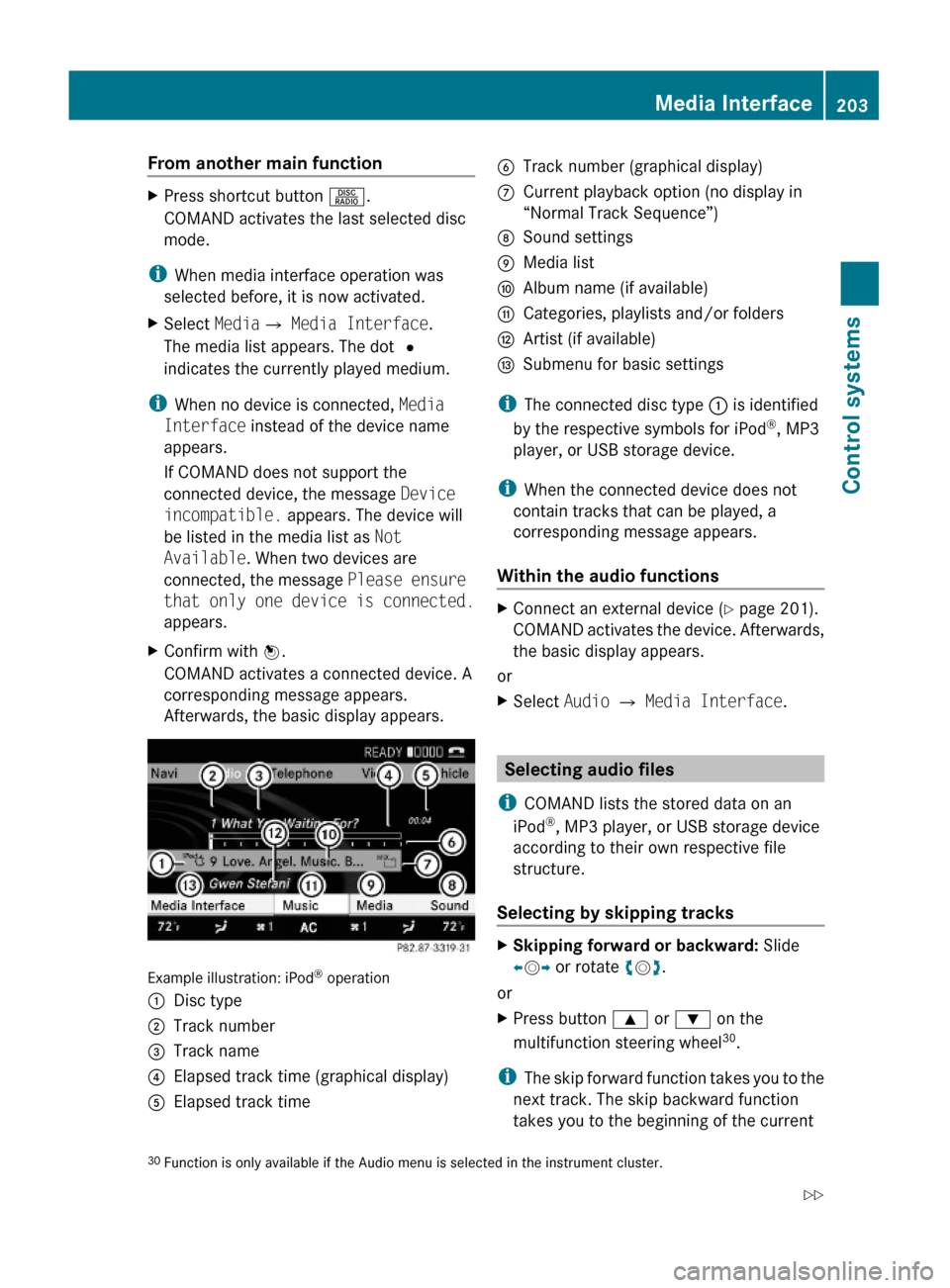
From another main functionXPress shortcut button R.
COMAND activates the last selected disc
mode.
iWhen media interface operation was
selected before, it is now activated.
XSelect MediaQ Media Interface.
The media list appears. The dot #
indicates the currently played medium.
iWhen no device is connected, Media
Interface instead of the device name
appears.
If COMAND does not support the
connected device, the message Device
incompatible. appears. The device will
be listed in the media list as Not
Available. When two devices are
connected, the message Please ensure
that only one device is connected.
appears.
XConfirm with W.
COMAND activates a connected device. A
corresponding message appears.
Afterwards, the basic display appears.
Example illustration: iPod® operation
:Disc type;Track number=Track name?Elapsed track time (graphical display)AElapsed track timeBTrack number (graphical display)CCurrent playback option (no display in
“Normal Track Sequence”)
DSound settingsEMedia listFAlbum name (if available)GCategories, playlists and/or foldersHArtist (if available)ISubmenu for basic settings
iThe connected disc type : is identified
by the respective symbols for iPod®, MP3
player, or USB storage device.
iWhen the connected device does not
contain tracks that can be played, a
corresponding message appears.
Within the audio functions
XConnect an external device (Y page 201).
COMAND activates the device. Afterwards,
the basic display appears.
or
XSelect Audio Q Media Interface.
Selecting audio files
iCOMAND lists the stored data on an
iPod®, MP3 player, or USB storage device
according to their own respective file
structure.
Selecting by skipping tracks
XSkipping forward or backward: Slide
XVY or rotate cVd.
or
XPress button 9 or : on the
multifunction steering wheel30.
iThe skip forward function takes you to the
next track. The skip backward function
takes you to the beginning of the current
30Function is only available if the Audio menu is selected in the instrument cluster.Media Interface203Control systems221_AKB; 6; 20, en-USd2ugruen,Version: 2.11.8.12009-09-24T13:28:17+02:00 - Seite 203Z
Page 206 of 548
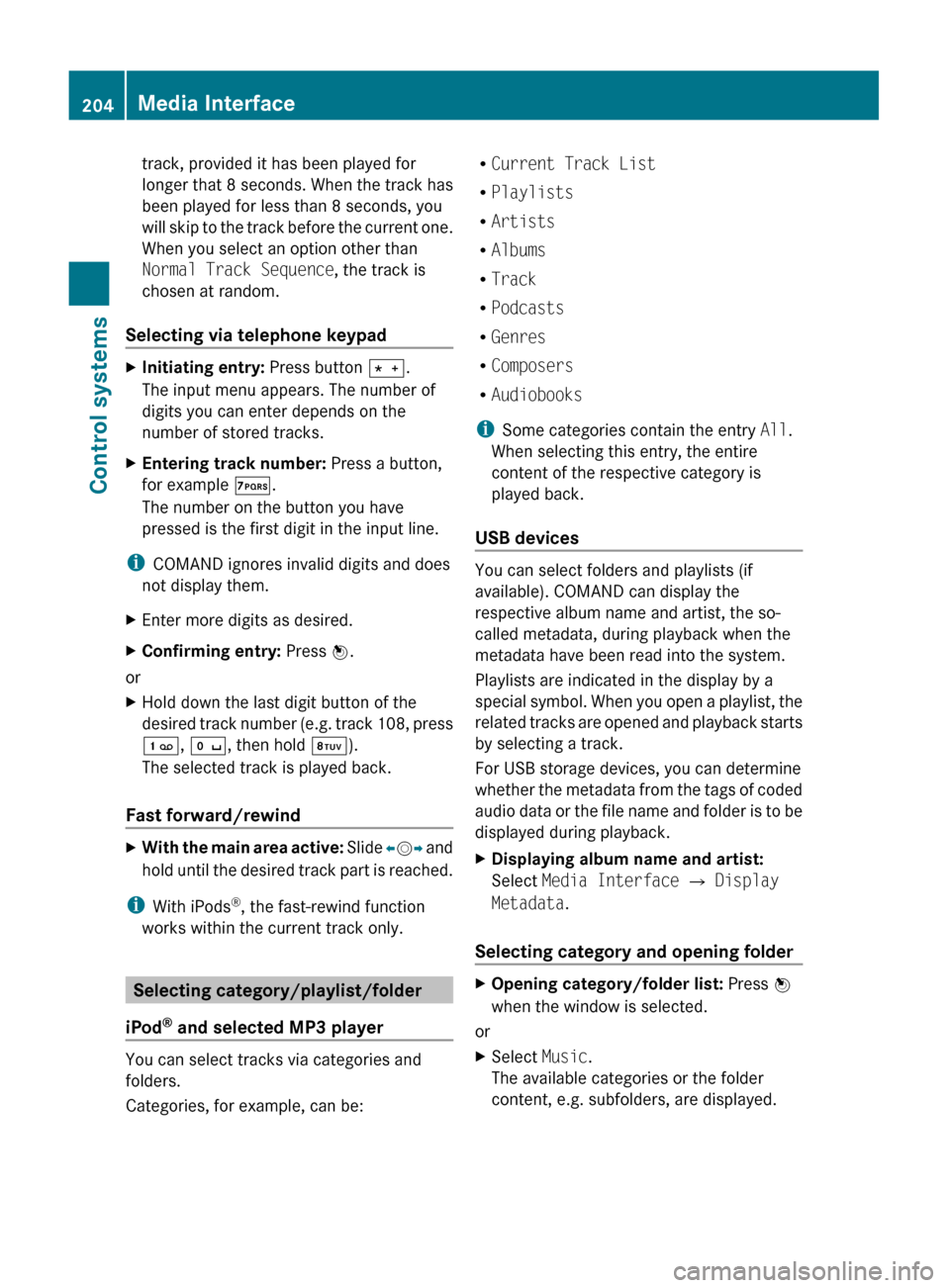
track, provided it has been played for
longer that 8 seconds. When the track has
been played for less than 8 seconds, you
will skip to the track before the current one.
When you select an option other than
Normal Track Sequence , the track is
chosen at random.
Selecting via telephone keypadXInitiating entry: Press button Ä.
The input menu appears. The number of
digits you can enter depends on the
number of stored tracks.XEntering track number: Press a button,
for example Á.
The number on the button you have
pressed is the first digit in the input line.
i COMAND ignores invalid digits and does
not display them.
XEnter more digits as desired.XConfirming entry: Press W.
or
XHold down the last digit button of the
desired track number (e.g. track 108, press
´ , Å , then hold Â).
The selected track is played back.
Fast forward/rewind
XWith the main area active: Slide XV Y and
hold until the desired track part is reached.
i With iPods ®
, the fast-rewind function
works within the current track only.
Selecting category/playlist/folder
iPod ®
and selected MP3 player
You can select tracks via categories and
folders.
Categories, for example, can be:
R Current Track List
R Playlists
R Artists
R Albums
R Track
R Podcasts
R Genres
R Composers
R Audiobooks
i Some categories contain the entry All.
When selecting this entry, the entire
content of the respective category is
played back.
USB devices
You can select folders and playlists (if
available). COMAND can display the
respective album name and artist, the so-
called metadata, during playback when the
metadata have been read into the system.
Playlists are indicated in the display by a
special symbol. When you open a playlist, the
related tracks are opened and playback starts
by selecting a track.
For USB storage devices, you can determine
whether the metadata from the tags of coded
audio data or the file name and folder is to be
displayed during playback.
XDisplaying album name and artist:
Select Media Interface Q Display
Metadata .
Selecting category and opening folder
XOpening category/folder list: Press W
when the window is selected.
or
XSelect Music.
The available categories or the folder
content, e.g. subfolders, are displayed.204Media InterfaceControl systems
221_AKB; 6; 20, en-USd2ugruen,Version: 2.11.8.12009-09-24T13:28:17+02:00 - Seite 204
Page 223 of 548
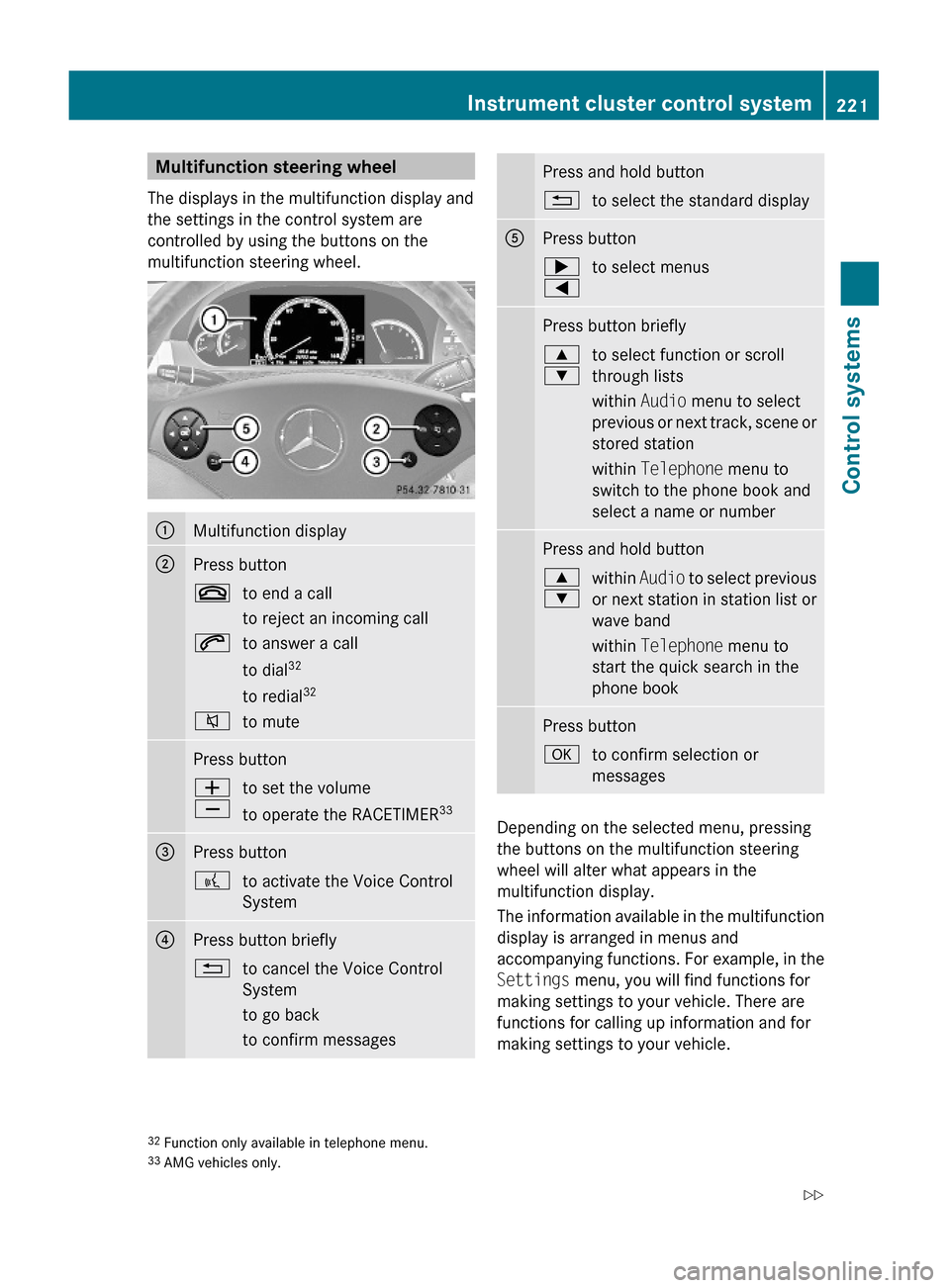
Multifunction steering wheel
The displays in the multifunction display and
the settings in the control system are
controlled by using the buttons on the
multifunction steering wheel.
:Multifunction display;Press button~to end a call
to reject an incoming call
6to answer a call
to dial32
to redial32
8to mutePress buttonW
X
to set the volume
to operate the RACETIMER33
=Press button?to activate the Voice Control
System
?Press button briefly%to cancel the Voice Control
System
to go back
to confirm messages
Press and hold button%to select the standard displayAPress button;
=
to select menusPress button briefly9
:
to select function or scroll
through lists
within Audio menu to select
previous or next track, scene or
stored station
within Telephone menu to
switch to the phone book and
select a name or number
Press and hold button9
:
within Audio to select previous
or next station in station list or
wave band
within Telephone menu to
start the quick search in the
phone book
Press buttonato confirm selection or
messages
Depending on the selected menu, pressing
the buttons on the multifunction steering
wheel will alter what appears in the
multifunction display.
The information available in the multifunction
display is arranged in menus and
accompanying functions. For example, in the
Settings menu, you will find functions for
making settings to your vehicle. There are
functions for calling up information and for
making settings to your vehicle.
32Function only available in telephone menu.33AMG vehicles only.
Instrument cluster control system221Control systems221_AKB; 6; 20, en-USd2ugruen,Version: 2.11.8.12009-09-24T13:28:17+02:00 - Seite 221Z
Page 225 of 548

Function:Trip menu (Y page 223);Navi menu (Y page 225)=Audio menu (Y page 226)?AMG34 menu (Y page 227)ATelephone menu (Y page 230)BAssistance menu (Y page 231)CService menu (Y page 233)DSettings menu (Y page 234)
Trip menu
In the Trip menu, you can show an additional
display for the speedometer and call up or
reset your vehicle’s statistical data.
The following information is available:
RStandard display (Y page 223)
RFuel consumption statistics since start
(Y page 223)
RFuel consumption statistics since last reset
(Y page 224)
RResetting values (Y page 224)
RRemaining driving range and current fuel
consumption (Y page 224)
RDigital Speedometer (Y page 224)
Standard display
XPress button = or ; to select the
Trip menu.
In the standard display, the main
odometer : and the trip odometer ;
appear in the multifunction display.
Fuel consumption statistics since start
XPress button = or ; to select the
Trip menu.
XPress button : or 9 to select From
Start.
:Distance driven since start;Time elapsed since start=Average speed since start?Average fuel consumption since start
All statistics stored since the last engine start
will be reset approximately 4 hours after the
SmartKey in the starter switch is turned to
position 0 or removed from the starter switch.
Resetting will not occur if you turn the
SmartKey back to position 1 or 2 within this
time period.
34AMG vehicles only.Instrument cluster control system223Control systems221_AKB; 6; 20, en-USd2ugruen,Version: 2.11.8.12009-09-24T13:28:17+02:00 - Seite 223Z
Page 228 of 548
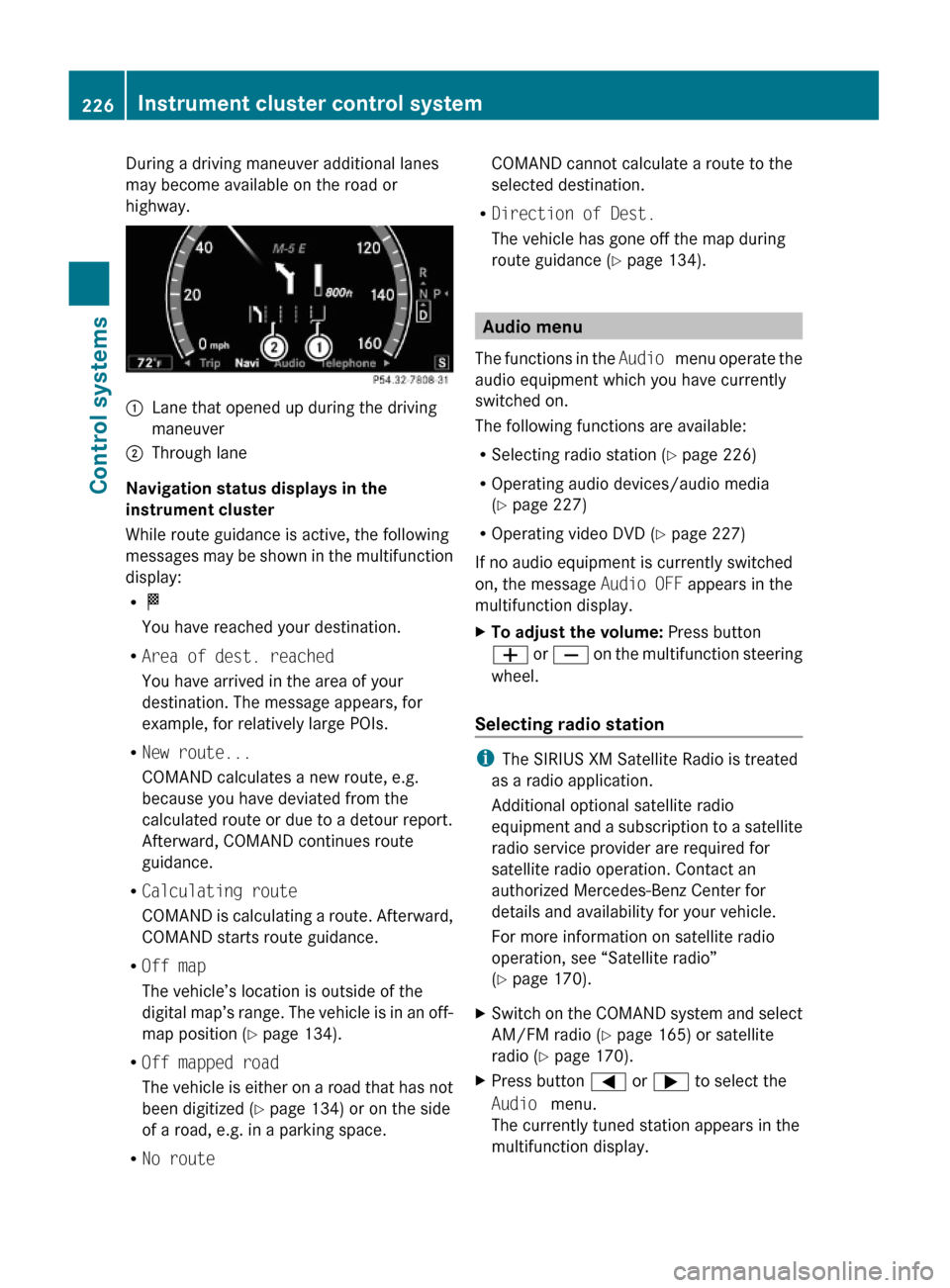
During a driving maneuver additional lanes
may become available on the road or
highway.
:Lane that opened up during the driving
maneuver
;Through lane
Navigation status displays in the
instrument cluster
While route guidance is active, the following
messages may be shown in the multifunction
display:
RO
You have reached your destination.
RArea of dest. reached
You have arrived in the area of your
destination. The message appears, for
example, for relatively large POIs.
RNew route...
COMAND calculates a new route, e.g.
because you have deviated from the
calculated route or due to a detour report.
Afterward, COMAND continues route
guidance.
RCalculating route
COMAND is calculating a route. Afterward,
COMAND starts route guidance.
ROff map
The vehicle’s location is outside of the
digital map’s range. The vehicle is in an off-
map position (Y page 134).
ROff mapped road
The vehicle is either on a road that has not
been digitized (Y page 134) or on the side
of a road, e.g. in a parking space.
RNo route
COMAND cannot calculate a route to the
selected destination.
RDirection of Dest.
The vehicle has gone off the map during
route guidance (Y page 134).
Audio menu
The functions in the Audio menu operate the
audio equipment which you have currently
switched on.
The following functions are available:
RSelecting radio station (Y page 226)
ROperating audio devices/audio media
(Y page 227)
ROperating video DVD (Y page 227)
If no audio equipment is currently switched
on, the message Audio OFF appears in the
multifunction display.
XTo adjust the volume: Press button
W or X on the multifunction steering
wheel.
Selecting radio station
iThe SIRIUS XM Satellite Radio is treated
as a radio application.
Additional optional satellite radio
equipment and a subscription to a satellite
radio service provider are required for
satellite radio operation. Contact an
authorized Mercedes-Benz Center for
details and availability for your vehicle.
For more information on satellite radio
operation, see “Satellite radio”
(Y page 170).
XSwitch on the COMAND system and select
AM/FM radio (Y page 165) or satellite
radio (Y page 170).
XPress button = or ; to select the
Audio menu.
The currently tuned station appears in the
multifunction display.
226Instrument cluster control systemControl systems
221_AKB; 6; 20, en-USd2ugruen,Version: 2.11.8.12009-09-24T13:28:17+02:00 - Seite 226
Page 229 of 548
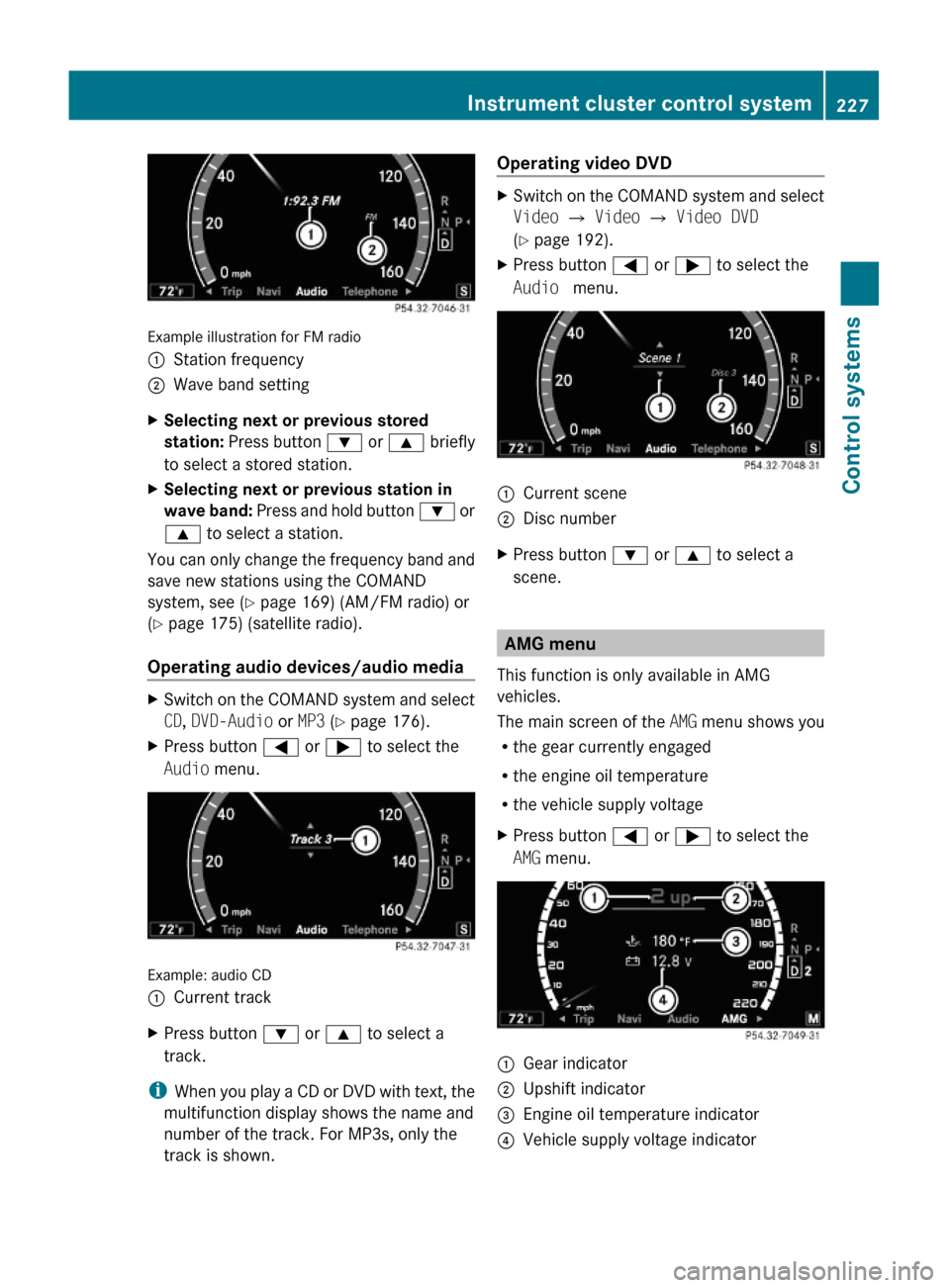
Example illustration for FM radio
:Station frequency;Wave band settingXSelecting next or previous stored
station: Press button : or 9 briefly
to select a stored station.
XSelecting next or previous station in
wave band: Press and hold button : or
9 to select a station.
You can only change the frequency band and
save new stations using the COMAND
system, see (Y page 169) (AM/FM radio) or
(Y page 175) (satellite radio).
Operating audio devices/audio media
XSwitch on the COMAND system and select
CD, DVD-Audio or MP3 (Y page 176).
XPress button = or ; to select the
Audio menu.
Example: audio CD
:Current trackXPress button : or 9 to select a
track.
iWhen you play a CD or DVD with text, the
multifunction display shows the name and
number of the track. For MP3s, only the
track is shown.
Operating video DVDXSwitch on the COMAND system and select
Video Q Video Q Video DVD
(Y page 192).
XPress button = or ; to select the
Audio menu.
:Current scene;Disc numberXPress button : or 9 to select a
scene.
AMG menu
This function is only available in AMG
vehicles.
The main screen of the AMG menu shows you
Rthe gear currently engaged
Rthe engine oil temperature
Rthe vehicle supply voltage
XPress button = or ; to select the
AMG menu.
:Gear indicator;Upshift indicator=Engine oil temperature indicator?Vehicle supply voltage indicatorInstrument cluster control system227Control systems221_AKB; 6; 20, en-USd2ugruen,Version: 2.11.8.12009-09-24T13:28:17+02:00 - Seite 227Z
Page 230 of 548
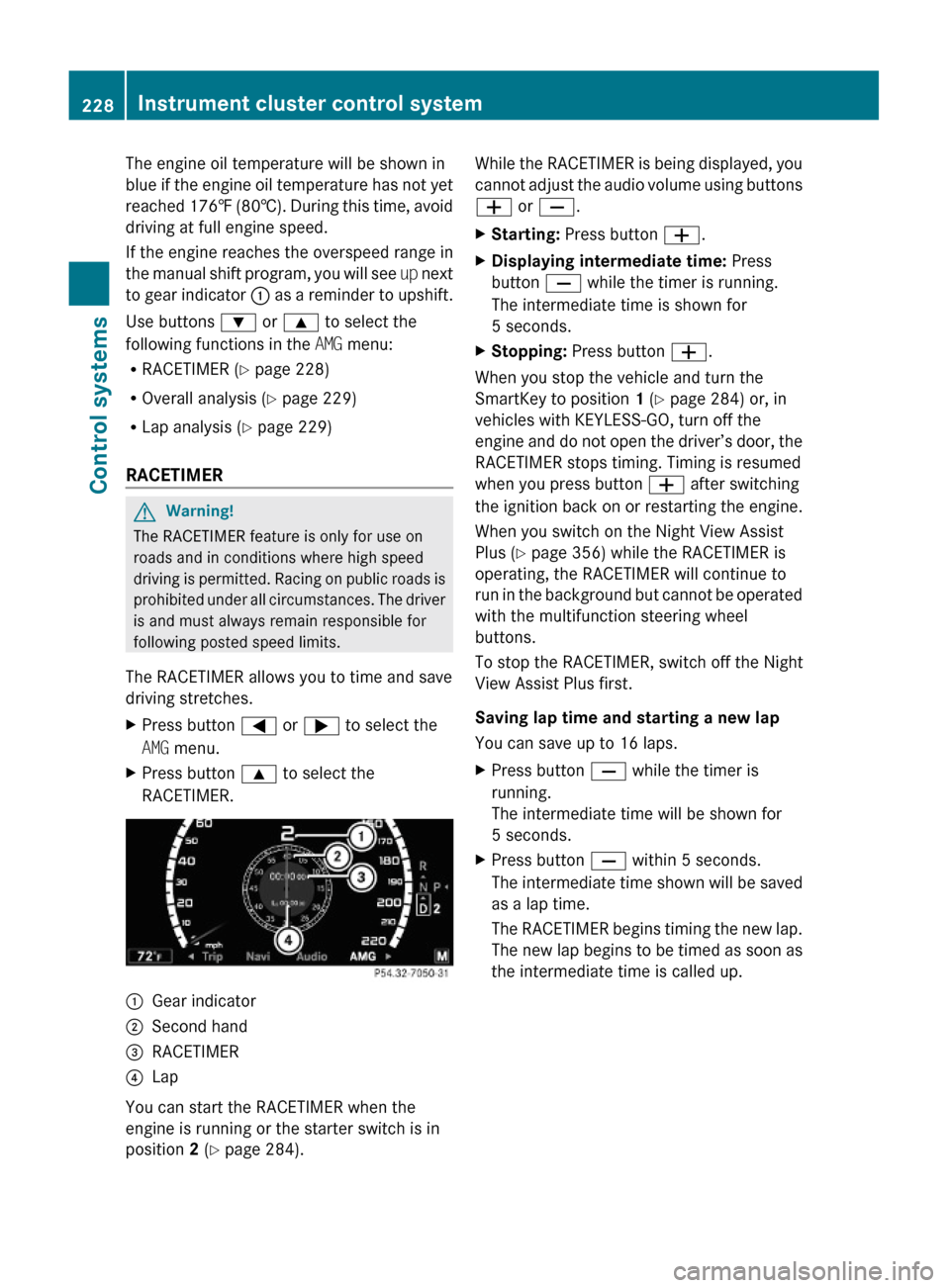
The engine oil temperature will be shown in
blue if the engine oil temperature has not yet
reached 176‡ (80†). During this time, avoid
driving at full engine speed.
If the engine reaches the overspeed range in
the manual shift program, you will see up next
to gear indicator : as a reminder to upshift.
Use buttons : or 9 to select the
following functions in the AMG menu:
RRACETIMER (Y page 228)
ROverall analysis (Y page 229)
RLap analysis (Y page 229)
RACETIMER
GWarning!
The RACETIMER feature is only for use on
roads and in conditions where high speed
driving is permitted. Racing on public roads is
prohibited under all circumstances. The driver
is and must always remain responsible for
following posted speed limits.
The RACETIMER allows you to time and save
driving stretches.
XPress button = or ; to select the
AMG menu.
XPress button 9 to select the
RACETIMER.
:Gear indicator;Second hand=RACETIMER?Lap
You can start the RACETIMER when the
engine is running or the starter switch is in
position 2 (Y page 284).
While the RACETIMER is being displayed, you
cannot adjust the audio volume using buttons
W or X.
XStarting: Press button W.XDisplaying intermediate time: Press
button X while the timer is running.
The intermediate time is shown for
5 seconds.
XStopping: Press button W.
When you stop the vehicle and turn the
SmartKey to position 1 (Y page 284) or, in
vehicles with KEYLESS-GO, turn off the
engine and do not open the driver’s door, the
RACETIMER stops timing. Timing is resumed
when you press button W after switching
the ignition back on or restarting the engine.
When you switch on the Night View Assist
Plus (Y page 356) while the RACETIMER is
operating, the RACETIMER will continue to
run in the background but cannot be operated
with the multifunction steering wheel
buttons.
To stop the RACETIMER, switch off the Night
View Assist Plus first.
Saving lap time and starting a new lap
You can save up to 16 laps.
XPress button X while the timer is
running.
The intermediate time will be shown for
5 seconds.
XPress button X within 5 seconds.
The intermediate time shown will be saved
as a lap time.
The RACETIMER begins timing the new lap.
The new lap begins to be timed as soon as
the intermediate time is called up.
228Instrument cluster control systemControl systems
221_AKB; 6; 20, en-USd2ugruen,Version: 2.11.8.12009-09-24T13:28:17+02:00 - Seite 228
Page 239 of 548
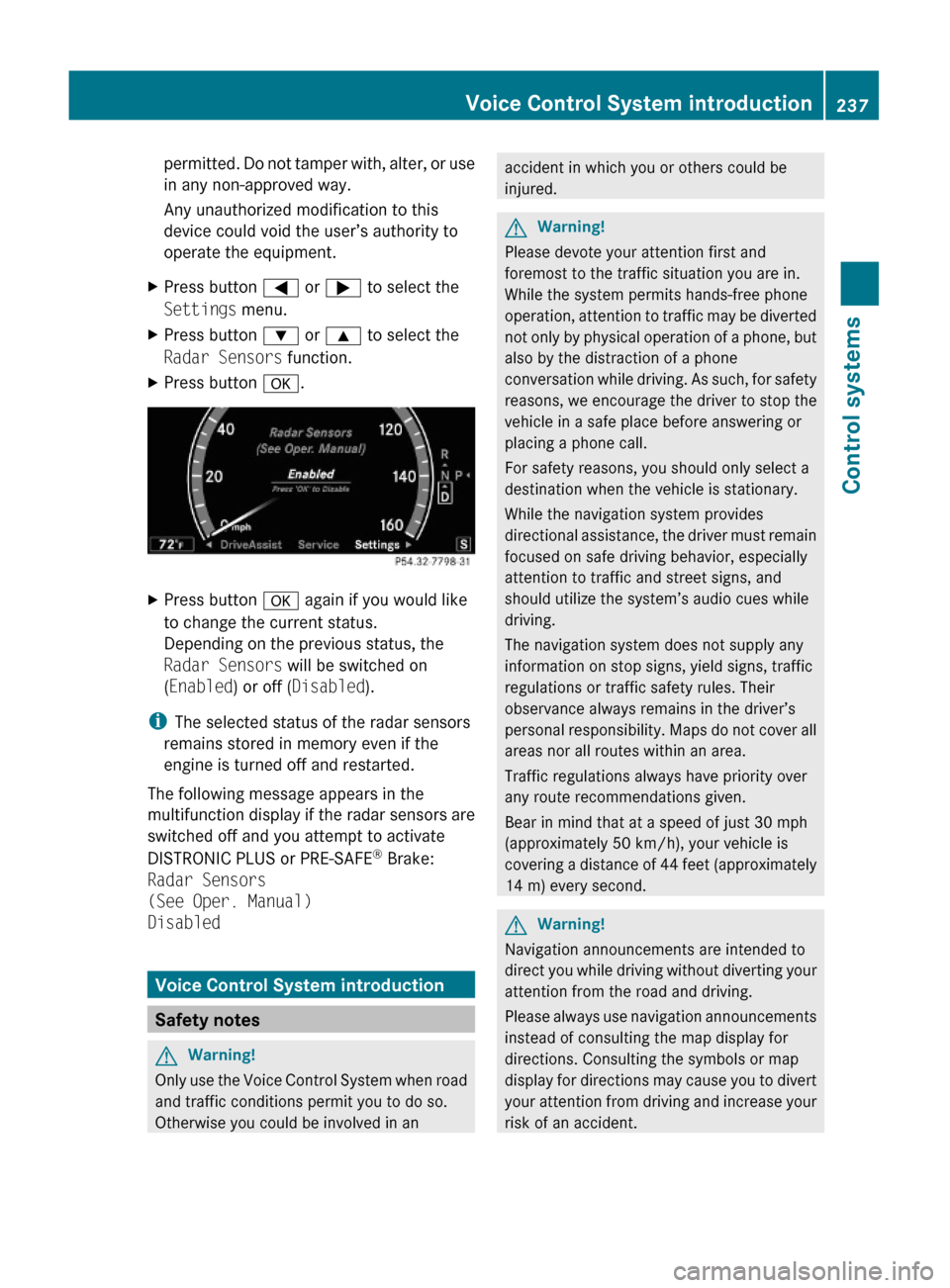
permitted. Do not tamper with, alter, or use
in any non-approved way.
Any unauthorized modification to this
device could void the user’s authority to
operate the equipment.
XPress button = or ; to select the
Settings menu.
XPress button : or 9 to select the
Radar Sensors function.
XPress button a.XPress button a again if you would like
to change the current status.
Depending on the previous status, the
Radar Sensors will be switched on
(Enabled) or off (Disabled).
iThe selected status of the radar sensors
remains stored in memory even if the
engine is turned off and restarted.
The following message appears in the
multifunction display if the radar sensors are
switched off and you attempt to activate
DISTRONIC PLUS or PRE-SAFE® Brake:
Radar Sensors
(See Oper. Manual)
Disabled
Voice Control System introduction
Safety notes
GWarning!
Only use the Voice Control System when road
and traffic conditions permit you to do so.
Otherwise you could be involved in an
accident in which you or others could be
injured.
GWarning!
Please devote your attention first and
foremost to the traffic situation you are in.
While the system permits hands-free phone
operation, attention to traffic may be diverted
not only by physical operation of a phone, but
also by the distraction of a phone
conversation while driving. As such, for safety
reasons, we encourage the driver to stop the
vehicle in a safe place before answering or
placing a phone call.
For safety reasons, you should only select a
destination when the vehicle is stationary.
While the navigation system provides
directional assistance, the driver must remain
focused on safe driving behavior, especially
attention to traffic and street signs, and
should utilize the system’s audio cues while
driving.
The navigation system does not supply any
information on stop signs, yield signs, traffic
regulations or traffic safety rules. Their
observance always remains in the driver’s
personal responsibility. Maps do not cover all
areas nor all routes within an area.
Traffic regulations always have priority over
any route recommendations given.
Bear in mind that at a speed of just 30 mph
(approximately 50 km/h), your vehicle is
covering a distance of 44 feet (approximately
14 m) every second.
GWarning!
Navigation announcements are intended to
direct you while driving without diverting your
attention from the road and driving.
Please always use navigation announcements
instead of consulting the map display for
directions. Consulting the symbols or map
display for directions may cause you to divert
your attention from driving and increase your
risk of an accident.
Voice Control System introduction237Control systems221_AKB; 6; 20, en-USd2ugruen,Version: 2.11.8.12009-09-24T13:28:17+02:00 - Seite 237Z