Page 27 of 50
27
Before
UseGetting
started
Routing
lFor Character Entry, please refer to page 20.
ns are displayed.
Select the desiredMemory Point.
Select
habetical
tration/edit
Notes
l
Once the destination is set, or is displayed for the following
destination settings.
l To add to the destinations, select and follow the same procedure as that of
the first destination setting.
l To re-set the destinations, select and follow the same procedure as that of
the first destination setting.
l The number of points which can be set as destinations are limited to two.
A home address is already egistered in he Destination setting.
Select
A home address s not registered n the Destination
etting yet.
page 21)
registered
ation setting.
Select the desiredMemory Point.
Select
al order./edit date order.ed location icons.
Add toReplace
Add to
Replace
�2�%�:���8�:�9���)���F�S�S�O�����4�E�K�I�����������1�S�R�H�E�]�����.�E�R�Y�E�V�]���������������������������������4�1
Page 29 of 50

29
Before
UseGetting
started
Routing
lFor Character Entry, please refer to page 20.
page 22)The desired POI can be searched by inputting the information.
Input city name and Category to narrow down the range
of the scope. Selection of can start search even
with the city name or Category name not input.
nput the POI ame.
Input the
city
name
and
category
name.
Select
nput the City ame.
Select
the
category
from the
list.Select
the POI
from the
list.
Select
Notes
lOnce the destination is set, or is
displayed for the following destination settings.
lTo add to the destinations, select and follow the
same procedure as that of the first destination setting.
lTo re-set the destinations, select and follow the
same procedure as that of the first destination setting.
lWhen entering the POI name, the list can be displayed if the
applicable places total five or less.Add toReplace
Add to
Replace
�2�%�:���8�:�9���)���F�S�S�O�����4�E�K�I�����������*�V�M�H�E�]�����(�I�G�I�Q�F�I�V���������������������������������4�1
Page 31 of 50
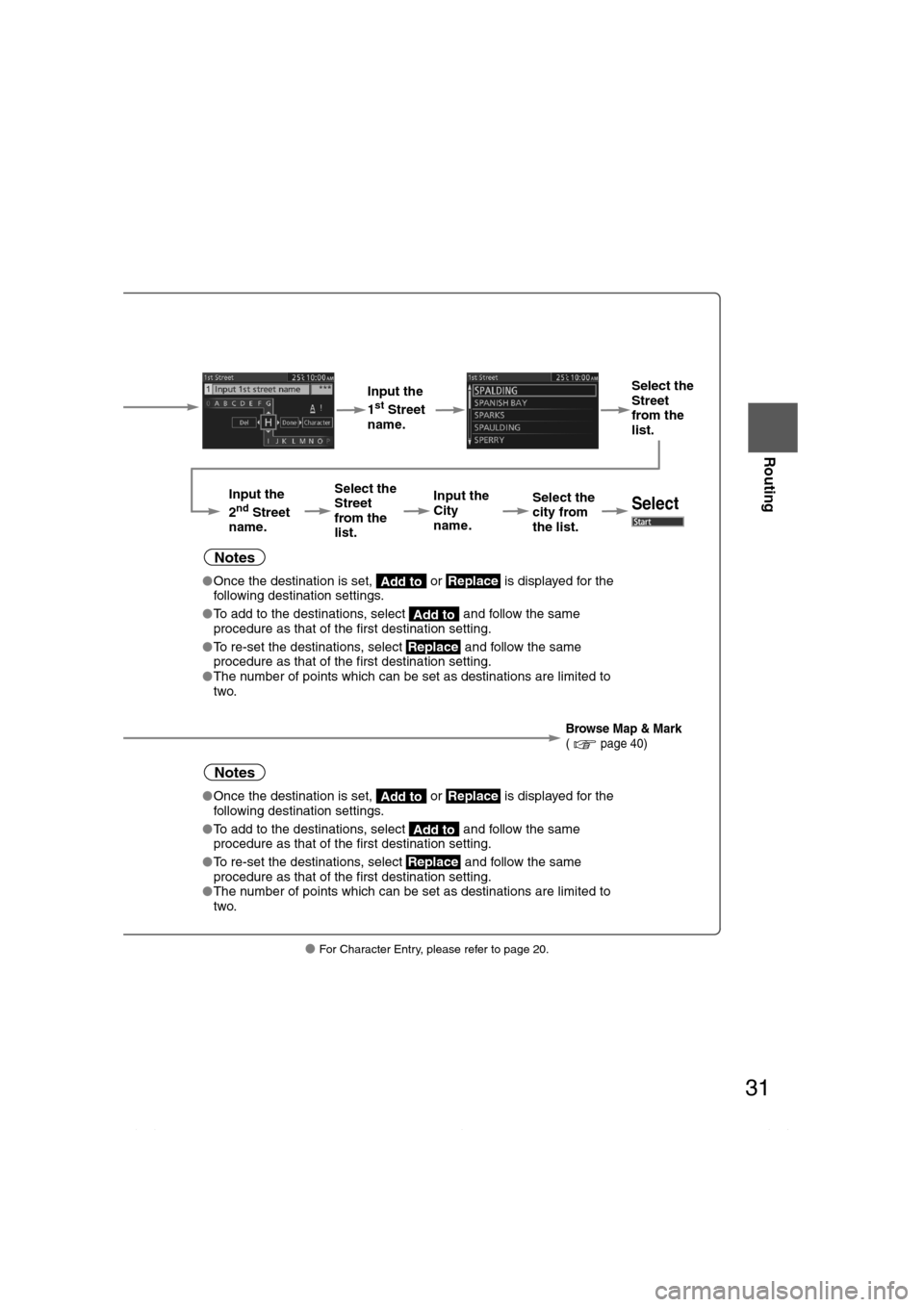
31
Before
UseGetting
started
Routing
lFor Character Entry, please refer to page 20.
Select
( page 22)
Input the
1st Street
name. Select the
Street
from the
list.
Input the
2
nd Street
name. Select the
Street
from the
list.
Input the
City
name.
Select the
city from
the list.Select
Notes
l
Once the destination is set, or is displayed for the
following destination settings.
l To add to the destinations, select and follow the same
procedure as that of the first destination setting.
l To re-set the destinations, select and follow the same
procedure as that of the first destination setting.
l The number of points which can be set as destinations are limited to
two.
Browse Map & Mark( page 40)
Notes
lOnce the destination is set, or is displayed for the
following destination settings.
l To add to the destinations, select and follow the same
procedure as that of the first destination setting.
l To re-set the destinations, select and follow the same
procedure as that of the first destination setting.
l The number of points which can be set as destinations are limited to
two.
Add toReplace
Add to
Replace
Add toReplace
Add to
Replace
�2�%�:���8�:�9���)���F�S�S�O�����4�E�K�I�����������;�I�H�R�I�W�H�E�]�����(�I�G�I�Q�F�I�V���������������������������������4�1
Page 33 of 50
33
Before
UseGetting
started
Routing
lFor Character Entry, please refer to page 20.
Pressing the left or right switch changes the order of
the POI for each category.
Select the
POI from
the list.
Select
Dist.: POIs around the current location and destination are displayed in order from
the POI closest to the current location.
Name: POI are displayed in alphabetical order.
On Route: Displays the list of the icons along the route to the destination.
�2�%�:���8�:�9���)���F�S�S�O�����4�E�K�I�����������*�V�M�H�E�]�����(�I�G�I�Q�F�I�V���������������������������������4�1
Page 35 of 50
35
Before
UseGetting
started
Routing
lFor Character Entry, please refer to page 20.
ce.
Select
the
deletion
point.Ye s
Select
Used to delete the destination.Select
Ye s
Note
Not displayed if there is only one destination.
Select
Used to change the destination
Select
A separate route to the
destination can be searched.
Ye s
Note
Not displayed if there is only one destination.
for route
ay, Restricted Road, Crossing.
Select the item
using the left or
right switch. Select or Select
�2�%�:���8�:�9���)���F�S�S�O�����4�E�K�I�����������1�S�R�H�E�]�����.�E�R�Y�E�V�]���������������������������������4�1
Page 36 of 50
36
Before
UseGetting
startedGetting
started
Editing
Edit Memory Point
l
Registers, edits and deletes the Memory Point.
Before Steps select sele
Add
Edit
Delete
Delete All
Open the
[Memory Point]
Menu Select
The memory point can be added.
Select
The memory point can be edited.
Select the
point from
the list.
Name:Displays the list in alphabetical order.
Date: Displays the list in registration/edit date order.
Icon:
Displays the list of the registered location icons.
Select
The memory point can be deleted.Select the
point from
the list.
Name:Displays the list in alphabetical order.
Date: Displays the list in registration/edit date order.
Icon:
Displays the list of the registered location icons.
Select
The memory point can be deleted completely.
Ye s
�2�%�:���8�:�9���)���F�S�S�O�����4�E�K�I�����������;�I�H�R�I�W�H�E�]�����(�I�G�I�Q�F�I�V���������������������������������4�1
Page 40 of 50
40
Before
UseGetting
startedGetting
started
Editing
Browse Map & Mark
lYou can set the destination browsing around the current position, and memory point registration.
Before Stepsselect
Browse
Map &
Mark
Open the [Browse Map & Mark] Menu
Select the desired place using the cursor and press the Enter (up/
down) switch.
Start: Sets the destination and starts the guidance.
Mark: Registers the center position of the Map screen to the memory
point while in the browse map mode or the Map scroll mode.
Map Scroll: Switches to the map scroll screen.
Map Scale: Switches to the map scale screen.
Note
Once the destination is set, or is displayed for the
following destination settings.Add toReplace
�2�%�:���8�:�9���)���F�S�S�O�����4�E�K�I�����������;�I�H�R�I�W�H�E�]�����(�I�G�I�Q�F�I�V���������������������������������4�1
Page 44 of 50
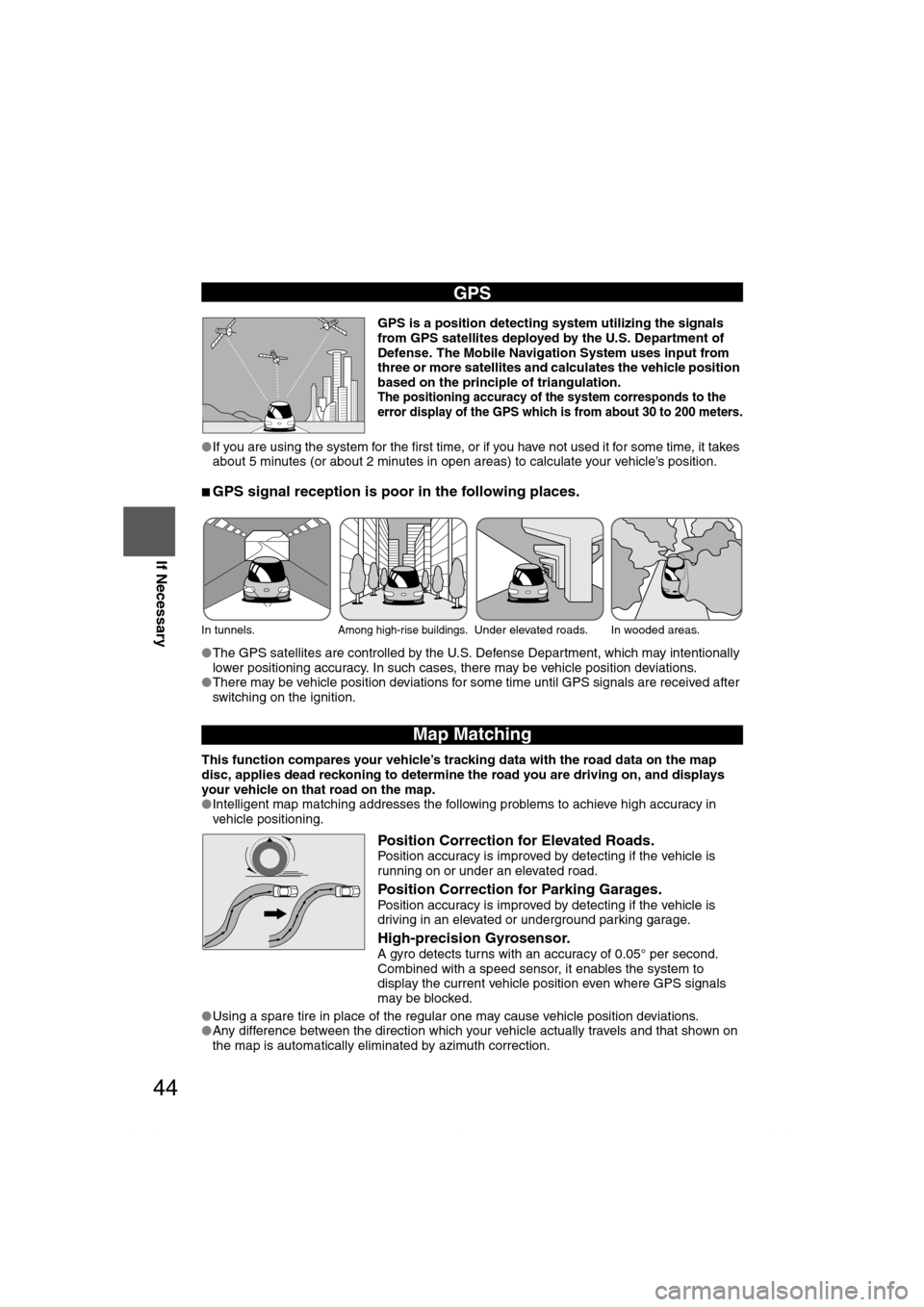
44
Before
UseGetting
startedRouting Routing
If Necessary
GPS is a position detecting system utilizing the signals
from GPS satellites deployed by the U.S. Department of
Defense. The Mobile Navigation System uses input from
three or more satellites and calculates the vehicle position
based on the principle of triangulation.
The positioning accuracy of the system corresponds to the
error display of the GPS which is from about 30 to 200 meters.
lIf you are using the system for the first time, or if you have not used it for some time, it takes
about 5 minutes (or about 2 minutes in open areas) to calculate your vehicle’s position.
nGPS signal reception is poor in the following places.
lThe GPS satellites are controlled by the U.S. Defense Department, which may intentionally
lower positioning accuracy. In such cases, there may be vehicle position deviations.
lThere may be vehicle position deviations for some time until GPS signals are received after
switching on the ignition.
This function compares your vehicle’s tracking data with the road data on the map
disc, applies dead reckoning to determine the road you are driving on, and displays
your vehicle on that road on the map.
lIntelligent map matching addresses the following problems to achieve high accuracy in
vehicle positioning.
Position Correction for Elevated Roads.Position accuracy is improved by detecting if the vehicle is
running on or under an elevated road.
Position Correction for Parking Garages.Position accuracy is improved by detecting if the vehicle is
driving in an elevated or underground parking garage.
High-precision Gyrosensor.A gyro detects turns with an accuracy of 0.05° per second.
Combined with a speed sensor, it enables the system to
display the current vehicle position even where GPS signals
may be blocked.
lUsing a spare tire in place of the regular one may cause vehicle position deviations.
lAny difference between the direction which your vehicle actually travels and that shown on
the map is automatically eliminated by azimuth correction.
GPS
In tunnels.Among high-rise buildings.Under elevated roads. In wooded areas.
Map Matching
�2�%�:���8�:�9���)���F�S�S�O�����4�E�K�I�����������*�V�M�H�E�]�����(�I�G�I�Q�F�I�V���������������������������������4�1