Page 9 of 50
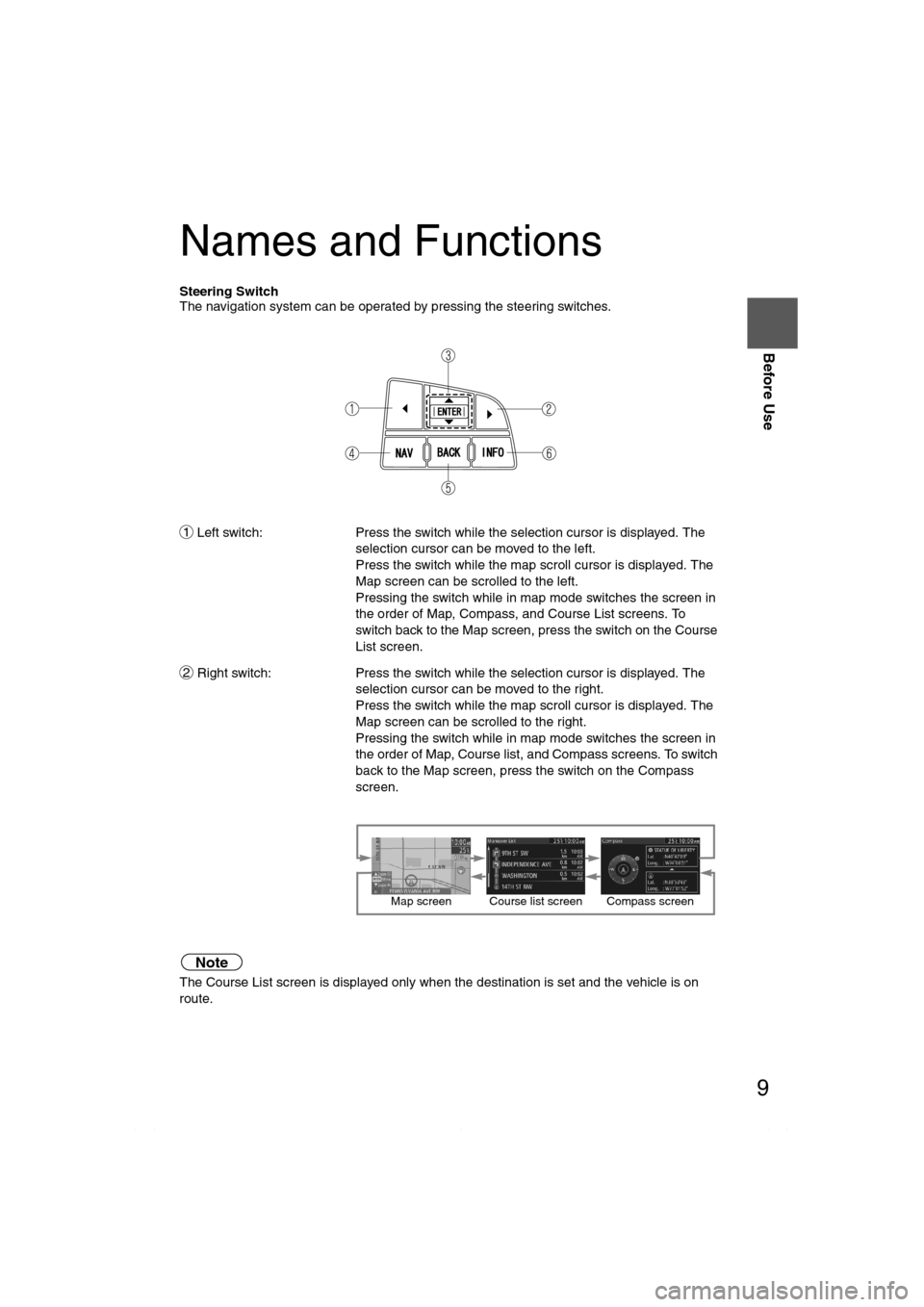
9
Before Use
Ifnecessary
Rear View
Monitor
Names and Functions
Steering Switch
The navigation system can be operated by pressing the steering switches.
Left switch: Press the switch while the selection cursor is displayed. The
selection cursor can be moved to the left.
Press the switch while the map scroll cursor is displayed. The
Map screen can be scrolled to the left.
Pressing the switch while in map mode switches the screen in
the order of Map, Compass, and Course List screens. To
switch back to the Map screen, press the switch on the Course
List screen.
Right switch: Press the switch while the selection cursor is displayed. The
selection cursor can be moved to the right.
Press the switch while the map scroll cursor is displayed. The
Map screen can be scrolled to the right.
Pressing the switch while in map mode switches the screen in
the order of Map, Course list, and Compass screens. To switch
back to the Map screen, press the switch on the Compass
screen.
Note
The Course List screen is displayed only when the destination is set and the vehicle is on
route.
1
2
Map screen Course list screen Compass screen
<00320025003a00110038003a0039001500290012004600530053004f0004000400340045004b00490004001d00040004002a0056004d00480045005d001000040028004900470049005100460049005600040015001d00100004001600140014001c000400
040015001e0018001a000400340031>
Page 11 of 50
11
Getting Started
Activation
The following operation procedure is for activating the navigation system.
Note
While on the Map screen, press the Enter (up/down) switch up or down to change the map
scale.
Activating the Navigation System
1
With the ignition switched to ACC or ON, press the Navi switch on the steering
switch.
2
After a moment, the CAUTION screen is displayed.
*1 :Press the Enter (up/down) switch up or down.
*2 :Press the Enter (up/down) switch.
lIf you are in agreement with the CAUTION
statement, press the Enter (up/down) switch up or
down to set the cursor to
*1.
Press the Enter (up/down) switch to switch to the
Map screen
*2.
l To change the language, set the cursor to
*1. Press the Enter (up/down)
switch to switch the screen to LANGUAGE
SELECTION
*2. ( page 12)
�2�%�:���8�:�9���)���F�S�S�O�����4�E�K�I�����������*�V�M�H�E�]�����(�I�G�I�Q�F�I�V���������������������������������4�1
Page 43 of 50

43
Before
UseGetting
startedRouting Routing
If Necessary
Precautions/System Performance
Voice guidance has the following functions:
nIntersection guidance.
lThe system voice announces the distance to an upcoming turn and the turning direction.
This guidance function is automatic. Therefore, you do not have to set it, and it cannot be
disabled.
lThe system vocally announces the distance to an upcoming highway branching point or
junction.
Pressing the Navi switch in the steering switches repeats the guidance if the voice
guidance has been missed.
Voice Guidance
lThe navigation system is just a support system for the driver. The driver should
always pay attention to the traffic situation to safely make decisions. You may
be unable at times to arrive at your destination due to out-of-date information
on a map disc. You should be especially careful when selecting an urgent
destination such as a hospital or a police station.
lYour route may sometimes include roads that are not open to vehicles or are
closed due to traffic regulations. Please comply with the local traffic
regulations.
lDo not change the settings and destination locations while driving. Minimize
the time spent viewing the monitor screen and listening to the voice guidance
while driving. Operating the system will distract the driver from looking ahead
of the vehicle and may cause an accident. Always stop the vehicle in a safe
location and use the parking brake before operating the system.
When two intersections are close together, the
voice guidance may be late.When two roundabouts are close together, the
voice guidance for the second one may be late.
Repeating Voice Guidance
Warnings
Second branching pointFirst branching point150m
100m
Route
In 700m left turn.Left turn ahead,
then right turn.
Roundabout.
Take the second
exit.
�2�%�:���8�:�9���)���F�S�S�O�����4�E�K�I�����������*�V�M�H�E�]�����(�I�G�I�Q�F�I�V���������������������������������4�1