Page 11 of 50
11
Getting Started
Activation
The following operation procedure is for activating the navigation system.
Note
While on the Map screen, press the Enter (up/down) switch up or down to change the map
scale.
Activating the Navigation System
1
With the ignition switched to ACC or ON, press the Navi switch on the steering
switch.
2
After a moment, the CAUTION screen is displayed.
*1 :Press the Enter (up/down) switch up or down.
*2 :Press the Enter (up/down) switch.
lIf you are in agreement with the CAUTION
statement, press the Enter (up/down) switch up or
down to set the cursor to
*1.
Press the Enter (up/down) switch to switch to the
Map screen
*2.
l To change the language, set the cursor to
*1. Press the Enter (up/down)
switch to switch the screen to LANGUAGE
SELECTION
*2. ( page 12)
�2�%�:���8�:�9���)���F�S�S�O�����4�E�K�I�����������*�V�M�H�E�]�����(�I�G�I�Q�F�I�V���������������������������������4�1
Page 12 of 50
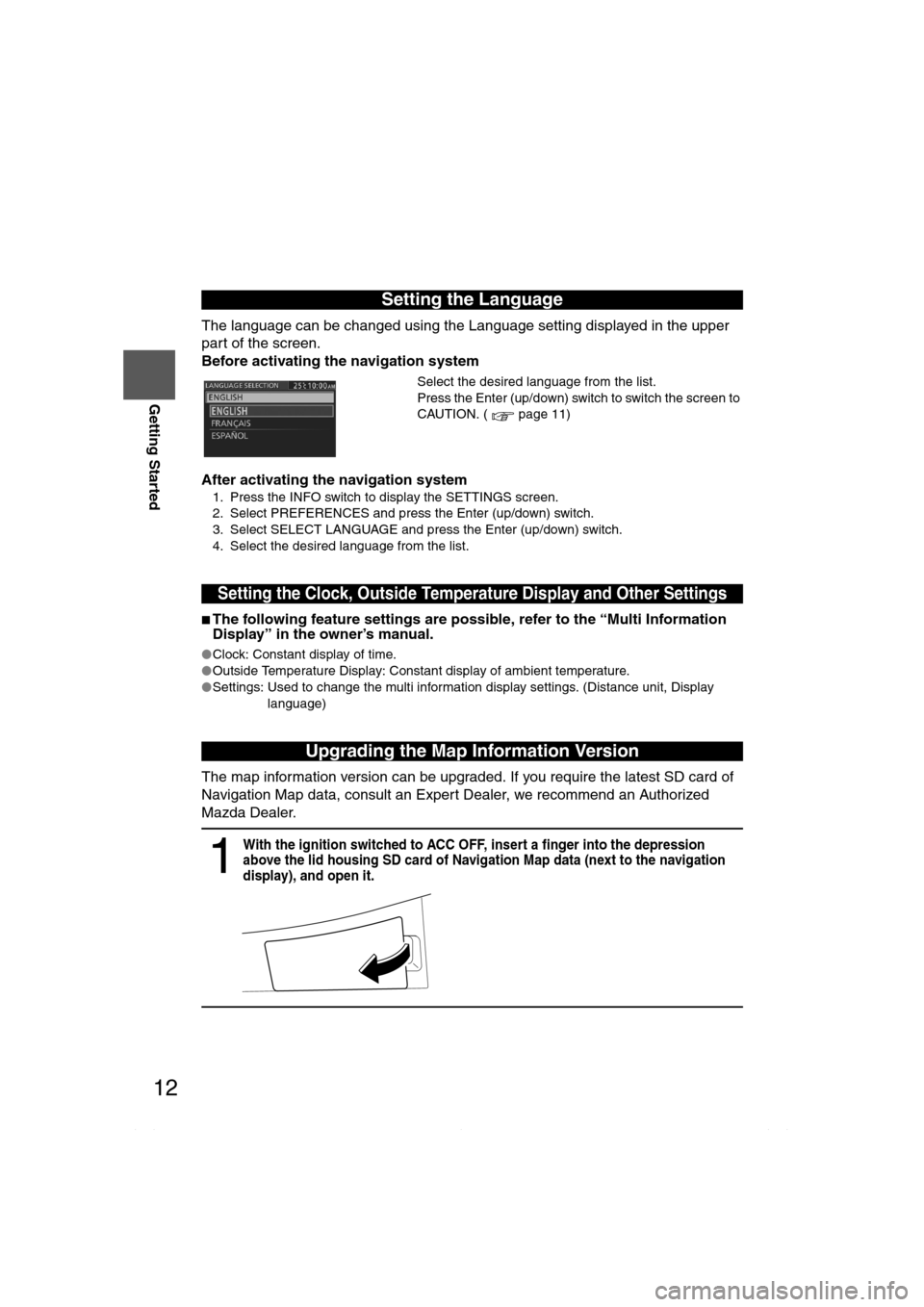
12
RoutingAddress
Book
Getting Started
The language can be changed using the Language setting displayed in the upper
part of the screen.
Before activating the navigation system
After activating the navigation system
1. Press the INFO switch to display the SETTINGS screen.
2. Select PREFERENCES and press the Enter (up/down) switch.
3. Select SELECT LANGUAGE and press the Enter (up/down) switch.
4. Select the desired language from the list.
nThe following feature settings are possible, refer to the “Multi Information
Display” in the owner’s manual.
lClock: Constant display of time.
lOutside Temperature Display: Constant display of ambient temperature.
lSettings: Used to change the multi information display settings. (Distance unit, Display
language)
The map information version can be upgraded. If you require the latest SD card of
Navigation Map data, consult an Expert Dealer, we recommend an Authorized
Mazda Dealer.
Setting the Language
Select the desired language from the list.
Press the Enter (up/down) switch to switch the screen to
CAUTION. ( page 11)
Setting the Clock, Outside Temperature Display and Other Settings
Upgrading the Map Information Version
1
With the ignition switched to ACC OFF, insert a finger into the depression
above the lid housing SD card of Navigation Map data (next to the navigation
display), and open it.
�2�%�:���8�:�9���)���F�S�S�O�����4�E�K�I�����������*�V�M�H�E�]�����(�I�G�I�Q�F�I�V���������������������������������4�1
Page 44 of 50
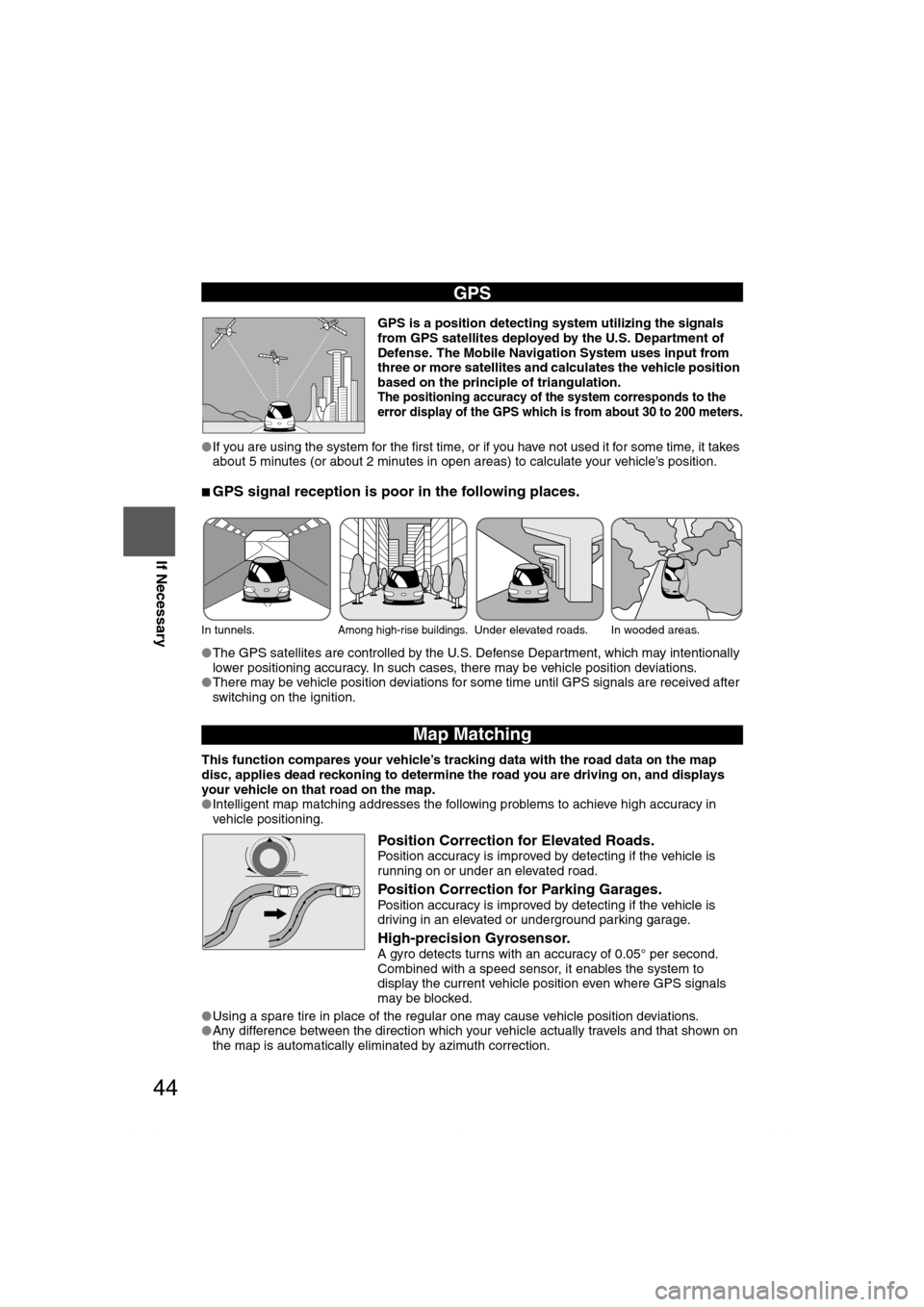
44
Before
UseGetting
startedRouting Routing
If Necessary
GPS is a position detecting system utilizing the signals
from GPS satellites deployed by the U.S. Department of
Defense. The Mobile Navigation System uses input from
three or more satellites and calculates the vehicle position
based on the principle of triangulation.
The positioning accuracy of the system corresponds to the
error display of the GPS which is from about 30 to 200 meters.
lIf you are using the system for the first time, or if you have not used it for some time, it takes
about 5 minutes (or about 2 minutes in open areas) to calculate your vehicle’s position.
nGPS signal reception is poor in the following places.
lThe GPS satellites are controlled by the U.S. Defense Department, which may intentionally
lower positioning accuracy. In such cases, there may be vehicle position deviations.
lThere may be vehicle position deviations for some time until GPS signals are received after
switching on the ignition.
This function compares your vehicle’s tracking data with the road data on the map
disc, applies dead reckoning to determine the road you are driving on, and displays
your vehicle on that road on the map.
lIntelligent map matching addresses the following problems to achieve high accuracy in
vehicle positioning.
Position Correction for Elevated Roads.Position accuracy is improved by detecting if the vehicle is
running on or under an elevated road.
Position Correction for Parking Garages.Position accuracy is improved by detecting if the vehicle is
driving in an elevated or underground parking garage.
High-precision Gyrosensor.A gyro detects turns with an accuracy of 0.05° per second.
Combined with a speed sensor, it enables the system to
display the current vehicle position even where GPS signals
may be blocked.
lUsing a spare tire in place of the regular one may cause vehicle position deviations.
lAny difference between the direction which your vehicle actually travels and that shown on
the map is automatically eliminated by azimuth correction.
GPS
In tunnels.Among high-rise buildings.Under elevated roads. In wooded areas.
Map Matching
�2�%�:���8�:�9���)���F�S�S�O�����4�E�K�I�����������*�V�M�H�E�]�����(�I�G�I�Q�F�I�V���������������������������������4�1
Page 45 of 50
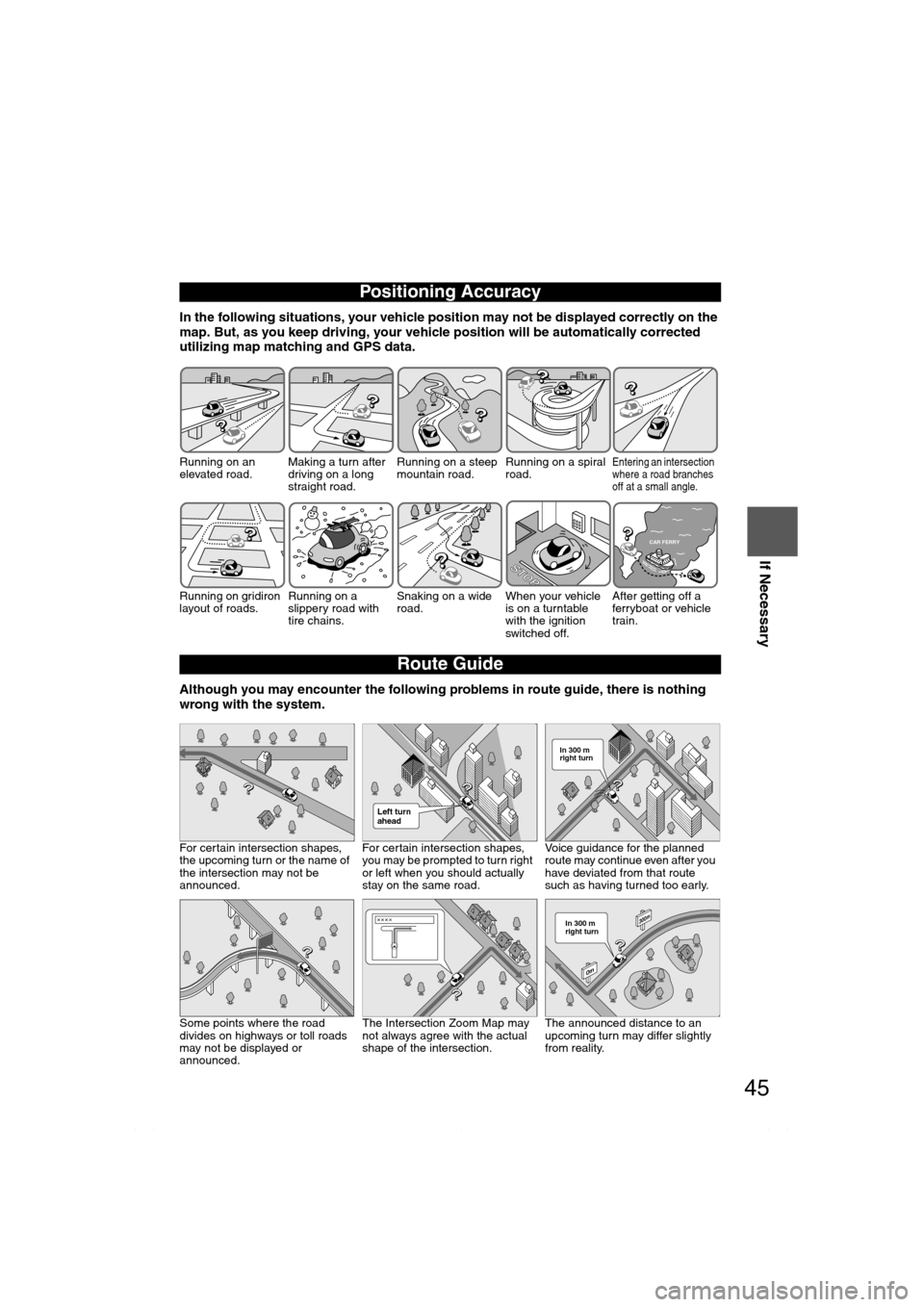
45
Before
UseGetting
startedRouting Routing
If Necessary
In the following situations, your vehicle position may not be displayed correctly on the
map. But, as you keep driving, your vehicle position will be automatically corrected
utilizing map matching and GPS data.
Although you may encounter the following problems in route guide, there is nothing
wrong with the system.
Positioning Accuracy
Running on an
elevated road.Making a turn after
driving on a long
straight road.Running on a steep
mountain road.Running on a spiral
road.Entering an intersection
where a road branches
off at a small angle.
Running on gridiron
layout of roads.Running on a
slippery road with
tire chains.Snaking on a wide
road.When your vehicle
is on a turntable
with the ignition
switched off.After getting off a
ferryboat or vehicle
train.
Route Guide
For certain intersection shapes,
the upcoming turn or the name of
the intersection may not be
announced.For certain intersection shapes,
you may be prompted to turn right
or left when you should actually
stay on the same road.Voice guidance for the planned
route may continue even after you
have deviated from that route
such as having turned too early.
Some points where the road
divides on highways or toll roads
may not be displayed or
announced.The Intersection Zoom Map may
not always agree with the actual
shape of the intersection.The announced distance to an
upcoming turn may differ slightly
from reality.
STOP
CAR FERRY
Left turn
ahead
In 300 m
right turn
300m
0m
In 300 m
right turn
�2�%�:���8�:�9���)���F�S�S�O�����4�E�K�I�����������*�V�M�H�E�]�����(�I�G�I�Q�F�I�V���������������������������������4�1