Page 296 of 391
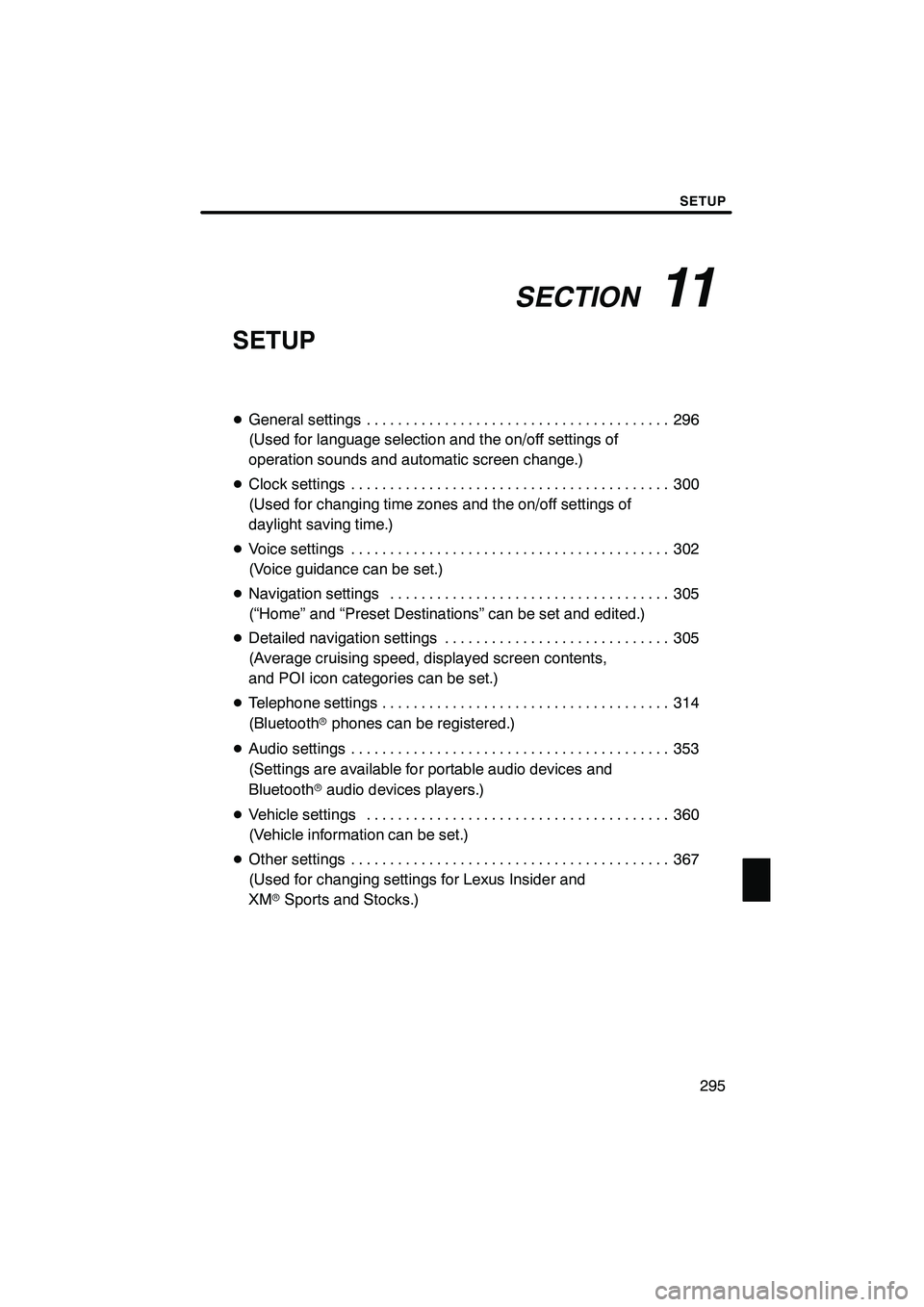
SECTION11
SETUP
295
SETUP
DGeneral settings 296 .......................................
(Used for language selection and the on/off settings of
operation sounds and automatic screen change.)
D Clock settings 300
.........................................
(Used for changing time zones and the on/off settings of
daylight saving time.)
D Voice settings 302
.........................................
(Voice guidance can be set.)
D Navigation settings 305
....................................
(“Home” and “Preset Destinations” can be set and edited.)
D Detailed navigation settings 305
.............................
(Average cruising speed, displayed screen contents,
and POI icon categories can be set.)
D Telephone settings 314
.....................................
(Bluetooth rphones can be registered.)
D Audio settings 353
.........................................
(Settings are available for portable audio devices and
Bluetooth raudio devices players.)
D Vehicle settings 360
.......................................
(Vehicle information can be set.)
D Other settings 367
.........................................
(Used for changing settings for Lexus Insider and
XM rSports and Stocks.)
ISF/IS NAVI (U)
Finish
11
Page 300 of 391
SETUP
299
D
Unit of measurement
Distance unit can be changed.
1. Push the “SETUP” button.
2. Touch “General” on the “Setup”
screen.
3. Touch “Unit of Measurement”.
4. Touch “Kilometer” or “Mile”.
5. Touch “Save”.
INFORMATION
This function is available only in En-
glish or Spanish. To switch lan-
guage, see “ DSelecting a language”
on page 297.
DDelete personal data
The following personal data can be de-
leted or returned to their default settings:
S Maintenance conditions
S Maintenance information “off” setting
S Address book
S Areas to avoid
S Previous points
S Route guidance
S Route trace
S Phonebook data
S Call history data
S Speed dial data
S Voice tag data
S Bluetooth rphone data
S Volume setting
S Details setting
This function is available only when the ve-
hicle is not moving.
ISF/IS NAVI (U)
Finish
11
Page 315 of 391
SETUP
314
When the “Pop−up Information” is turned
off, the following messages will not be dis-
played.
This message appears when the system is
in the POI mode and the map scale is over
0.5 miles (1 km).
The message appears when the map is
switched to the dual map screen mode. “Telephone settings” can be changed
on the “Phone settings” screen.
1. Push the “SETUP” button.
2. Touch “Phone”.
Please refer to the following pages for
each setting.
ISF/IS NAVI (U)
Finish
Telephone settings —
Page 317 of 391
SETUP
316
D
Initializing the settings
You can initialize the settings.
1. Touch “Default”.
2. Touch “Yes”. “Manage phone” is accessed from the
“Connect Phone” screen.
1. Push the “SETUP” button.
2. Touch “Phone”.
3. Touch “Manage Phone”.
Please refer to the following pages for
each setting.
ISF/IS NAVI (U)
Finish
— Manage phone
Page 318 of 391
SETUP
317
D
Registering a Bluetooth
rphone
1. Touch “(add new)” to register your
cellular phone to the system.
2. When this screen is displayed, input
the passcode displayed on the screen
into the phone.
For the operation of the phone, see the
manual that comes with your cellular
phone.
If you want to cancel it, touch “Cancel”.
3. When the connection is completed,
this screen is displayed.
You do not need to enter the phone in case
of using the same one.
When this screen is displayed, follow the
guidance on the screen to try again.
ISF/IS NAVI (U)
Finish
11
Page 319 of 391
SETUP
318
When another Bluetoothrdevice is
connected
When another Bluetooth rdevice is cur-
rently connected, this screen is displayed.
If you want to disconnect it, touch “Yes”.
INFORMATION
When you register your phone,
Bluetooth raudio will disconnect. It
will reconnect automatically when
you finish registration. It will not be
reconnected depending on the phone
you are using.
You can also register a new Bluetooth r
phone in the following way.
1. Push the “SETUP” button.
2. Touch “Phone”.
3. Touch “Manage Phone”.
4. Touch “Options”.
5. Touch “New Phone”.
ISF/IS NAVI (U)
Finish
Page 320 of 391
SETUP
319
6. Touch “(empty)” to register your
cellular phone to the system.
The following operations are the same
as the operation after you touch “(add
new)”.
DSelecting a Bluetoothrphone
In case you register more than one
Bluetooth rphone, you need to choose
a favorite one.
You can select the Bluetooth rphone
from a maximum of 4 numbers.
“(add new)” is displayed when you have
not registered a Bluetooth rphone yet.
Although you can register up to 4
Bluetooth rphones in the system, only one
Bluetooth rphone can function at a time.
1. Touch the phone to connect.
The Bluetooth rmark is displayed when
you connect the phone.
ISF/IS NAVI (U)
Finish
11
Page 321 of 391
SETUP
320
2. The “Connect Bluetooth*” screen is
displayed.
3. When the result message is dis-
played, you can use the Bluetoothr
phone.
*: Bluetooth is a registered trademark of
Bluetooth SIG, Inc. When you connect the phone while
Bluetooth
raudio is playing
This screen is displayed, and the
Bluetooth raudio will stop temporarily.
When another Bluetooth rdevice is
connected
When another Bluetooth rdevice is cur-
rently connected, this screen is displayed.
If you want to disconnect it, touch “Yes”.
ISF/IS NAVI (U)
Finish