2010 Lexus IS250 air conditioning
[x] Cancel search: air conditioningPage 9 of 391
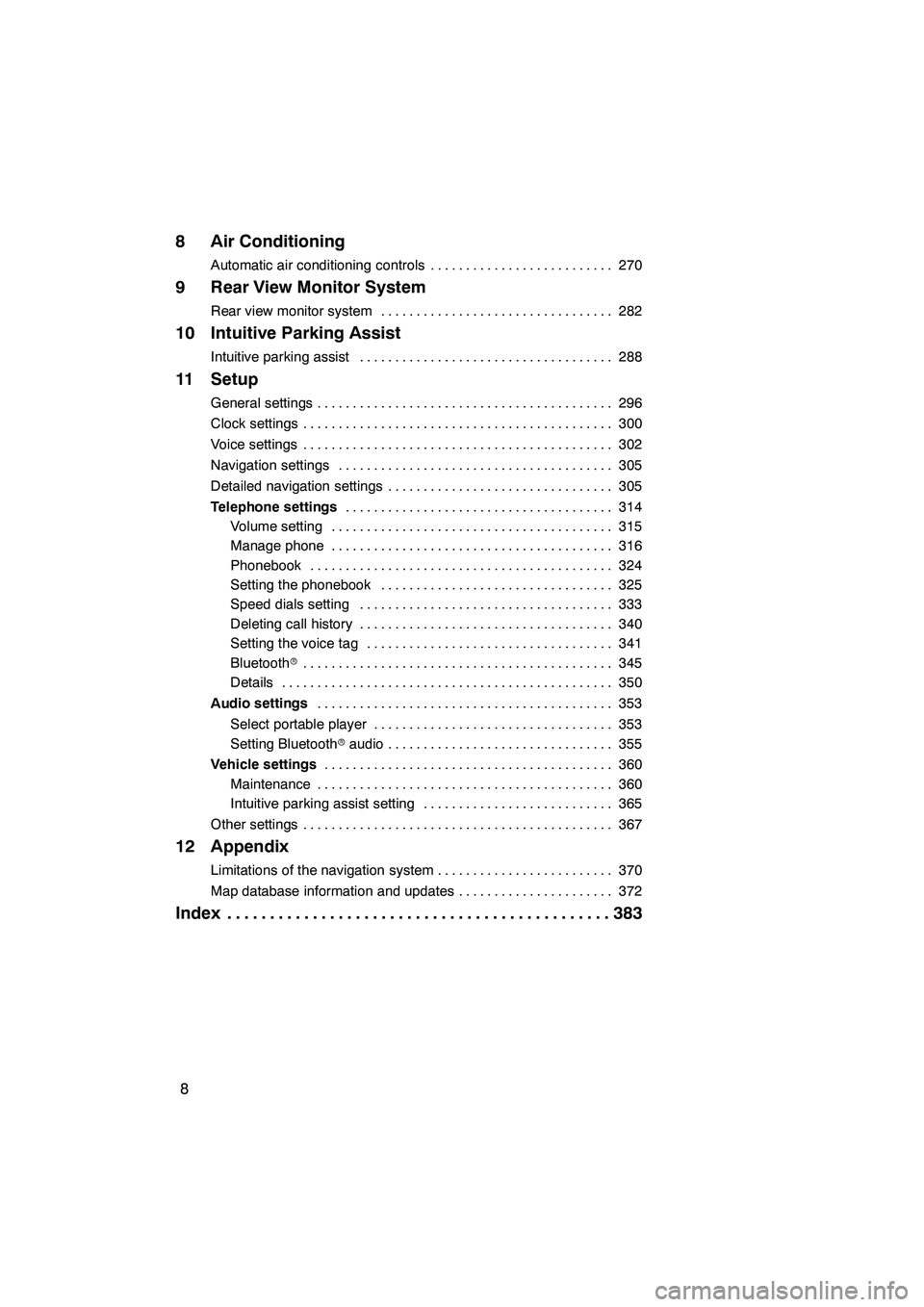
8
8 Air Conditioning
Automatic air conditioning controls270
..........................
9 Rear View Monitor System
Rear view monitor system 282
.................................
10 Intuitive Parking Assist
Intuitive parking assist 288
....................................
11 Setup
General settings 296
..........................................
Clock settings 300
............................................
Voice settings 302
............................................
Navigation settings 305
.......................................
Detailed navigation settings 305
................................
Telephone settings 314
......................................
Volume setting 315
........................................
Manage phone 316
........................................
Phonebook 324
...........................................
Setting the phonebook 325
.................................
Speed dials setting 333
....................................
Deleting call history 340
....................................
Setting the voice tag 341
...................................
Bluetooth r 345
............................................
Details 350
...............................................
Audio settings 353
..........................................
Select portable player 353
..................................
Setting Bluetooth raudio 355
................................
Vehicle settings 360
.........................................
Maintenance 360
..........................................
Intuitive parking assist setting 365
...........................
Other settings 367
............................................
12 Appendix
Limitations of the navigation system 370
.........................
Map database information and updates 372
......................
Index 383
.............................................
ISF/IS NAVI (U)
Page 45 of 391
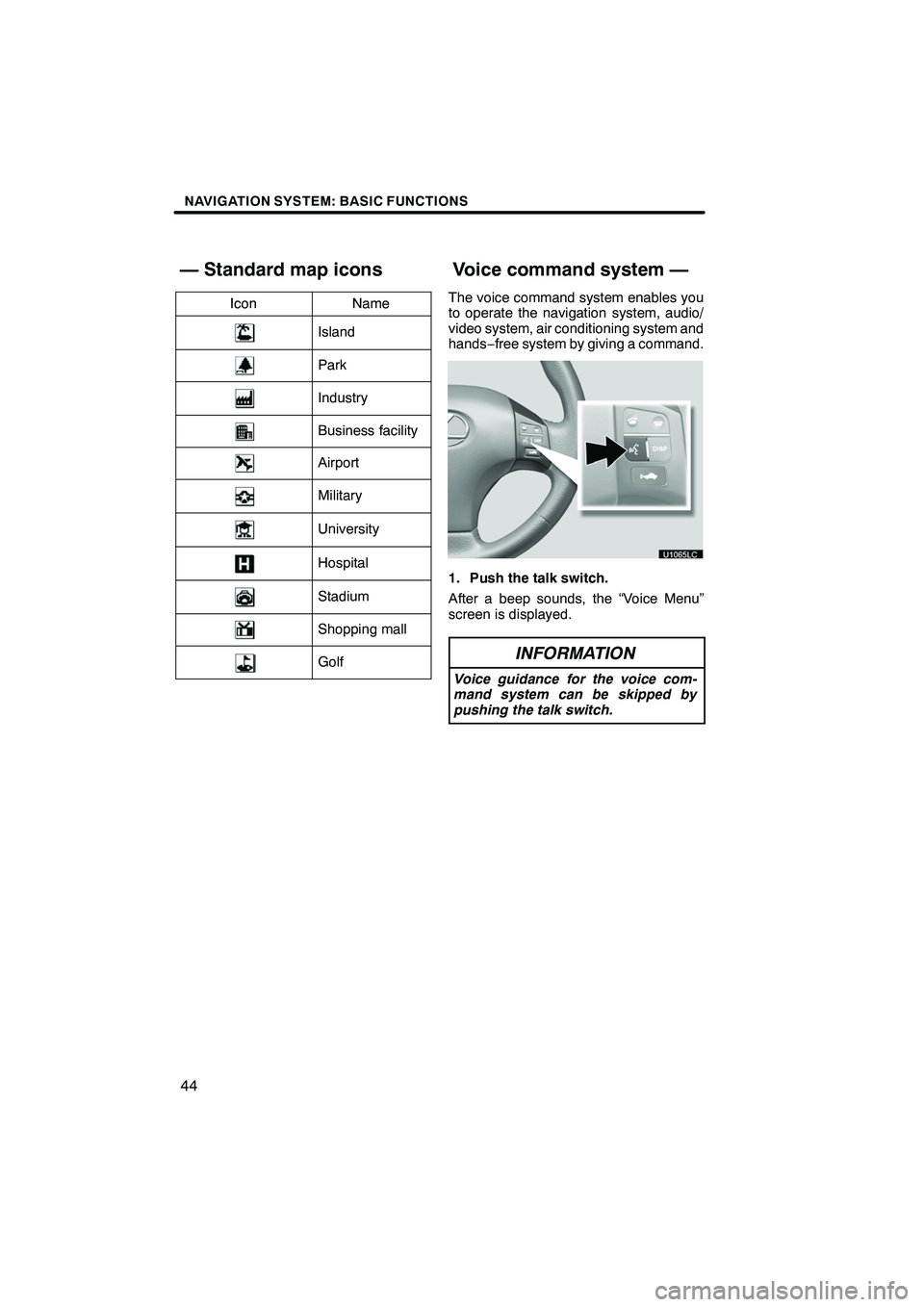
NAVIGATION SYSTEM: BASIC FUNCTIONS
44
IconNameIconName
Island
Park
Industry
Business facility
Airport
Military
University
Hospital
Stadium
Shopping mall
Golf
The voice command system enables you
to operate the navigation system, audio/
video system, air conditioning system and
hands−free system by giving a command.
1. Push the talk switch.
After a beep sounds, the “Voice Menu”
screen is displayed.
INFORMATION
Voice guidance for the voice com-
mand system can be skipped by
pushing the talk switch.
ISF/IS NAVI (U)
Finish
— Standard map iconsVoice command system —
Page 47 of 391
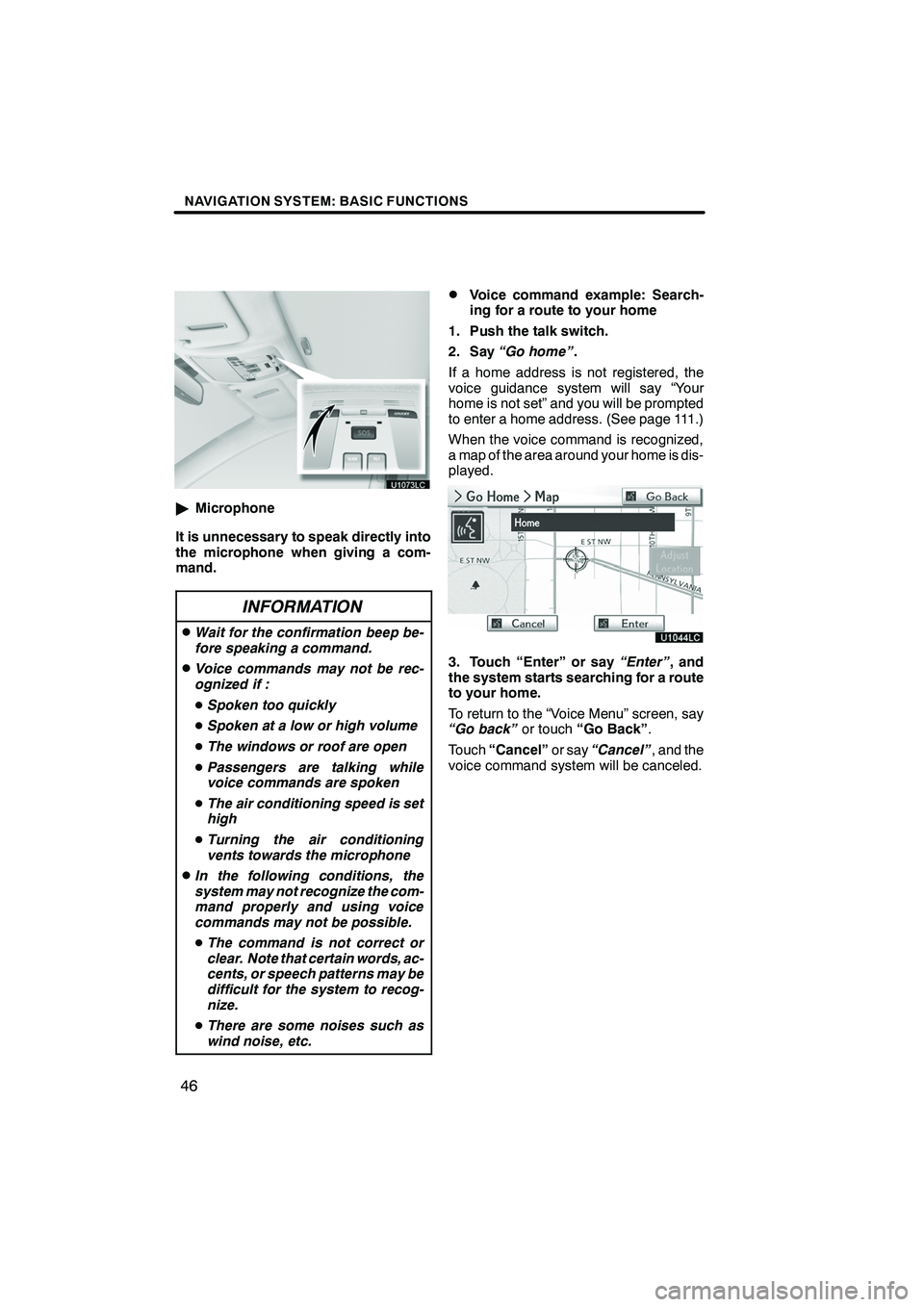
NAVIGATION SYSTEM: BASIC FUNCTIONS
46
"Microphone
It is unnecessary to speak directly into
the microphone when giving a com-
mand.
INFORMATION
DWait for the confirmation beep be-
fore speaking a command.
DVoice commands may not be rec-
ognized if :
D Spoken too quickly
D Spoken at a low or high volume
D The windows or roof are open
D Passengers are talking while
voice commands are spoken
D The air conditioning speed is set
high
D Turning the air conditioning
vents towards the microphone
DIn the following conditions, the
system may not recognize the com-
mand properly and using voice
commands may not be possible.
D The command is not correct or
clear. Note that certain words, ac-
cents, or speech patterns may be
difficult for the system to recog-
nize.
D There are some noises such as
wind noise, etc.
DVoice command example: Search-
ing for a route to your home
1. Push the talk switch.
2. Say “Go home” .
If a home address is not registered, the
voice guidance system will say “Your
home is not set” and you will be prompted
to enter a home address. (See page 111.)
When the voice command is recognized,
a map of the area around your home is dis-
played.
3. Touch “Enter” or say “Enter”, and
the system starts searching for a route
to your home.
To return to the “Voice Menu” screen, say
“Go back” or touch“Go Back” .
Touch “Cancel” or say“Cancel” , and the
voice command system will be canceled.
ISF/IS NAVI (U)
Finish
Page 133 of 391
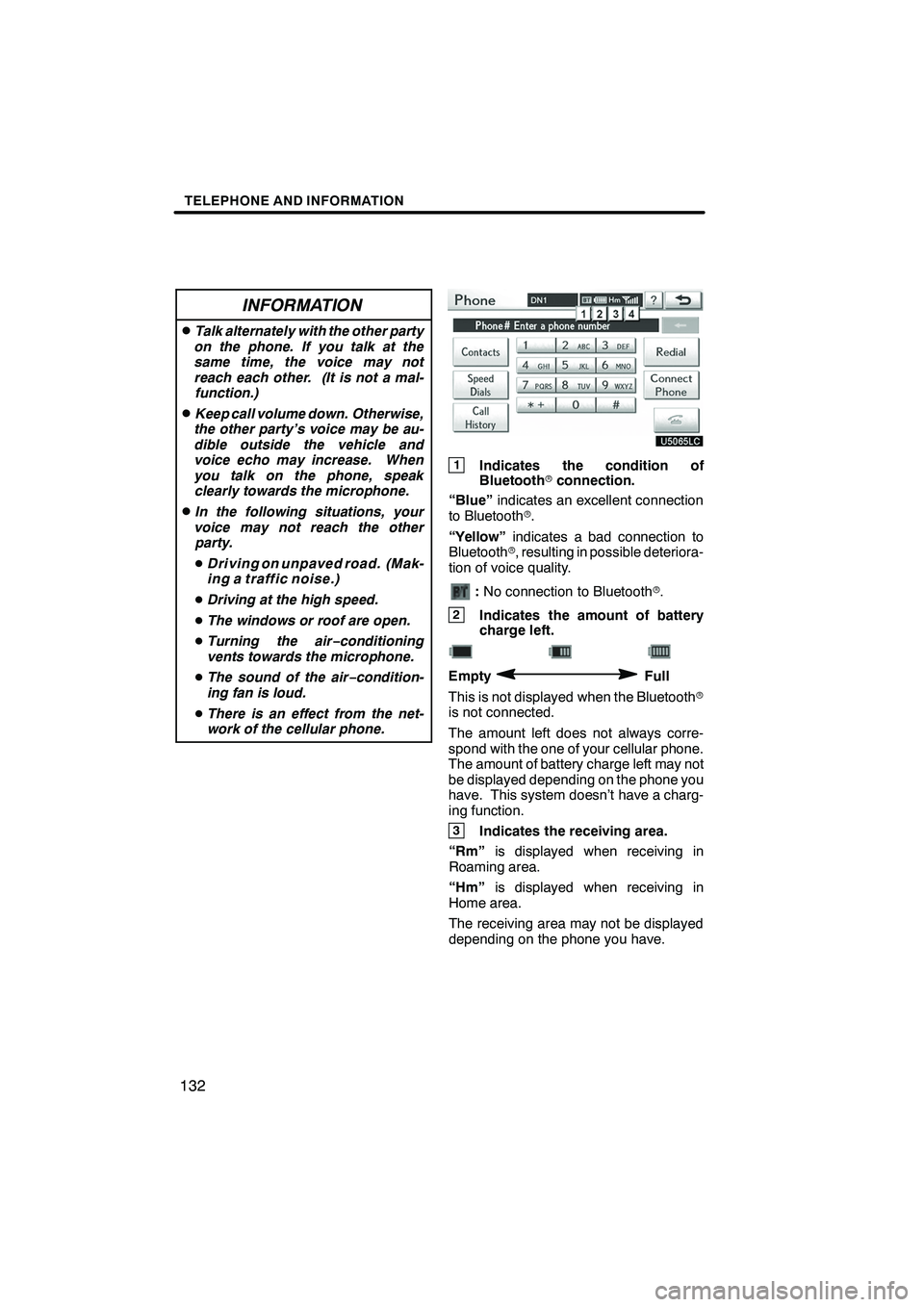
TELEPHONE AND INFORMATION
132
INFORMATION
DTalk alternately with the other party
on the phone. If you talk at the
same time, the voice may not
reach each other. (It is not a mal- function.)
DKeep call volume down. Otherwise,
the other party’s voice may be au-
dible outside the vehicle and
voice echo may increase. When
you talk on the phone, speak clearly towards the microphone.
DIn the following situations, your
voice may not reach the other party.
D Driving on unpaved road. (Mak-
ing a traffic noise.)
D Driving at the high speed.
D The windows or roof are open.
D Turning the air− conditioning
vents towards the microphone.
D The sound of the air −condition-
ing fan is loud.
D There is an effect from the net-
work of the cellular phone.
1Indicates the condition of
Bluetooth rconnection.
“Blue” indicates an excellent connection
to Bluetooth r.
“Yellow” indicates a bad connection to
Bluetooth r, resulting in possible deteriora-
tion of voice quality.
: No connection to Bluetooth r.
2Indicates the amount of battery
charge left.
EmptyFull
This is not displayed when the Bluetooth r
is not connected.
The amount left does not always corre-
spond with the one of your cellular phone.
The amount of battery charge left may not
be displayed depending on the phone you
have. This system doesn’t have a charg-
ing function.
3Indicates the receiving area.
“Rm” is displayed when receiving in
Roaming area.
“Hm” is displayed when receiving in
Home area.
The receiving area may not be displayed
depending on the phone you have.
ISF/IS NAVI (U)
Finish
Page 262 of 391
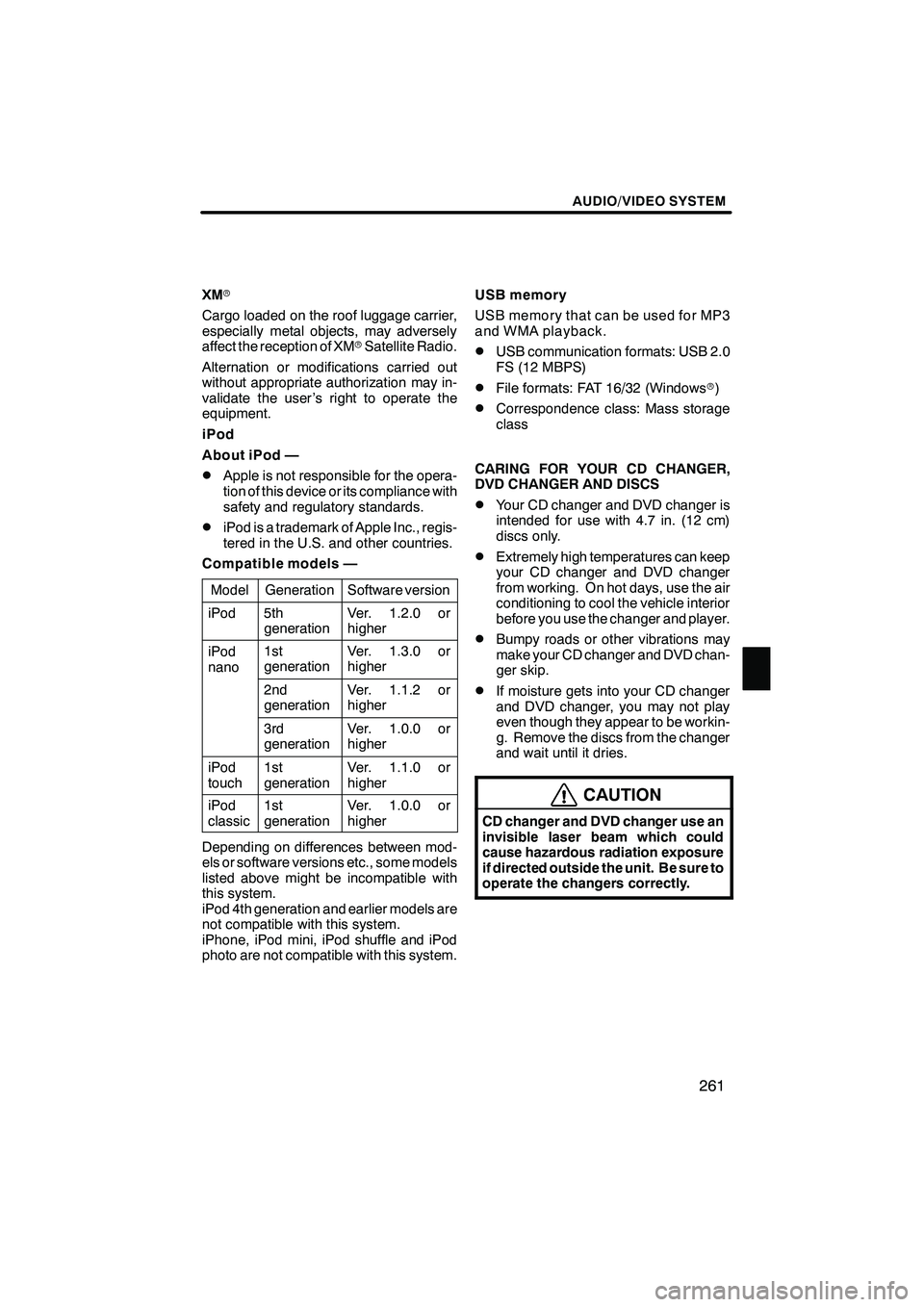
AUDIO/VIDEO SYSTEM
261
XMr
Cargo loaded on the roof luggage carrier,
especially metal objects, may adversely
affect the reception of XM rSatellite Radio.
Alternation or modifications carried out
without appropriate authorization may in-
validate the user ’s right to operate the
equipment.
iPod
About iPod —
DApple is not responsible for the opera-
tion of this device or its compliance with
safety and regulatory standards.
DiPod is a trademark of Apple Inc., regis-
tered in the U.S. and other countries.
Compatible models —
Model
GenerationSoftware version
iPod5th
generationVer. 1.2.0 or
higher
iPod
nano1st
generationVer. 1.3.0 or
higher
2nd
generationVer. 1.1.2 or
higher
3rd
generationVer. 1.0.0 or
higher
iPod
touch1st
generationVer. 1.1.0 or
higher
iPod
classic1st
generationVer. 1.0.0 or
higher
Depending on differences between mod-
els or software versions etc., some models
listed above might be incompatible with
this system.
iPod 4th generation and earlier models are
not compatible with this system.
iPhone, iPod mini, iPod shuffle and iPod
photo are not compatible with this system. USB memory
USB memory that can be used for MP3
and WMA playback.
DUSB communication formats: USB 2.0
FS (12 MBPS)
DFile formats: FAT 16/32 (Windows
r)
DCorrespondence class: Mass storage
class
CARING FOR YOUR CD CHANGER,
DVD CHANGER AND DISCS
DYour CD changer and DVD changer is
intended for use with 4.7 in. (12 cm)
discs only.
DExtremely high temperatures can keep
your CD changer and DVD changer
from working. On hot days, use the air
conditioning to cool the vehicle interior
before you use the changer and player.
DBumpy roads or other vibrations may
make your CD changer and DVD chan-
ger skip.
DIf moisture gets into your CD changer
and DVD changer, you may not play
even though they appear to be workin-
g. Remove the discs from the changer
and wait until it dries.
CAUTION
CD changer and DVD changer use an
invisible laser beam which could
cause hazardous radiation exposure
if directed outside the unit. Be sure to
operate the changers correctly.
ISF/IS NAVI (U)
Finish
7
Page 270 of 391

SECTION8
AIR CONDITIONING
269
AIR CONDITIONING
DAutomatic air conditioning controls 270 .......................
ISF/IS NAVI (U)
Finish
8
Page 271 of 391
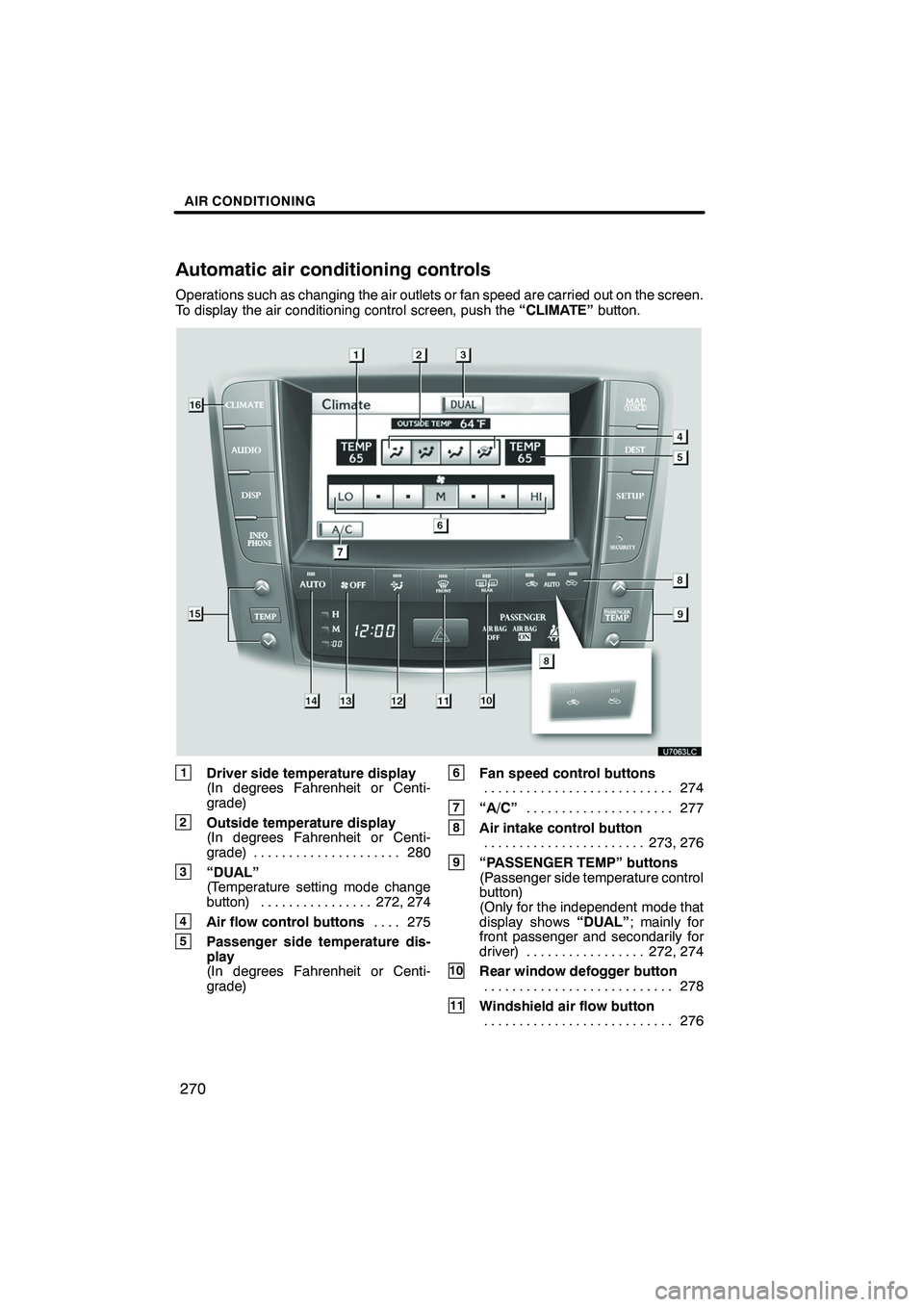
AIR CONDITIONING
270
Operations such as changing the air outlets or fan speed are carried out on the screen.
To display the air conditioning control screen, push the“CLIMATE”button.
1Driver side temperature display
(In degrees Fahrenheit or Centi-
grade)
2Outside temperature display
(In degrees Fahrenheit or Centi-
grade) 280.....................
3“DUAL”
(Temperature setting mode change
button) 272, 274 ................
4Air flow control buttons 275
....
5Passenger side temperature dis-
play
(In degrees Fahrenheit or Centi-
grade)
6Fan speed control buttons
274
...........................
7“A/C” 277
.....................
8Air intake control button
273, 276
.......................
9“PASSENGER TEMP” buttons
(Passenger side temperature control
button)
(Only for the independent mode that
display shows “DUAL”; mainly for
front passenger and secondarily for
driver) 272, 274 .................
10Rear window defogger button
278
...........................
11Windshield air flow button
276
...........................
ISF/IS NAVI (U)
Finish
Automatic air conditioning controls
Page 272 of 391
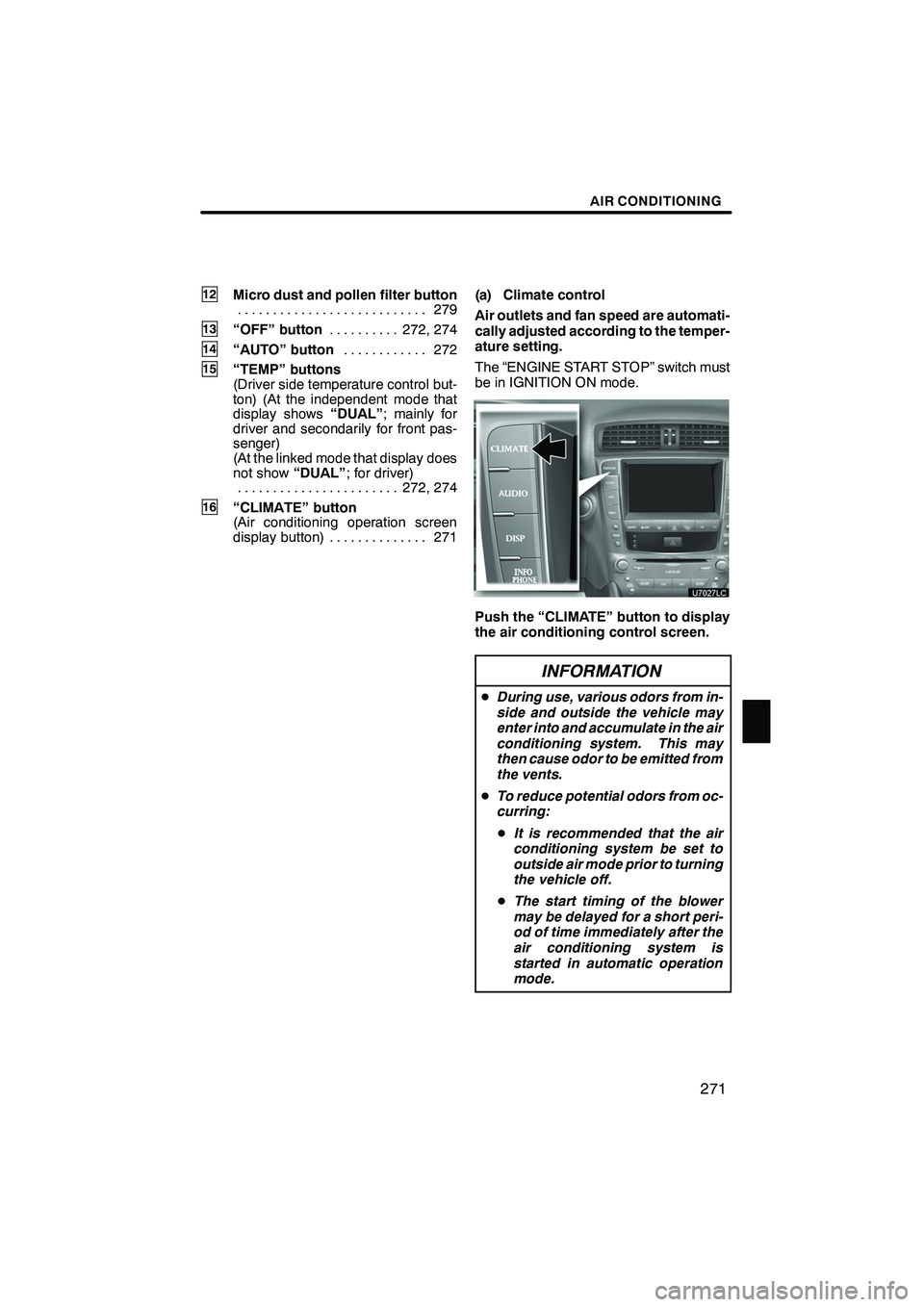
AIR CONDITIONING
271
12Micro dust and pollen filter button279
...........................
13“OFF” button 272, 274
..........
14“AUTO” button 272
............
15“TEMP” buttons
(Driver side temperature control but-
ton) (At the independent mode that
display shows “DUAL”; mainly for
driver and secondarily for front pas-
senger)
(At the linked mode that display does
not show “DUAL”; for driver)
272, 274
.......................
16“CLIMATE” button
(Air conditioning operation screen
display button) 271 .............. (a) Climate control
Air outlets and fan speed are automati-
cally adjusted according to the temper-
ature setting.
The “ENGINE START STOP” switch must
be in IGNITION ON mode.
Push the “CLIMATE” button to display
the air conditioning control screen.
INFORMATION
D
During use, various odors from in-
side and outside the vehicle may
enter into and accumulate in the air
conditioning system. This may
then cause odor to be emitted from
the vents.
D To reduce potential odors from oc-
curring:
D It is recommended that the air
conditioning system be set to
outside air mode prior to turning
the vehicle off.
D The start timing of the blower
may be delayed for a short peri-
od of time immediately after the
air conditioning system is
started in automatic operation
mode.
ISF/IS NAVI (U)
Finish
8