Page 6 of 391
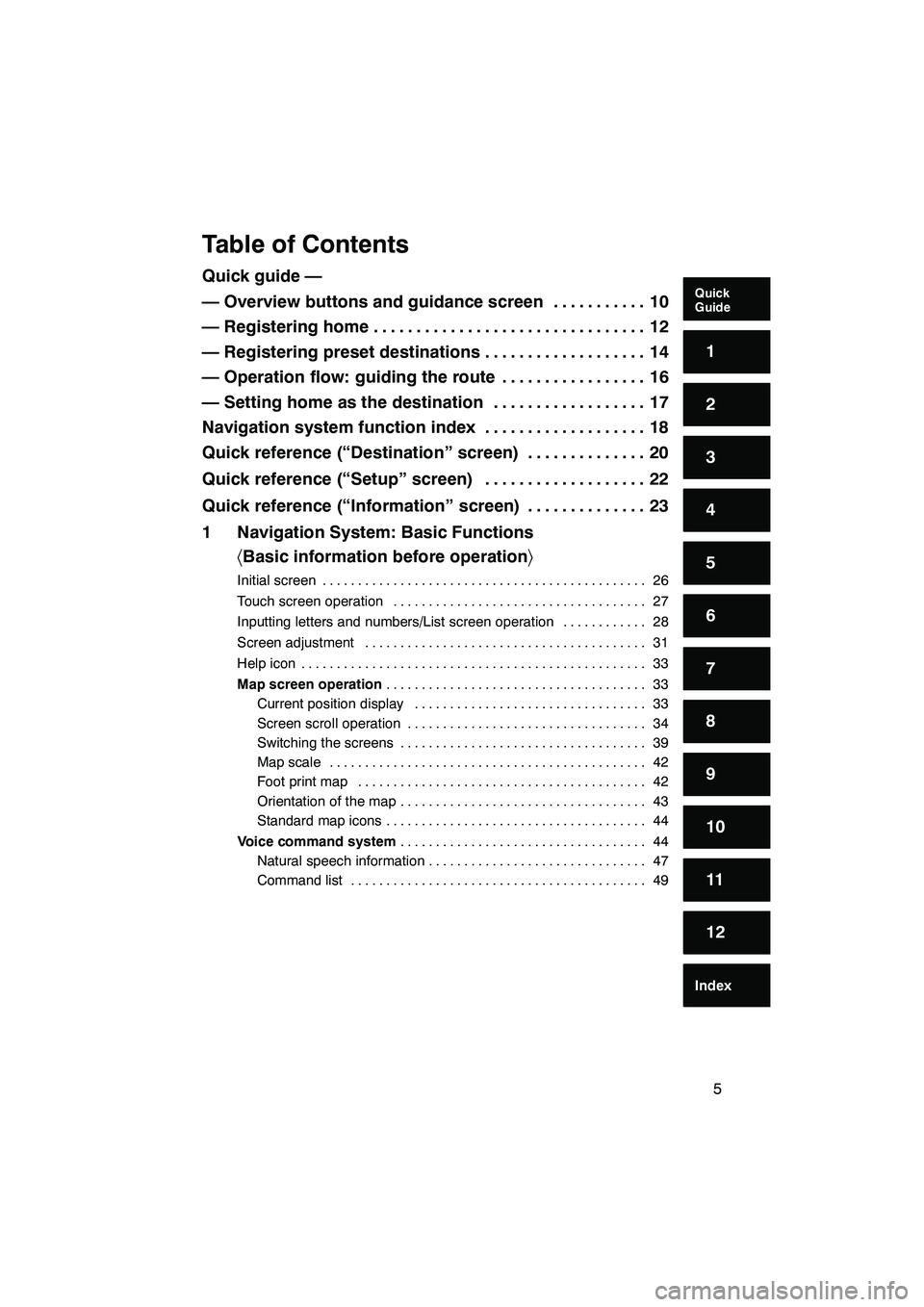
5
Table of Contents
Quick guide —
— Overview buttons and guidance screen10
...........
— Registering home 12
................................
— Registering preset destinations 14
...................
— Operation flow: guiding the route 16 .................
— Setting home as the destination 17 ..................
Navigation system function index 18 ...................
Quick reference (“Destination” screen) 20 ..............
Quick reference (“Setup” screen) 22 ...................
Quick reference (“Information” screen) 23 ..............
1 Navigation System: Basic Functions �Basic information before operation �
Initial screen 26
..............................................
Touch screen operation 27
....................................
Inputting letters and numbers/List screen operation 28
............
Screen adjustment 31
........................................
Help icon 33
.................................................
Map screen operation 33
.....................................
Current position display 33
.................................
Screen scroll operation 34
..................................
Switching the screens 39
...................................
Map scale 42
.............................................
Foot print map 42
.........................................
Orientation of the map 43
...................................
Standard map icons 44
.....................................
Voice command system 44
...................................
Natural speech information 47
...............................
Command list 49
..........................................
ISF/IS NAVI (U)
Quick
Guide
1
2
3
4
5
6
7
8
9
10
11
12
Index
Page 7 of 391
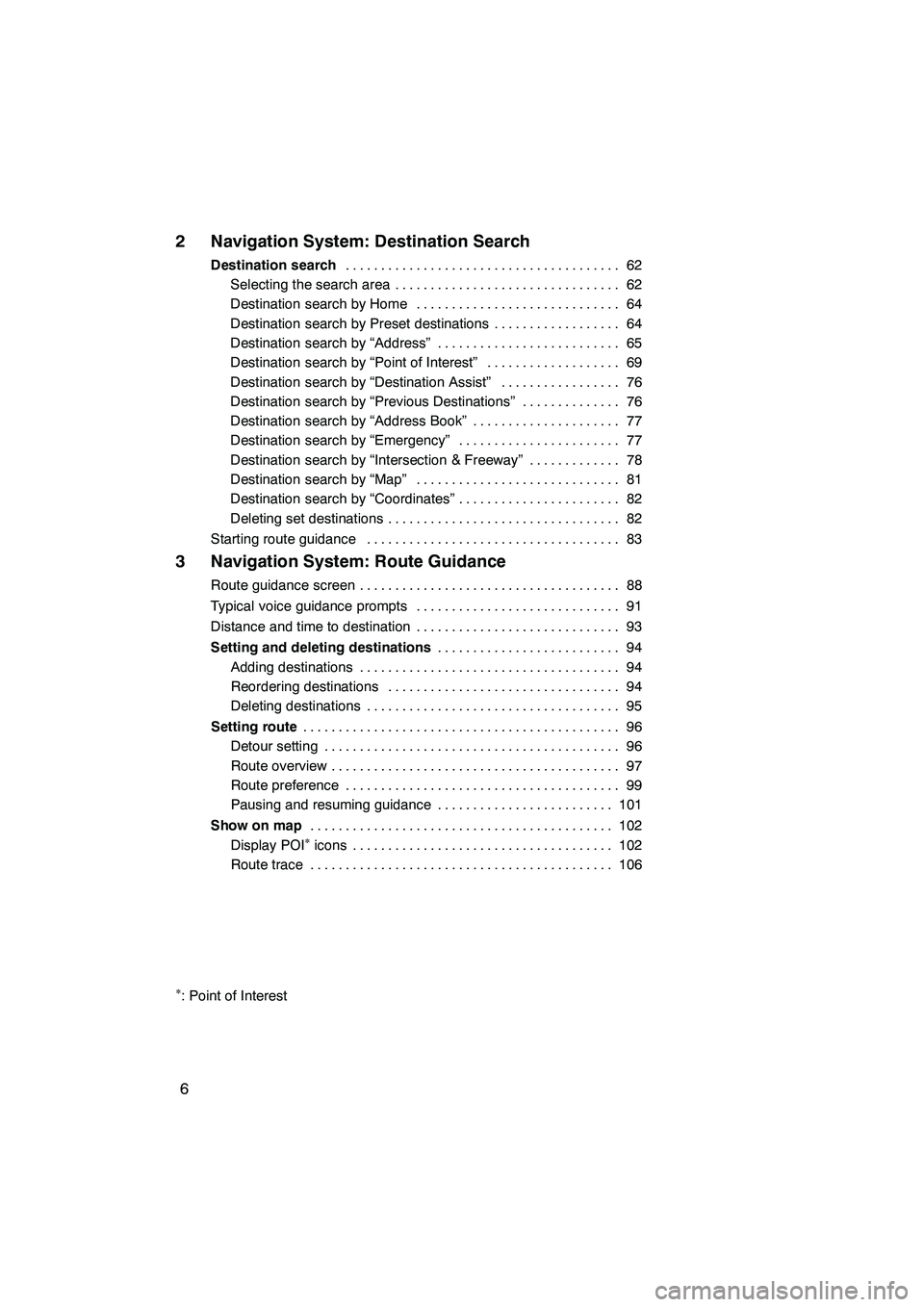
6
2 Navigation System: Destination Search
Destination search62
.......................................
Selecting the search area 62 ................................
Destination search by Home 64 .............................
Destination search by Preset destinations 64 ..................
Destination search by “Address” 65 ..........................
Destination search by “Point of Interest” 69 ...................
Destination search by “Destination Assist” 76 .................
Destination search by “Previous Destinations” 76 ..............
Destination search by “Address Book” 77 .....................
Destination search by “Emergency” 77 .......................
Destination search by “Intersection & Freeway” 78 .............
Destination search by “Map” 81 .............................
Destination search by “Coordinates” 82 .......................
Deleting set destinations 82 .................................
Starting route guidance 83 ....................................
3 Navigation System: Route Guidance
Route guidance screen 88
.....................................
Typical voice guidance prompts 91
.............................
Distance and time to destination 93
.............................
Setting and deleting destinations 94
..........................
Adding destinations 94
.....................................
Reordering destinations 94
.................................
Deleting destinations 95
....................................
Setting route 96
.............................................
Detour setting 96
..........................................
Route overview 97
.........................................
Route preference 99
.......................................
Pausing and resuming guidance 101
.........................
Show on map 102
...........................................
Display POI
�icons 102
.....................................
Route trace 106 ...........................................
�: Point of Interest
ISF/IS NAVI (U)
Page 11 of 391
10
U0053LC
No.NameFunctionPage
1
North−up or
heading −up
symbolThis symbol indicates a map view with
north− up or heading −up. Touching this
symbol changes the map orientation.
43
2Scale indicatorThis figure indicates the map scale.42
3“MAP/VOICE”
buttonPush this button to repeat a guidance
voice, cancel the map scroll, start guid-
ance and display the current position.
33
4“DEST” buttonPush this button to display the “Destina-
tion” screen.12, 14, 16, 17, 20, 62
5“SETUP” buttonPush this button to display the “Setup”
screen.22, 110, 296,
300, 302, 305, 314, 353, 360
6Zoom out buttonTouch this button to reduce the map
scale.42
ISF/IS NAVI (U)
Quickguide—
— Overview buttons and guidance screen
Page 12 of 391
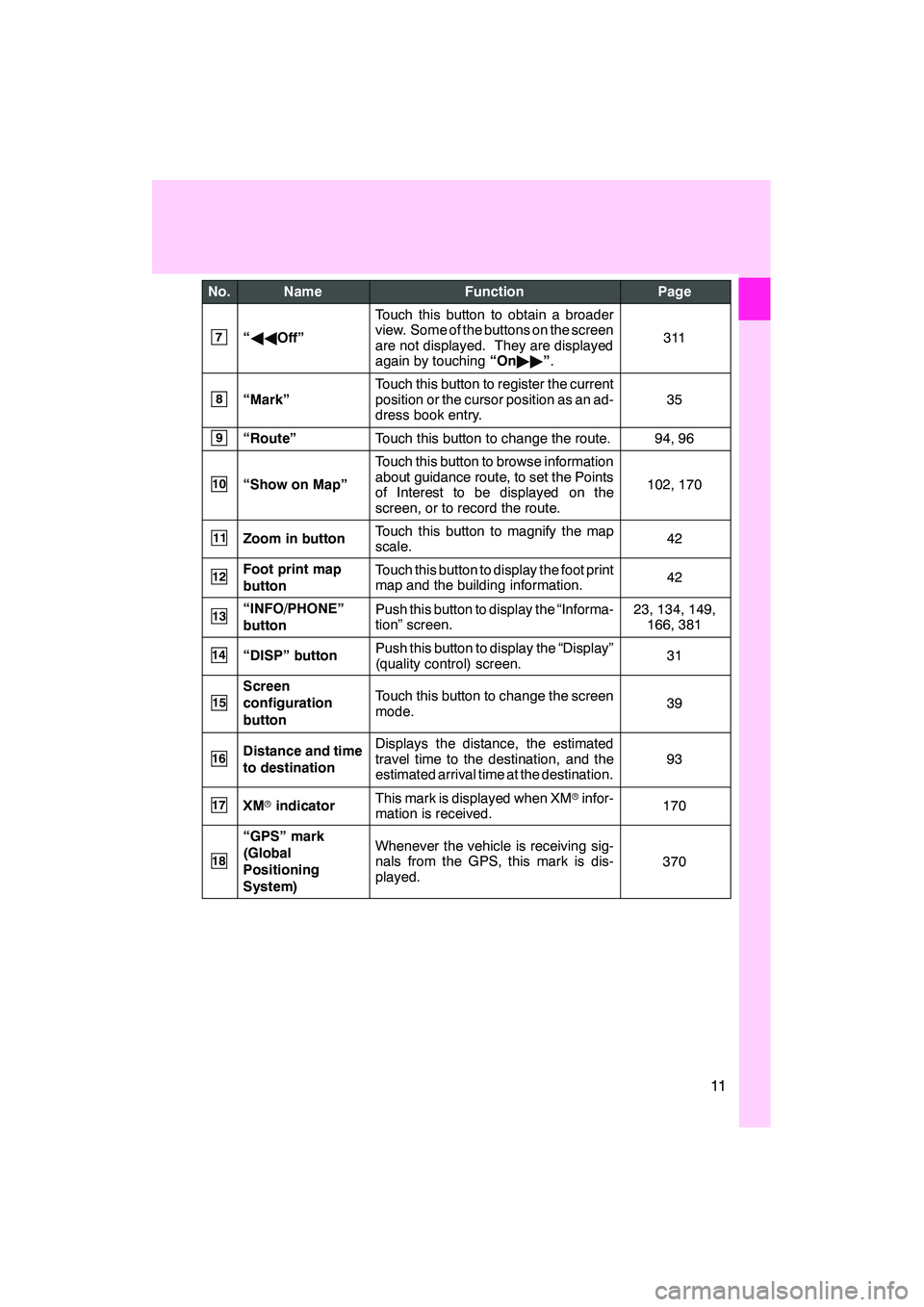
11
No.NameFunctionPage
7“AA Off”
Touch this button to obtain a broader
view. Some of the buttons on the screen
are not displayed. They are displayed
again by touching “On"" ”.
311
8“Mark”
Touch this button to register the current
position or the cursor position as an ad-
dress book entry.
35
9“Route”Touch this button to change the route.94, 96
10“Show on Map”
Touch this button to browse information
about guidance route, to set the Points
of Interest to be displayed on the
screen, or to record the route.
102, 170
11Zoom in buttonTouch this button to magnify the map
scale.42
12Foot print map
buttonTouch this button to display the foot print
map and the building information.42
13“INFO/PHONE”
buttonPush this button to display the “Informa-
tion” screen.23, 134, 149,
166, 381
14“DISP” buttonPush this button to display the “Display”
(quality control) screen.31
15
Screen
configuration
buttonTouch this button to change the screen
mode.39
16Distance and time
to destinationDisplays the distance, the estimated
travel time to the destination, and the
estimated arrival time at the destination.
93
17XM rindicatorThis mark is displayed when XM rinfor-
mation is received.170
18
“GPS” mark
(Global
Positioning
System)Whenever the vehicle is receiving sig-
nals from the GPS, this mark is dis-
played.
370
ISF/IS NAVI (U)
Page 14 of 391
13
U0005LC
U0006LC
5Touch “Enter”.
The “Edit Home” screen is displayed.
6Touch “OK”.
Registration of home is complete.
You can also register home by pushing the
“SETUP”button. (See “ (a) Registering
home” on page 111.)
You can change the name, location, phone
number and icon. (See “ (b) Editing home”
on page 112.)
ISF/IS NAVI (U)
Page 19 of 391
18
hMap i
Displaying mapsPage
Viewing the map screen10
Displaying the current vehicle position33
Viewing the current position vicinity map34
Changing the scale42
Changing the map orientation43
Displaying Point of Interest102
Displaying the estimated travel/arrival time to the destination93
Selecting the dual map screen39
Viewing foot print map42
Deleting map screen buttons311
Searching destinationPage
Searching the destination
(by home, Point of Interest, phone #, etc.)62
Changing the selected search area62
Operating the map location of the selected destination83
hRoute guidance i
Before starting route guidancePage
Setting the destination83
Viewing alternative routes83
Starting route guidance83
Before starting or during route guidancePage
Viewing the route83
Adding destinations94
Changing the route96
Displaying the estimated travel/arrival time to the destination93
ISF/IS NAVI (U)
Navigation system function index
Page 20 of 391
19
During route guidancePage
Pausing route guidance101
Adjusting route guidance volume303
Deleting the destination82, 95
Displaying the entire route map97
hUseful functions i
Address bookPage
Registering your own address book entries11 6
Marking icons on the map11 8
InformationPage
Displaying vehicle maintenance360
Displaying the calendar149
Hands−free system (for cellular phone)Page
Initiating Bluetooth r134
Making a call on the Bluetooth rphone139
Receiving a call on the Bluetooth rphone146
Voice command systemPage
Operating the system with your voice44
ISF/IS NAVI (U)
Page 21 of 391
20
The “Destination” screen allows you to search for a destination. To display the “Destina-
tion” screen, push the“DEST”button.
U0061LC
1“Address”
A house number and the street address
can be input by using the input keys. 65
.................................
2“Point of Interest”
Select one of the many Points of Interest
that have already been stored in the sys-
tem’s database. 69 ..................
3“Destination Assist”
Provides you with live assistance finding
destinations via the Lexus Enform re-
sponse center. 155 ..................
4“Previous Destinations”
A destination can be selected from any of
the last 100 previously set destinations
and from the previous starting point. 76
.................................
5“Del. Dest.”
Set destinations can be deleted. 82 ....
6“?”
Function help for the “Destination” screen
can be viewed on this screen. 33 ......
ISF/IS NAVI (U)
Quick reference (“Destination” screen)