Page 163 of 391
LEXUS ENFORM WITH SAFETY CONNECT
162
D
XM Sports settings — Add or delete
teams
To input your personalized XM Sports
team.
1. Push the “INFO/PHONE” button.
2. Touch “XM Sports” on the “Informa-
tion” screen.
U12026LS
3. Touch “Options”.
U12027LS
Please refer to the following pages for
each setting.
You can also input your personalized XM
Sports team from the “Setup” screen. (See
“Other settings” on page 367.) ADD SPORTS TEAM
U12027LS
1. Touch “Add Sports Team”.
Up to 5 teams can be added and saved in
the system for which you will receive infor-
mation. You can change your teams at any
time. Teams must be added one at a time.
U12028LS
2. Touch the sporting league of the
team you would like to enter.
U12029LS
3. Touch the name of the team you
would like to add from the list that ap-
pears.
ISF/IS NAVI (U)
Finish
Page 165 of 391
LEXUS ENFORM WITH SAFETY CONNECT
164
(b) XM Stocks
You must first add your desired stocks
prior to receiving data. (See page 165.)
DReceive stock data
1. Push the “INFO/PHONE” button.
2. Touch “XM Stocks” on the “Informa-
tion” screen.
U12033LS
3. Touch the individual stock for which
you would like to receive verbal data or
touch “Read All”.
The available chosen data will be read in
its entirety.
Stock data may be delayed by up to 15
minutes.
DXM Stocks settings — Add or delete
stocks
To input your personalized XM Stocks set-
tings.
1. Push the “INFO/PHONE” button.
2. Touch “XM Stocks” on the “Informa-
tion” screen.
U12033LS
3. Touch “Options”.
U12034LS
Please refer to the following pages for
each setting.
You can also input your personalized XM
Stocks settings from the “Setup” screen.
(See “Other settings” on page 367.)
ISF/IS NAVI (U)
Finish
Page 167 of 391
LEXUS ENFORM WITH SAFETY CONNECT
166
The subscription−based XM NavWeath-
er t service allows the navigation system
to display weather information on the map.
See page 153 for subscription information.
The following operations can be per-
formed.
DShow XM NavWeather tinforma-
tion
Weather forecast information is displayed
on the map. (See page 166.)
DWeather information
Weather information for the selected city is
displayed. (See page 168.)
DWeather warnings
Weather warnings issued within an
approximately 15.5 mile (25 km) radius
around the vehicle are displayed on the
warning screen. (See page 169.)
DShow XM NavWeather tinforma-
tion
1. Push the “INFO/PHONE” button.
2. Touch “XM NavWeather”.
“XM NavWeather” screen is displayed on
the screen.
ISF/IS NAVI (U)
Finish
XM NavWeather t
Page 173 of 391
LEXUS ENFORM WITH SAFETY CONNECT
172
Lexus Insider is an optional service that
can send audio messages, or articles, to
participating owners’ vehicles via the navi-
gation system. Potential Lexus Insider
subjects might include, for example, Lexus
vehicle technology tips, updates on re-
gional Lexus events, or audio excerpts
from Lexus Magazine articles. Up to 20 ar-
ticles can be stored at a time.
You may opt out of receiving Lexus Insider
messages at any time. (see page 175)DView and play received Lexus Insid-
er messages
1. Push the “INFO/PHONE” button.
2. Touch “LEXUS Insider”.
“LEXUS Insider” screen is displayed on
the screen.
ISF/IS NAVI (U)
Finish
Lexus Insider
Page 244 of 391
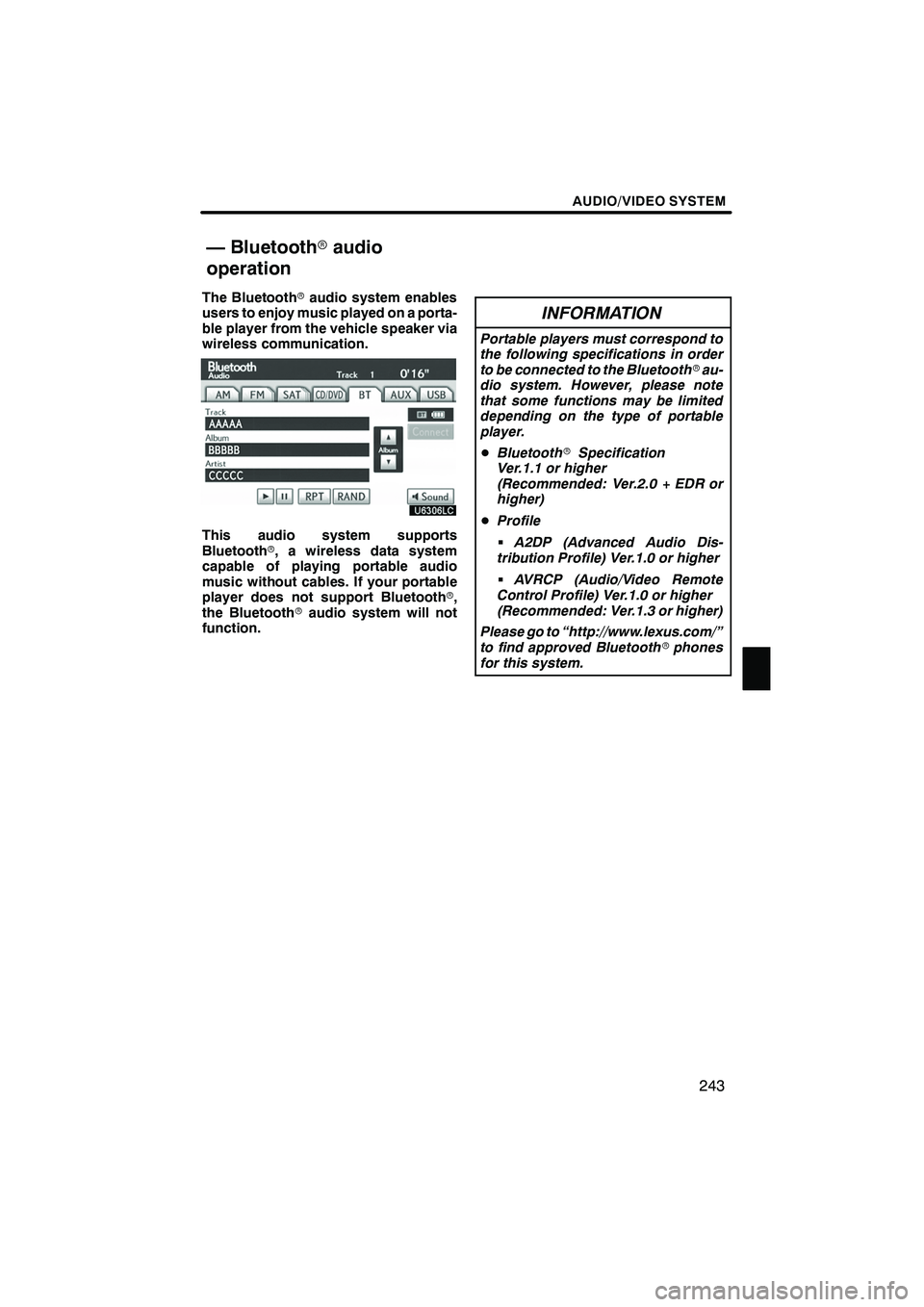
AUDIO/VIDEO SYSTEM
243
The Bluetoothraudio system enables
users to enjoy music played on a porta-
ble player from the vehicle speaker via
wireless communication.
This audio system supports
Bluetooth r, a wireless data system
capable of playing portable audio
music without cables. If your portable
player does not support Bluetooth r,
the Bluetooth raudio system will not
function.
INFORMATION
Portable players must correspond to
the following specifications in order
to be connected to the Bluetooth rau-
dio system. However, please note
that some functions may be limited
depending on the type of portable
player.
D Bluetooth rSpecification
Ver.1.1 or higher
(Recommended: Ver.2.0 + EDR or
higher)
D Profile
G A2DP (Advanced Audio Dis-
tribution Profile) Ver.1.0 or higher
G AVRCP (Audio/Video Remote
Control Profile) Ver.1.0 or higher
(Recommended: Ver.1.3 or higher)
Please go to “http://www.lexus.com/”
to find approved Bluetooth rphones
for this system.
ISF/IS NAVI (U)
Finish
— Bluetooth raudio
operation
7
Page 245 of 391
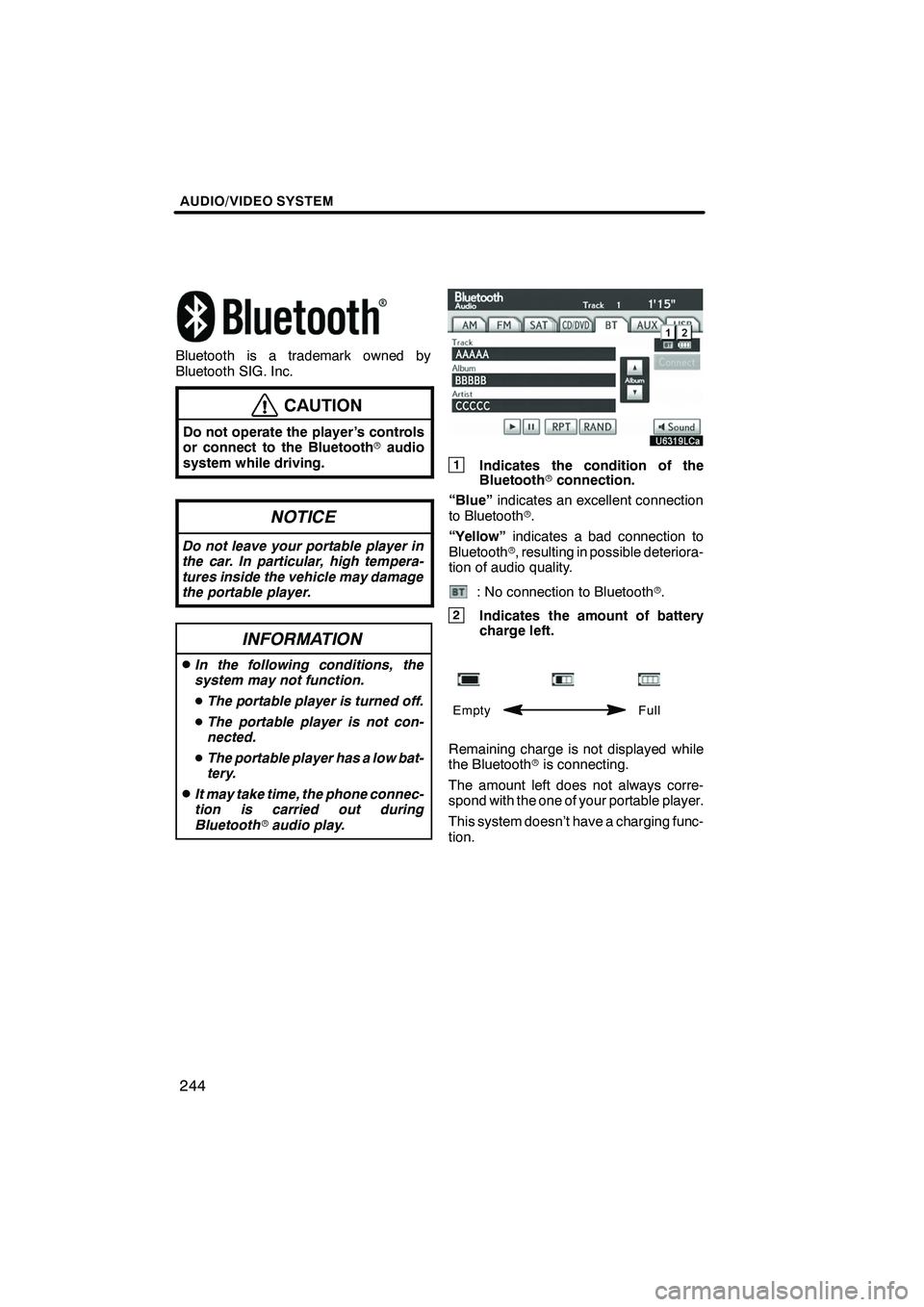
AUDIO/VIDEO SYSTEM
244
Bluetooth is a trademark owned by
Bluetooth SIG. Inc.
CAUTION
Do not operate the player ’s controls
or connect to the Bluetoothraudio
system while driving.
NOTICE
Do not leave your portable player in
the car. In particular, high tempera-
tures inside the vehicle may damage
the portable player.
INFORMATION
DIn the following conditions, the
system may not function.
D The portable player is turned off.
D The portable player is not con-
nected.
D The portable player has a low bat-
tery.
DIt may take time, the phone connec-
tion is carried out during
Bluetooth raudio play.
1Indicates the condition of the
Bluetooth rconnection.
“Blue” indicates an excellent connection
to Bluetooth r.
“Yellow” indicates a bad connection to
Bluetooth r, resulting in possible deteriora-
tion of audio quality.
: No connection to Bluetooth r.
2Indicates the amount of battery
charge left.
Empty Full
Remaining charge is not displayed while
the Bluetoothris connecting.
The amount left does not always corre-
spond with the one of your portable player.
This system doesn’t have a charging func-
tion.
ISF/IS NAVI (U)
Finish
Page 261 of 391
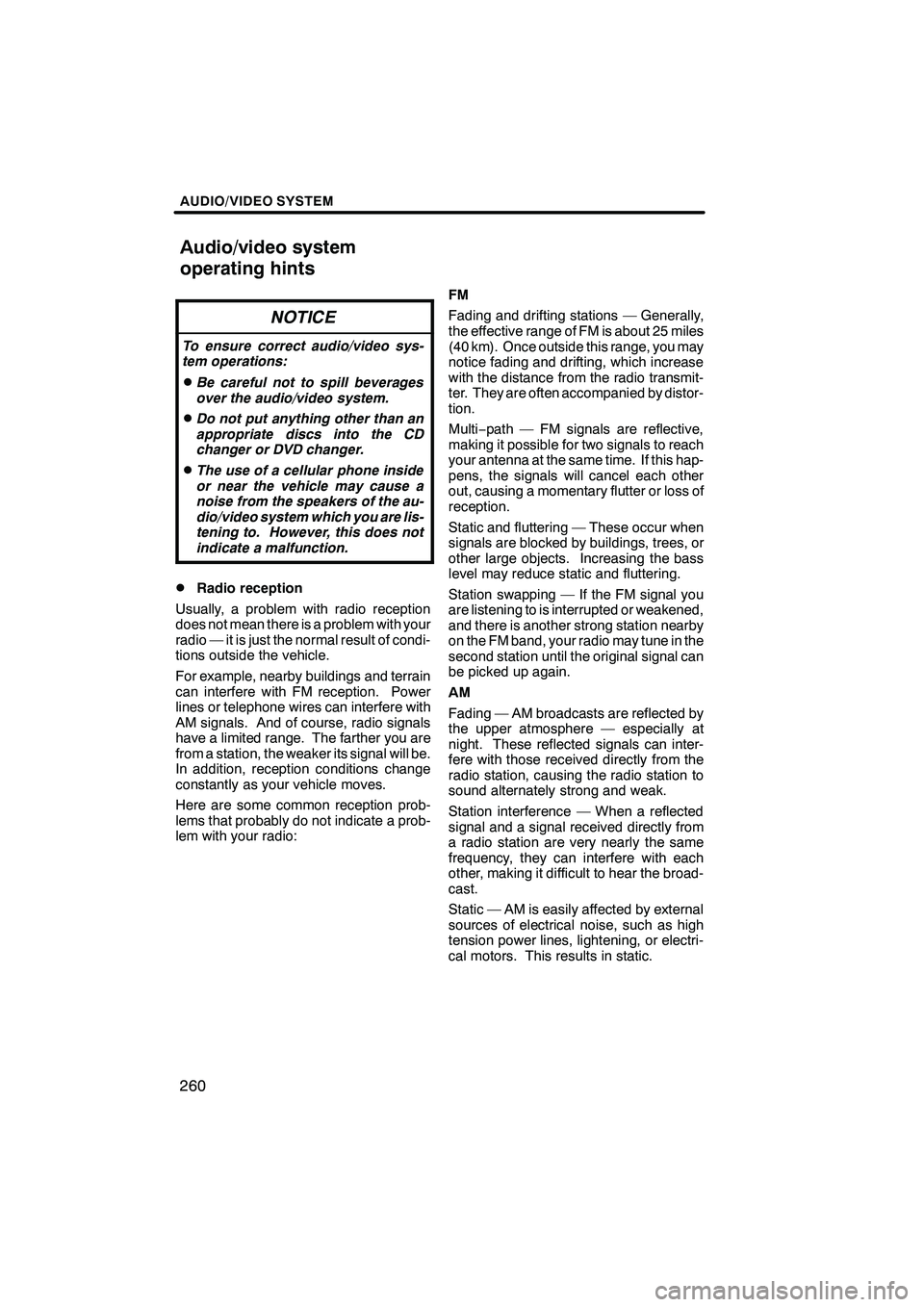
AUDIO/VIDEO SYSTEM
260
NOTICE
To ensure correct audio/video sys-
tem operations:
DBe careful not to spill beverages
over the audio/video system.
DDo not put anything other than an
appropriate discs into the CD
changer or DVD changer.
DThe use of a cellular phone inside
or near the vehicle may cause a
noise from the speakers of the au-
dio/video system which you are lis-
tening to. However, this does not
indicate a malfunction.
DRadio reception
Usually, a problem with radio reception
does not mean there is a problem with your
radio — it is just the normal result of condi-
tions outside the vehicle.
For example, nearby buildings and terrain
can interfere with FM reception. Power
lines or telephone wires can interfere with
AM signals. And of course, radio signals
have a limited range. The farther you are
from a station, the weaker its signal will be.
In addition, reception conditions change
constantly as your vehicle moves.
Here are some common reception prob-
lems that probably do not indicate a prob-
lem with your radio: FM
Fading and drifting stations — Generally,
the effective range of FM is about 25 miles
(40 km). Once outside this range, you may
notice fading and drifting, which increase
with the distance from the radio transmit-
ter. They are often accompanied by distor-
tion.
Multi−
path — FM signals are reflective,
making it possible for two signals to reach
your antenna at the same time. If this hap-
pens, the signals will cancel each other
out, causing a momentary flutter or loss of
reception.
Static and fluttering — These occur when
signals are blocked by buildings, trees, or
other large objects. Increasing the bass
level may reduce static and fluttering.
Station swapping — If the FM signal you
are listening to is interrupted or weakened,
and there is another strong station nearby
on the FM band, your radio may tune in the
second station until the original signal can
be picked up again.
AM
Fading — AM broadcasts are reflected by
the upper atmosphere — especially at
night. These reflected signals can inter-
fere with those received directly from the
radio station, causing the radio station to
sound alternately strong and weak.
Station interference — When a reflected
signal and a signal received directly from
a radio station are very nearly the same
frequency, they can interfere with each
other, making it difficult to hear the broad-
cast.
Static — AM is easily affected by external
sources of electrical noise, such as high
tension power lines, lightening, or electri-
cal motors. This results in static.
ISF/IS NAVI (U)
Finish
Audio/video system
operating hints
Page 262 of 391
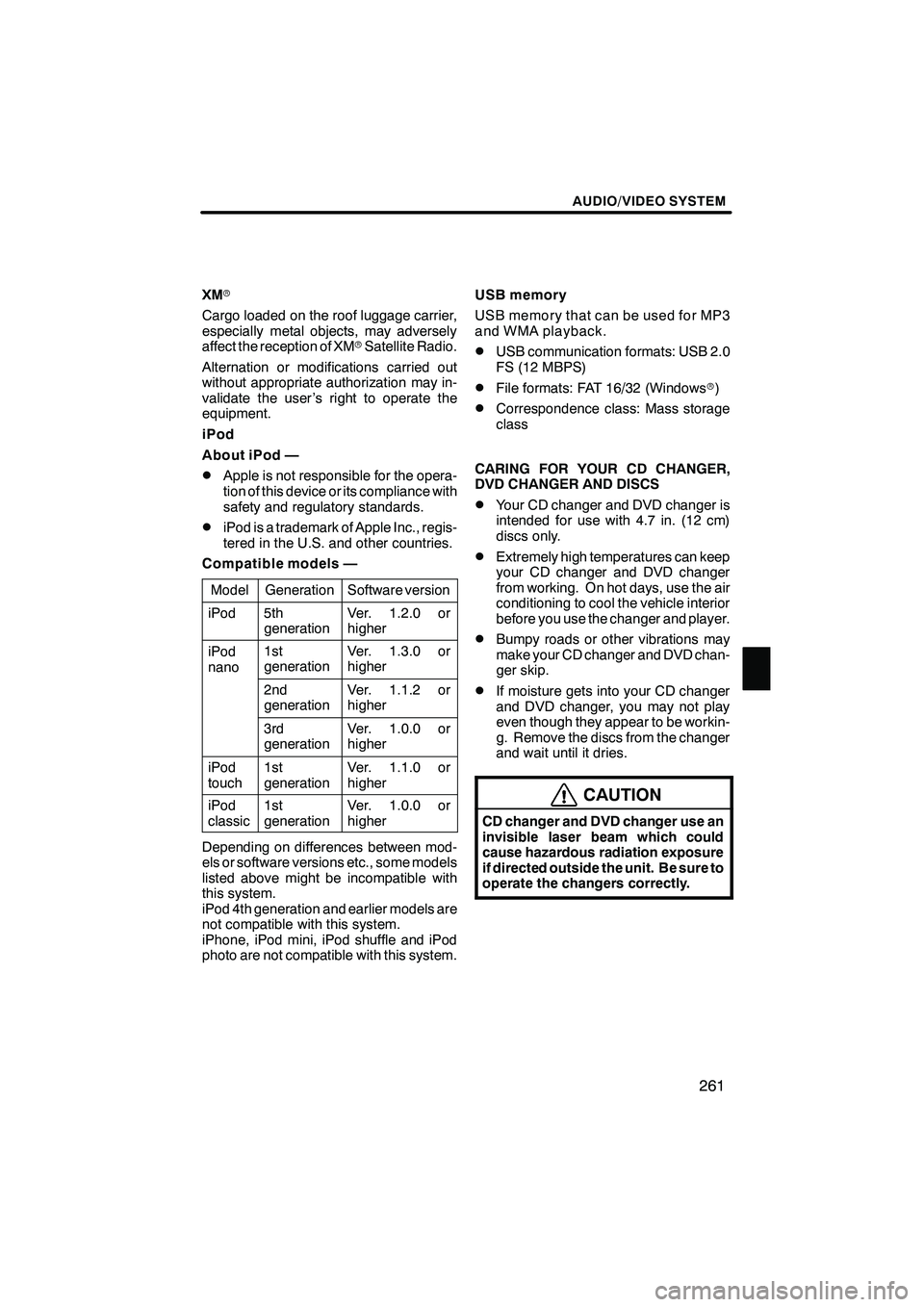
AUDIO/VIDEO SYSTEM
261
XMr
Cargo loaded on the roof luggage carrier,
especially metal objects, may adversely
affect the reception of XM rSatellite Radio.
Alternation or modifications carried out
without appropriate authorization may in-
validate the user ’s right to operate the
equipment.
iPod
About iPod —
DApple is not responsible for the opera-
tion of this device or its compliance with
safety and regulatory standards.
DiPod is a trademark of Apple Inc., regis-
tered in the U.S. and other countries.
Compatible models —
Model
GenerationSoftware version
iPod5th
generationVer. 1.2.0 or
higher
iPod
nano1st
generationVer. 1.3.0 or
higher
2nd
generationVer. 1.1.2 or
higher
3rd
generationVer. 1.0.0 or
higher
iPod
touch1st
generationVer. 1.1.0 or
higher
iPod
classic1st
generationVer. 1.0.0 or
higher
Depending on differences between mod-
els or software versions etc., some models
listed above might be incompatible with
this system.
iPod 4th generation and earlier models are
not compatible with this system.
iPhone, iPod mini, iPod shuffle and iPod
photo are not compatible with this system. USB memory
USB memory that can be used for MP3
and WMA playback.
DUSB communication formats: USB 2.0
FS (12 MBPS)
DFile formats: FAT 16/32 (Windows
r)
DCorrespondence class: Mass storage
class
CARING FOR YOUR CD CHANGER,
DVD CHANGER AND DISCS
DYour CD changer and DVD changer is
intended for use with 4.7 in. (12 cm)
discs only.
DExtremely high temperatures can keep
your CD changer and DVD changer
from working. On hot days, use the air
conditioning to cool the vehicle interior
before you use the changer and player.
DBumpy roads or other vibrations may
make your CD changer and DVD chan-
ger skip.
DIf moisture gets into your CD changer
and DVD changer, you may not play
even though they appear to be workin-
g. Remove the discs from the changer
and wait until it dries.
CAUTION
CD changer and DVD changer use an
invisible laser beam which could
cause hazardous radiation exposure
if directed outside the unit. Be sure to
operate the changers correctly.
ISF/IS NAVI (U)
Finish
7