Page 227 of 428
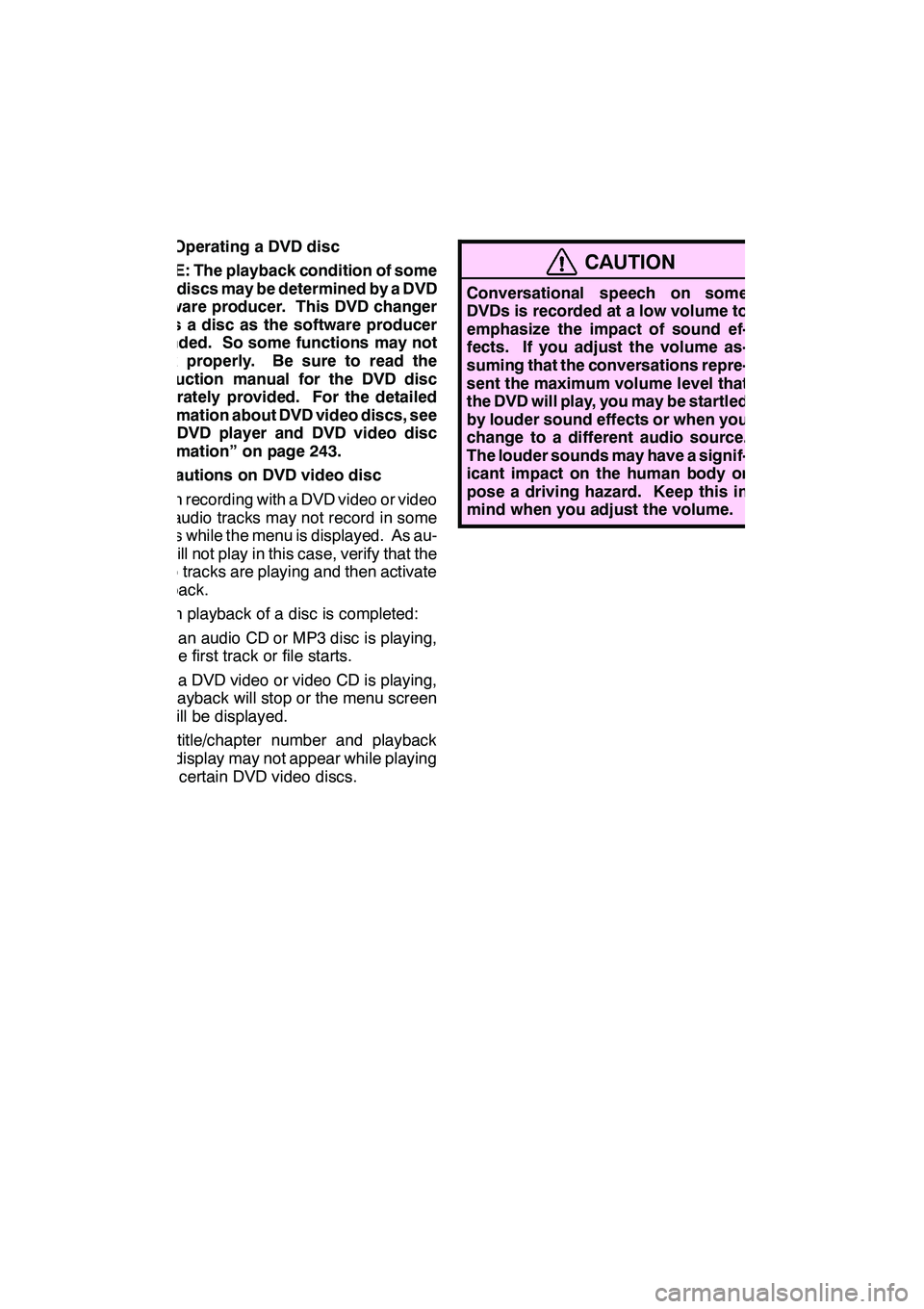
AUDIO/VIDEO SYSTEM
226
(e) Operating a DVD disc
NOTE: The playback condition of some
DVD discs may be determined by a DVD
software producer. This DVD changer
plays a disc as the software producer
intended. So some functions may not
work properly. Be sure to read the
instruction manual for the DVD disc
separately provided. For the detailed
information about DVD video discs, see
“(h) DVD player and DVD video disc
information” on page 243.
Precautions on DVD video disc
When recording with a DVD video or video
CD, audio tracks may not record in some
cases while the menu is displayed. As au-
dio will not play in this case, verify that the
video tracks are playing and then activate
playback.
When playback of a disc is completed:
DIf an audio CD or MP3 disc is playing,
the first track or file starts.
DIf a DVD video or video CD is playing,
playback will stop or the menu screen
will be displayed.
The title/chapter number and playback
time display may not appear while playing
back certain DVD video discs.
CAUTION
Conversational speech on some
DVDs is recorded at a low volume to
emphasize the impact of sound ef-
fects. If you adjust the volume as-
suming that the conversations repre-
sent the maximum volume level that
the DVD will play, you may be startled
by louder sound effects or when you
change to a different audio source.
The louder sounds may have a signif-
icant impact on the human body or
pose a driving hazard. Keep this in
mind when you adjust the volume.
GX460 Navi (U)
OM60E73U
Finish
09.09.24
Page 232 of 428
AUDIO/VIDEO SYSTEM
231
SELECTING A MENU ITEM
Enter the menu item using,
,or, and touch
“Enter”. The player starts playing disc
for that menu item. Menu items can
also be touched using the pointer. (For
details, see the manual that comes with
the DVD disc provided separately.)
When you touch the any point on the
screen, the controls will disappear. To dis-
play them again, touch the any point on the
screen.
When you touch
, the previous
screen returns. SEARCHING BY TITLE
DVD video only —
Enter the title number and touch “OK”.
The player starts playing video for that
title number.
When you push the
“
”or “”button of
“SEEK·TRACK” , you can select a chap-
ter.
If you enter the wrong numbers, touch
to delete the numbers.
When you touch
, the previous
screen returns.
GX460 Navi (U)
OM60E73U
Finish
09.09.24
7
Page 233 of 428
AUDIO/VIDEO SYSTEM
232
SEARCHING BY GROUP
DVD audio only —
Enter the group number and touch
“OK”. The player starts playing the
disc for that group number.
When you push the“
”or “”button of
“SEEK·TRACK” , you can select a track.
If you enter the wrong numbers, touch
to delete the numbers.
When you touch
, the previous
screen returns. SELECTING THE BONUS GROUP
DVD audio only —
Enter the bonus group number on the
searching group screen and touch
“OK”.
The “Key Code” screen will appear. To en-
ter the number of the group you want to
play, touch the group number.
If you enter the wrong numbers, touch
to delete the numbers.
When you touch
, the previous
screen returns.
Touch “OK” on the screen.
The player starts playing the disc from the
selected bonus group number.
GX460 Navi (U)
OM60E73U
Finish
09.09.24
Page 240 of 428
AUDIO/VIDEO SYSTEM
239
1920Sesotho
1921Sundanese
1923Swahili
2001Tamil
2005Telugu
2007Tajik
2008Thai
2009Tigrinya
2011Turkmen
2012Tagalog
2014Setswana
2015Tonga
2018Turkish
2019Tsonga
2020Tatar
2023Tw i
2111Ukrainian
2118Urdu
2126Uzbek
2209Vietnamese
2215Volapük
2315Wolof
2408Xhosa
2515Yoruba
2621Zulu
SETUP OPERATION FROM THE REAR
SEAT
This screen appears when a rear passen-
ger selects the setup menu.
If you want to cancel the setup operation
from the rear seat, select“Play”. The
player will resume normal play.
Under the same condition, the rear pas-
senger can cancel the setup operation
from the front seat.
To lock the operation of the player from the
rear seat, see “ DRear system lock” on
page 332.
GX460 Navi (U)
OM60E73U
Finish
09.09.24
7
Page 242 of 428
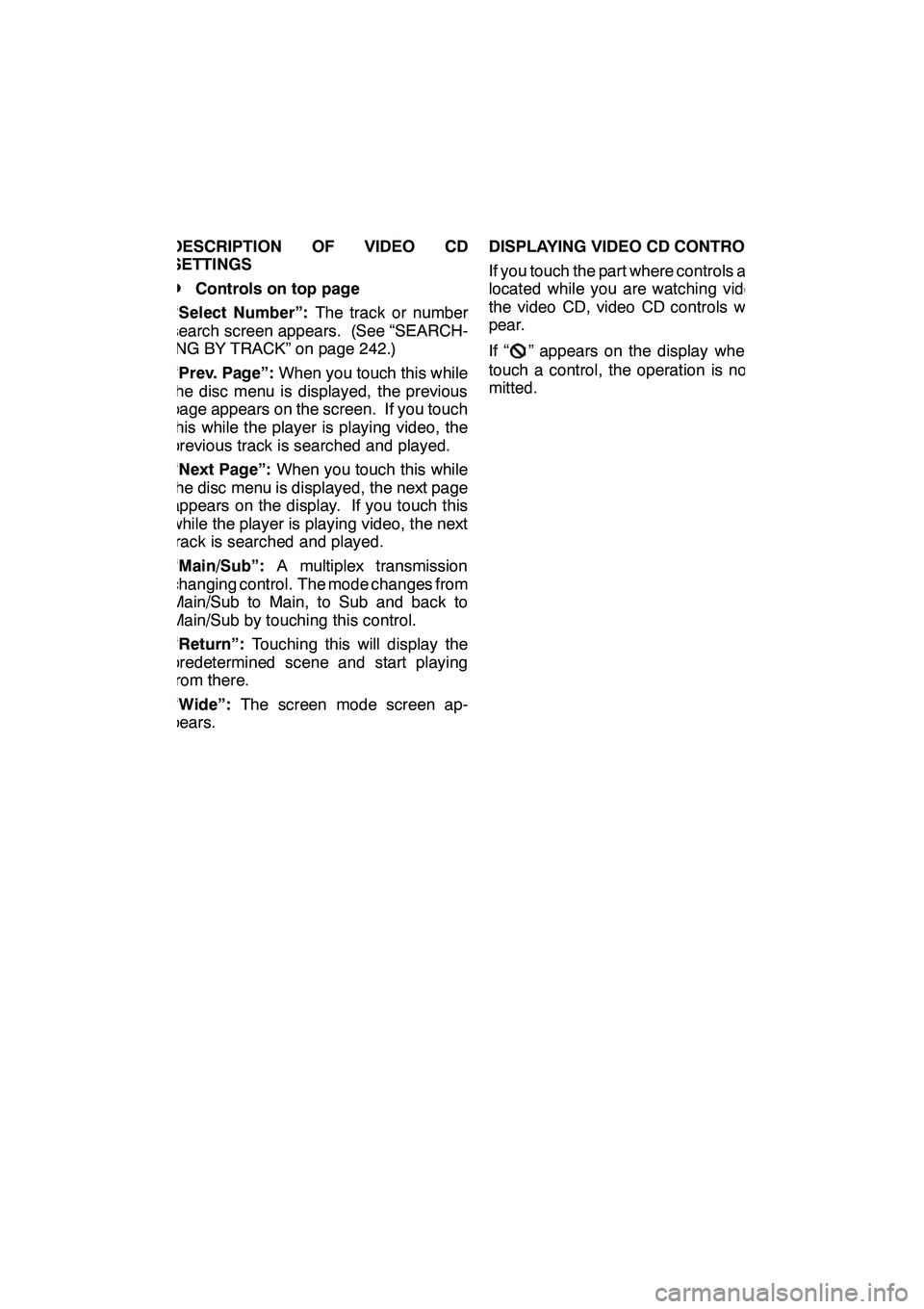
AUDIO/VIDEO SYSTEM
241
DESCRIPTION OF VIDEO CD
SETTINGS
DControls on top page
“Select Number”: The track or number
search screen appears. (See “SEARCH-
ING BY TRACK” on page 242.)
“Prev. Page”: When you touch this while
the disc menu is displayed, the previous
page appears on the screen. If you touch
this while the player is playing video, the
previous track is searched and played.
“Next Page”: When you touch this while
the disc menu is displayed, the next page
appears on the display. If you touch this
while the player is playing video, the next
track is searched and played.
“Main/Sub”: A multiplex transmission
changing control. The mode changes from
Main/Sub to Main, to Sub and back to
Main/Sub by touching this control.
“Return”: Touching this will display the
predetermined scene and start playing
from there.
“Wide”: The screen mode screen ap-
pears. DISPLAYING VIDEO CD CONTROLS
If you touch the part where controls are not
located while you are watching video on
the video CD, video CD controls will ap-
pear.
If “
” appears on the display when you
touch a control, the operation is not per-
mitted.
GX460 Navi (U)
OM60E73U
Finish
09.09.24
7
Page 243 of 428
AUDIO/VIDEO SYSTEM
242
DESCRIPTION OF VIDEO CD
CONTROLS
:Use this to pause the video
screen.
:Touch this to fast reverse during
playback.
: Touch this to stop the disc.
:Touch this to resume playing
during pause.
:Touch this to fast forward during
the playback and start playing
frame by frame during pause. SEARCHING BY TRACK
Enter the track numbers and touch
“OK”. The player starts playing video
for that title number.
You can select a track number by pushing
the
“
”or “”button of
“SEEK·TRACK” .
If you enter the wrong numbers, touch
to delete the numbers.
Touch
, and the previous screen re-
turns.
GX460 Navi (U)
OM60E73U
Finish
09.09.24
Page 244 of 428
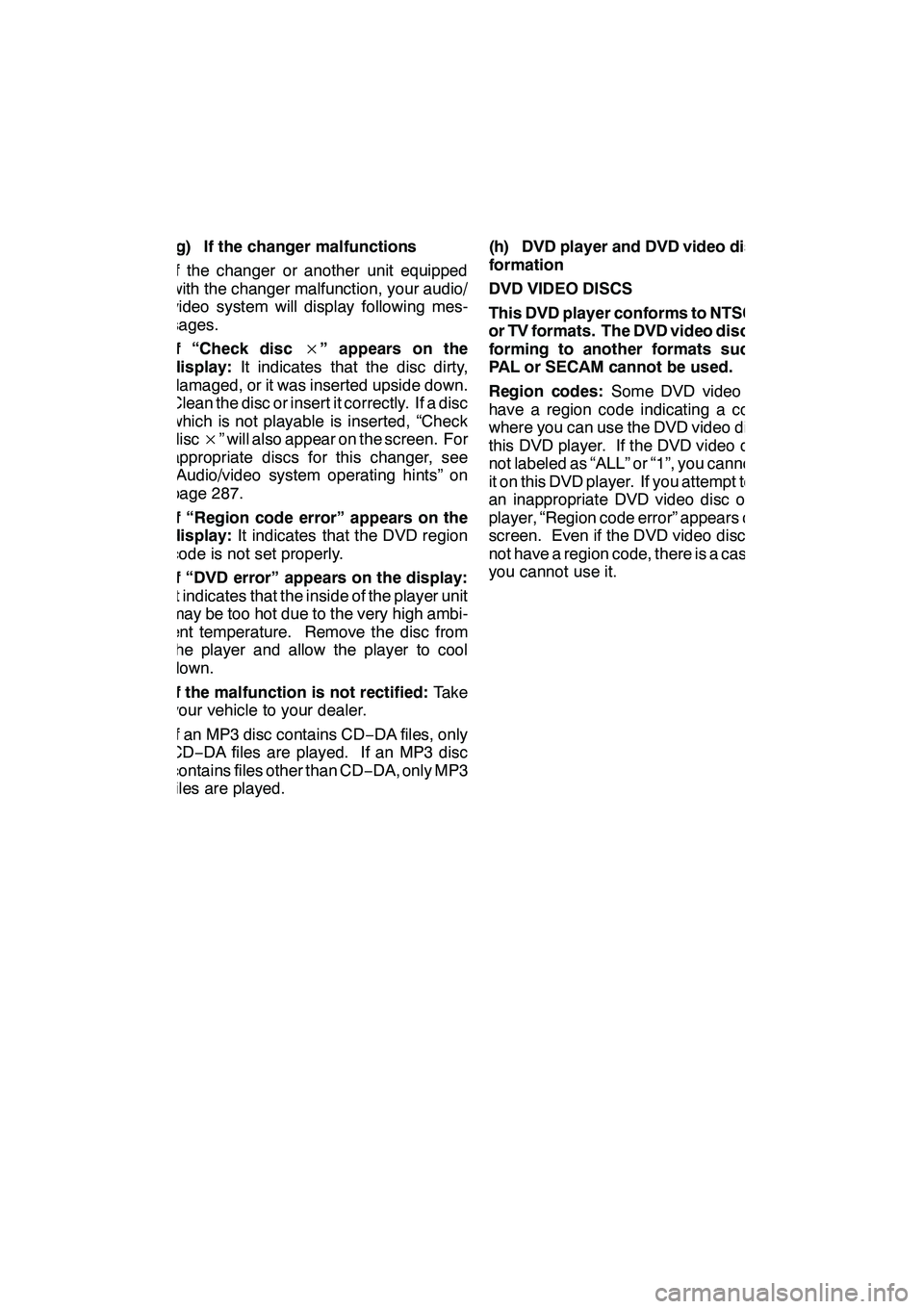
AUDIO/VIDEO SYSTEM
243
(g) If the changer malfunctions
If the changer or another unit equipped
with the changer malfunction, your audio/
video system will display following mes-
sages.
If “Check disc×” appears on the
display: It indicates that the disc dirty,
damaged, or it was inserted upside down.
Clean the disc or insert it correctly. If a disc
which is not playable is inserted, “Check
disc ×” will also appear on the screen. For
appropriate discs for this changer, see
“Audio/video system operating hints” on
page 287.
If “Region code error” appears on the
display: It indicates that the DVD region
code is not set properly.
If “DVD error” appears on the display:
It indicates that the inside of the player unit
may be too hot due to the very high ambi-
ent temperature. Remove the disc from
the player and allow the player to cool
down.
If the malfunction is not rectified: Take
your vehicle to your dealer.
If an MP3 disc contains CD −DA files, only
CD− DA files are played. If an MP3 disc
contains files other than CD −DA, only MP3
files are played. (h) DVD player and DVD video disc in-
formation
DVD VIDEO DISCS
This DVD player conforms to NTSC col-
or TV formats. The DVD video disc con-
forming to another formats such as
PAL or SECAM cannot be used.
Region codes:
Some DVD video discs
have a region code indicating a country
where you can use the DVD video disc on
this DVD player. If the DVD video disc is
not labeled as “ALL” or “1”, you cannot use
it on this DVD player. If you attempt to play
an inappropriate DVD video disc on this
player, “Region code error” appears on the
screen. Even if the DVD video disc does
not have a region code, there is a case that
you cannot use it.
GX460 Navi (U)
OM60E73U
Finish
09.09.24
7
Page 245 of 428

AUDIO/VIDEO SYSTEM
244
Marks shown on DVD video discs:Indicates a region
code by which this
video disc can be
played.
ALL: in all countries
Number: region code
Indicates NTSC
format of color TV.
Indicates the number
of audio tracks.
Indicates the number
of language subtitles.
Indicates the number
of angles.
Indicates the screen
to be selected.
Wide screen: 16:9
Standard: 4:3
DVD VIDEO DISC GLOSSARY
DVD video discs: Digital Versatile Disc
that holds video. DVD video discs have
adopted “MPEG2”, one of the world stan-
dards of digital compression technologies.
The picture data is compressed by 1/40 on
average and stored. Variable rate en-
coded technology in which the volume of
data assigned to the picture is changed de-
pending on the picture format has also
been adopted. Audio data is stored using
PCM and Dolby Digital, which enables
higher quality of sound. Furthermore, mul-
ti− angle and multi −language features will
also help you enjoy the more advanced
technology of DVD video.
Viewer restrictions: This feature limits
what can be viewed in conformity with a
level of restrictions of the country. The lev-
el of restrictions varies depending on the
DVD video disc. Some DVD video discs
cannot be played at all, or violent scenes
are skipped or replaced with other scenes.
Level 1: DVD video discs for children can
be played.
Level 2 −7: DVD video discs for children
and G −rated movie can be played.
Level 8: All types of the DVD video discs
can be played.
Multi −angle feature: You can enjoy the
same scene at different angles.
Multi −language feature: You can select a
language of the subtitle and audio.
Region codes: The region codes are pro-
vided on DVD players and DVD discs. If
the DVD video disc does not have the
same region code as the DVD player, you
cannot play the disc on the DVD player.
For region codes, see page 244.
GX460 Navi (U)
OM60E73U
Finish
09.09.24