Page 246 of 428
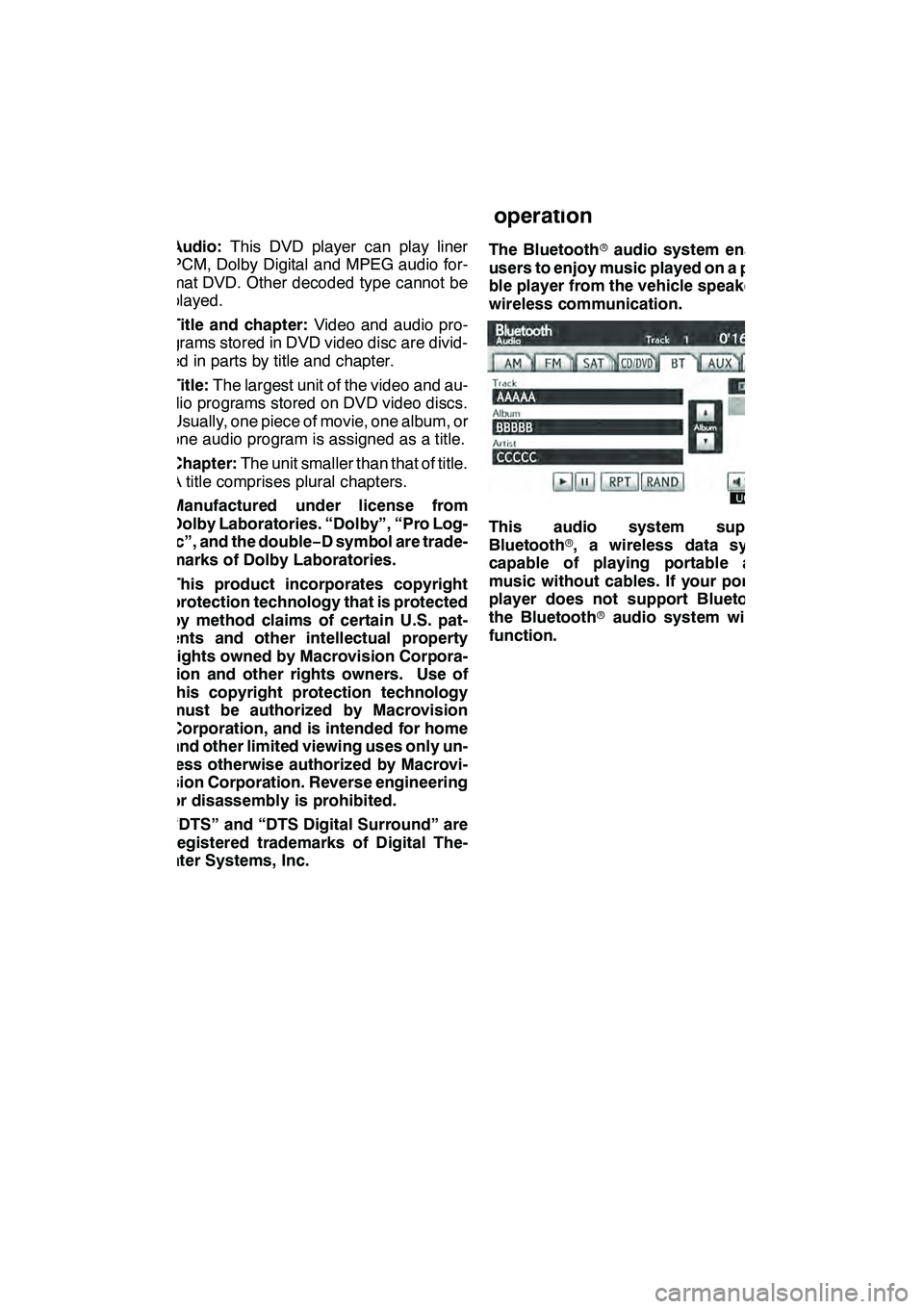
AUDIO/VIDEO SYSTEM
245
Audio:This DVD player can play liner
PCM, Dolby Digital and MPEG audio for-
mat DVD. Other decoded type cannot be
played.
Title and chapter: Video and audio pro-
grams stored in DVD video disc are divid-
ed in parts by title and chapter.
Title: The largest unit of the video and au-
dio programs stored on DVD video discs.
Usually, one piece of movie, one album, or
one audio program is assigned as a title.
Chapter: The unit smaller than that of title.
A title comprises plural chapters.
Manufactured under license from
Dolby Laboratories. “Dolby”, “Pro Log-
ic”, and the double −D symbol are trade-
marks of Dolby Laboratories.
This product incorporates copyright
protection technology that is protected
by method claims of certain U.S. pat-
ents and other intellectual property
rights owned by Macrovision Corpora-
tion and other rights owners. Use of
this copyright protection technology
must be authorized by Macrovision
Corporation, and is intended for home
and other limited viewing uses only un-
less otherwise authorized by Macrovi-
sion Corporation. Reverse engineering
or disassembly is prohibited.
“DTS” and “DTS Digital Surround” are
registered trademarks of Digital The-
ater Systems, Inc. The Bluetooth
raudio system enables
users to enjoy music played on a porta-
ble player from the vehicle speaker via
wireless communication.
This audio system supports
Bluetooth r, a wireless data system
capable of playing portable audio
music without cables. If your portable
player does not support Bluetooth r,
the Bluetooth raudio system will not
function.
GX460 Navi (U)
OM60E73U
Finish
09.09.24
— Bluetoothraudio
operation
7
Page 247 of 428
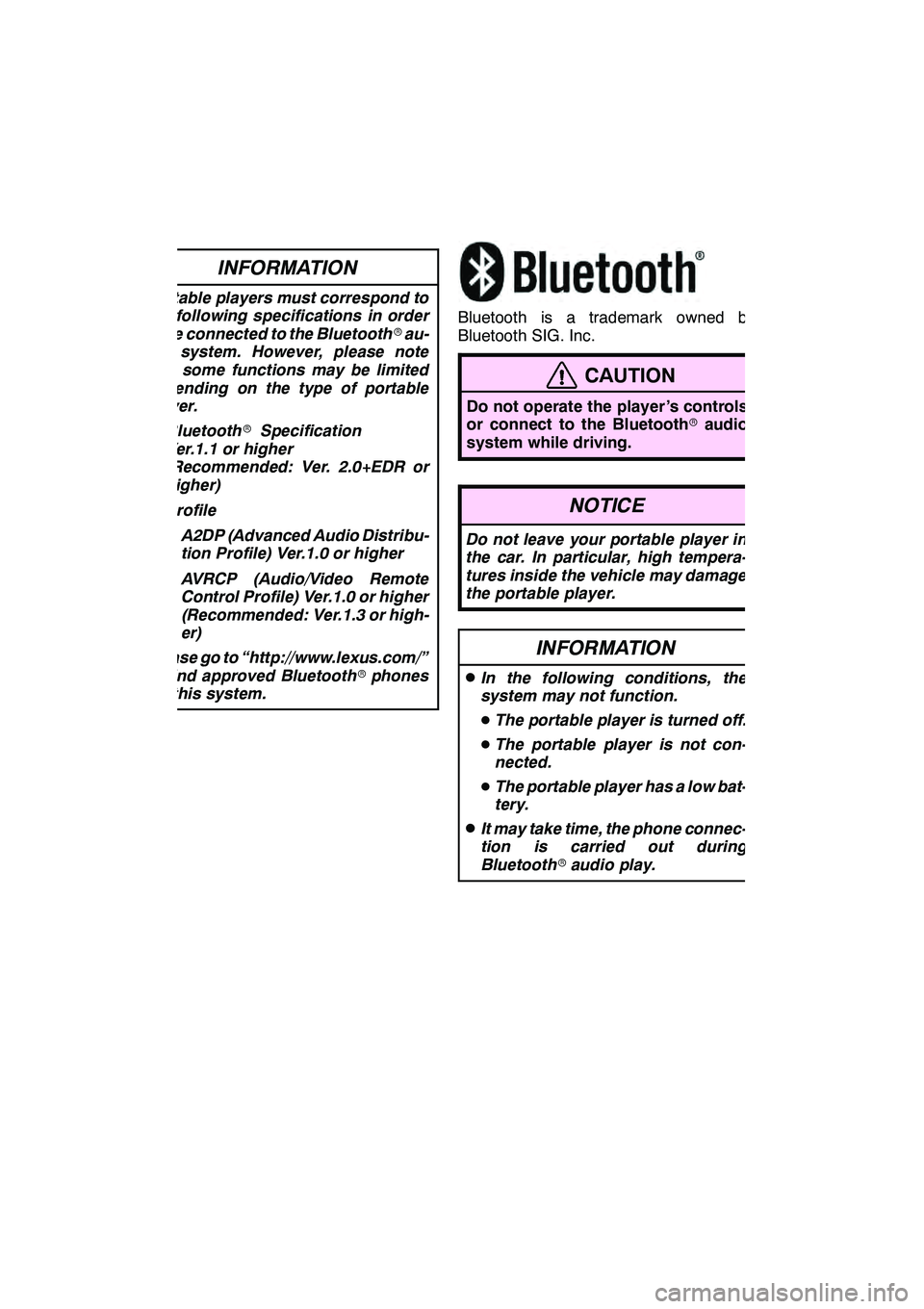
AUDIO/VIDEO SYSTEM
246
INFORMATION
Portable players must correspond to
the following specifications in order
to be connected to the Bluetoothrau-
dio system. However, please note
that some functions may be limited
depending on the type of portable
player.
D Bluetooth rSpecification
Ver.1.1 or higher
(Recommended: Ver. 2.0+EDR or
higher)
D Profile
DA2DP (Advanced Audio Distribu-
tion Profile) Ver.1.0 or higher
D AVRCP (Audio/Video Remote
Control Profile) Ver.1.0 or higher
(Recommended: Ver.1.3 or high-
er)
Please go to “http://www.lexus.com/”
to find approved Bluetooth rphones
for this system.
Bluetooth is a trademark owned by
Bluetooth SIG. Inc.
CAUTION
Do not operate the player ’s controls
or connect to the Bluetooth raudio
system while driving.
NOTICE
Do not leave your portable player in
the car. In particular, high tempera-
tures inside the vehicle may damage
the portable player.
INFORMATION
DIn the following conditions, the
system may not function.
D The portable player is turned off.
D The portable player is not con-
nected.
D The portable player has a low bat-
tery.
DIt may take time, the phone connec-
tion is carried out during
Bluetooth raudio play.
GX460 Navi (U)
OM60E73U
Finish
09.09.24
Page 248 of 428
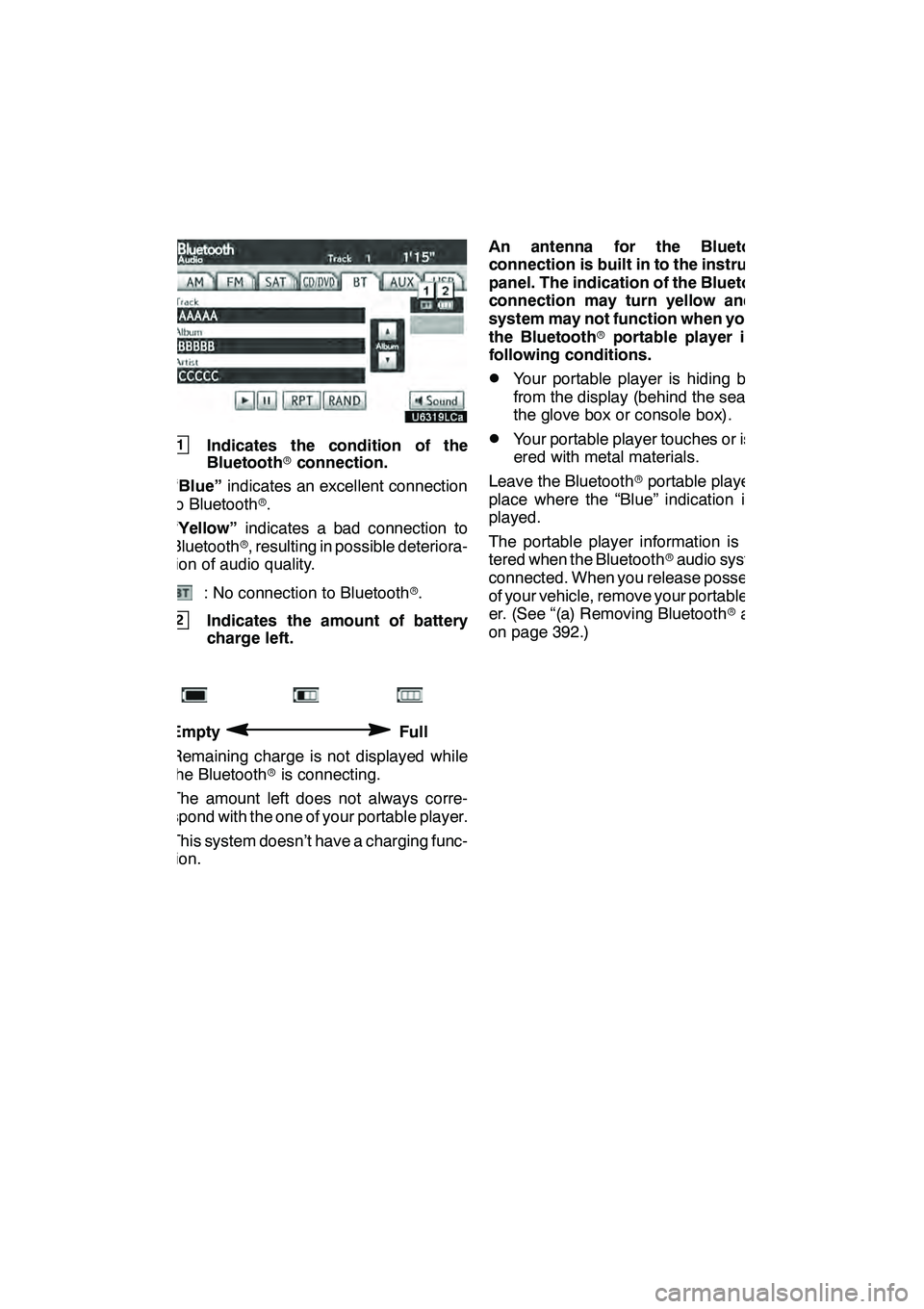
AUDIO/VIDEO SYSTEM
247
1Indicates the condition of the
Bluetoothrconnection.
“Blue” indicates an excellent connection
to Bluetooth r.
“Yellow” indicates a bad connection to
Bluetooth r, resulting in possible deteriora-
tion of audio quality.
: No connection to Bluetooth r.
2Indicates the amount of battery
charge left.
EmptyFull
Remaining charge is not displayed while
the Bluetooth ris connecting.
The amount left does not always corre-
spond with the one of your portable player.
This system doesn’t have a charging func-
tion. An antenna for the Bluetooth
r
connection is built in to the instrument
panel. The indication of the Bluetooth r
connection may turn yellow and the
system may not function when you use
the Bluetooth rportable player in the
following conditions.
DYour portable player is hiding behind
from the display (behind the seat or in
the glove box or console box).
DYour portable player touches or is cov-
ered with metal materials.
Leave the Bluetooth rportable player in a
place where the “Blue” indication is dis-
played.
The portable player information is regis-
tered when the Bluetooth raudio system is
connected. When you release possession
of your vehicle, remove your portable play-
er. (See “(a) Removing Bluetooth raudio”
on page 392.)
GX460 Navi (U)
OM60E73U
Finish
09.09.24
7
Page 249 of 428
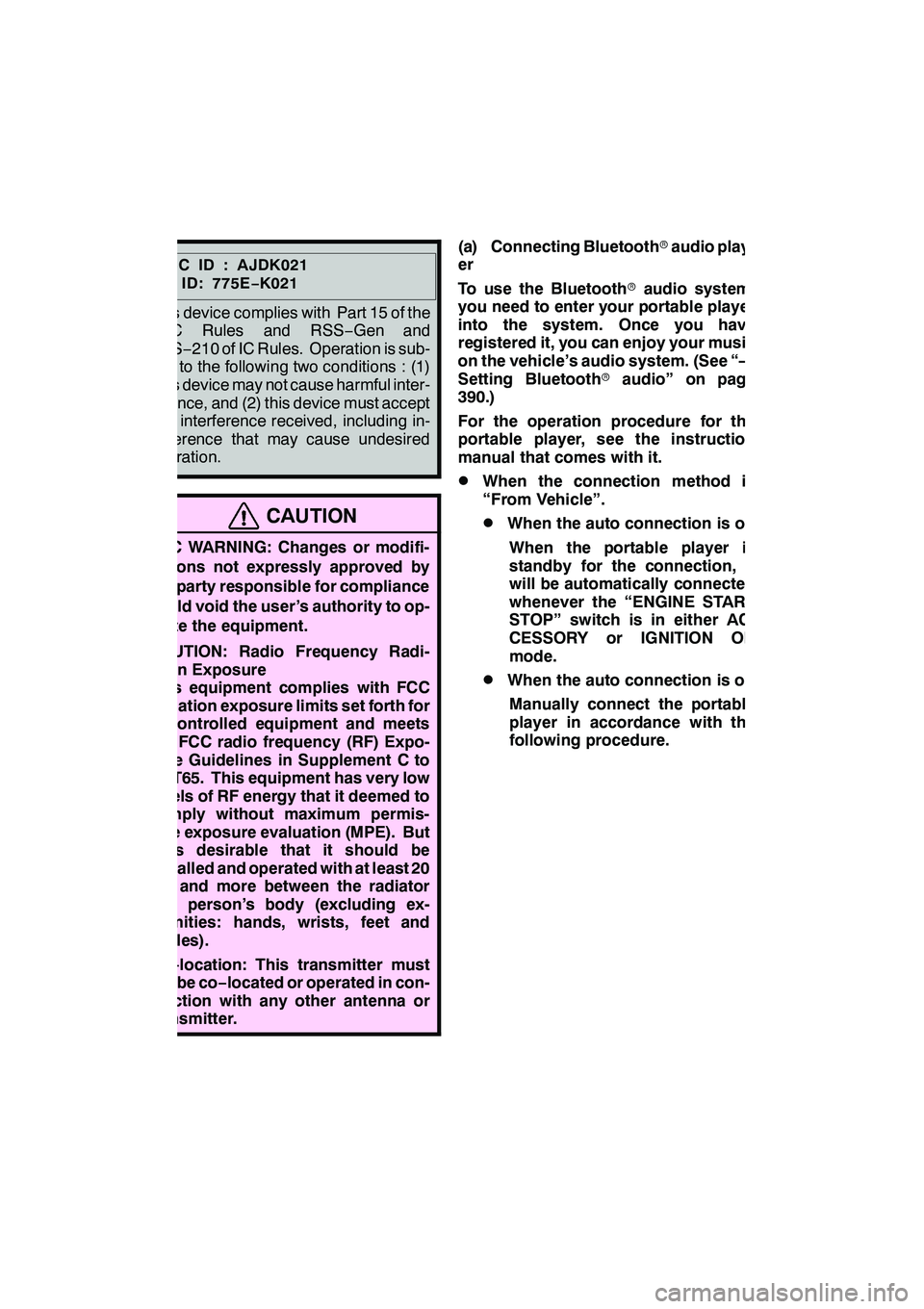
AUDIO/VIDEO SYSTEM
248
FCCID:AJDK021
IC ID: 775E−K021
This device complies with Part 15 of the
FCC Rules and RSS −Gen and
RSS− 210 of IC Rules. Operation is sub-
ject to the following two conditions : (1)
This device may not cause harmful inter-
ference, and (2) this device must accept
any interference received, including in-
terference that may cause undesired
operation.
CAUTION
FCC WARNING: Changes or modifi-
cations not expressly approved by
the party responsible for compliance
could void the user’s authority to op-
erate the equipment.
CAUTION: Radio Frequency Radi-
ation Exposure
This equipment complies with FCC
radiation exposure limits set forth for
uncontrolled equipment and meets
the FCC radio frequency (RF) Expo-
sure Guidelines in Supplement C to
OET65. This equipment has very low
levels of RF energy that it deemed to
comply without maximum permis-
sive exposure evaluation (MPE). But
it is desirable that it should be
installed and operated with at least 20
cm and more between the radiator
and person’s body (excluding ex-
tremities: hands, wrists, feet and
ankles).
Co− location: This transmitter must
not be co −located or operated in con-
junction with any other antenna or
transmitter.
(a) Connecting Bluetooth raudio play-
er
To use the Bluetooth raudio system,
you need to enter your portable player
into the system. Once you have
registered it, you can enjoy your music
on the vehicle’s audio system. (See “—
Setting Bluetooth raudio” on page
390.)
For the operation procedure for the
portable player, see the instruction
manual that comes with it.
DWhen the connection method is
“From Vehicle”.
DWhen the auto connection is on
When the portable player is
standby for the connection, it
will be automatically connected
whenever the “ENGINE START
STOP” switch is in either AC-
CESSORY or IGNITION ON
mode.
DWhen the auto connection is offManually connect the portable
player in accordance with the
following procedure.
GX460 Navi (U)
OM60E73U
Finish
09.09.24
Page 250 of 428
AUDIO/VIDEO SYSTEM
249
Touch “Connect”.
When the connection is completed, this
screen is displayed. Now you can use the
portable player.
This screen will appear when the connec-
tion has failed.
DWhen the connection method is
“From Portable Player”
Operate the portable player and con-
nect it to the Bluetooth raudio system.
For the operation procedure for the
portable player, see the instruction
manual that comes with it.
Touch “Connect”.
Connect the portable audio player to the
Bluetooth raudio system.
This screen will appear when the connec-
tion has been successfully established.
GX460 Navi (U)
OM60E73U
Finish
09.09.24
7
Page 251 of 428
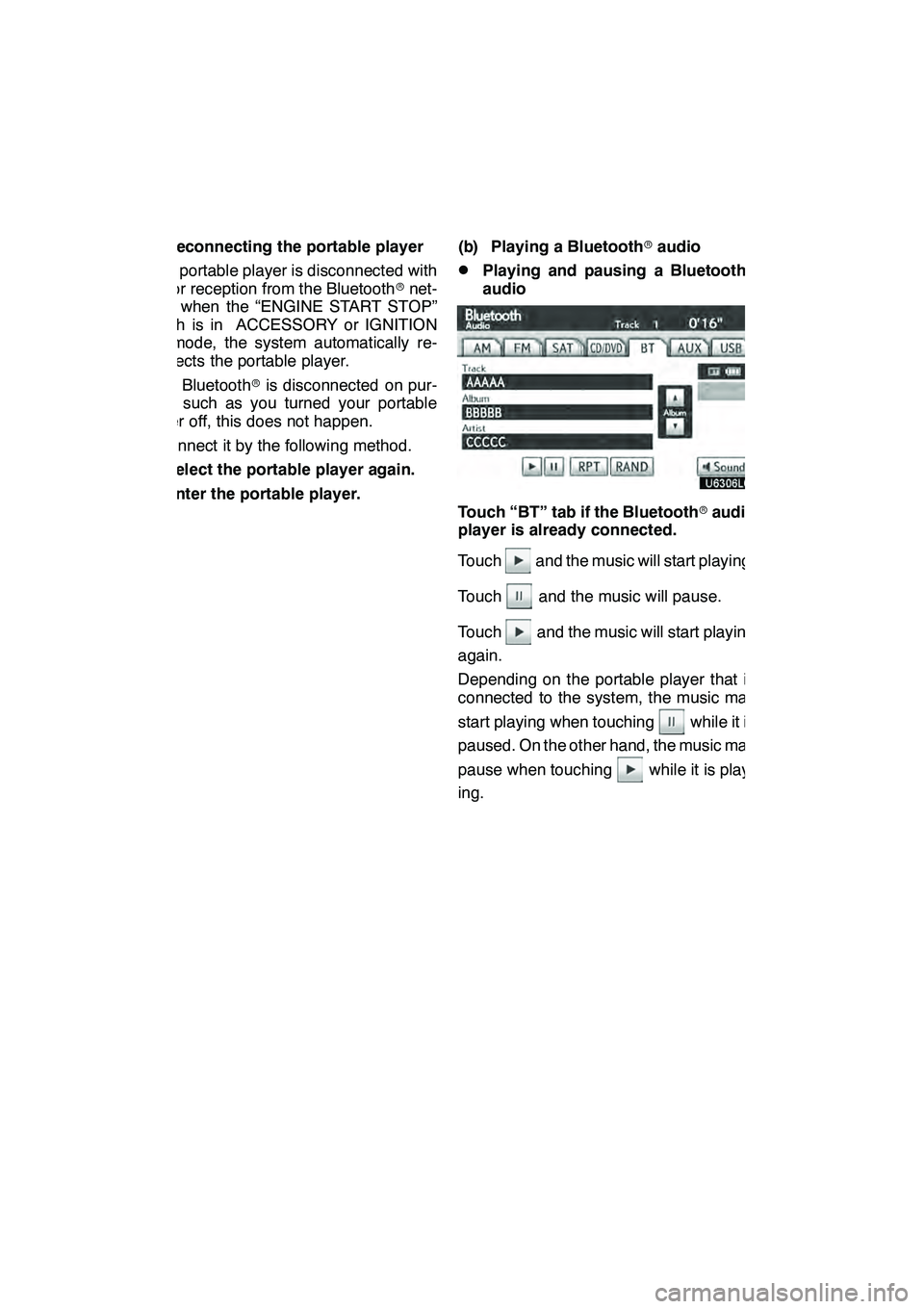
AUDIO/VIDEO SYSTEM
250 D
Reconnecting the portable player
If the portable player is disconnected with
a poor reception from the Bluetooth rnet-
work when the “ENGINE START STOP”
switch is in ACCESSORY or IGNITION
ON mode, the system automatically re-
connects the portable player.
If the Bluetooth ris disconnected on pur-
pose such as you turned your portable
player off, this does not happen.
Reconnect it by the following method.
DSelect the portable player again.
DEnter the portable player. (b) Playing a Bluetooth
raudio
DPlaying and pausing a Bluetooth r
audio
Touch “BT” tab if the Bluetooth raudio
player is already connected.
Touch
and the music will start playing.
Touch
and the music will pause.
Touch
and the music will start playing
again.
Depending on the portable player that is
connected to the system, the music may
start playing when touching
while it is
paused. On the other hand, the music may
pause when touching
while it is play-
ing.
GX460 Navi (U)
OM60E73U
Finish
09.09.24
Page 252 of 428
AUDIO/VIDEO SYSTEM
251
Some titles may not be displayed depend-
ing on the type of portable player.
DSelecting a desired track
“SEEK·TRACK” button:Use for direct
access to a desired track.
Push the “
”or “”button of
“SEEK·TRACK” and repeat it until the de-
sired track number appears on the screen.
As you release the button, the portable
player will start playing the selected track
from the beginning.
Fast forward:
Push and hold the “
”button of
“SEEK·TRACK” to fast forward the play-
er. When you release the button, the porta-
ble player will resume playing from that
position.
Reverse:
Push and hold the “
”button of
“SEEK·TRACK” to reverse the player.
When you release the button, the player
will resume playing.
INFORMATION
Depending on the portable player that
is connected to the system, certain
functions may not be available.
GX460 Navi (U)
OM60E73U
Finish
09.09.24
7
Page 253 of 428
AUDIO/VIDEO SYSTEM
252 D
Selecting a desired album
“AlbumY”: Touch this button to go to
the next album.
“Album B”: Touch this button to go to
the previous album.
INFORMATION
Depending on the portable player that
is connected to the system, certain
functions may not be available.
DOther function
“RPT”: Use this control to automatic re-
play the track you are currently listening to.
Repeating a track —
While the track is playing, touch “RPT”
briefly.
“RPT” appears on the screen. When the
track is finished, the player will automati-
cally play it again. To cancel the repeat,
touch “RPT” once again.
GX460 Navi (U)
OM60E73U
Finish
09.09.24