Page 254 of 428
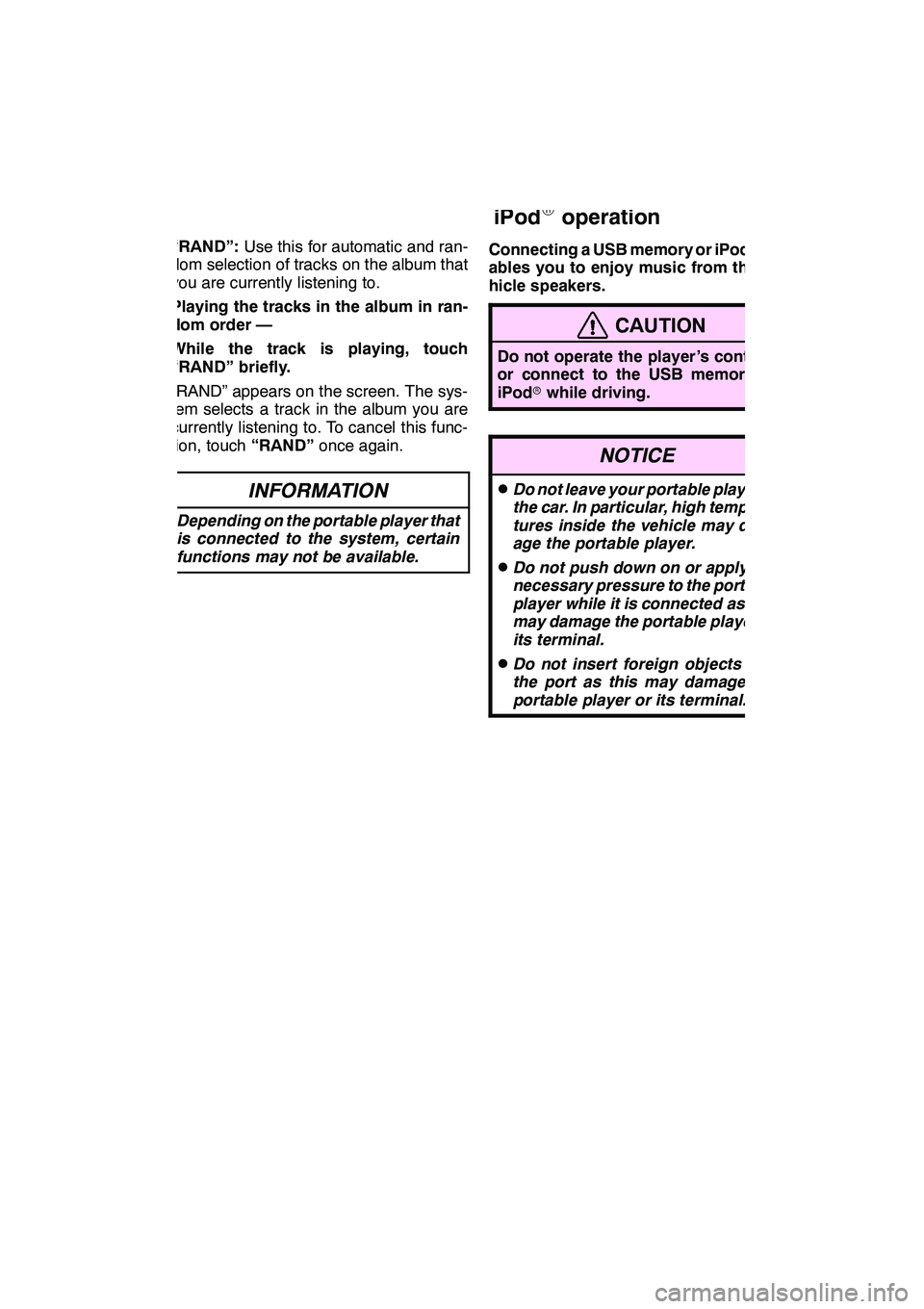
AUDIO/VIDEO SYSTEM
253
“RAND”:Use this for automatic and ran-
dom selection of tracks on the album that
you are currently listening to.
Playing the tracks in the album in ran-
dom order —
While the track is playing, touch
“RAND” briefly.
“RAND” appears on the screen. The sys-
tem selects a track in the album you are
currently listening to. To cancel this func-
tion, touch “RAND”once again.
INFORMATION
Depending on the portable player that
is connected to the system, certain
functions may not be available.
Connecting a USB memory or iPod ren-
ables you to enjoy music from the ve-
hicle speakers.
CAUTION
Do not operate the player ’s controls
or connect to the USB memory or
iPod rwhile driving.
NOTICE
DDo not leave your portable player in
the car. In particular, high tempera-
tures inside the vehicle may dam-
age the portable player.
DDo not push down on or apply un-
necessary pressure to the portable
player while it is connected as this
may damage the portable player or
its terminal.
DDo not insert foreign objects into
the port as this may damage the
portable player or its terminal.
GX460 Navi (U)
OM60E73U
Finish
09.09.24
— USB memory/
iPod
Roperation
7
Page 258 of 428
AUDIO/VIDEO SYSTEM
257
D
Selecting a desired file or track
“SEEK·TRACK” button:
Use for direct
access to a desired file or track.
Push the “
”or “”button of
“SEEK·TRACK” and repeat it until the
desired file or track appears on the screen.
As you release the button, the USB
memory or iPod rwill start playing the
selected file or track from the beginning.
Fast forward:
Push and hold the “
”button of
“SEEK·TRACK” to fast forward the play-
er. When you release the button, the play-
er will resume playing from that position.
Reverse:
Push and hold the “
”button of
“SEEK·TRACK” to reverse the player.
When you release the button, the player
will resume playing.
“TUNE/FILE” knob: Use for direct access
to a desired file or track in the player.
Turn the “TUNE/FILE” knob to step up or
down all the files or tracks in the player you
are currently listening to.
GX460 Navi (U)
OM60E73U
Finish
09.09.24
7
Page 261 of 428
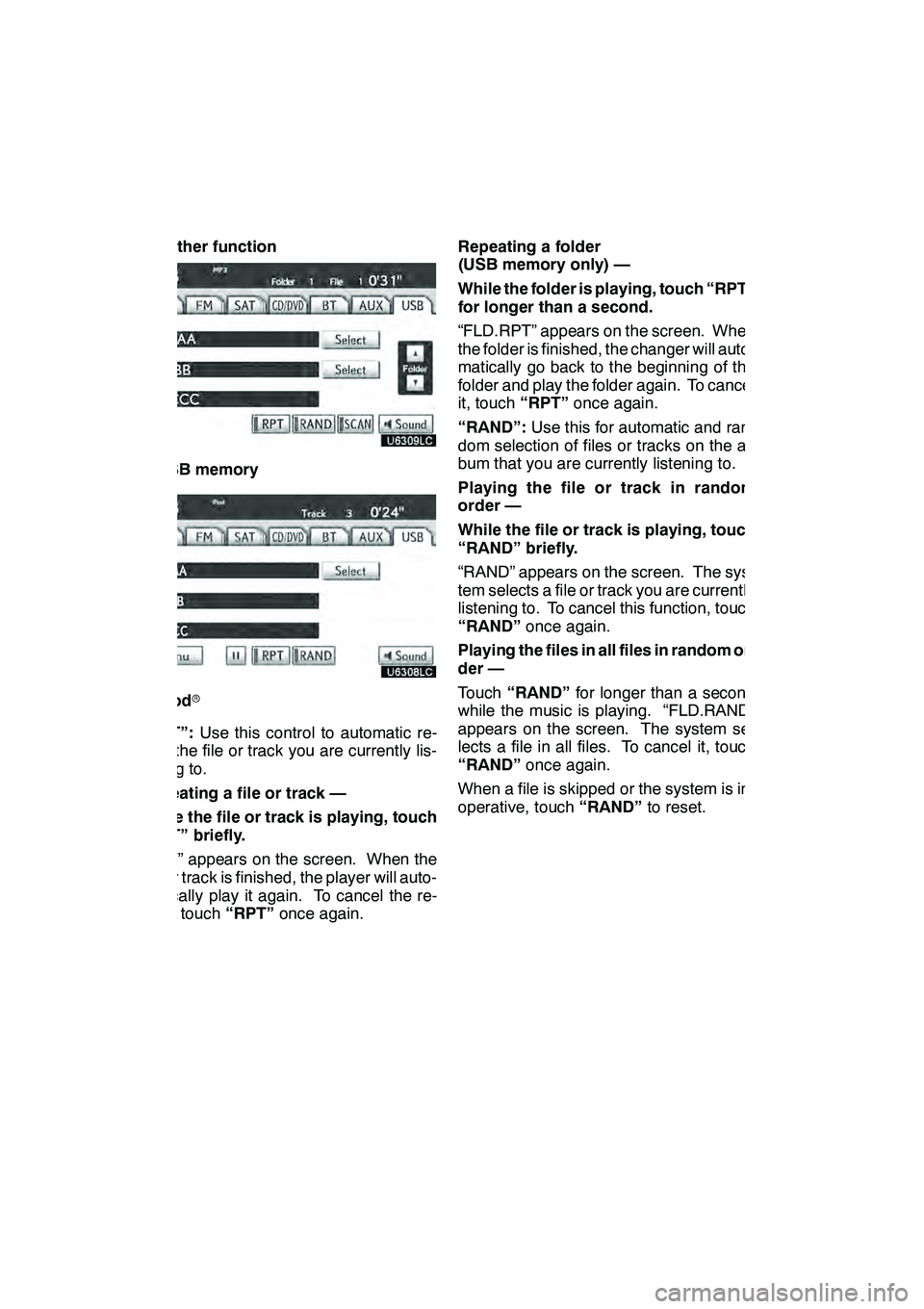
AUDIO/VIDEO SYSTEM
260 D
Other function
"USB memory
"iPod r
“RPT”: Use this control to automatic re-
play the file or track you are currently lis-
tening to.
Repeating a file or track —
While the file or track is playing, touch
“RPT” briefly.
“RPT” appears on the screen. When the
file or track is finished, the player will auto-
matically play it again. To cancel the re-
peat, touch “RPT”once again. Repeating a folder
(USB memory only) —
While the folder is playing, touch “RPT”
for longer than a second.
“FLD.RPT” appears on the screen. When
the folder is finished, the changer will auto-
matically go back to the beginning of the
folder and play the folder again. To cancel
it, touch
“RPT”once again.
“RAND”: Use this for automatic and ran-
dom selection of files or tracks on the al-
bum that you are currently listening to.
Playing the file or track in random
order —
While the file or track is playing, touch
“RAND” briefly.
“RAND” appears on the screen. The sys-
tem selects a file or track you are currently
listening to. To cancel this function, touch
“RAND” once again.
Playing the files in all files in random or-
der —
Touch “RAND” for longer than a second
while the music is playing. “FLD.RAND”
appears on the screen. The system se-
lects a file in all files. To cancel it, touch
“RAND” once again.
When a file is skipped or the system is in-
operative, touch “RAND”to reset.
GX460 Navi (U)
OM60E73U
Finish
09.09.24
Page 263 of 428
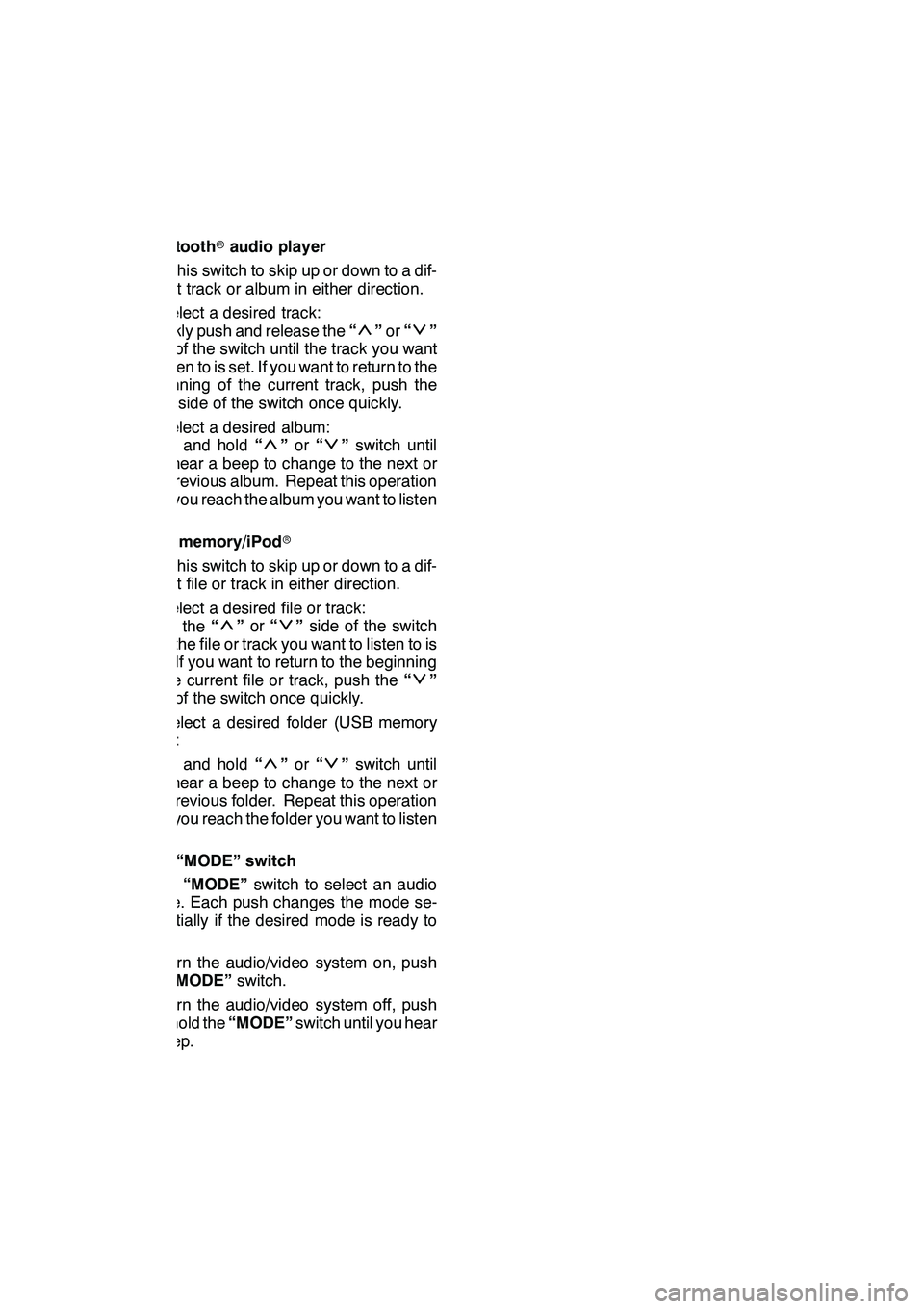
AUDIO/VIDEO SYSTEM
262
Bluetoothraudio player
Use this switch to skip up or down to a dif-
ferent track or album in either direction.
To select a desired track:
Quickly push and release the “
”or “”
side of the switch until the track you want
to listen to is set. If you want to return to the
beginning of the current track, push the
“
” side of the switch once quickly.
To select a desired album:
Push and hold “
”or “”switch until
you hear a beep to change to the next or
the previous album. Repeat this operation
until you reach the album you want to listen
to.
USB memory/iPod r
Use this switch to skip up or down to a dif-
ferent file or track in either direction.
To select a desired file or track:
Push the “
”or “”side of the switch
until the file or track you want to listen to is
set. If you want to return to the beginning
of the current file or track, push the “
”
side of the switch once quickly.
To select a desired folder (USB memory
only):
Push and hold “
”or “”switch until
you hear a beep to change to the next or
the previous folder. Repeat this operation
until you reach the folder you want to listen
to.
3“MODE” switch
Push “MODE” switch to select an audio
mode. Each push changes the mode se-
quentially if the desired mode is ready to
use.
To turn the audio/video system on, push
the “MODE” switch.
To turn the audio/video system off, push
and hold the “MODE”switch until you hear
a beep.
GX460 Navi (U)
OM60E73U
Finish
09.09.24
Page 276 of 428
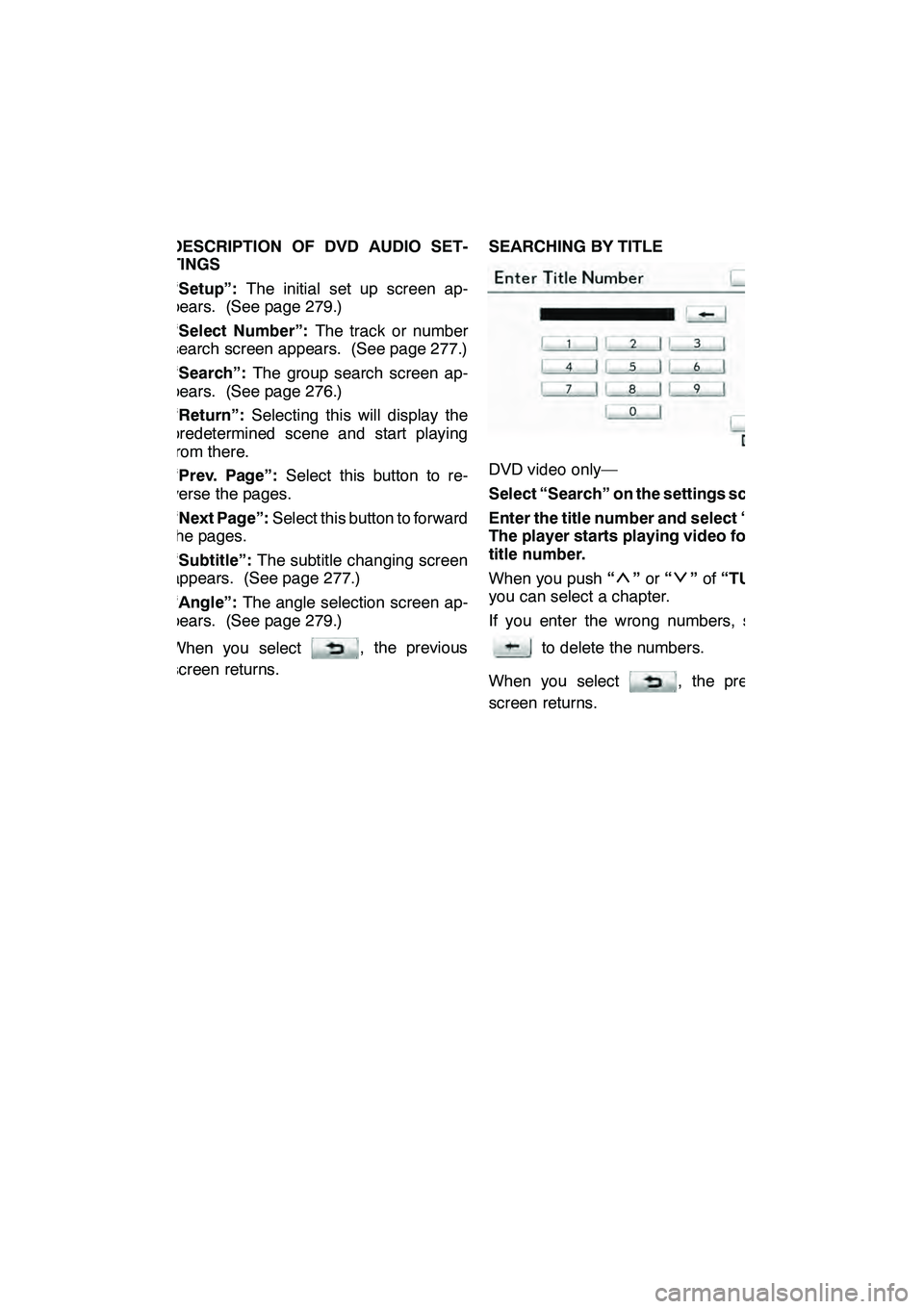
AUDIO/VIDEO SYSTEM
275
DESCRIPTION OF DVD AUDIO SET-
TINGS
“Setup”:The initial set up screen ap-
pears. (See page 279.)
“Select Number”: The track or number
search screen appears. (See page 277.)
“Search”: The group search screen ap-
pears. (See page 276.)
“Return”: Selecting this will display the
predetermined scene and start playing
from there.
“Prev. Page”: Select this button to re-
verse the pages.
“Next Page”: Select this button to forward
the pages.
“Subtitle”: The subtitle changing screen
appears. (See page 277.)
“Angle”: The angle selection screen ap-
pears. (See page 279.)
When you select
, the previous
screen returns. SEARCHING BY TITLE
DVD video only—
Select “Search” on the settings screen.
Enter the title number and select “OK”.
The player starts playing video for that
title number.
When you push
“
”or “”of “TUNE” ,
you can select a chapter.
If you enter the wrong numbers, select
to delete the numbers.
When you select
, the previous
screen returns.
GX460 Navi (U)
OM60E73U
Finish
09.09.24
7
Page 277 of 428
AUDIO/VIDEO SYSTEM
276
SEARCHING BY GROUP
DVD audio only —
Select “Search” on the settings screen.
Enter the group number and select
“OK”. The player starts playing the
disc for that group number.
When you push“
”or “”of “TUNE” ,
you can select a track.
If you enter the wrong numbers, select
to delete the numbers.
When you select
, the previous
screen returns. SELECTING THE BONUS GROUP
DVD audio only —
Select “Search” on the settings screen.
Enter the bonus group number on the
searching group screen and select
“OK”.
The “Enter Key Code” screen will appear.
To enter the number of the group you want
to play, select the group number.
If you enter the wrong numbers, select
to delete the numbers.
When you select
, the previous
screen returns.
Select “OK” on the screen.
The player starts playing the disc from the
selected bonus group number.
GX460 Navi (U)
OM60E73U
Finish
09.09.24
Page 284 of 428
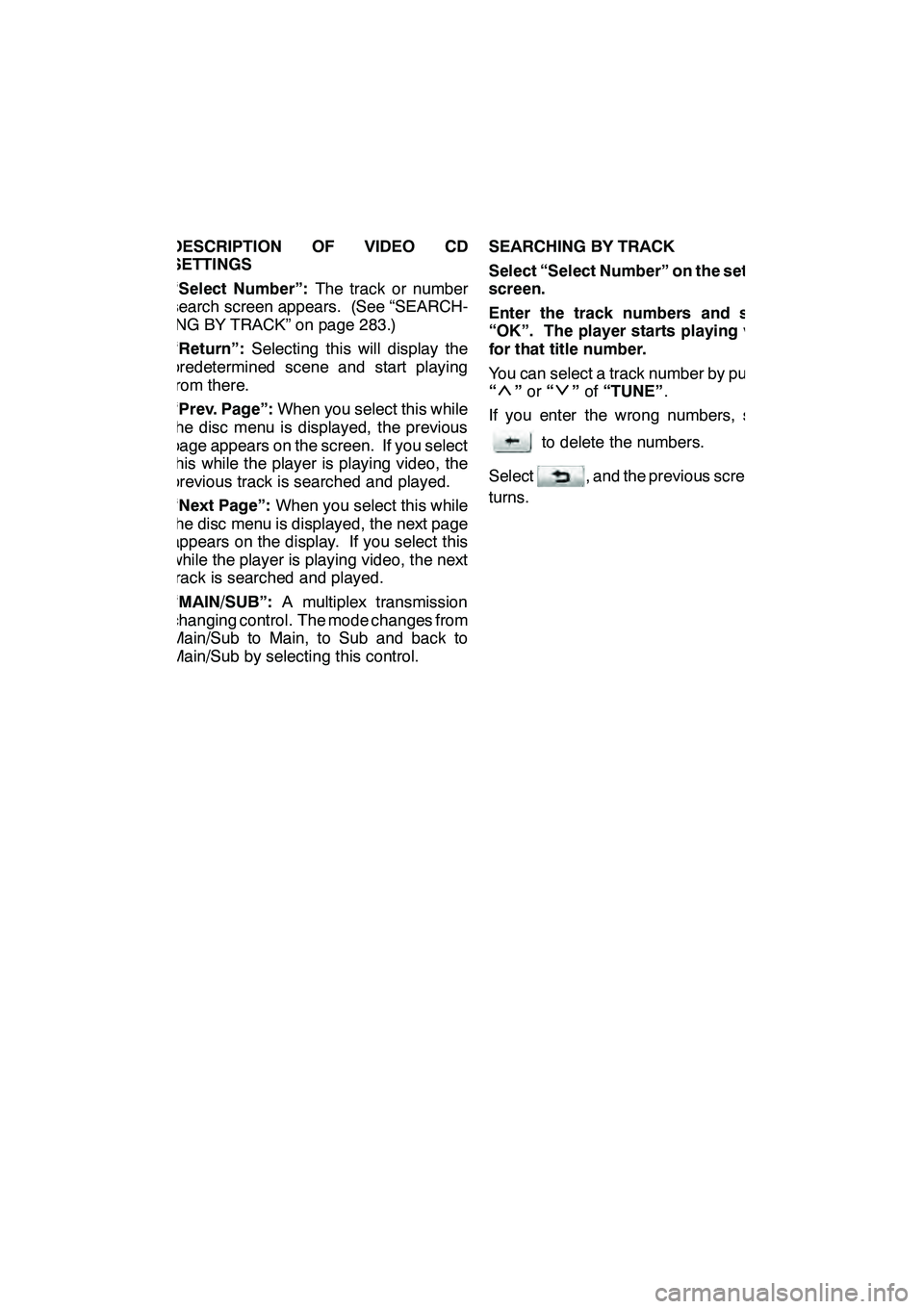
AUDIO/VIDEO SYSTEM
283
DESCRIPTION OF VIDEO CD
SETTINGS
“Select Number”:The track or number
search screen appears. (See “SEARCH-
ING BY TRACK” on page 283.)
“Return”: Selecting this will display the
predetermined scene and start playing
from there.
“Prev. Page”: When you select this while
the disc menu is displayed, the previous
page appears on the screen. If you select
this while the player is playing video, the
previous track is searched and played.
“Next Page”: When you select this while
the disc menu is displayed, the next page
appears on the display. If you select this
while the player is playing video, the next
track is searched and played.
“MAIN/SUB”: A multiplex transmission
changing control. The mode changes from
Main/Sub to Main, to Sub and back to
Main/Sub by selecting this control. SEARCHING BY TRACK
Select “Select Number” on the settings
screen.
Enter the track numbers and select
“OK”. The player starts playing video
for that title number.
You can select a track number by pushing
“
”
or “”of “TUNE” .
If you enter the wrong numbers, select
to delete the numbers.
Select
, and the previous screen re-
turns.
GX460 Navi (U)
OM60E73U
Finish
09.09.24
7
Page 289 of 428

AUDIO/VIDEO SYSTEM
288
XMr
Cargo loaded on the roof luggage carrier,
especially metal objects, may adversely
affect the reception of XM rSatellite Radio.
Alternation or modifications carried out
without appropriate authorization may in-
validate the user ’s right to operate the
equipment.
iPod r
About iPod r—
iPod is registered trademarks of Apple,
Inc.
Compatible models —
DiPod r5th generation Ver. 1.2 or later
DiPod nano r3rd generation Ver. 1.0 or
later
DiPod nano r2nd generation Ver. 1.1.2
or later
DiPod nano rVer. 1.3 or later
DiPod touch rVer. 1.1 or later
DiPod classic rVer. 1.0 or later
iPhone t, iPod rmini, iPod shuffle r, iPod r
photo and 4th generation and earlier mod-
els of iPod rare not compatible with this
system.
USB memory
USB memorys that can be used for MP3
and WMA playback.
DUSB communication formats: USB 2.0
FS (12 MBPS)
DFile formats: FAT 16/32 (Windows r)
DCorrespondence class: Mass storage
class CARING FOR YOUR CD CHANGER,
DVD CHANGER AND DISCS
DYour CD changer and DVD changer is
intended for use with 4.7 in. (12 cm)
discs only.
DExtremely high temperatures can keep
your CD changer and DVD changer
from working. On hot days, use the air
conditioning to cool the vehicle interior
before you use the changer and player.
DBumpy roads or other vibrations may
make your CD changer and DVD chan-
ger skip.
DIf moisture gets into your CD changer
and DVD changer, you may not play
even though they appear to be workin-
g. Remove the discs from the changer
and wait until it dries.
CAUTION
CD changer and DVD changer use an
invisible laser beam which could
cause hazardous radiation exposure
if directed outside the unit. Be sure to
operate the changers correctly.
GX460 Navi (U)
OM60E73U
Finish
09.09.24