Page 160 of 428
LEXUS ENFORM WITH SAFETY CONNECT
159
D
Destination Assist History
Locations you receive via Destination As-
sist will be saved to the navigation system.
Up to 100 destinations can be stored in the
Destination Assist history.
1. Push the “DEST” button.
2. Touch “Destination Assist” on the
“Destination” screen.
U12002LS
3. Touch “Dest. Assist History”.
U12004LS
4. Select the desired location in order
to display its data and be able to be set
it as a destination.
Touch “Sort” to sort the locations by either
date or name. DELETE DESTINATION ASSIST
HISTORY
You can delete destinations from your his-
tory.
U12005LS
1. Touch “Delete” on the “Destination
Assist History” screen.
U12006LS
2. Touch the individual destination
you would like to delete or “Select All”.
3. Touch “Delete” on the screen.
GX460 Navi (U)
OM60E73U
Finish
09.09.24
66
Page 161 of 428
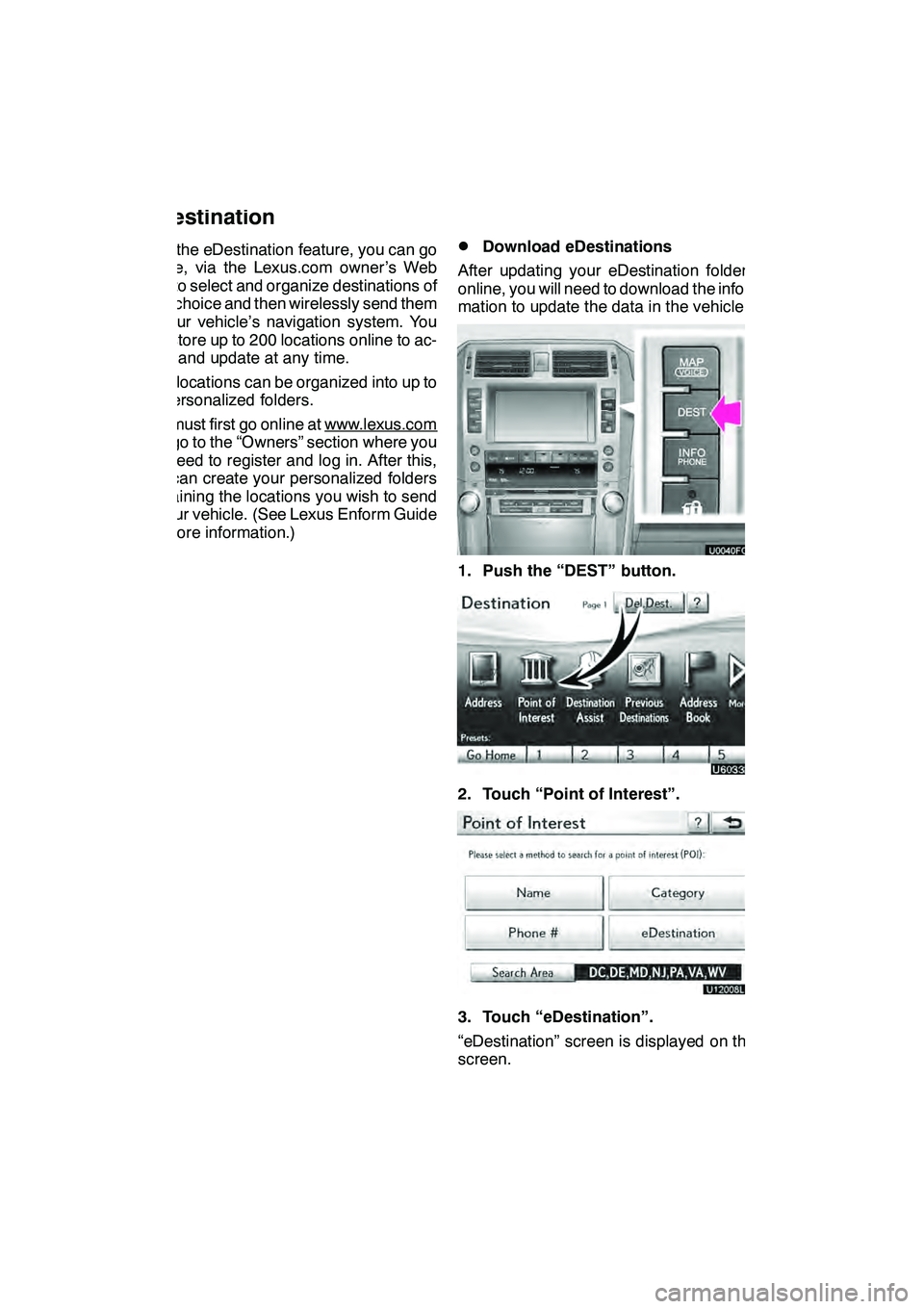
LEXUS ENFORM WITH SAFETY CONNECT
160
With the eDestination feature, you can go
online, via the Lexus.com owner’s Web
site, to select and organize destinations of
your choice and then wirelessly send them
to your vehicle’s navigation system. You
can store up to 200 locations online to ac-
cess and update at any time.
Your locations can be organized into up to
20 personalized folders.
You must first go online at www.lexus.com
and go to the “Owners” section where you
will need to register and log in. After this,
you can create your personalized folders
containing the locations you wish to send
to your vehicle. (See Lexus Enform Guide
for more information.)
DDownload eDestinations
After updating your eDestination folders
online, you will need to download the infor-
mation to update the data in the vehicle.
1. Push the “DEST” button.
2. Touch “Point of Interest”.
U12008LS
3. Touch “eDestination”.
“eDestination” screen is displayed on the
screen.
GX460 Navi (U)
OM60E73U
Finish
09.09.24
eDestination
Page 162 of 428
LEXUS ENFORM WITH SAFETY CONNECT
161
U12009LS
4. Touch “Download”.
5. Touch “Yes” to confirm or “No” to
cancel download.
U12043LS
When“Yes” is touched, your most recent
online eDestination data will be loaded to
the navigation system.
DSet an eDestination in the naviga-
tion system for guidance
1. Push the “DEST” button.
2. Touch “Point of Interest” on the
“Destination” screen.
3. Touch “eDestination” on the “Point
of Interest” screen.
U12009LS
4. Touch the desired eDestination
folder.
U121039LS
5. Touch the desired location.
GX460 Navi (U)
OM60E73U
Finish
09.09.24
66
Page 164 of 428
LEXUS ENFORM WITH SAFETY CONNECT
163
XMrSports and Stocks is a service in-
cluded with XM rsatellite radio subscrip-
tions for Lexus Enform vehicles. With this
service, you can receive updates via the
navigation system on your personally se-
lected sports teams and stocks.
1. Push the “INFO/PHONE” button.
2. Touch “XM Sports” or “XM Stocks”.
“XM Sports” or “XM Stocks” screen is dis-
played on the screen. The following operations can be per-
formed.
(a) XM Sports
DReceive sports information
(See
page 164.)
DXM Sports settings (See page 164.)
(b) XM Stocks
DReceive stock data (See page 166.)
DXM Stocks settings (See page 167.)
GX460 Navi (U)
OM60E73U
Finish
09.09.24
XM
rSports and Stocks
66
Page 169 of 428
LEXUS ENFORM WITH SAFETY CONNECT
168
DELETE STOCKS
U12034LS
1. Touch “Delete Stocks”.
U12037LS
2. Touch the stock you would like to
delete or touch “Select All”.
3. Touch “Delete”.
U12046LS
4. Touch “Yes” to confirm or “No” to
cancel.The subscription
−based XM NavWeath-
er t service allows the navigation system
to display weather information on the map.
See page 155 for subscription information.
The following operations can be per-
formed.
DShow XM NavWeather tinforma-
tion
Weather forecast information is displayed
on the map. (See page 169.)
DWeather information
Weather information for the selected city is
displayed. (See page 171.)
DWeather warnings
Weather warnings issued within an
approximately 15.5 miles (25 km) radius
around the vehicle are displayed on the
warning screen. (See page 172.)
GX460 Navi (U)
OM60E73U
Finish
09.09.24
XM NavWeathert
Page 174 of 428
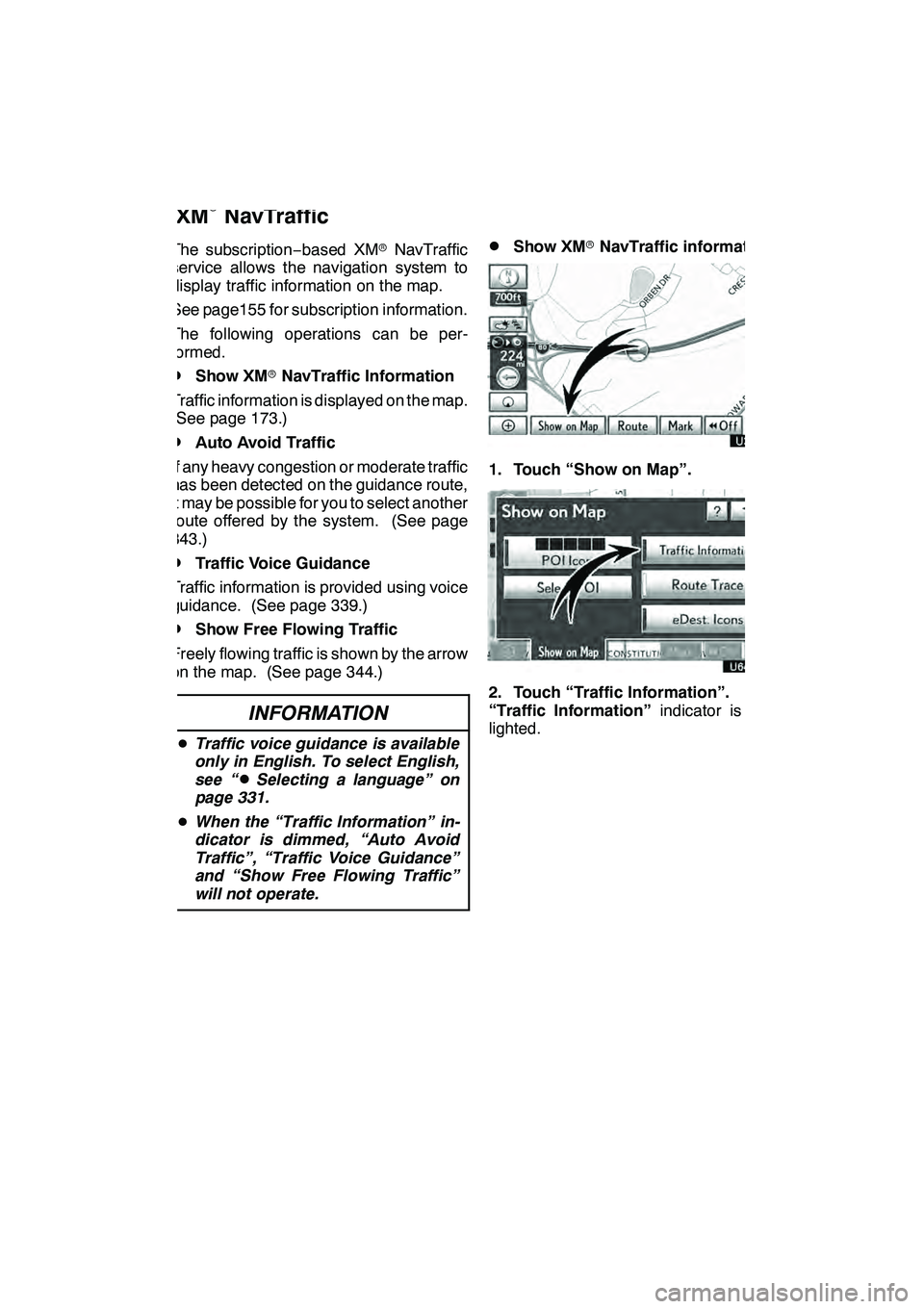
LEXUS ENFORM WITH SAFETY CONNECT
173
The subscription−based XM rNavTraffic
service allows the navigation system to
display traffic information on the map.
See page155 for subscription information.
The following operations can be per-
formed.
DShow XM rNavTraffic Information
Traffic information is displayed on the map.
(See page 173.)
DAuto Avoid Traffic
If any heavy congestion or moderate traffic
has been detected on the guidance route,
it may be possible for you to select another
route offered by the system. (See page
343.)
DTraffic Voice Guidance
Traffic information is provided using voice
guidance. (See page 339.)
DShow Free Flowing Traffic
Freely flowing traffic is shown by the arrow
on the map. (See page 344.)
INFORMATION
D Traffic voice guidance is available
only in English. To select English,
see “
DSelecting a language” on
page 331.
D When the “Traffic Information” in-
dicator is dimmed, “Auto Avoid
Traffic”, “Traffic Voice Guidance”
and “Show Free Flowing Traffic”
will not operate.
DShow XM rNavTraffic information
U3076LC
1. Touch “Show on Map”.
2. Touch “Traffic Information”.
“Traffic Information” indicator is high-
lighted.
GX460 Navi (U)
OM60E73U
Finish
09.09.24
XM
rNavTraffic
66
Page 324 of 428
INTUITIVE PARKING ASSIST
323
When the sensors detect an obstacle, the
graphic is shown on the multi−information
display and navigation display according
to position and distance to the obstacle.
DMulti −information display
U9001LI
1Front corner sensors operation
2Front center sensors operation
3Rear corner sensors operation
4Rear center sensors operation
DNavigation display
The graphic is automatically displayed
when an obstacle is detected. The screen
can be set so that the graphic is not dis-
played. (See page 401.)
WHEN THE REAR VIEW MONITOR
SYSTEM OR WIDE VIEW FRONT & SIDE
MONITOR IS IN USE
A simplified image is displayed when an
obstacle is detected.
GX460 Navi (U)
OM60E73U
Finish
09.09.24
— Display
10
Page 347 of 428
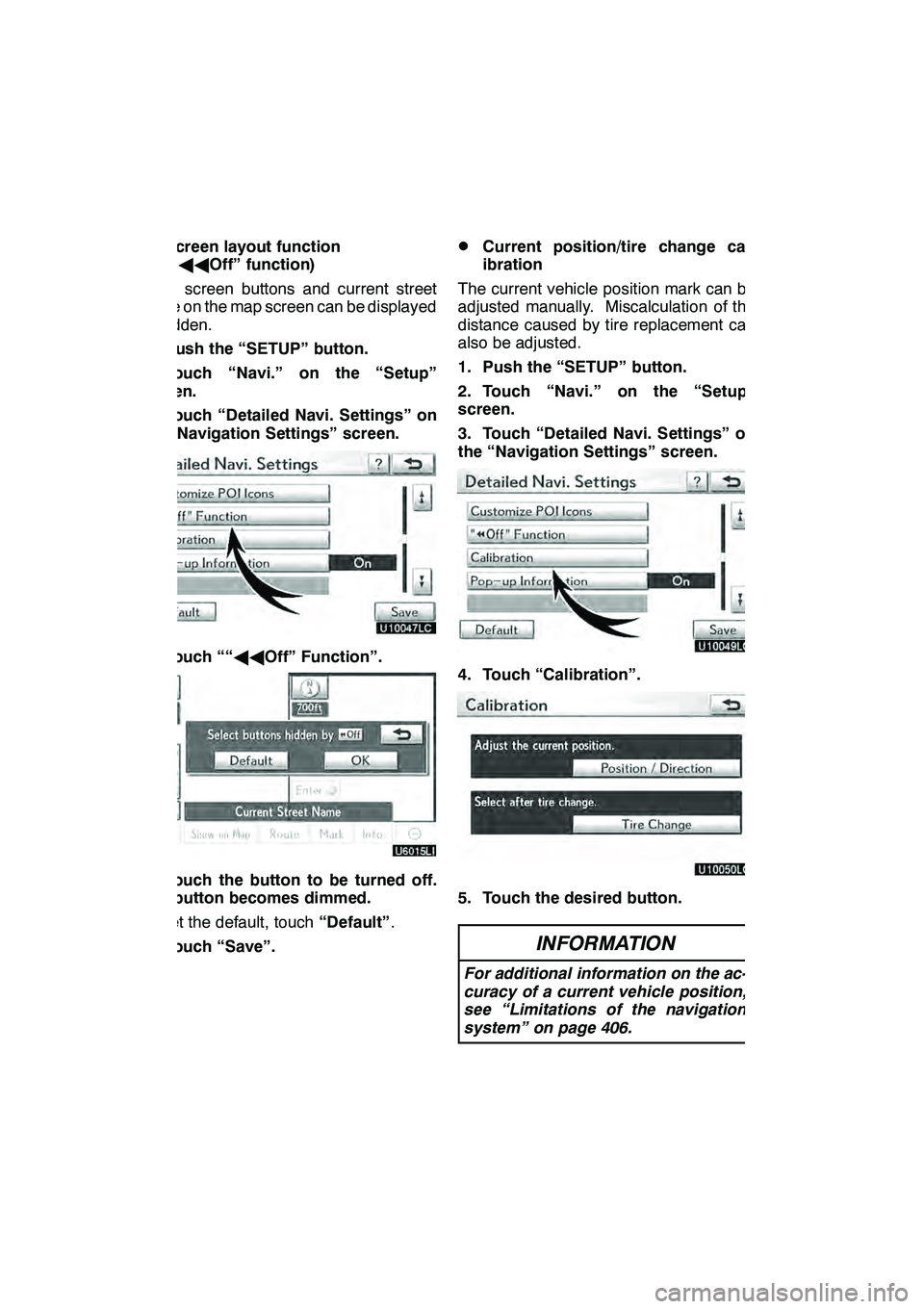
SETUP
346 D
Screen layout function
(“AA Off” function)
Each screen buttons and current street
name on the map screen can be displayed
or hidden.
1. Push the “SETUP” button.
2. Touch “Navi.” on the “Setup”
screen.
3. Touch “Detailed Navi. Settings” on
the “Navigation Settings” screen.
4. Touch ““ AAOff” Function”.
5. Touch the button to be turned off.
The button becomes dimmed.
To set the default, touch “Default”.
6. Touch “Save”.
DCurrent position/tire change cal-
ibration
The current vehicle position mark can be
adjusted manually. Miscalculation of the
distance caused by tire replacement can
also be adjusted.
1. Push the “SETUP” button.
2. Touch “Navi.” on the “Setup”
screen.
3. Touch “Detailed Navi. Settings” on
the “Navigation Settings” screen.
4. Touch “Calibration”.
5. Touch the desired button.
INFORMATION
For additional information on the ac-
curacy of a current vehicle position,
see “Limitations of the navigation
system” on page 406.
GX460 Navi (U)
OM60E73U
Finish
09.09.24