Page 3 of 76
SETUP
295
No.Function
1You can change the language.
(See “� Selecting a language” on
page 295.)
2“On” or “Off” can be selected to
sound beeps.
3
“On” or “Off” can be selected for
automatic screen changes from
the audio/air conditioner screen to
the map. When “On” is selected,
the screen will automatically re-
turn to the map from the audio/air
conditioner screen after 20 sec-
onds.
4Keyboard layout can be changed.
(See “� Selecting a keyboard lay-
out” on page 296.)
5Distance unit can be changed.
(See “� Unit of measurement” on
page 297.)
6The personal data can be deleted.
(See “� Delete personal data” on
page 297.)
�Selecting a language
You can change the language.
1. Push the “SETUP” button.
2. Touch “General” on the “Setup”
screen.
3. Touch “Language”.
4. Touch the desired button.
The previous screen will be displayed.
5. Touch “Save”.
Page 9 of 76
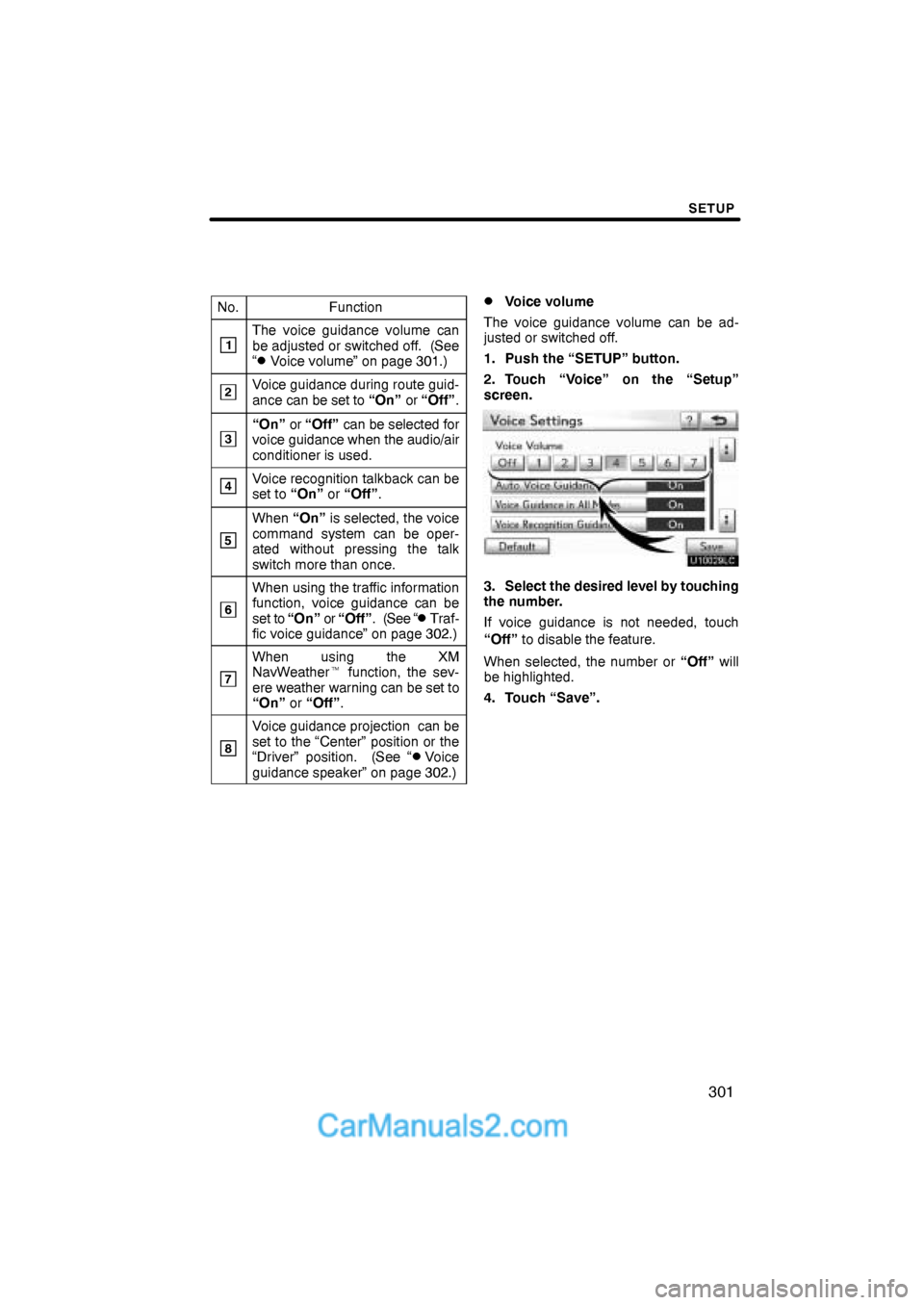
SETUP
301
No.Function
1The voice guidance volume can
be adjusted or switched off. (See
“
�Voice volume” on page 301.)
2Voice guidance during route guid-
ance can be set to “On” or “Off”.
3“On” or “Off” can be selected for
voice guidance when the audio/air
conditioner is used.
4Voice recognition talkback can be
set to “On” or “Off”.
5
When “On” is selected, the voice
command system can be oper-
ated without pressing the talk
switch more than once.
6
When using the traffic information
function, voice guidance can be
s e t to “On” or “Off”. (See “
�Traf-
fic voice guidance” on page 302.)
7
When using the XM
NavWeather� function, the sev-
ere weather warning can be set to
“On” or “Off”.
8
Voice guidance projection can be
set to the “Center” position or the
“Driver” position. (See “
�Voice
guidance speaker” on page 302.)
�Voice volume
The voice guidance volume can be ad-
justed or switched off.
1. Push the “SETUP” button.
2. Touch “Voice” on the “Setup”
screen.
3. Select the desired level by touching
the number.
If voice guidance is not needed, touch
“Off” to disable the feature.
When selected, the number or “Off” will
be highlighted.
4. Touch “Save”.
Page 68 of 76
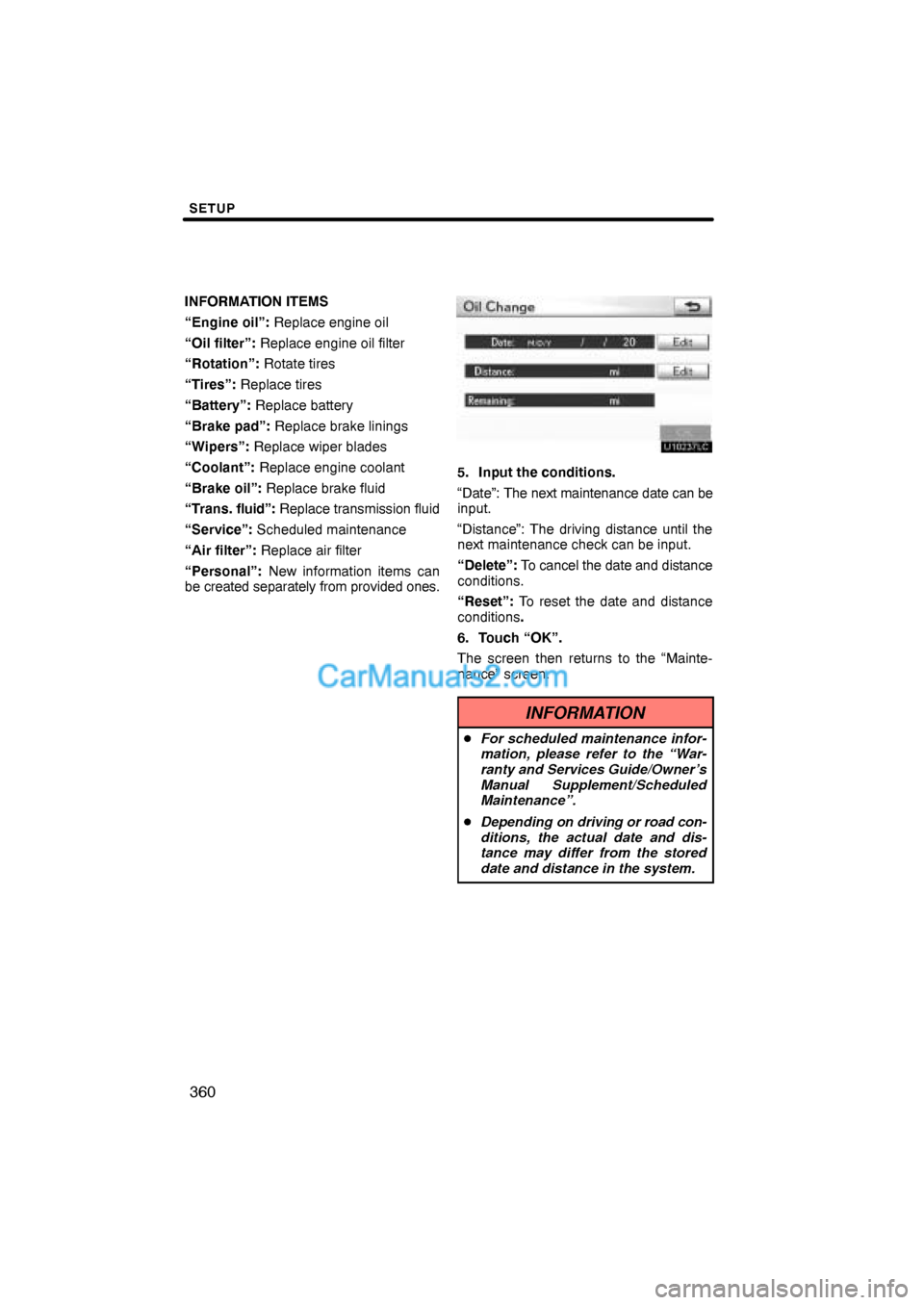
SETUP
360
INFORMATION ITEMS
“Engine oil”: Replace engine oil
“Oil filter”: Replace engine oil filter
“Rotation”: Rotate tires
“Tires”: Replace tires
“Battery”: Replace battery
“Brake pad”: Replace brake linings
“Wipers”: Replace wiper blades
“Coolant”: Replace engine coolant
“Brake oil”: Replace brake fluid
“Trans. fluid”: Replace transmission fluid
“Service”: Scheduled maintenance
“Air filter”: Replace air filter
“Personal”: New information items can
be created separately from provided ones.
5. Input the conditions.
“Date”: The next maintenance date can be
input.
“Distance”: The driving distance until the
next maintenance check can be input.
“Delete”: To cancel the date and distance
conditions.
“Reset”: To reset the date and distance
conditions.
6. Touch “OK”.
The screen then returns to the “Mainte-
nance” screen.
INFORMATION
�For scheduled maintenance infor-
mation, please refer to the “War-
ranty and Services Guide/Owner’s
Manual Supplement/Scheduled
Maintenance”.
�Depending on driving or road con-
ditions, the actual date and dis-
tance may differ from the stored
date and distance in the system.