Page 1 of 76
SECTION 11
SETUP
293
SETUP
Setup
�General settings 294
(Used for language selection and the on/off settings of
operation sounds and automatic screen change.)
�Clock settings 298
(Used for changing time zones and the on/off settings of
daylight saving time.)
�Voice settings 300
(Voice guidance can be set.)
�Navigation settings 303
(“Home” and “Preset Destinations” can be set and edited.)
�Detailed navigation settings 303
(Average cruising speed, displayed screen contents,
and POI icon categories can be set.)
�Telephone settings 312
(Bluetooth� phones can be registered.)
�Audio settings 351
(Settings are available for portable audio devices and
Bluetooth� audio devices players.)
�Vehicle settings 358
(Vehicle information can be set.)
�Other settings 366
(Used for changing settings for Lexus Insider and
XM� Sports and Stocks.)
Page 11 of 76
SETUP
303
Points or areas on the map can be register-
ed.
On this screen, the following operations
can be performed.
No.
Function
1Sets home
(See page 111.)
2Sets preset destinations
(See page 113.)
3Sets address book
(See page 116.)
4Sets area to avoid
(See page 122.)
5Deletes previous destinations
(See page 127.)
6Detailed navigation settings
(See page 303.)
Average cruising speed, displayed screen
contents, and POI icon categories can be
set.
1. Push the “SETUP” button.
2. Touch “Navi.”.
3. Touch “Detailed Navi. Settings”.
Navigation settings Detailed navigation settings
Page 67 of 76
SETUP
359
�Setting maintenance information (See
page 359.)
�Setting dealer (See page 361.)(a) Maintenance information setting
1. Push the “SETUP” button.
2. Touch “Vehicle” on the “Setup”
screen.
3. Touch “Maintenance” on the “Ve-
hicle Settings” screen.
4. Touch the desired button.
For details of each button, see “INFORMA-
TION ITEMS” on page 360.
“Delete All”: To cancel all conditions
which have been inputted.
“Reset All”: To reset the item which has
satisfied a condition.
“Set Dealer”: To register dealer informa-
tion. (See “ (b) Dealer setting” on page
361.)
“Dealer Info.”: To edit dealer information.
(See “ (b) Dealer setting” on page 361.)
“Reminder”: When this button is touched,
the indicator is illuminated. The system is
set to give maintenance information with
the “Information” screen. (See page 27.)
When the vehicle needs to be serviced, the
button color will change to orange.
Page 68 of 76
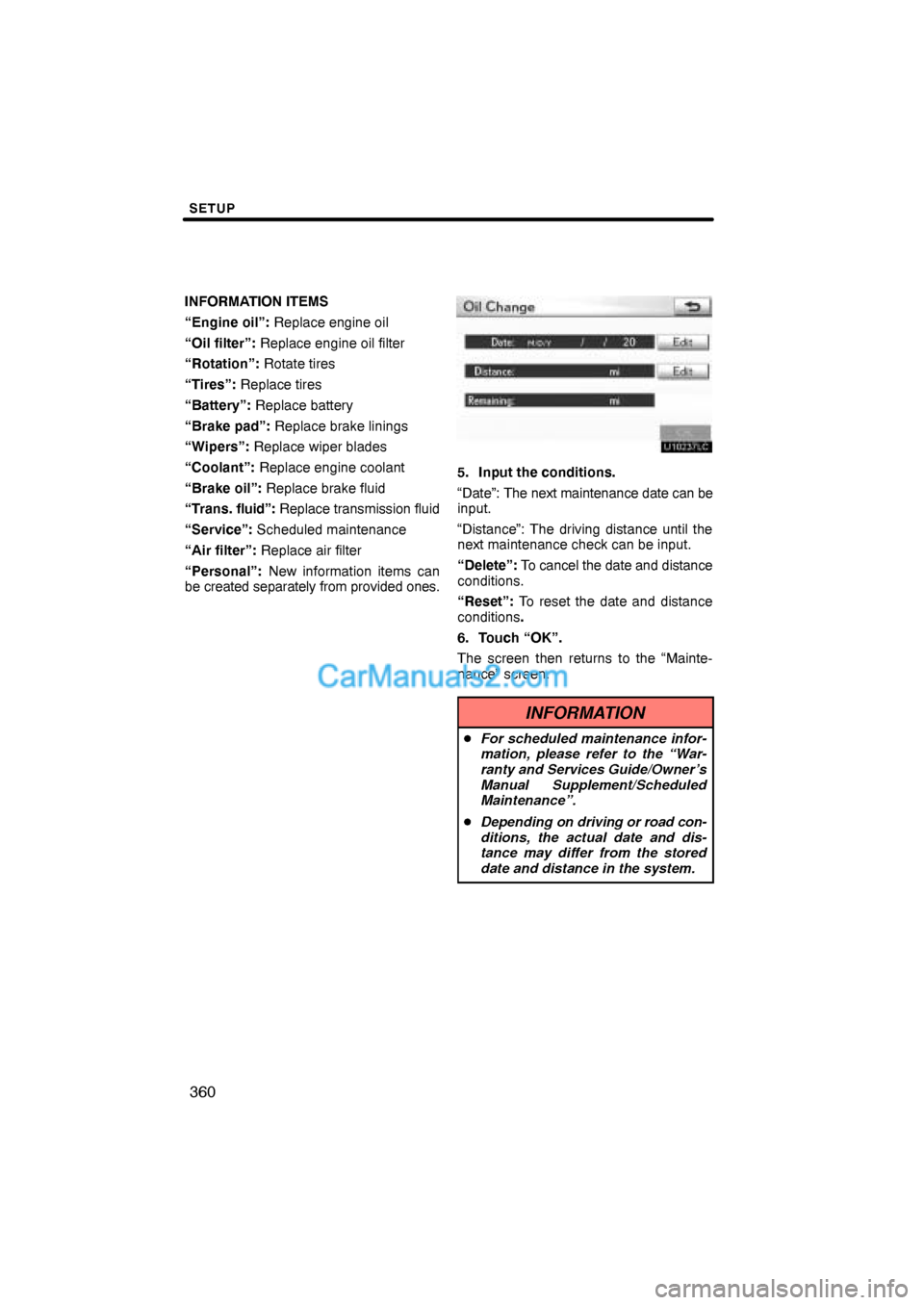
SETUP
360
INFORMATION ITEMS
“Engine oil”: Replace engine oil
“Oil filter”: Replace engine oil filter
“Rotation”: Rotate tires
“Tires”: Replace tires
“Battery”: Replace battery
“Brake pad”: Replace brake linings
“Wipers”: Replace wiper blades
“Coolant”: Replace engine coolant
“Brake oil”: Replace brake fluid
“Trans. fluid”: Replace transmission fluid
“Service”: Scheduled maintenance
“Air filter”: Replace air filter
“Personal”: New information items can
be created separately from provided ones.
5. Input the conditions.
“Date”: The next maintenance date can be
input.
“Distance”: The driving distance until the
next maintenance check can be input.
“Delete”: To cancel the date and distance
conditions.
“Reset”: To reset the date and distance
conditions.
6. Touch “OK”.
The screen then returns to the “Mainte-
nance” screen.
INFORMATION
�For scheduled maintenance infor-
mation, please refer to the “War-
ranty and Services Guide/Owner’s
Manual Supplement/Scheduled
Maintenance”.
�Depending on driving or road con-
ditions, the actual date and dis-
tance may differ from the stored
date and distance in the system.