Page 69 of 76
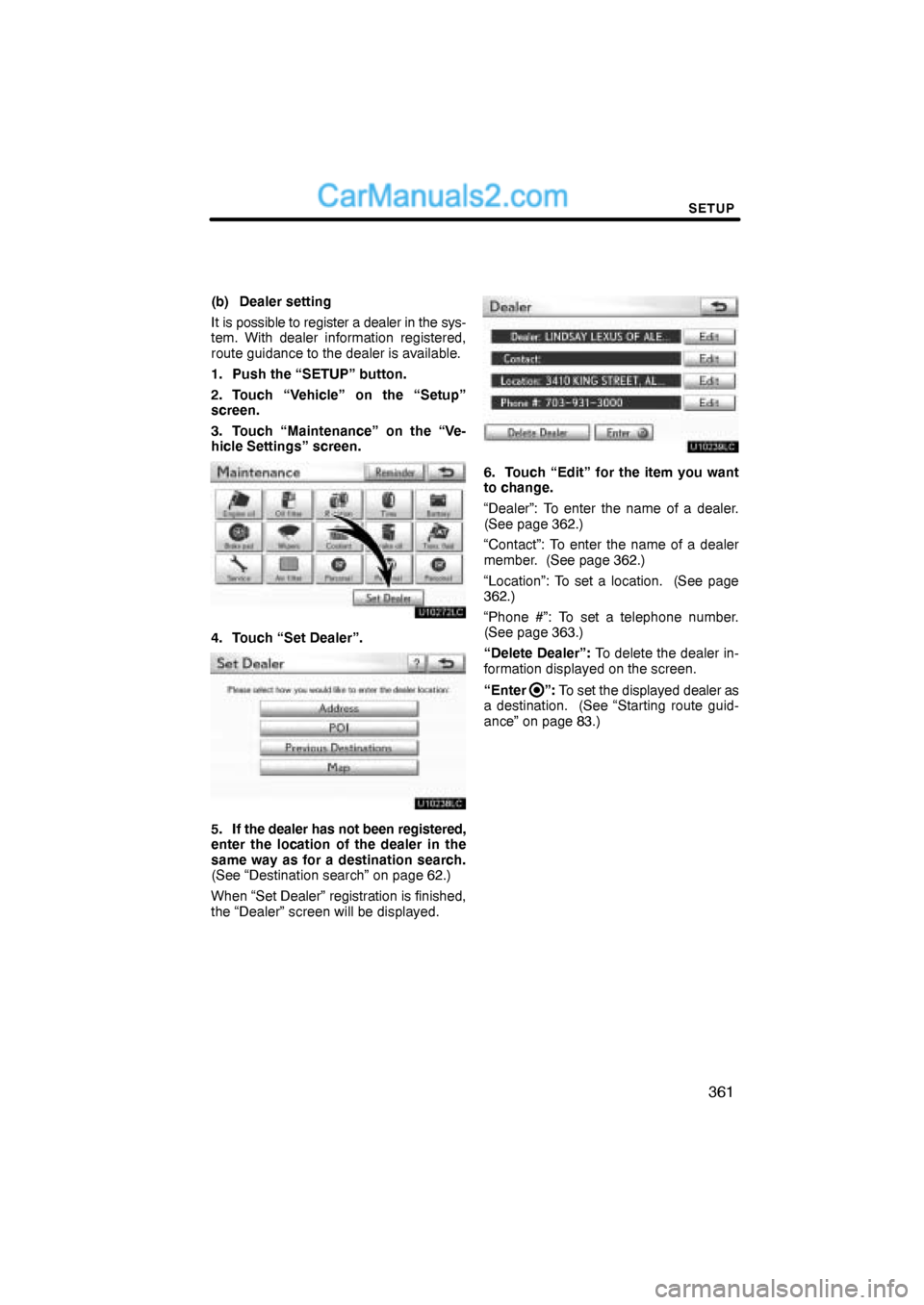
SETUP
361
(b) Dealer setting
It is possible to register a dealer in the sys-
tem. With dealer information registered,
route guidance to the dealer is available.
1. Push the “SETUP” button.
2. Touch “Vehicle” on the “Setup”
screen.
3. Touch “Maintenance” on the “Ve-
hicle Settings” screen.
4. Touch “Set Dealer”.
5. If the dealer has not been registered,
enter the location of the dealer in the
same way as for a destination search.
(See “Destination search” on page 62.)
When “Set Dealer” registration is finished,
the “Dealer” screen will be displayed.
6. Touch “Edit” for the item you want
to change.
“Dealer”: To enter the name of a dealer.
(See page 362.)
“Contact”: To enter the name of a dealer
member. (See page 362.)
“Location”: To set a location. (See page
362.)
“Phone #”: To set a telephone number.
(See page 363.)
“Delete Dealer”: To delete the dealer in-
formation displayed on the screen.
“Enter
”: To set the displayed dealer as
a destination. (See “Starting route guid-
ance” on page 83.)
Page 70 of 76
SETUP
362 �
To edit “Dealer” or “Contact”
1. Touch “Edit” of “Dealer” or “Con-
tact”.
2. Enter the name using the alphanu-
meric keys.
Up to 32 characters can be entered.
3. Touch “OK”.
The previous screen will be displayed.
�To edit “Location”
1. Touch “Edit” of “Location”.
2. Touch the 8 directional button to
move the cursor to the desired point
on the map.
3. Touch “OK”.
The previous screen will be displayed.
Page 71 of 76
SETUP
363 �
To edit “Phone #” (telephone num-
ber)
1. Touch “Edit” of “Phone #”.
2. Enter the number using number
keys.
3. Touch “OK”.
The previous screen will be displayed.Vehicle settings can be changed.
1. Push the “SETUP” button.
2. Touch “Vehicle” on the “Setup”
screen.
3. Touch “Vehicle Customization”
4. Touch the setting to be changed.
Various settings can be changed. For a
list of the settings that can be changed,
see the vehicle owner’s manual.
5. After changing the settings, touch
“Save”. A message indicating that the
settings are being saved will appear.
Do not perform any other operations
while this message is displayed.
— Vehicle customization
Page 72 of 76
SETUP
364
CAUTION
When performing the customization
procedure, ensure that there is suffi-
cient ventilation in the vehicle and
surrounding area. If there is insuffi-
cient ventilation, exhaust gases may
collect and enter the vehicle. Ex-
haust gases include harmful carbon
monoxide (CO) and inhaling them
may lead to death or a serious health
hazard.
INFORMATION
Stop the vehicle in a safe place, set
the parking brake and put the shift le-
ver in “P”. To avoid discharging the
battery, perform the customization
procedure with the engine running.
The volume of the beeps and turning on or
off of the display can be set.
1. Push the “SETUP” button.
2. Touch “Vehicle” on the “Setup”
screen.
3. Touch “LEXUS Park Assist”.
4. Touch the desired button.
5. Touch “Save”.
— Intuitive parking assist
setting
Page 73 of 76
SETUP
365 �
Setting an alert volume
The alert volume can be adjusted.
1. Push the “SETUP” button.
2. Touch “Vehicle” on the “Setup”
screen.
3. Touch “LEXUS Park Assist” on the
“Vehicle Settings” screen.
4. Touch the desired button.
The volume has 5 levels, increasing with
higher value.
5. Touch “Save”.
�Setting a parking sonar display
“On” or “Off” can be selected for parking
sonar display.
1. Push the “SETUP” button.
2. Touch “Vehicle” on the “Setup”
screen.
3. Touch “LEXUS Park Assist” on the
“Vehicle Settings” screen.
4. Touch the desired button.
5. Touch “Save”.
Vehicles with rear view monitor—
Although “Off” is selected, if the obstacle
is detected during the rear view monitor-
ing, the warning appears on the right top of
the screen.
Page 74 of 76
SETUP
366 �
Setting a display and tone indica-
tion
Back sensors display and tone indication
can be set.
1. Push the “SETUP” button.
2. Touch “Vehicle” on the “Setup”
screen.
3. Touch “LEXUS Park Assist” on the
“Vehicle Settings” screen.
4. Touch “Rear”.
Touching “Rear” to switch the distance for
the back sensors display and tone indica-
tion, from long distance to short distance,
or from short distance to long distance.
5. Touch “Save”.Used for changing settings for Lexus Insid-
er and XM
� Sports and Stocks.
1. Push the “SETUP” button.
2. Touch “Other”.
Other settings