2010 JAGUAR XFR Control module
[x] Cancel search: Control modulePage 1985 of 3039
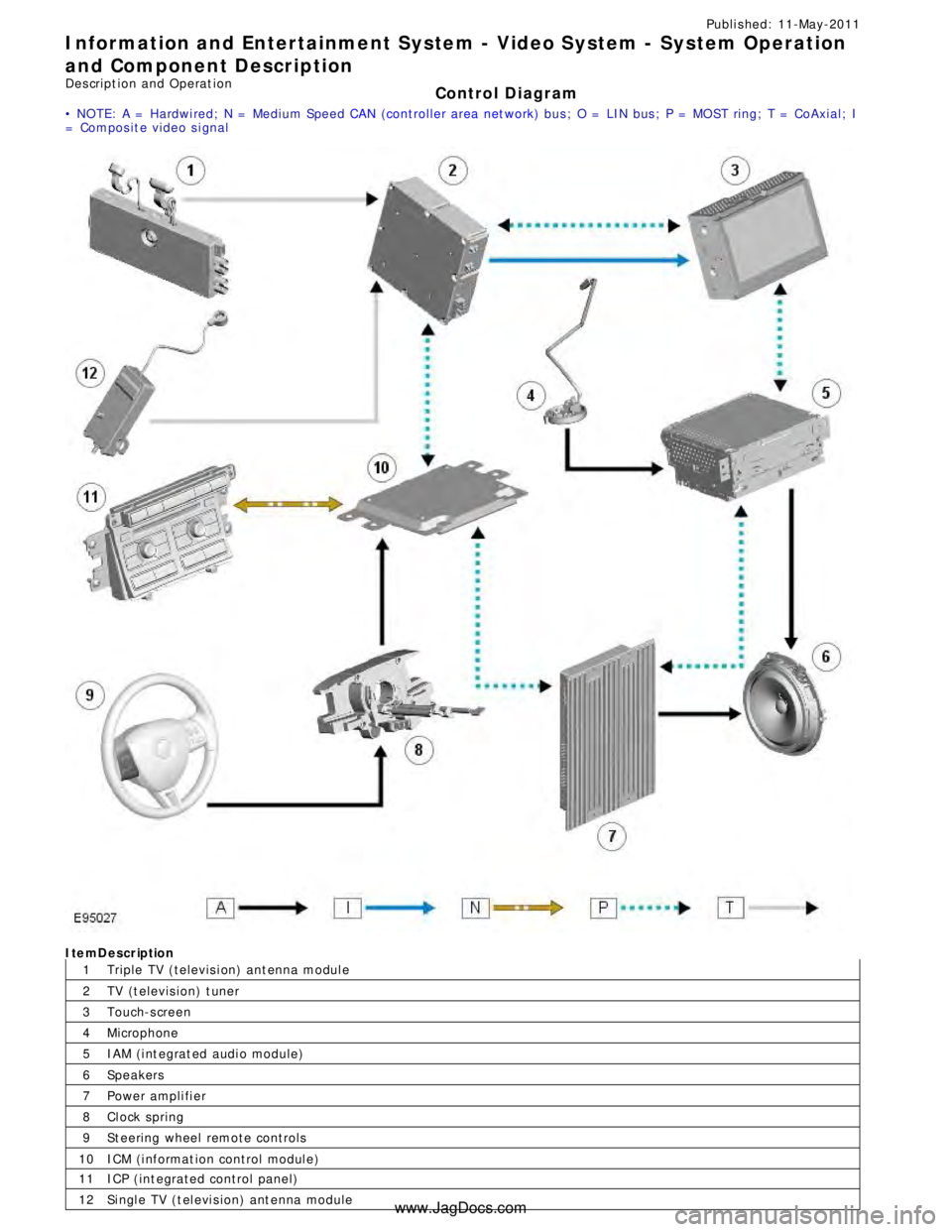
1
2
3
4
5
6
7
8
9
10Publi s hed: 11-May-2011
Information and Entertainment System - Video System - System Operation
and Component Description
Des cript ion and Operat ion
Control Diagram
• NOTE: A = Hardwi red; N = Medium Speed CAN (controller area net work) bus ; O = LIN bus ; P = MOST ring; T = CoAxial; I
= Compos it e video s i gnalItemDescription
Triple TV (televis i on) ant enna modul e
TV (t elevis ion) t uner
Touch-s creen
Microphone
IAM (i nt egrat ed audi o module)
Speakers
Power ampli fi er
Cl ock spring
St eering wheel remote controls
ICM (i nformat ion control modul e)11
12ICP (int egrated control panel)
Si ngl e TV (t el evi s ion) ant enna module
www.JagDocs.com
Page 1986 of 3039
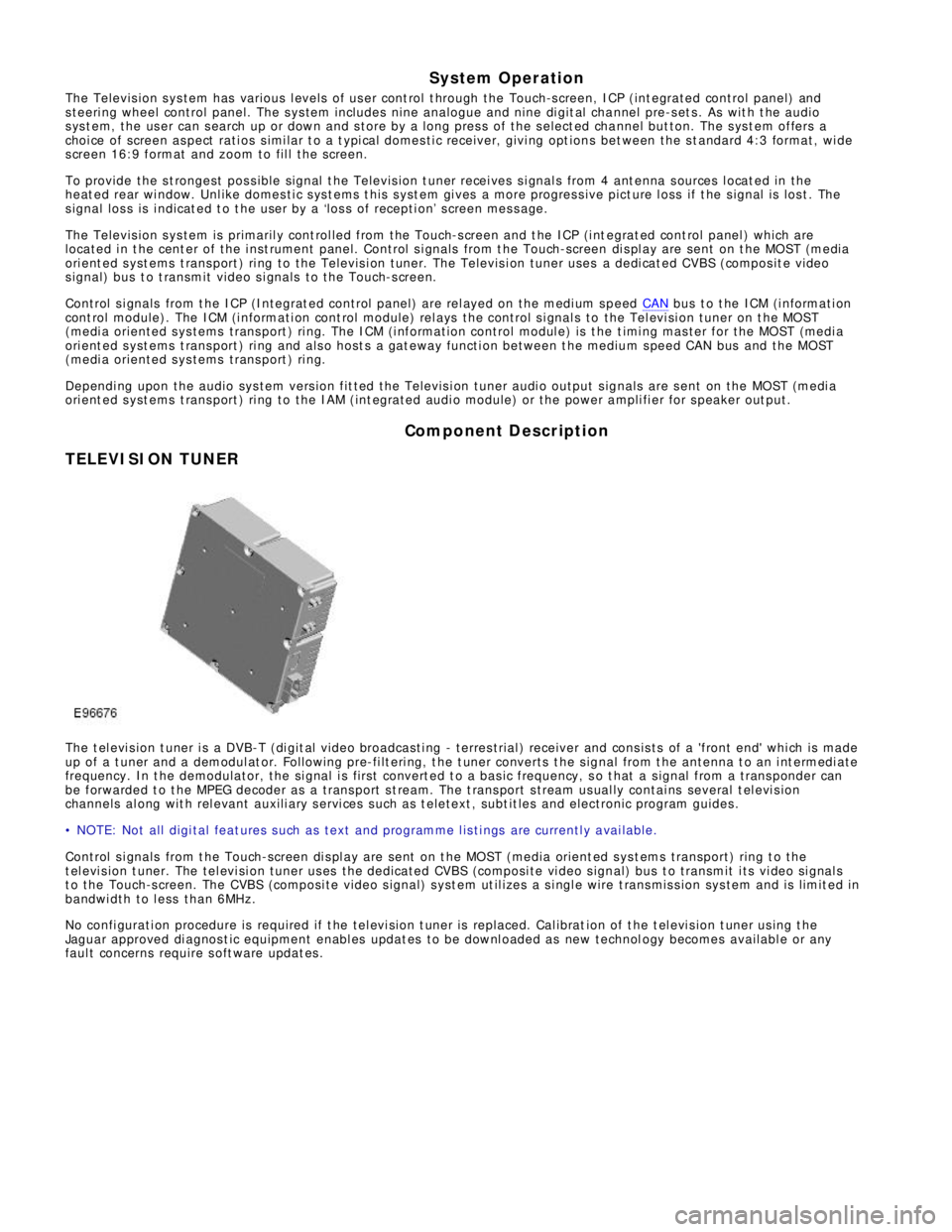
System Operation
The Televis ion s ys tem has various l evels of us er cont rol t hrough the Touch-s creen, ICP (int egrated control panel) and
s teeri ng wheel control panel. The s ys tem includes nine analogue and nine di git al cha nnel pre-s et s . As wit h t he audio
s ys t em, the us er can s earch up or down and s tore by a l ong pres s of the s elect ed cha nnel but ton. The s ys t em offers a
choi ce of screen as pect rati os s imi lar t o a t ypi cal domes ti c receiver, givi ng opt ions bet ween the s t andard 4:3 format, wi de
s creen 16:9 format and zoom to fil l the screen.
To provide the s t rongest pos s ible si gnal t he Televis ion t uner recei ves s i gnal s from 4 ant enna s ources l ocat ed in the
heat ed rear wi ndow. Unl ike domes ti c s ys t ems t hi s s yst em gi ves a more progres s ive pict ure l oss if t he s ignal i s los t . The
s ignal los s is i ndicat ed t o t he user by a ‘los s of recepti on’ s creen mes s age.
The Televis ion s ys tem is primaril y cont rol led from the Touch-s creen and t he ICP (i nt egrat ed cont rol panel ) which are
located i n t he cent er of the i nst rument panel. Control s i gnals from t he Touch-screen di s pl ay are sent on t he MOST (media
ori ent ed s yst ems t rans port ) ri ng to the Televis i on tuner. The Televis i on tuner uses a dedi cat ed CVBS (compos it e video
s ignal) bus t o t ransmit video s i gnals to the Touch-s creen.
Control s i gnals from t he ICP (Integrat ed control panel) are rel ayed on the medi um s peed CAN bus t o t he ICM (i nformati on
cont rol module). The ICM (i nformati on cont rol module) rel ays the control s i gnal s to the Tel evi si on tuner on t he MOST
(medi a oriented s ys tems trans port ) ri ng. The ICM (i nformat ion control modul e) is t he t imi ng mas ter for the MOST (medi a
ori ent ed s yst ems t rans port ) ri ng and als o host s a gat eway functi on between t he medium s peed CAN bus and the MOST
(medi a oriented s ys tems trans port ) ri ng.
Dependi ng upon the audio sys tem vers ion fit ted the Televis i on tuner audi o output s ignals are s ent on the MOST (medi a
ori ent ed s yst ems t rans port ) ri ng to the IAM (int egrated audi o module) or the power a mpli fi er for s peaker out put.
Component Description
TELEVISION TUNERThe t el evi s ion t uner i s a DVB-T (di git al vi deo broadcas ti ng - terres trial ) receiver and cons is ts of a 'front end' whi ch is made
up of a t uner and a demodul at or. Foll owing pre-fi lt eri ng, t he t uner converts t he s ignal from t he antenna t o an i nt ermedi ate
frequency. In t he demodulator, the si gnal i s fi rs t convert ed t o a bas ic frequency, s o t hat a s ignal from a t rans ponder can
be forwarded t o t he MPEG decoder as a trans port s t ream. The t rans port s tream us ual ly contai ns several t el evi s ion
channels al ong wit h rel evant auxili ary s ervi ces s uch as t eletext , subt it les and electronic program guides .
• NOTE: Not all digi tal feat ures s uch as text and programme l is ti ngs are currentl y a vai lable.
Control s i gnals from t he Touch-screen di s pl ay are sent on t he MOST (media orient ed sys t ems transport) ring t o t he
t el evi s ion t uner. The tel evi si on tuner us es the dedicated CVBS (composi te vi deo s ignal) bus t o transmit i ts vi deo si gnal s
t o the Touch-s creen. The CVBS (composi te video s ignal) s yst em ut il izes a s i ngl e wire t rans mis s ion sys tem and is limit ed in
bandwi dth to l ess than 6MHz.
No confi gurati on procedure is required if t he tel evi si on t uner is replaced. Cal ibrat ion of t he t el evi s ion t uner us ing t he
Jaguar approved di agnos t ic equipment enabl es updat es to be downl oaded as new technol ogy becomes availabl e or any
faul t concerns require s oft ware updat es .
Page 1988 of 3039
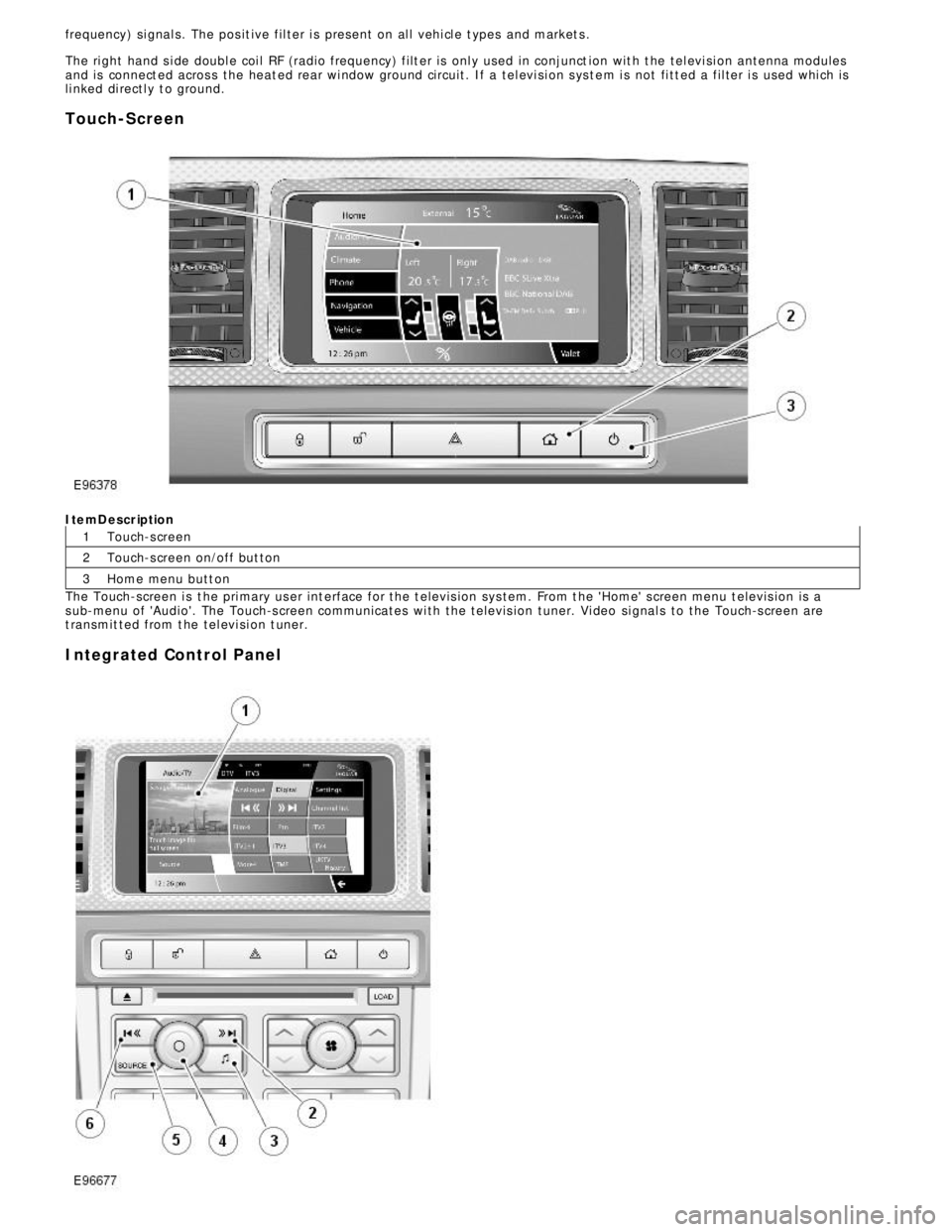
1
2
3 frequency) si gnal s. The pos it ive fil ter i s pres ent on al l vehi cl e t ypes and market s .
The ri ght hand s i de doubl e coi l RF (radio frequency) filt er is onl y used in conjunct ion wit h t he tel evi si on antenna modules
and is connect ed acros s the heat ed rear wi ndow ground ci rcuit . If a tel evi si on s ys t e m i s not fi tt ed a fil ter i s used whi ch is
li nked di rectl y t o ground.
Touch-ScreenItemDescription
Touch-s creen
Touch-s creen on/off but ton
Home menu butt on
The Touch-screen i s t he pri mary us er int erface for the t elevis ion sys tem. From t he 'Home' s creen menu t elevis ion is a
s ub-menu of 'Audio'. The Touch-s creen communicates wi th the t elevis ion tuner. Vi deo si gnal s to the Touch-s creen are
t ransmit ted from t he tel evi si on t uner.
Integrated Control Panel
Page 2001 of 3039
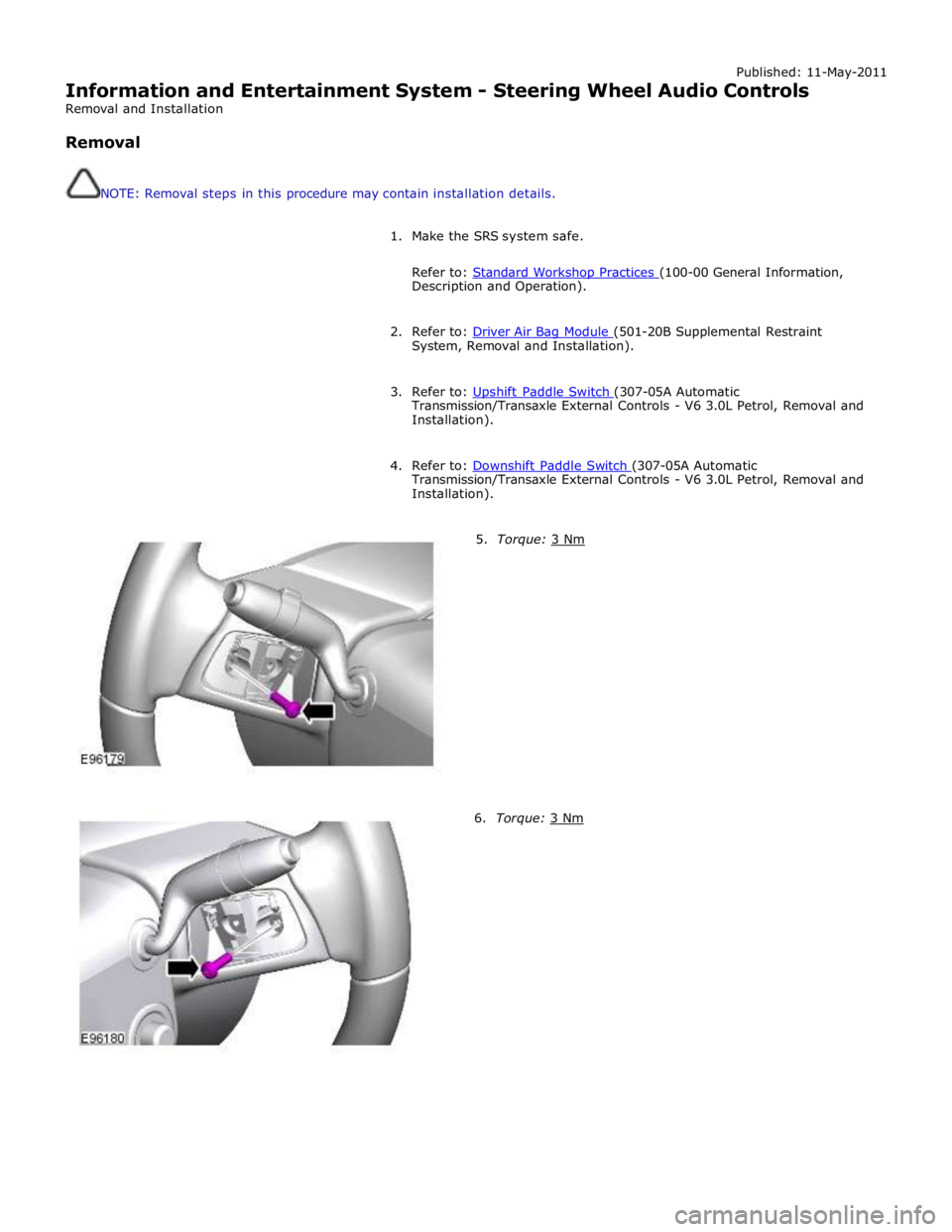
Published: 11-May-2011
Information and Entertainment System - Steering Wheel Audio Controls
Removal and Installation
Removal
NOTE: Removal steps in this procedure may contain installation details.
1. Make the SRS system safe.
Refer to: Standard Workshop Practices (100-00 General Information, Description and Operation).
2. Refer to: Driver Air Bag Module (501-20B Supplemental Restraint System, Removal and Installation).
3. Refer to: Upshift Paddle Switch (307-05A Automatic Transmission/Transaxle External Controls - V6 3.0L Petrol, Removal and
Installation).
4. Refer to: Downshift Paddle Switch (307-05A Automatic Transmission/Transaxle External Controls - V6 3.0L Petrol, Removal and
Installation).
5. Torque: 3 Nm 6. Torque: 3 Nm
Page 2010 of 3039

Published: 23-Jan-2012
Information and Entertainment System - DTC: Audio Input Control Module - Audio Input Control Module
Diagnosis and Testing
Principle of Operation
This section of the manual concerns diagnostic procedures for the Dension audio input control module. For a detailed
description of the information and entertainment system, refer to the relevant description and operation sections in the
workshop manual
Inspection and Verification
CAUTION: Diagnosis by substitution from a donor vehicle is NOT acceptable. Substitution of control modules does not
guarantee confirmation of a fault, and may also cause additional faults in the vehicle being tested and/or the donor vehicle
1. Verify the customer concern
2. Visually inspect for obvious signs of damage and system integrity
Visual Inspection
Mechanical Electrical
Audio input control module
Audio amplifier module
Integrated audio module
Integrated control panel
Touch screen display
Loudspeakers
Fuses
Loose or corroded connector(s)
Audio amplifier module
Integrated audio module
Integrated control panel
Touch screen display
Loudspeakers
3. If an obvious cause for an observed or reported concern is found, correct the cause (if possible) before proceeding to
the next step
4. If the cause is not visually evident, check for diagnostic trouble codes and refer to the relevant diagnostic trouble codes
index
Audio Input Control Module Diagnostics
NOTE: If problems are reported with the audio input control module, prior to further diagnostic checks or replacement of
components, first perform a hardware reset by depressing the reset button for a minimum of two seconds. If problems persist,
refer to the symptom charts below
Performing A Hardware Reset
Symptom Chart - Intermittent Fault With iPOD® Playback
Symptom Possible Cause Action Intermittent fault
with iPOD®
playback
The connected iPOD® unit has
crashed or frozen
See diagnostic procedures as specified in pinpoint test A1
"Check The Operation Of The iPOD®" below GO to
Pinpoint Test A. www.JagDocs.com
Page 2011 of 3039
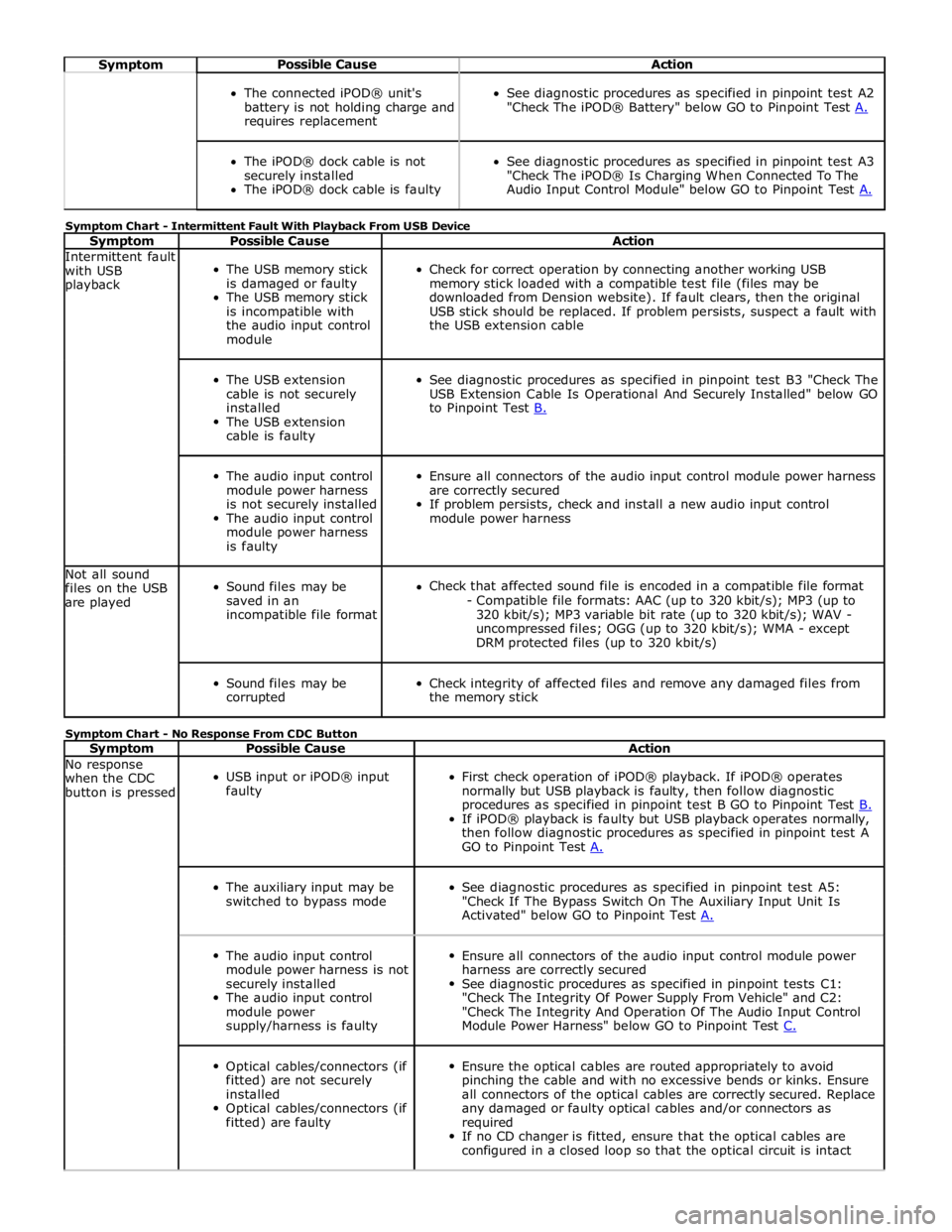
Symptom Possible Cause Action
The connected iPOD® unit's
battery is not holding charge and
requires replacement
See diagnostic procedures as specified in pinpoint test A2
"Check The iPOD® Battery" below GO to Pinpoint Test A.
The iPOD® dock cable is not
securely installed
The iPOD® dock cable is faulty
See diagnostic procedures as specified in pinpoint test A3
"Check The iPOD® Is Charging When Connected To The
Audio Input Control Module" below GO to Pinpoint Test A. Symptom Chart - Intermittent Fault With Playback From USB Device
Symptom Possible Cause Action Intermittent fault
with USB
playback
The USB memory stick
is damaged or faulty
The USB memory stick
is incompatible with
the audio input control
module
Check for correct operation by connecting another working USB
memory stick loaded with a compatible test file (files may be
downloaded from Dension website). If fault clears, then the original
USB stick should be replaced. If problem persists, suspect a fault with
the USB extension cable
The USB extension
cable is not securely
installed
The USB extension
cable is faulty
See diagnostic procedures as specified in pinpoint test B3 "Check The
USB Extension Cable Is Operational And Securely Installed" below GO
to Pinpoint Test B.
The audio input control
module power harness
is not securely installed
The audio input control
module power harness
is faulty
Ensure all connectors of the audio input control module power harness
are correctly secured
If problem persists, check and install a new audio input control
module power harness Not all sound
files on the USB
are played
Sound files may be
saved in an
incompatible file format
Check that affected sound file is encoded in a compatible file format
- Compatible file formats: AAC (up to 320 kbit/s); MP3 (up to
320 kbit/s); MP3 variable bit rate (up to 320 kbit/s); WAV -
uncompressed files; OGG (up to 320 kbit/s); WMA - except
DRM protected files (up to 320 kbit/s)
Sound files may be
corrupted
Check integrity of affected files and remove any damaged files from
the memory stick Symptom Chart - No Response From CDC Button
Symptom Possible Cause Action No response
when the CDC
button is pressed
USB input or iPOD® input
faulty
First check operation of iPOD® playback. If iPOD® operates
normally but USB playback is faulty, then follow diagnostic
procedures as specified in pinpoint test B GO to Pinpoint Test B. If iPOD® playback is faulty but USB playback operates normally,
then follow diagnostic procedures as specified in pinpoint test A
GO to Pinpoint Test A.
The auxiliary input may be
switched to bypass mode
See diagnostic procedures as specified in pinpoint test A5:
"Check If The Bypass Switch On The Auxiliary Input Unit Is
Activated" below GO to Pinpoint Test A.
The audio input control
module power harness is not
securely installed
The audio input control
module power
supply/harness is faulty
Ensure all connectors of the audio input control module power
harness are correctly secured
See diagnostic procedures as specified in pinpoint tests C1:
"Check The Integrity Of Power Supply From Vehicle" and C2:
"Check The Integrity And Operation Of The Audio Input Control
Module Power Harness" below GO to Pinpoint Test C.
Optical cables/connectors (if
fitted) are not securely
installed
Optical cables/connectors (if
fitted) are faulty
Ensure the optical cables are routed appropriately to avoid
pinching the cable and with no excessive bends or kinks. Ensure
all connectors of the optical cables are correctly secured. Replace
any damaged or faulty optical cables and/or connectors as
required
If no CD changer is fitted, ensure that the optical cables are
configured in a closed loop so that the optical circuit is intact
Page 2012 of 3039
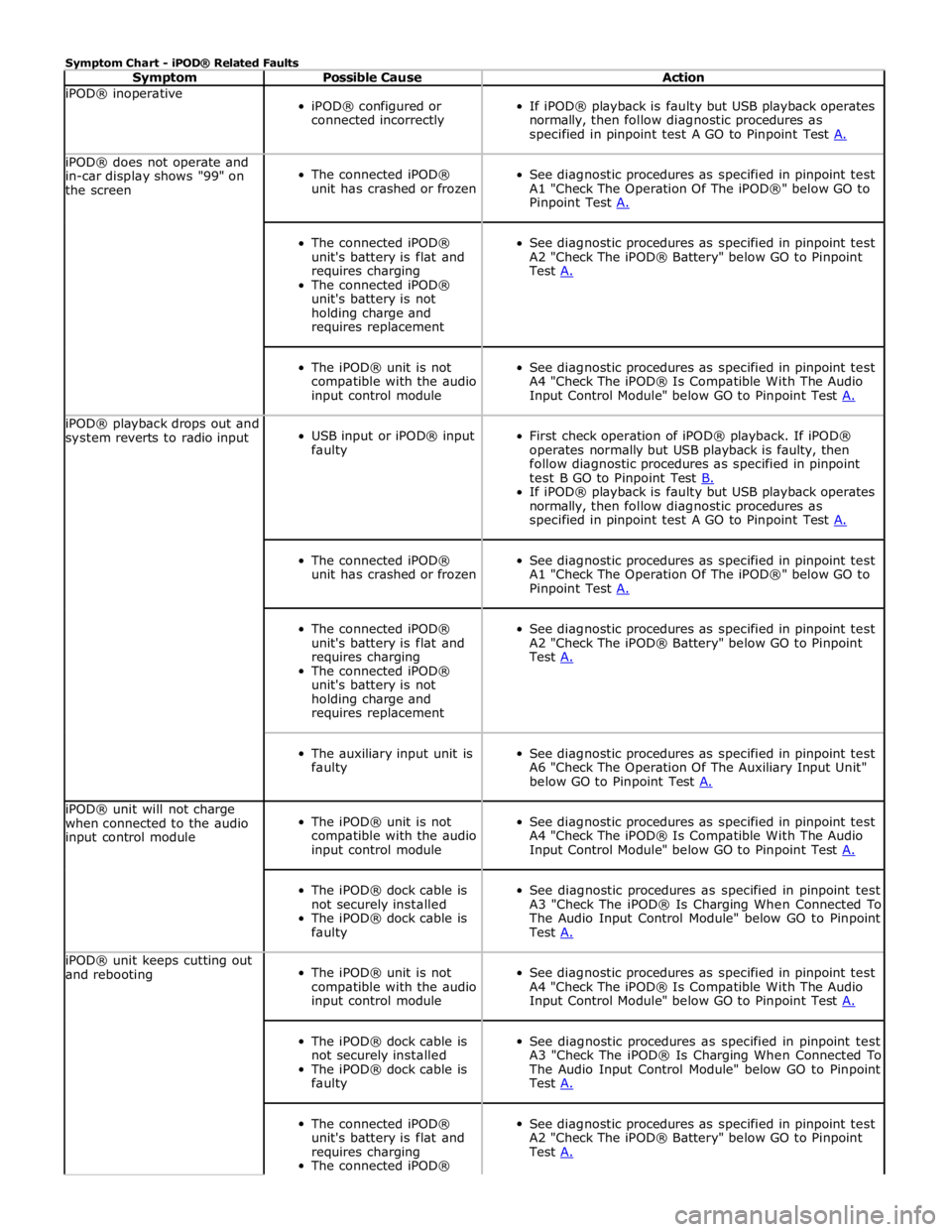
Symptom Chart - iPOD® Related Faults
Symptom Possible Cause Action iPOD® inoperative
iPOD® configured or
connected incorrectly
If iPOD® playback is faulty but USB playback operates
normally, then follow diagnostic procedures as
specified in pinpoint test A GO to Pinpoint Test A. iPOD® does not operate and
in-car display shows "99" on
the screen
The connected iPOD®
unit has crashed or frozen
See diagnostic procedures as specified in pinpoint test
A1 "Check The Operation Of The iPOD®" below GO to
Pinpoint Test A.
The connected iPOD®
unit's battery is flat and
requires charging
The connected iPOD®
unit's battery is not
holding charge and
requires replacement
See diagnostic procedures as specified in pinpoint test
A2 "Check The iPOD® Battery" below GO to Pinpoint
Test A.
The iPOD® unit is not
compatible with the audio
input control module
See diagnostic procedures as specified in pinpoint test
A4 "Check The iPOD® Is Compatible With The Audio
Input Control Module" below GO to Pinpoint Test A. iPOD® playback drops out and
system reverts to radio input
USB input or iPOD® input
faulty
First check operation of iPOD® playback. If iPOD®
operates normally but USB playback is faulty, then
follow diagnostic procedures as specified in pinpoint
test B GO to Pinpoint Test B. If iPOD® playback is faulty but USB playback operates
normally, then follow diagnostic procedures as
specified in pinpoint test A GO to Pinpoint Test A.
The connected iPOD®
unit has crashed or frozen
See diagnostic procedures as specified in pinpoint test
A1 "Check The Operation Of The iPOD®" below GO to
Pinpoint Test A.
The connected iPOD®
unit's battery is flat and
requires charging
The connected iPOD®
unit's battery is not
holding charge and
requires replacement
See diagnostic procedures as specified in pinpoint test
A2 "Check The iPOD® Battery" below GO to Pinpoint
Test A.
The auxiliary input unit is
faulty
See diagnostic procedures as specified in pinpoint test
A6 "Check The Operation Of The Auxiliary Input Unit"
below GO to Pinpoint Test A. iPOD® unit will not charge
when connected to the audio
input control module
The iPOD® unit is not
compatible with the audio
input control module
See diagnostic procedures as specified in pinpoint test
A4 "Check The iPOD® Is Compatible With The Audio
Input Control Module" below GO to Pinpoint Test A.
The iPOD® dock cable is
not securely installed
The iPOD® dock cable is
faulty
See diagnostic procedures as specified in pinpoint test
A3 "Check The iPOD® Is Charging When Connected To
The Audio Input Control Module" below GO to Pinpoint
Test A. iPOD® unit keeps cutting out
and rebooting
The iPOD® unit is not
compatible with the audio
input control module
See diagnostic procedures as specified in pinpoint test
A4 "Check The iPOD® Is Compatible With The Audio
Input Control Module" below GO to Pinpoint Test A.
The iPOD® dock cable is
not securely installed
The iPOD® dock cable is
faulty
See diagnostic procedures as specified in pinpoint test
A3 "Check The iPOD® Is Charging When Connected To
The Audio Input Control Module" below GO to Pinpoint
Test A.
The connected iPOD®
unit's battery is flat and
requires charging
The connected iPOD®
See diagnostic procedures as specified in pinpoint test
A2 "Check The iPOD® Battery" below GO to Pinpoint
Test A.
Page 2013 of 3039
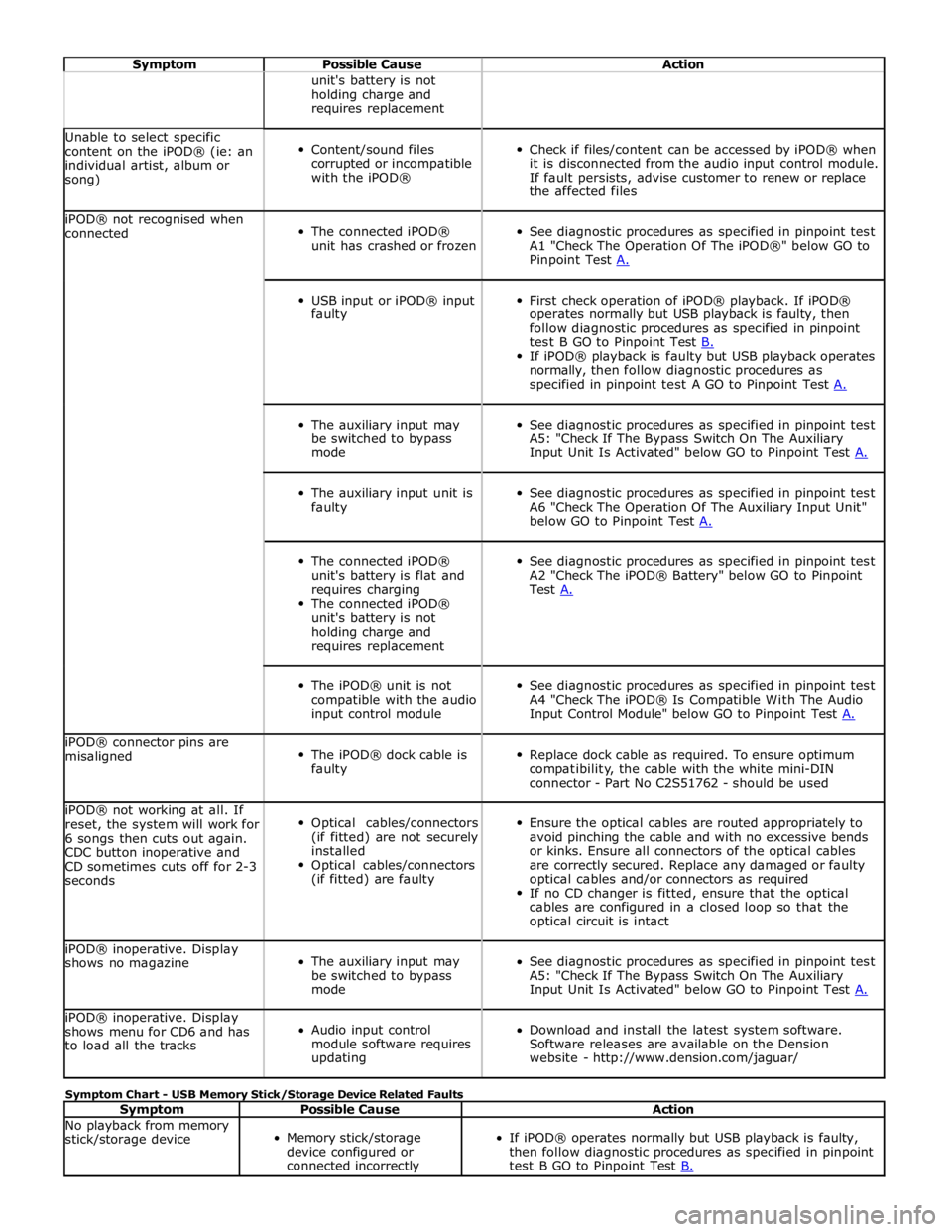
Symptom Possible Cause Action unit's battery is not
holding charge and
requires replacement Unable to select specific
content on the iPOD® (ie: an
individual artist, album or
song)
Content/sound files
corrupted or incompatible
with the iPOD®
Check if files/content can be accessed by iPOD® when
it is disconnected from the audio input control module.
If fault persists, advise customer to renew or replace
the affected files iPOD® not recognised when
connected
The connected iPOD®
unit has crashed or frozen
See diagnostic procedures as specified in pinpoint test
A1 "Check The Operation Of The iPOD®" below GO to
Pinpoint Test A.
USB input or iPOD® input
faulty
First check operation of iPOD® playback. If iPOD®
operates normally but USB playback is faulty, then
follow diagnostic procedures as specified in pinpoint
test B GO to Pinpoint Test B. If iPOD® playback is faulty but USB playback operates
normally, then follow diagnostic procedures as
specified in pinpoint test A GO to Pinpoint Test A.
The auxiliary input may
be switched to bypass
mode
See diagnostic procedures as specified in pinpoint test
A5: "Check If The Bypass Switch On The Auxiliary
Input Unit Is Activated" below GO to Pinpoint Test A.
The auxiliary input unit is
faulty
See diagnostic procedures as specified in pinpoint test
A6 "Check The Operation Of The Auxiliary Input Unit"
below GO to Pinpoint Test A.
The connected iPOD®
unit's battery is flat and
requires charging
The connected iPOD®
unit's battery is not
holding charge and
requires replacement
See diagnostic procedures as specified in pinpoint test
A2 "Check The iPOD® Battery" below GO to Pinpoint
Test A.
The iPOD® unit is not
compatible with the audio
input control module
See diagnostic procedures as specified in pinpoint test
A4 "Check The iPOD® Is Compatible With The Audio
Input Control Module" below GO to Pinpoint Test A. iPOD® connector pins are
misaligned
The iPOD® dock cable is
faulty
Replace dock cable as required. To ensure optimum
compatibility, the cable with the white mini-DIN
connector - Part No C2S51762 - should be used iPOD® not working at all. If
reset, the system will work for
6 songs then cuts out again.
CDC button inoperative and
CD sometimes cuts off for 2-3
seconds
Optical cables/connectors
(if fitted) are not securely
installed
Optical cables/connectors
(if fitted) are faulty
Ensure the optical cables are routed appropriately to
avoid pinching the cable and with no excessive bends
or kinks. Ensure all connectors of the optical cables
are correctly secured. Replace any damaged or faulty
optical cables and/or connectors as required
If no CD changer is fitted, ensure that the optical
cables are configured in a closed loop so that the
optical circuit is intact iPOD® inoperative. Display
shows no magazine
The auxiliary input may
be switched to bypass
mode
See diagnostic procedures as specified in pinpoint test
A5: "Check If The Bypass Switch On The Auxiliary
Input Unit Is Activated" below GO to Pinpoint Test A. iPOD® inoperative. Display
shows menu for CD6 and has
to load all the tracks
Audio input control
module software requires
updating
Download and install the latest system software.
Software releases are available on the Dension
website - http://www.dension.com/jaguar/ Symptom Chart - USB Memory Stick/Storage Device Related Faults
Symptom Possible Cause Action No playback from memory
stick/storage device
Memory stick/storage
device configured or
connected incorrectly
If iPOD® operates normally but USB playback is faulty,
then follow diagnostic procedures as specified in pinpoint
test B GO to Pinpoint Test B.