Page 65 of 87
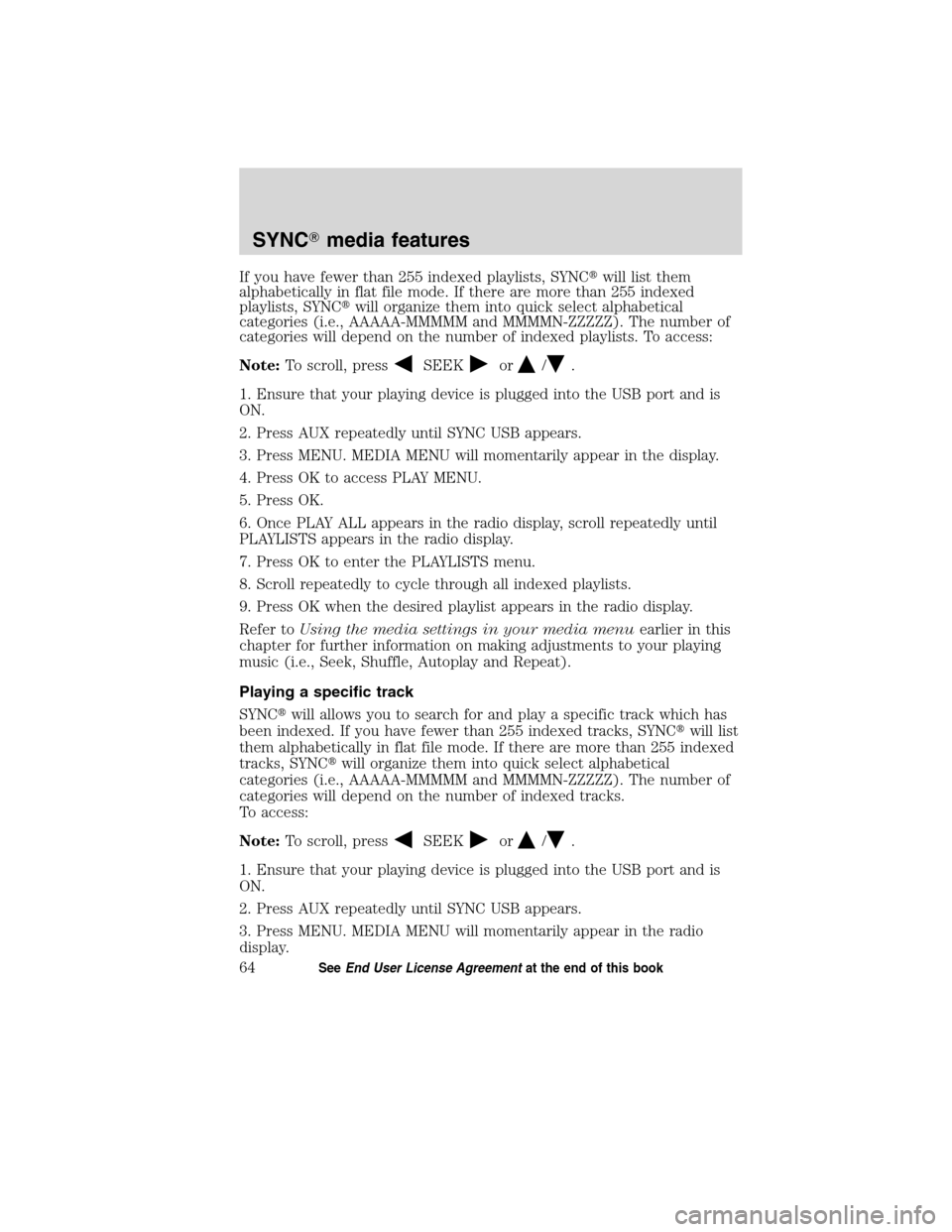
If you have fewer than 255 indexed playlists, SYNC�will list them
alphabetically in flat file mode. If there are more than 255 indexed
playlists, SYNC�will organize them into quick select alphabetical
categories (i.e., AAAAA-MMMMM and MMMMN-ZZZZZ). The number of
categories will depend on the number of indexed playlists. To access:
Note:To scroll, press
SEEKor/.
1. Ensure that your playing device is plugged into the USB port and is
ON.
2. Press AUX repeatedly until SYNC USB appears.
3. Press MENU. MEDIA MENU will momentarily appear in the display.
4. Press OK to access PLAY MENU.
5. Press OK.
6. Once PLAY ALL appears in the radio display, scroll repeatedly until
PLAYLISTS appears in the radio display.
7. Press OK to enter the PLAYLISTS menu.
8. Scroll repeatedly to cycle through all indexed playlists.
9. Press OK when the desired playlist appears in the radio display.
Refer toUsing the media settings in your media menuearlier in this
chapter for further information on making adjustments to your playing
music (i.e., Seek, Shuffle, Autoplay and Repeat).
Playing a specific track
SYNC�will allows you to search for and play a specific track which has
been indexed. If you have fewer than 255 indexed tracks, SYNC�will list
them alphabetically in flat file mode. If there are more than 255 indexed
tracks, SYNC�will organize them into quick select alphabetical
categories (i.e., AAAAA-MMMMM and MMMMN-ZZZZZ). The number of
categories will depend on the number of indexed tracks.
To access:
Note:To scroll, press
SEEKor/.
1. Ensure that your playing device is plugged into the USB port and is
ON.
2. Press AUX repeatedly until SYNC USB appears.
3. Press MENU. MEDIA MENU will momentarily appear in the radio
display.
SYNC�media features
64SeeEnd User License Agreementat the end of this book
2010 SYNC/MGM(mgm)
Supplement, 2nd Printing
USA(fus)
Page 66 of 87
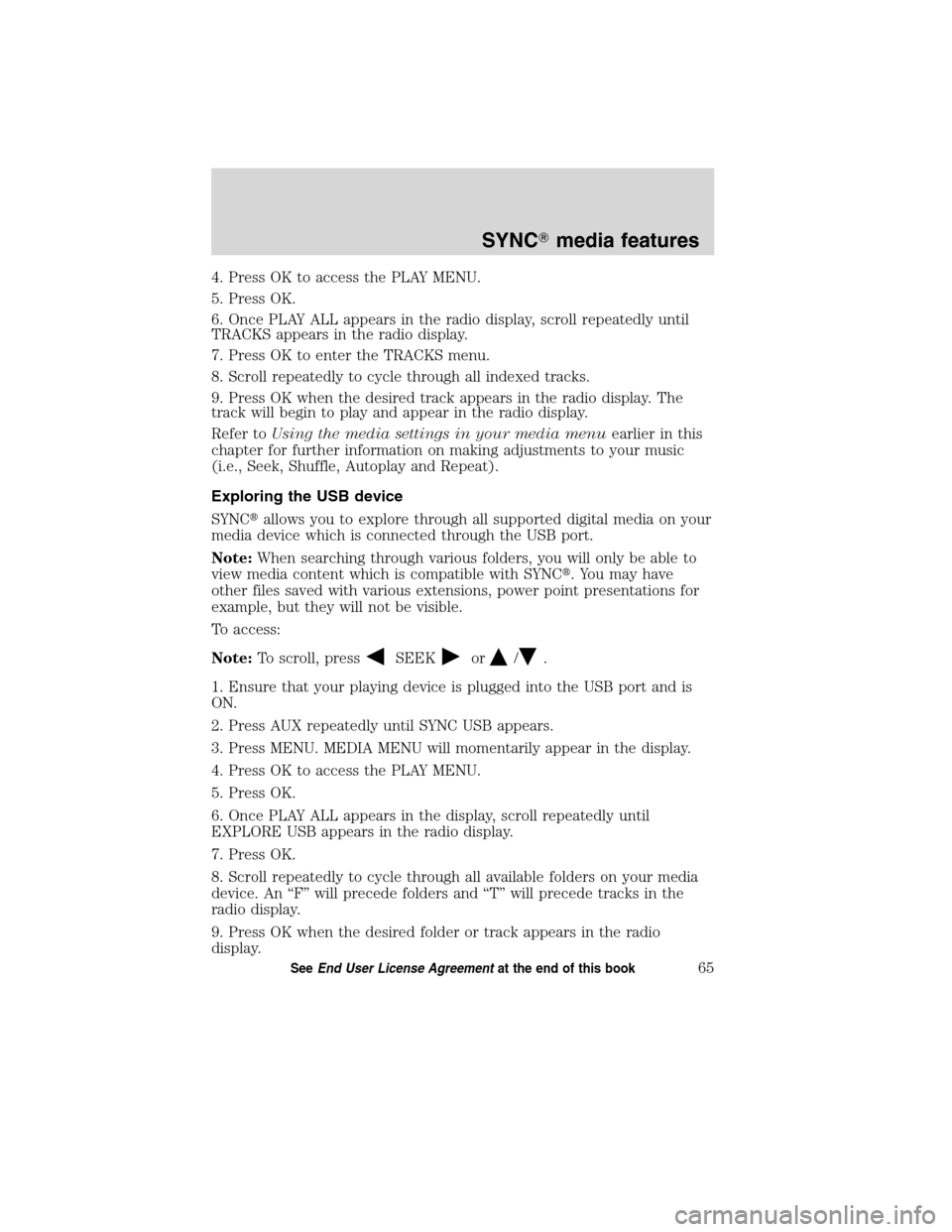
4. Press OK to access the PLAY MENU.
5. Press OK.
6. Once PLAY ALL appears in the radio display, scroll repeatedly until
TRACKS appears in the radio display.
7. Press OK to enter the TRACKS menu.
8. Scroll repeatedly to cycle through all indexed tracks.
9. Press OK when the desired track appears in the radio display. The
track will begin to play and appear in the radio display.
Refer toUsing the media settings in your media menuearlier in this
chapter for further information on making adjustments to your music
(i.e., Seek, Shuffle, Autoplay and Repeat).
Exploring the USB device
SYNC�allows you to explore through all supported digital media on your
media device which is connected through the USB port.
Note:When searching through various folders, you will only be able to
view media content which is compatible with SYNC�. You may have
other files saved with various extensions, power point presentations for
example, but they will not be visible.
To access:
Note:To scroll, press
SEEKor/.
1. Ensure that your playing device is plugged into the USB port and is
ON.
2. Press AUX repeatedly until SYNC USB appears.
3. Press MENU. MEDIA MENU will momentarily appear in the display.
4. Press OK to access the PLAY MENU.
5. Press OK.
6. Once PLAY ALL appears in the display, scroll repeatedly until
EXPLORE USB appears in the radio display.
7. Press OK.
8. Scroll repeatedly to cycle through all available folders on your media
device. An “F” will precede folders and “T” will precede tracks in the
radio display.
9. Press OK when the desired folder or track appears in the radio
display.
SYNC�media features
65SeeEnd User License Agreementat the end of this book
2010 SYNC/MGM(mgm)
Supplement, 2nd Printing
USA(fus)
Page 67 of 87
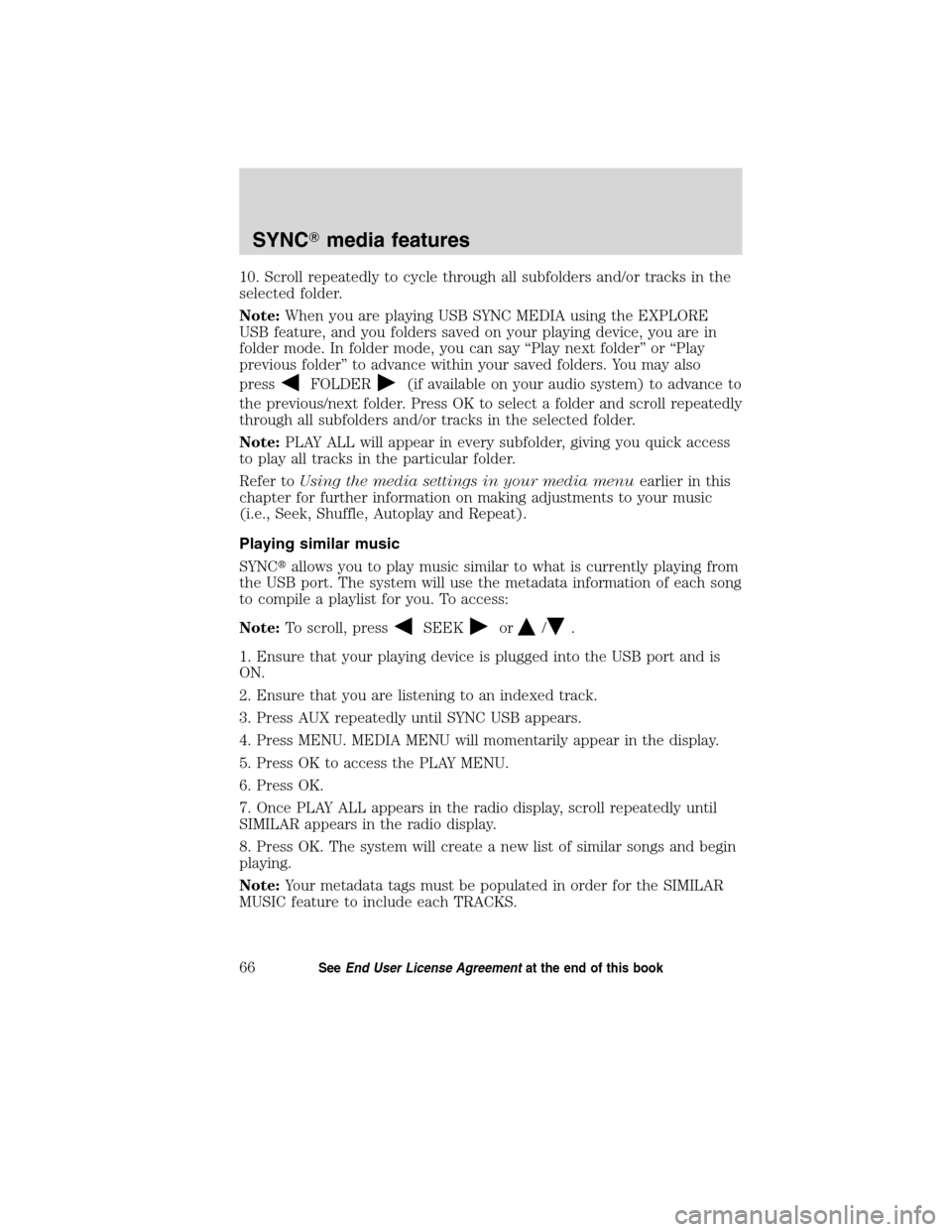
10. Scroll repeatedly to cycle through all subfolders and/or tracks in the
selected folder.
Note:When you are playing USB SYNC MEDIA using the EXPLORE
USB feature, and you folders saved on your playing device, you are in
folder mode. In folder mode, you can say “Play next folder” or “Play
previous folder” to advance within your saved folders. You may also
press
FOLDER(if available on your audio system) to advance to
the previous/next folder. Press OK to select a folder and scroll repeatedly
through all subfolders and/or tracks in the selected folder.
Note:PLAY ALL will appear in every subfolder, giving you quick access
to play all tracks in the particular folder.
Refer toUsing the media settings in your media menuearlier in this
chapter for further information on making adjustments to your music
(i.e., Seek, Shuffle, Autoplay and Repeat).
Playing similar music
SYNC�allows you to play music similar to what is currently playing from
the USB port. The system will use the metadata information of each song
to compile a playlist for you. To access:
Note:To scroll, press
SEEKor/.
1. Ensure that your playing device is plugged into the USB port and is
ON.
2. Ensure that you are listening to an indexed track.
3. Press AUX repeatedly until SYNC USB appears.
4. Press MENU. MEDIA MENU will momentarily appear in the display.
5. Press OK to access the PLAY MENU.
6. Press OK.
7. Once PLAY ALL appears in the radio display, scroll repeatedly until
SIMILAR appears in the radio display.
8. Press OK. The system will create a new list of similar songs and begin
playing.
Note:Your metadata tags must be populated in order for the SIMILAR
MUSIC feature to include each TRACKS.
SYNC�media features
66SeeEnd User License Agreementat the end of this book
2010 SYNC/MGM(mgm)
Supplement, 2nd Printing
USA(fus)
Page 68 of 87
Note:With certain playing devices, if your metadata tags (Artist, Album,
Track, Genre) are not populated, the tracks won’t be available in voice
recognition, the PLAY MENU or SIMILAR MUSIC. However, if you place
these tracks with unpopulated metadata tags onto your playing device in
“Mass Storage Device mode”, these tracks will be available in voice
recognition, PLAY MENU browsing or SIMILAR MUSIC. UNKNOWN will
be placed into any unpopulated metadata tag.
Refer toUsing the media settings in your media menuearlier in this
chapter for further information on making adjustments to your music
(i.e., Seek, Shuffle, Autoplay and Repeat).
SYNC�media features
67SeeEnd User License Agreementat the end of this book
2010 SYNC/MGM(mgm)
Supplement, 2nd Printing
USA(fus)
Page 69 of 87
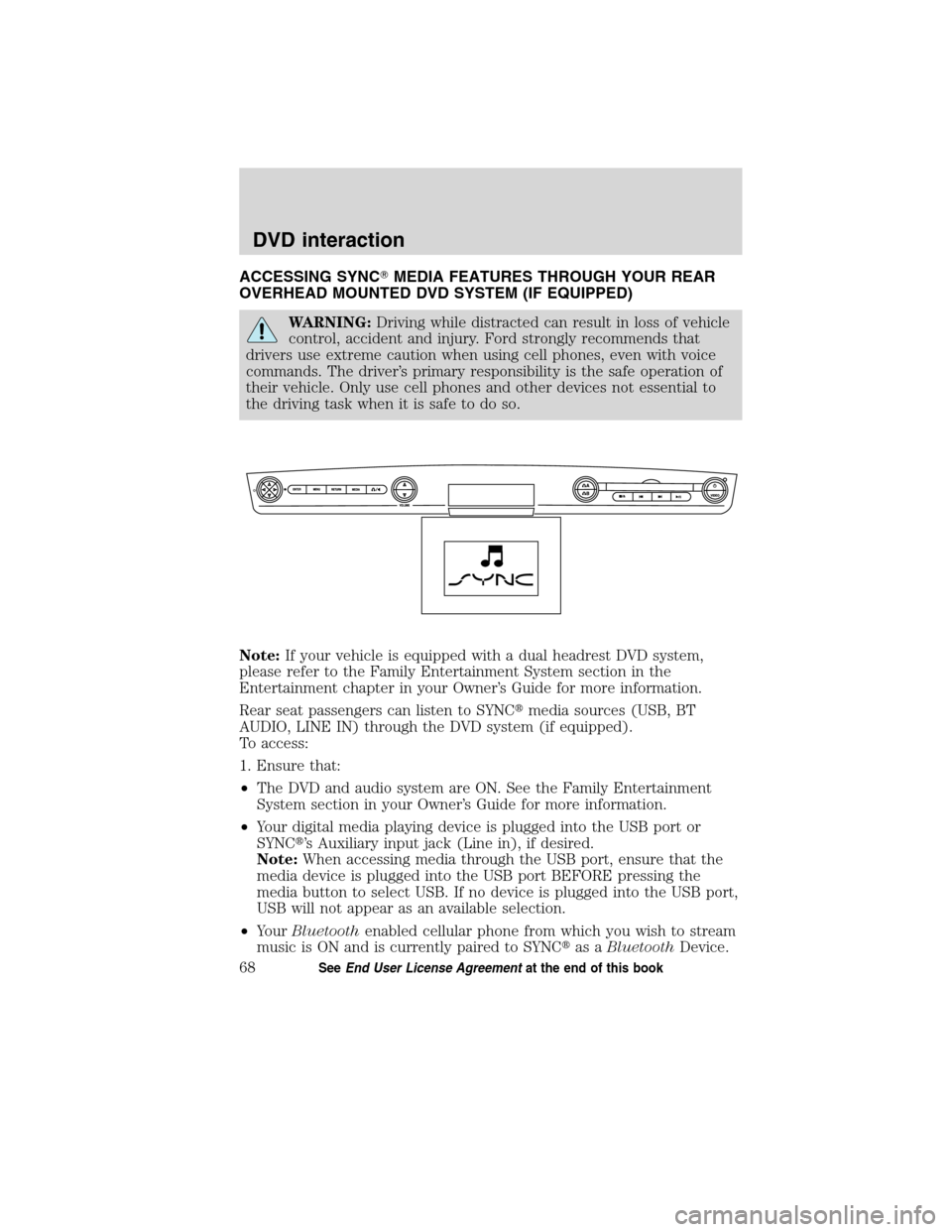
ACCESSING SYNC�MEDIA FEATURES THROUGH YOUR REAR
OVERHEAD MOUNTED DVD SYSTEM (IF EQUIPPED)
WARNING:Driving while distracted can result in loss of vehicle
control, accident and injury. Ford strongly recommends that
drivers use extreme caution when using cell phones, even with voice
commands. The driver’s primary responsibility is the safe operation of
their vehicle. Only use cell phones and other devices not essential to
the driving task when it is safe to do so.
Note:If your vehicle is equipped with a dual headrest DVD system,
please refer to the Family Entertainment System section in the
Entertainment chapter in your Owner’s Guide for more information.
Rear seat passengers can listen to SYNC�media sources (USB, BT
AUDIO, LINE IN) through the DVD system (if equipped).
To access:
1. Ensure that:
•The DVD and audio system are ON. See the Family Entertainment
System section in your Owner’s Guide for more information.
•Your digital media playing device is plugged into the USB port or
SYNC�’s Auxiliary input jack (Line in), if desired.
Note:When accessing media through the USB port, ensure that the
media device is plugged into the USB port BEFORE pressing the
media button to select USB. If no device is plugged into the USB port,
USB will not appear as an available selection.
•YourBluetoothenabled cellular phone from which you wish to stream
music is ON and is currently paired to SYNC�as aBluetoothDevice.
DVD interaction
68SeeEnd User License Agreementat the end of this book
2010 SYNC/MGM(mgm)
Supplement, 2nd Printing
USA(fus)
Page 70 of 87
2. Ensure that your wireless
headphones are set to Channel A.
(Channel A can access any possible
media source: AM, FM1, FM2, SAT
(satellite radio, if equipped), CD,
DVD, AUX, SYNC (USB, BT AUDIO
and LINE IN). Channel B can only
access DVD and AUX sources.)
3. Press
A on the DVD system to
gain access to your possible media
selections.
4. Press MEDIA (on the DVD system or on the remote control)
repeatedly until SYNC appears on the DVD screen in the
A status
bar. (You cannot access SYNC through
B.) Either press ENTER or
wait until the system times out.
After choosing the SYNC�media source, you can then choose from the
media settings (Shuffle, Repeat, Autoplay) as well as choosing from
these options: Play All music, Play Artists, Play Albums, Play Genres,
Play tracks, Explore the USB device, accessing/playing your Playlists.
DVD interaction
69SeeEnd User License Agreementat the end of this book
2010 SYNC/MGM(mgm)
Supplement, 2nd Printing
USA(fus)
Page 71 of 87
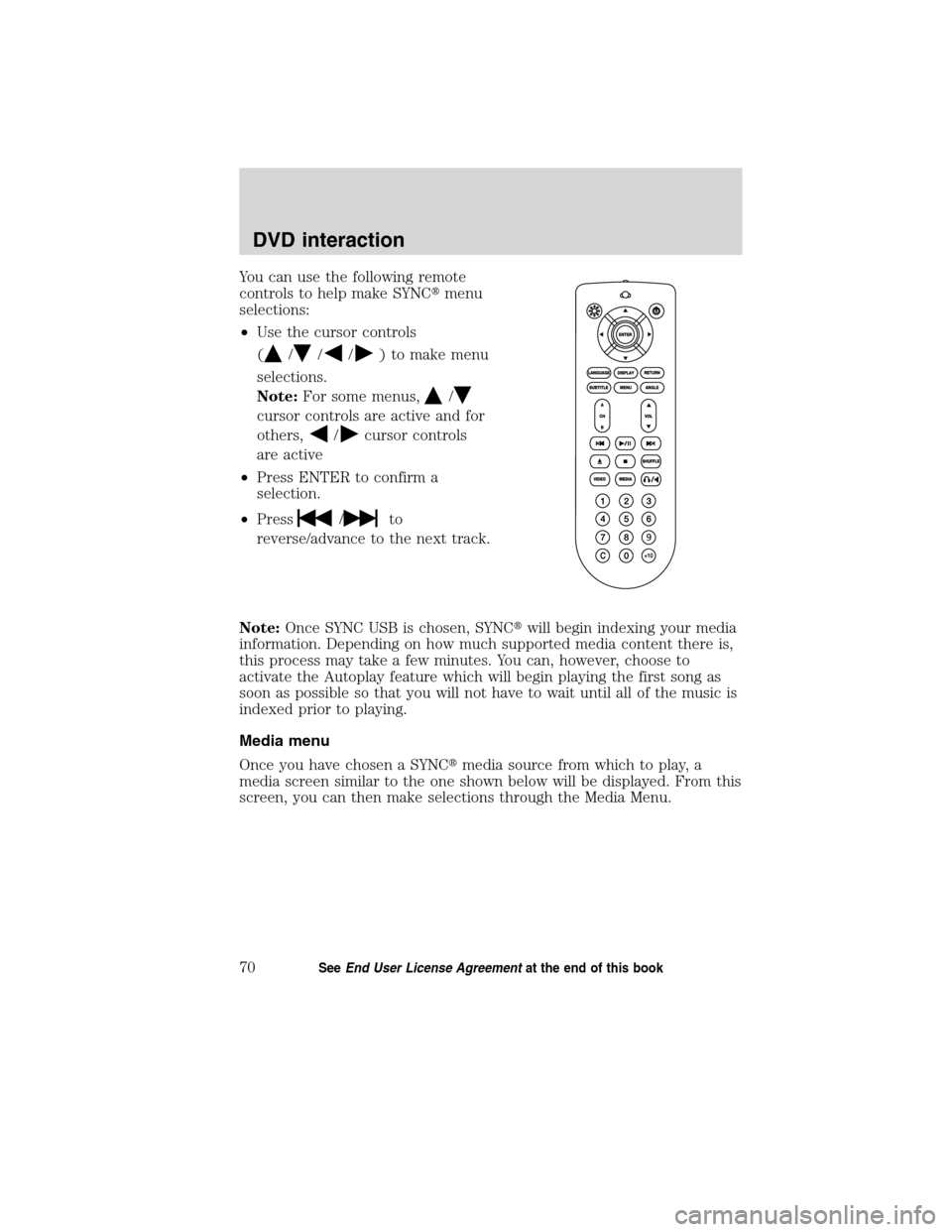
You can use the following remote
controls to help make SYNC�menu
selections:
•Use the cursor controls
(
///) to make menu
selections.
Note:For some menus,
/
cursor controls are active and for
others,
/cursor controls
are active
•Press ENTER to confirm a
selection.
•Press
/to
reverse/advance to the next track.
Note:Once SYNC USB is chosen, SYNC�will begin indexing your media
information. Depending on how much supported media content there is,
this process may take a few minutes. You can, however, choose to
activate the Autoplay feature which will begin playing the first song as
soon as possible so that you will not have to wait until all of the music is
indexed prior to playing.
Media menu
Once you have chosen a SYNC�media source from which to play, a
media screen similar to the one shown below will be displayed. From this
screen, you can then make selections through the Media Menu.
DVD interaction
70SeeEnd User License Agreementat the end of this book
2010 SYNC/MGM(mgm)
Supplement, 2nd Printing
USA(fus)
Page 72 of 87
•From the main screen, select
‘Menu’.
•Then select ‘Media Menu’ to
choose from:
Play Menu:Choose how to play your SYNC USB media. Access menu
selections such as: Play All, Artists, Albums, Tracks, Genres, Playlists and
Explore USB.
Select Source:Choose another SYNC�media source (USB, BT AUDIO,
LINE IN).
Media Settings:Choose to activate/deactivate Shuffle, Repeat or
Autoplay.
Play menu
The Play Menu gives the choice of how to play music from your SYNC�
media source. To access:
•From the main screen, select
‘Menu’.
DVD interaction
71SeeEnd User License Agreementat the end of this book
2010 SYNC/MGM(mgm)
Supplement, 2nd Printing
USA(fus)